Best Selling Products
History, cache and good work habits for high performance in photoshop
Nội dung
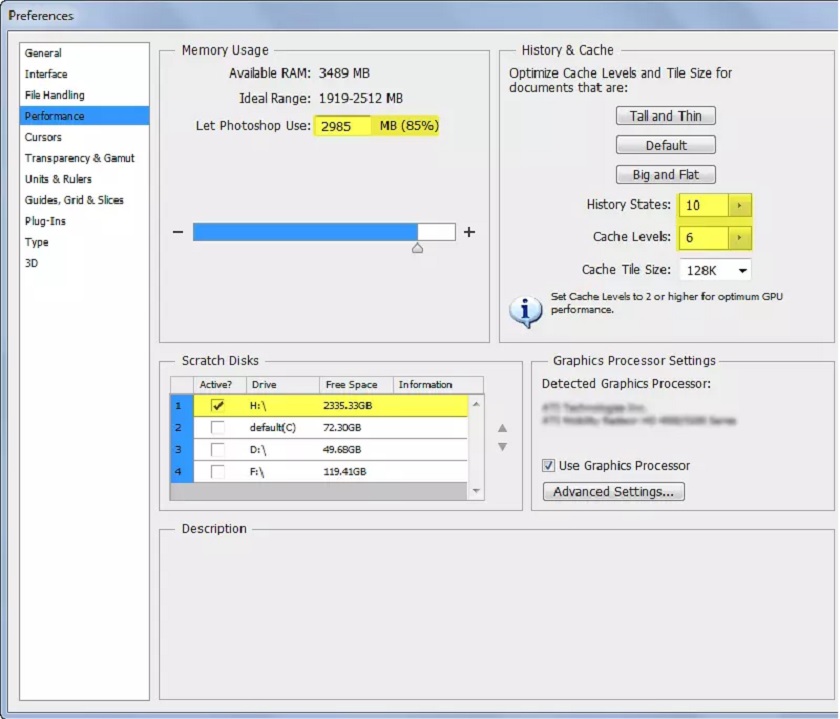
There are literally millions of Photoshop users out there, but how many of them use the app to its full potential? Maybe 10%? Or less than that 5%? A lot of users learn Photoshop enough to reach and never exceed that limit. Even sometimes after years of working with the show, they still work as like-minded people. Once they get used to this way of working, it is very difficult for them to break bad habits. If you want to master Photoshop, it helps to form good habits and good processes as early as possible. 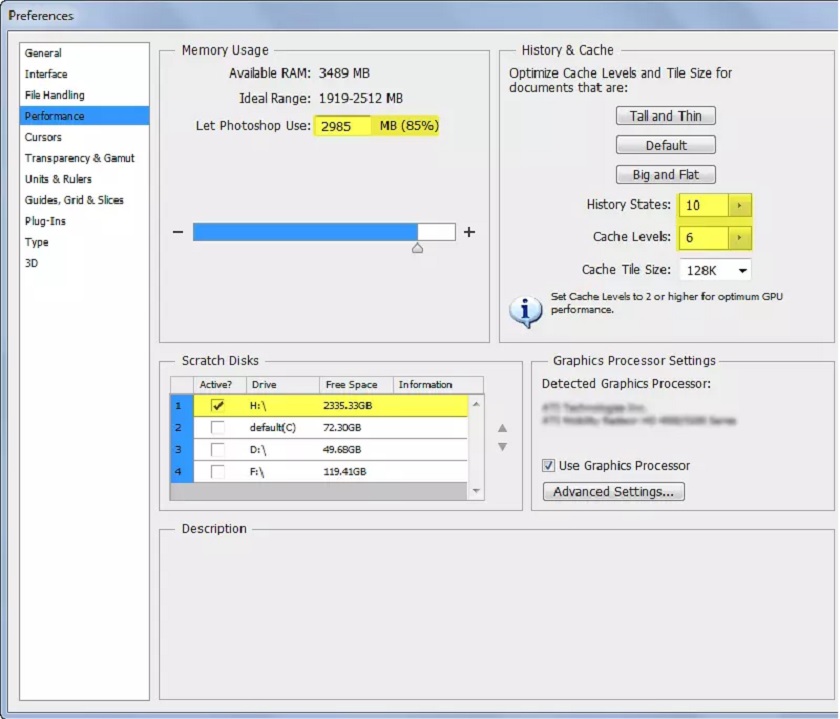 Optimized Cache Levels and Tile Size for documents:?
Optimized Cache Levels and Tile Size for documents:?  Do not install all downloaded and purchased plugins, Actions, fonts, and brushes into your Photoshop. Having too many resources installed in Photoshop will degrade its performance greatly. Most professional artists use a handful of brushes and actions define their own style, so learn to do more with less. The installed resource limit will improve your Photoshop performance. Keep all your downloaded freeware in a designated folder on your hard drive. Only install items when they are needed, and remove those that you don't use often.
Do not install all downloaded and purchased plugins, Actions, fonts, and brushes into your Photoshop. Having too many resources installed in Photoshop will degrade its performance greatly. Most professional artists use a handful of brushes and actions define their own style, so learn to do more with less. The installed resource limit will improve your Photoshop performance. Keep all your downloaded freeware in a designated folder on your hard drive. Only install items when they are needed, and remove those that you don't use often.  Photoshop can perform many operations on 16-bit and 32-bit images. However, these images require more memory, hard disk space and processing time than 8-bit images. Not all filters will work on 16 bit images and even less on 32 bit images. However, if you have soft gradients in your image background, working with 8-bit color depth can cause banding. It is recommended to work at 16-bit color depth to avoid color banding.
Photoshop can perform many operations on 16-bit and 32-bit images. However, these images require more memory, hard disk space and processing time than 8-bit images. Not all filters will work on 16 bit images and even less on 32 bit images. However, if you have soft gradients in your image background, working with 8-bit color depth can cause banding. It is recommended to work at 16-bit color depth to avoid color banding.
History And Cache
Simply put, keep the history states and cache levels at their default settings and get in the habit of working on separate layers, especially if you're worried that you might have to shoot back after 20+ history states if you make a mistake while editing . Each History State in the History Panel increases the amount of memory or Scratch Disk Space Photoshop is using. You can save your computer's memory and improve performance by limiting or reducing the number of history states in Preferences. The more Levels of Cache you have, the slower Photoshop opens files, but the faster it responds while you work. The fewer Levels of Cache you have, the faster the image loads, but Photoshop works slower when working on images. The default Cache Levels setting is 4, which you can change depending on the type of files you work with and the amount of RAM on your computer.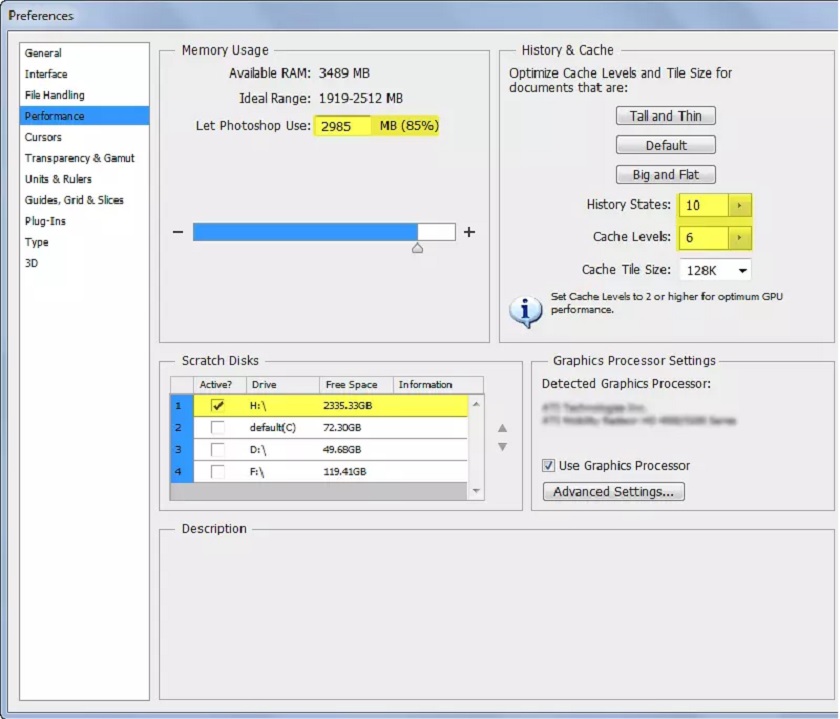 Optimized Cache Levels and Tile Size for documents:?
Optimized Cache Levels and Tile Size for documents:? - Tall and Thin - better for editing smaller pixel size images with multiple layers.
- Big and Flat - better for editing images with larger pixel size and less layers.
- Default - somewhere in between. Encourage!
- Good work habits for high performance in photoshop
Working within file size limits
The larger the file you're working with, the more likely you are to experience performance issues. File size capabilities for Photoshop:- PSD Files : 2 GB
- TIFF files : 4 GB (CS6 supports larger files)?
- PSB Files : 4 Exabytes (4 Million Tb)
- PDF Files : 10 GB
Declare Your Photoshop
 Do not install all downloaded and purchased plugins, Actions, fonts, and brushes into your Photoshop. Having too many resources installed in Photoshop will degrade its performance greatly. Most professional artists use a handful of brushes and actions define their own style, so learn to do more with less. The installed resource limit will improve your Photoshop performance. Keep all your downloaded freeware in a designated folder on your hard drive. Only install items when they are needed, and remove those that you don't use often.
Do not install all downloaded and purchased plugins, Actions, fonts, and brushes into your Photoshop. Having too many resources installed in Photoshop will degrade its performance greatly. Most professional artists use a handful of brushes and actions define their own style, so learn to do more with less. The installed resource limit will improve your Photoshop performance. Keep all your downloaded freeware in a designated folder on your hard drive. Only install items when they are needed, and remove those that you don't use often. New Layer vs. Duplicate layer
When possible, add a new blank layer instead of duplicating existing layers with pixels. Duplicate layers double the size of your working document and can dramatically reduce Photoshop performance if you're already low on RAM.Adjustment Layer vs Adjustment
Using an Adjustment Layer allows you to adjust their settings later in your editing process and regardless of the number of historical states in your History Panel.Working in 8-bit image mode
 Photoshop can perform many operations on 16-bit and 32-bit images. However, these images require more memory, hard disk space and processing time than 8-bit images. Not all filters will work on 16 bit images and even less on 32 bit images. However, if you have soft gradients in your image background, working with 8-bit color depth can cause banding. It is recommended to work at 16-bit color depth to avoid color banding.
Photoshop can perform many operations on 16-bit and 32-bit images. However, these images require more memory, hard disk space and processing time than 8-bit images. Not all filters will work on 16 bit images and even less on 32 bit images. However, if you have soft gradients in your image background, working with 8-bit color depth can cause banding. It is recommended to work at 16-bit color depth to avoid color banding. Close unnecessary files and programs
If that's not necessary for your workflow, having additional files or programs running will only compete for memory and slow down your overall system. Summary: It is said that with great power comes great responsibility. Photoshop is a very powerful application and the responsibility to use it correctly and efficiently is on all of us. If we resist making our lives easier, by not following the proven tips above, we will suffer the consequences - slow and inefficient workflows. , took many hours. Sadesign Co., Ltd. provides the world's No. 1 warehouse of cheap copyrighted software with quality: Panel Retouch, Adobe Photoshop Full App, Premiere, Illustrator, CorelDraw, Chat GPT, Capcut Pro, Canva Pro, Windows Copyright Key, Office 365 , Spotify, Duolingo, Udemy, Zoom Pro...
Contact information
SADESIGN software Company Limited
Sadesign Co., Ltd. provides the world's No. 1 warehouse of cheap copyrighted software with quality: Panel Retouch, Adobe Photoshop Full App, Premiere, Illustrator, CorelDraw, Chat GPT, Capcut Pro, Canva Pro, Windows Copyright Key, Office 365 , Spotify, Duolingo, Udemy, Zoom Pro...
Contact information
SADESIGN software Company Limited












































