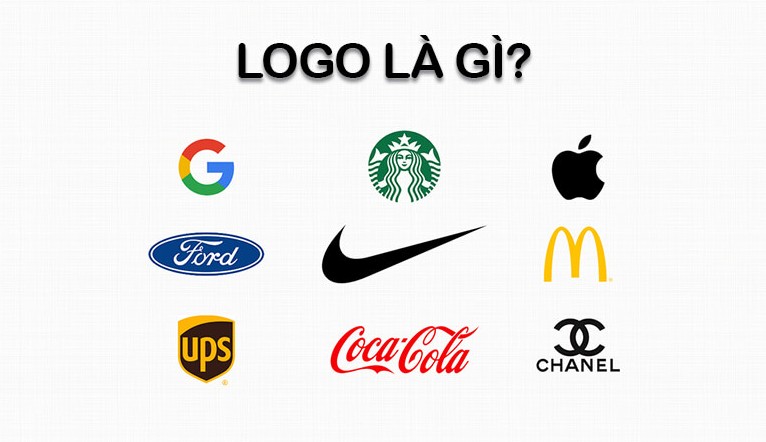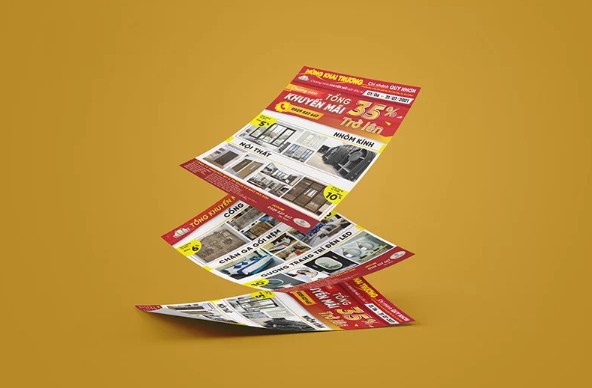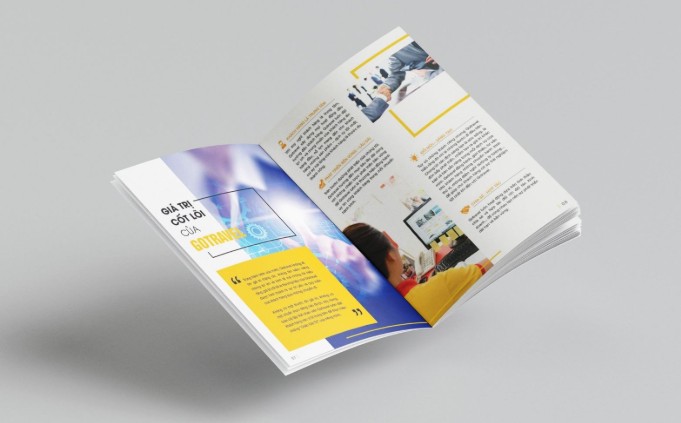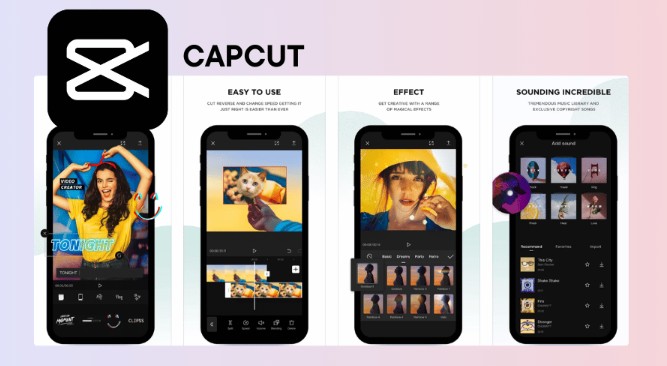Best Selling Products
How to Avoid Getting Lost in Thousands of Files? Secrets to Neatly Managing File Folders
Nội dung
- 1. Concept of File and Folder
- 2. Popular File Formats and Their Roles
- 3. The role of Folders in data management
- 4. Effective Folder Organization Structure
- 4.1. Build a reasonable hierarchical structure
- 4.2. Uniform naming rules
- 4.3. Update and rearrange folders periodically
- 4.4. Take advantage of default folders
- 4.5. Instructions for naming Files and Folders
- 5. How to protect and backup data in Folder
A folder is a special type of file that acts as a container, helping to manage related files. Folders can contain multiple files and sub-folders, forming a hierarchical tree structure that helps organize data more scientifically and conveniently.

In the process of using a computer, you must be very familiar with folders , also known as file folders - where all documents, images, videos or important projects are stored. But have you ever felt confused when you need to find a file but can't remember where it was saved? Or feel "overwhelmed" because every folder is full and messy? Don't worry! In this article, SaDesign will help you learn what a file folder is and guide you on how to manage folders scientifically, neatly and effectively . With just a few small changes in the arrangement, you will find that your work becomes much easier and saves a lot of time!
1. Concept of File and Folder
In the computer environment, the two concepts of file and folder play an important role in managing and organizing data.
File: This is a unit of data storage on a computer, which can contain text, images, sounds, source code, or any type of data that the user wants to keep. Files usually have two parts: name and extension (for example: .jpg for images, .docx for Word documents) to distinguish the type of data and easily manage on different applications.
Folder: A folder is a special type of file that acts as a container, helping to manage related files. Folders can contain multiple files and subfolders, forming a hierarchical tree structure that helps organize data more scientifically and conveniently.
.png)
For example, if you imagine your computer as a library, each file is a book and folders are bookshelves arranged by topic. Using folders will help users classify documents into groups or according to different purposes, saving time searching and avoiding data confusion.
Some characteristics of files and folders
Element
File
Folder
Function
Store user generated data
Contains and organizes other files or folders
Extension
Requirements for classification
No extension required
Structure
Raw data (text, images, videos, source code…)
Hierarchical tree structure containing subfolders
Understanding and properly managing files and folders not only helps users preserve data better but also optimizes workflow, thereby improving efficiency and saving significant time.
2. Popular File Formats and Their Roles
In the process of using computers, users often encounter many different file formats. Each type of format has its own structure and function, helping users store, share and present information effectively. Below are common file formats along with the specific role of each type.
PDF format (Portable Document Format):
Developed by Adobe, PDF files are widely used to store text, images, and multimedia documents. The format preserves its layout across all devices, helping maintain aesthetics and security, and is often used for official documents such as e-books, manuals, and job applications.
.png)
DOC/DOCX format:
This is a popular format of Microsoft Word, often used to create and edit text documents that can be easily changed. DOCX files support advanced text tools such as formatting, inserting images and links, often used in writing reports, essays and office documents.
JPEG/JPG format:
This is the most popular compressed image format today, keeping the file size small while still ensuring image quality. JPEG format is suitable for sharing on the web, social networks and online platforms, especially useful for storing photos and digital images.
PNG (Portable Network Graphics) format:
PNG is a lossless image format that supports transparency and is widely used in graphic design, creating icons and logos with high quality without losing image information during compression.
MP3 format:
As a popular audio format, MP3 helps compress music file sizes while maintaining relatively good sound quality. This format is easy to share and play on many devices, popular in the field of digital music storage and playback.
MP4 (MPEG-4) format:
This is a standard video format that can contain video, audio, and subtitles, commonly used for online videos, movies, and video sharing on social networks. MP4 provides high quality and is supported on most devices today.
ZIP/RAR format:
These are compressed file formats, used to reduce the size of multiple files or folders for easy storage and sharing. This format helps secure and manage data efficiently by compressing data into a single file.
.png)
These diverse file formats meet different usage purposes, helping users organize, store and share information in the digital environment conveniently and effectively.
3. The role of Folders in data management
In data management, folders (or directories) play an important role in arranging and organizing information systematically, helping users easily access and manage data effectively. Below are the main roles of folders in data management:
Data Classification: Folders help divide data by types such as text documents, images, videos, or by project, topic, and time. This helps users quickly find and access specific data when needed.
Security and access support: In a team environment, folders can be restricted to allow only authorized users to view or edit them. This helps protect data and avoid confusion or loss of important information due to unauthorized access.
Easy data backup and recovery: When data is properly organized in folders, backing up all or just part of the data becomes simpler, helping users quickly recover in case of technical problems.
Keep your data organized: Folders help keep clutter at bay when storing large amounts of data by creating a logical and organized structure. Maintaining an efficient folder system helps optimize storage space and improve work efficiency.
In short, folders are an indispensable tool in data management, helping to organize information scientifically, protect data security and facilitate users to operate quickly and accurately.
4. Effective Folder Organization Structure
To manage data effectively, a scientific and consistent folder organization is essential. A good organizational structure not only helps users search easily but also improves work efficiency, especially in a team or project environment.
.png)
4.1. Build a reasonable hierarchical structure
An effective folder structure usually starts with main folders to hold groups of related data. Within each main folder, create corresponding subfolders by project, topic, or file type:
Project Folders: Create separate folders for each project. Within the project folder, subfolders such as Documents, Images, Reports will help to categorize data.
Folders by data type: Categorize data by Text, Image, Video to make searching easier, especially in creative industries.
4.2. Uniform naming rules
Clear, consistent folder naming helps reduce confusion. Naming rules should include:
Use date format: Folders can be named by day or month to sort by time, for example: 2025-10-BaoCaoDuAn.
Avoid duplicate names: Avoid duplicate folder names in the same tree structure. If necessary, add version numbers or specific keywords.
4.3. Update and rearrange folders periodically
To maintain order and avoid clutter, regularly review and reorganize your folder system. Remove unnecessary data and rearrange folders to suit your current work needs.
4.4. Take advantage of default folders
Default folders like Documents, Pictures, Downloads can be a good starting point for organizing data by purpose and file type.
By following the steps above, you will create an effective folder system, saving time at work and helping to keep data organized.
.png)
4.5. Instructions for naming Files and Folders
Naming files and folders appropriately helps users easily search and manage data, especially in complex projects or when sharing with colleagues. Some important principles when naming files and folders include:
Keep the name short and easy to understand: File and folder names should reflect the content inside for easy identification. For example: “BaoCao_TaiChinh_Q1_2025.pdf” helps quickly identify information about the financial report for the first quarter of 2025.
Avoid using special characters: Characters like *, /, \, ?, :, ;, ” can cause errors or conflicts on some operating systems, so avoid using them in file and folder names.
Use underscores or hyphens instead of spaces: To ensure file names display correctly when opened on different platforms, use underscores _ or hyphens - instead of spaces.
Add time and version information (if needed): For documents that need to be timed or versioned, add this information to the file name, such as “HopDong_Version1_2025-05-15.docx”. This makes it easier to identify and compare document versions.
Avoid duplicate names: To avoid confusion, avoid naming files or folders the same, especially when stored in the same directory. If necessary, add a short character or word to distinguish them.
Following these principles will help your work and data management process become more efficient and scientific.
5. How to protect and backup data in Folder
Protecting and backing up data in folders is very important to ensure information security and avoid data loss. Here are some effective ways to help you protect and back up data in your folders:
.png)
Use security software: Install antivirus software and firewalls to protect your folders from virus or malware threats.
Password protection: You can set a password for the folder to limit access. Many operating systems provide this feature or you can use external software.
Regular backups: Make regular backups of your data to ensure you always have a copy of your important data. You can use an external hard drive, USB, or cloud storage service.
Use backup tools: There are many software that support automatic data backup such as Acronis True Image, EaseUS Todo Backup, helping you easily backup and restore data when needed.
Cloud backup: Use services like Google Drive, Dropbox to backup data online. This is a safe and convenient method, allowing you to easily access data from anywhere.
Periodic testing: Regularly test the integrity of your backups to ensure that you can recover your data when needed.
Implementing adequate protection and backup measures will give you peace of mind about data security, while saving you time and effort in recovering data when necessary.
So we have learned in detail about what a File folder is, along with some storage suggestions to help your data become more organized. Thank you for following, please wait for the next articles of SaDesign!