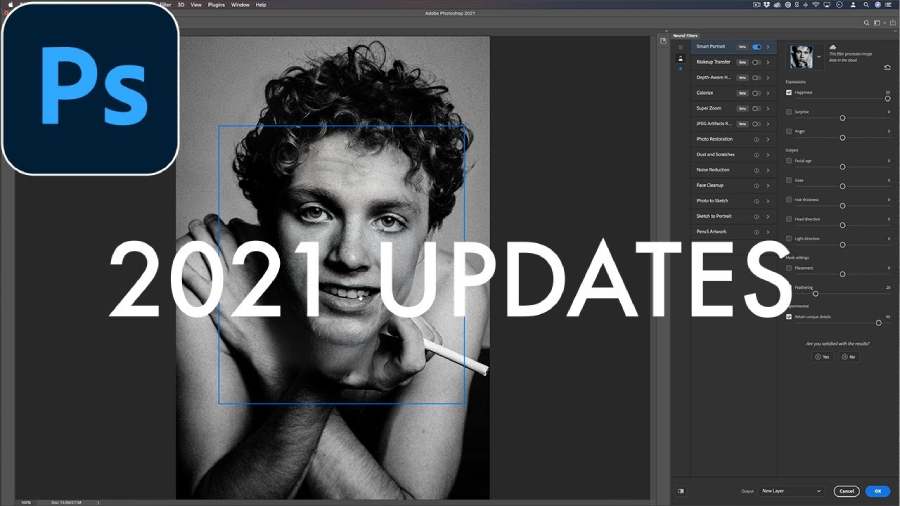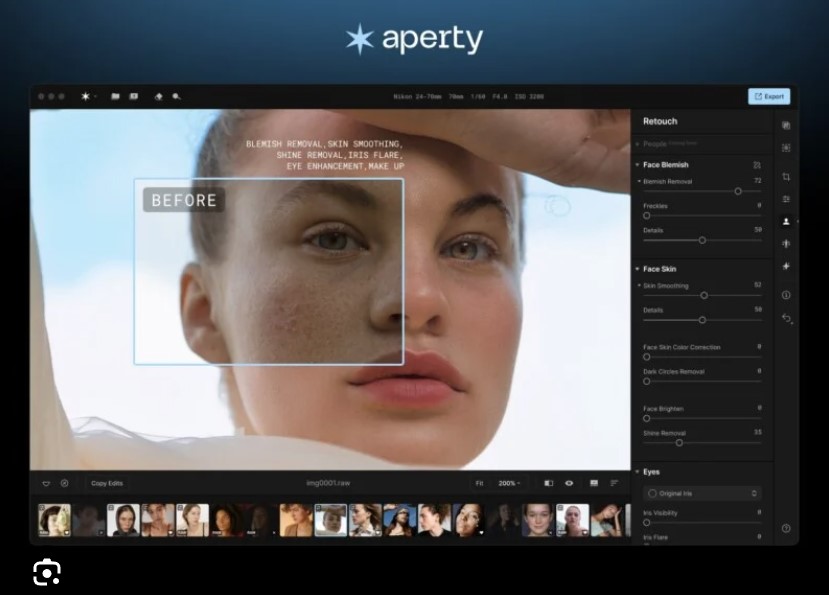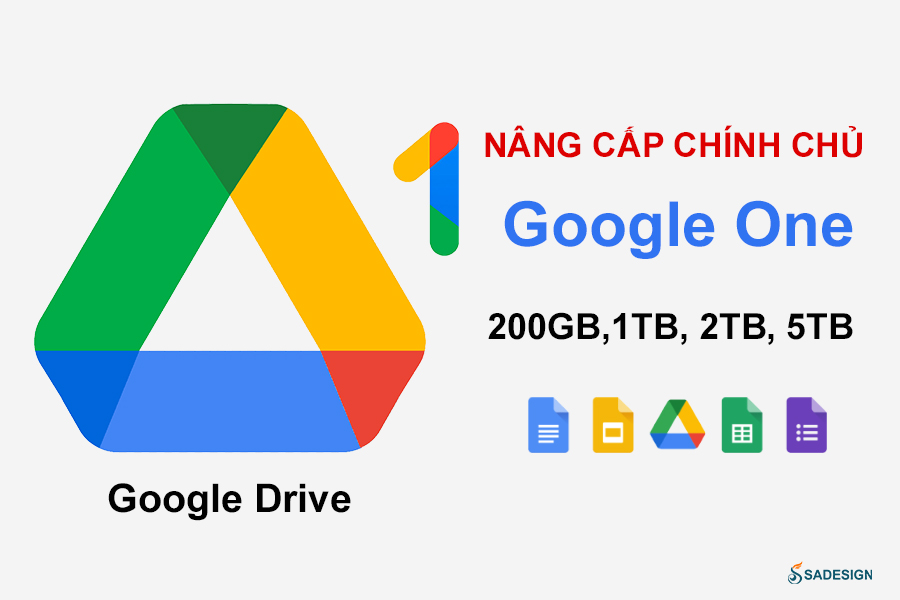Best Selling Products
How to Backup Your Phone with Google One to Keep Your Data Safe
Nội dung
How to Back Up Your Phone with GoogleThe data on your phone contains important memories and personal information such as photos, contacts and messages - things we don't want to lose. With Google One, you can rest assured that everything is protected in just a few simple steps. No more worrying about losing data, you will have a convenient and safe solution for easy backup and recovery. Let's explore with SaDesign how to back up to protect your data!le One To Protect Data Safely
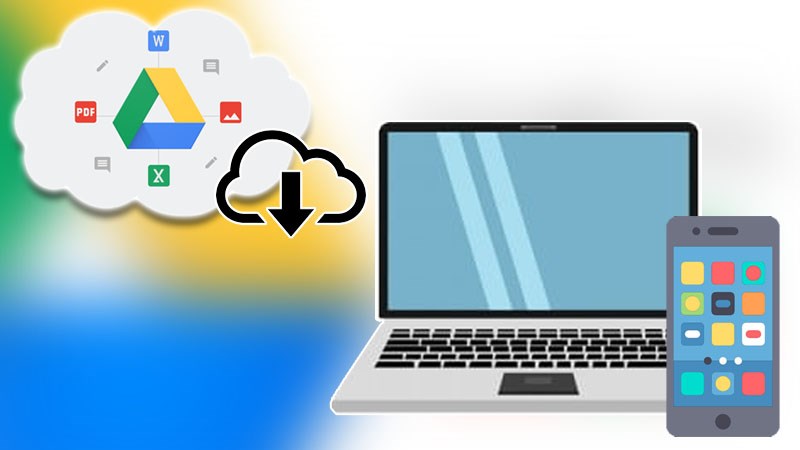
Think backing up your data is complicated? Try Google One, you’ll be surprised by how simple it is! With just a few easy steps, you can download the app, choose what you want to store, and enable automatic backups, and all your data is safe and secure. No need to worry about losing your data – Google One makes things faster and easier than ever!
.jpg)
1. Install Google One App
Get the Google One app: Go to the Google Play Store (for Android) or App Store (for iOS) and search for "Google One" to download the app to your device.
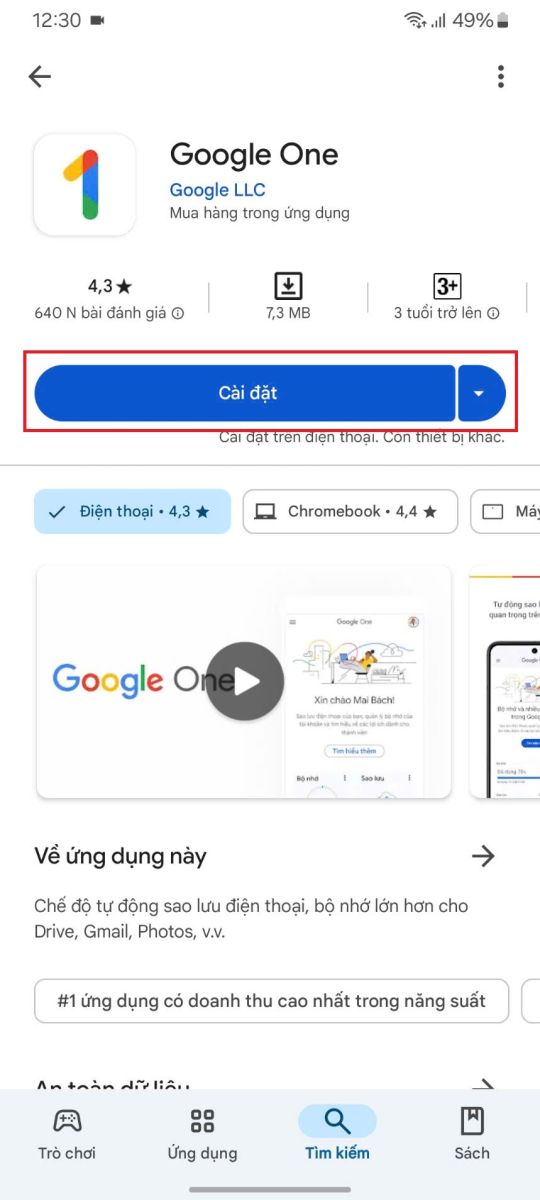
Sign in to your Google account: Once installed, open the Google One app and sign in to the Google account you want to use to back up your data.
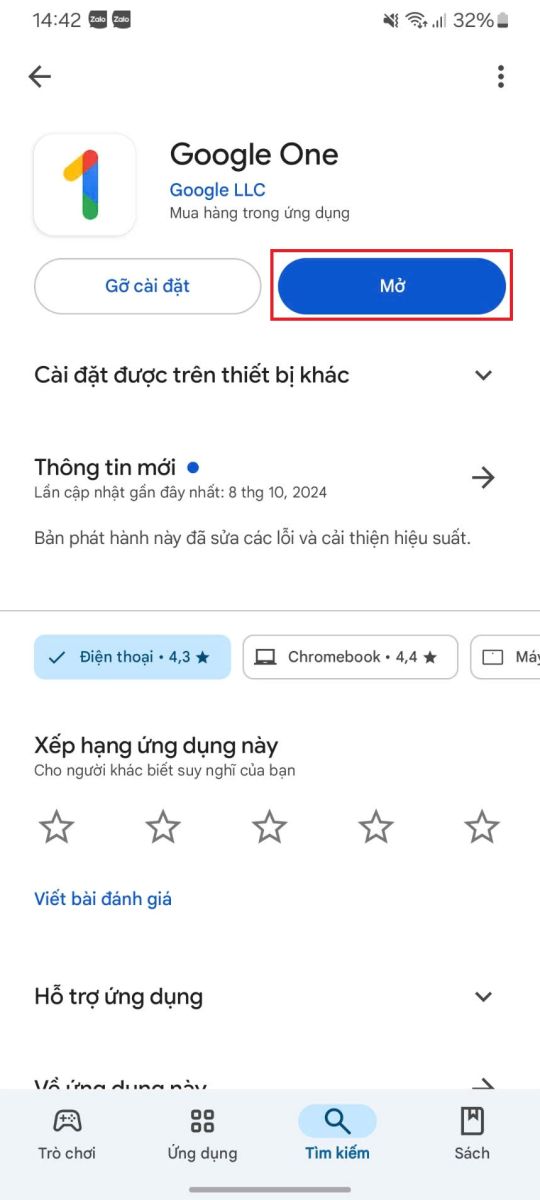
2. Backup Settings
Open the Google One app: After signing in, open the app and select the “Set up backup” option.
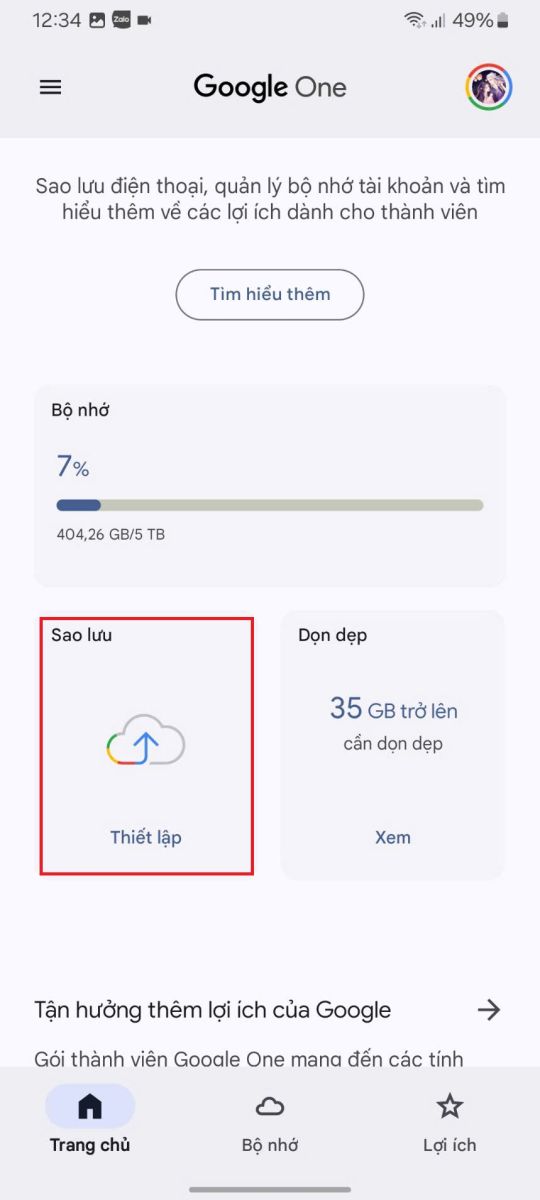
Select the types of data to back up: You'll see options like Photos, Videos, Messages, and Contacts. Select the items you want to back up for protection.
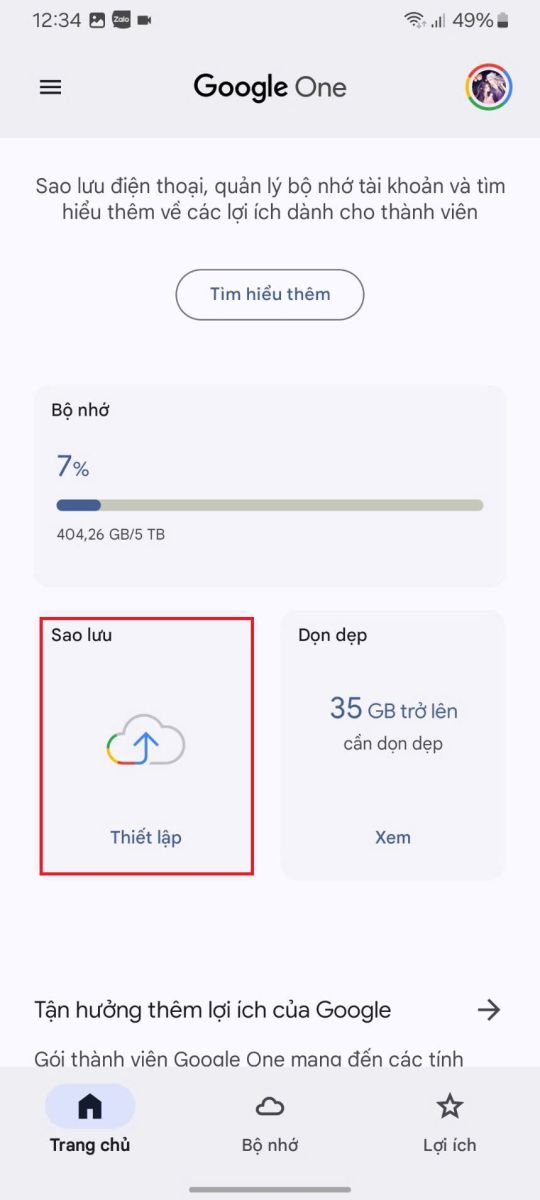
Trigger backup: Tap “Start backup” to start the backup process and ensure your data is safely protected on Google One.
.jpg)
3. Check Backup Status
View backup status: In the Google One app, go to “Backups” to check if the backup is complete.
.jpg)
Check your connection and storage: Make sure your phone is connected to Wi-Fi so the backup goes smoothly, and check your Google Drive storage to make sure you have enough space for your data.
4. Recover Data From Google One
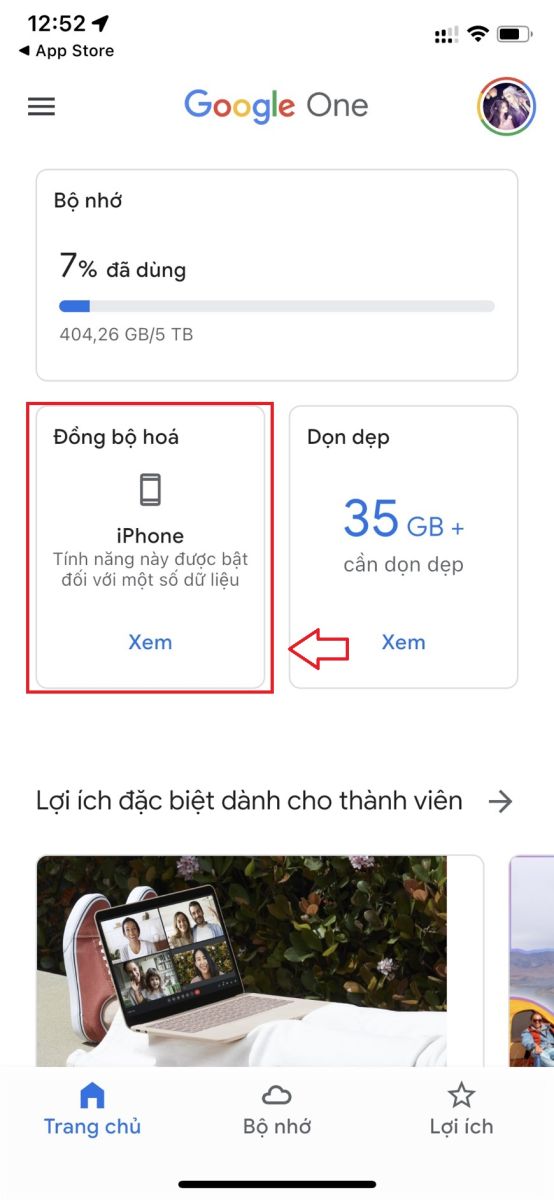
Choose restore and sync options: When switching to a new device or needing to restore data, select “Restore from backup” in your device's data restore settings.
Sign in to your Google account: Sign in to your Google account to access your backups.
Select data to restore: Select the types of data you want to restore (such as photos, contacts, messages) and follow the on-screen instructions to complete the restore process.
5. Conclusion
With just a few steps, your data is securely protected with Google One. Google One is not only a reliable companion in protecting personal data but also brings absolute peace of mind when you need to restore important information. This is the perfect choice for those who want to control and keep their valuable data safe. If you are looking for more storage space to protect your beautiful memories, explore the super preferential Google One packages at SaDesign - diverse options, reasonable prices, allowing you to comfortably store without worrying about limits!