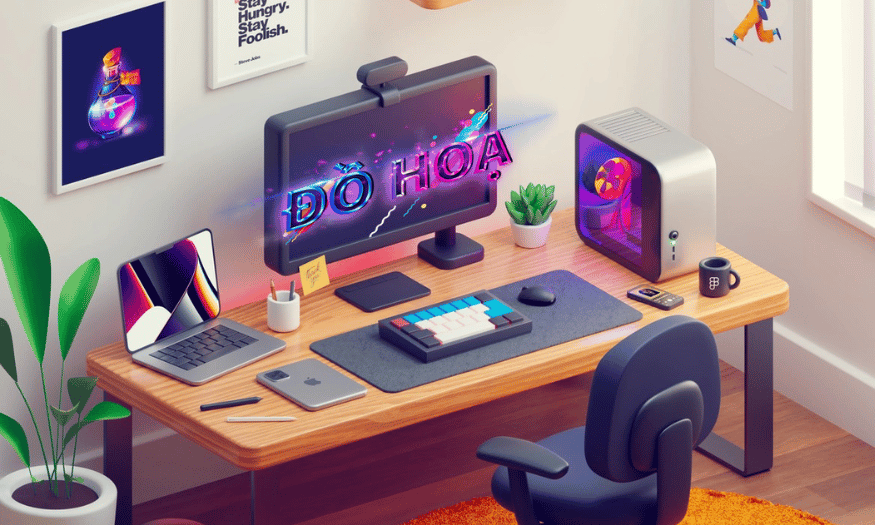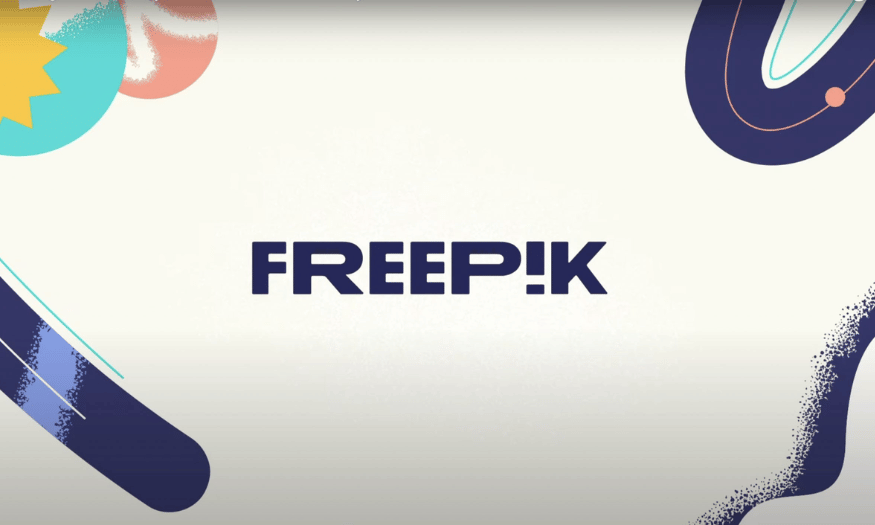Best Selling Products
How to Convert Other Websites into Figma Designs
Nội dung
- 1. What is Figma?
- 2. The role of Figma in design
- 3. Who should use Figma?
- 4. Why create Figma designs from HTML?
- 5. How to Convert Any Website into a Figma Design
- 5.1 Step 1: Download the html.to.design Plugin
- 5.2 Step 2: Paste the website URL
- 5.3 Step 3: Load your design
- 5.4 Step 4: Edit Figma design
- 6. Benefits of using Figma Pro vs. free
- 7. Instructions for purchasing a Figma Pro account at SaDesign
- 8. Conclusion
In today's digital age, converting an existing website design to a Figma design has become a necessity for many designers and developers. Figma not only makes it easy to create beautiful interfaces, but also helps optimize workflows, allowing for more effective collaboration between team members. In this article, Sadesign will guide you step by step through this conversion process, from analyzing the structure of the website to recreating design elements on Figma.
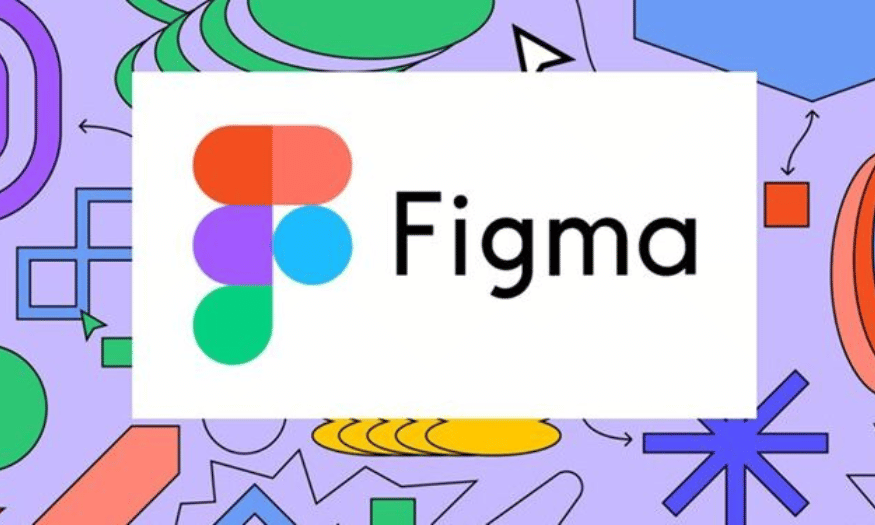
In today's digital age, converting an existing website design to a Figma design has become a necessity for many designers and developers. Figma not only makes it easy to create beautiful interfaces, but also helps optimize workflows, allowing for more effective collaboration between team members. In this article, Sadesign will guide you step by step through this conversion process, from analyzing the structure of the website to recreating design elements on Figma.
1. What is Figma?
Figma is a web-based user interface (UI) and user experience (UX) design tool that allows designers to create and edit interface prototypes easily and quickly. With Figma, users can work directly in the browser without installing software, saving time and resources. Figma supports many powerful features such as vector image creation, real-time project sharing, and useful plugin integration, providing a flexible and efficient design experience.
Figma also stands out for its simultaneous collaboration capabilities, allowing multiple users to work on a project at the same time. This is especially important for design teams, where coordination and rapid feedback are essential. Additionally, Figma offers prototyping tools, allowing designers to simulate how users will interact with their interface.
Figma also has a large user community where designers can share ideas, designs, and get feedback from others. This not only helps to improve individual skills but also fosters creativity across the entire design community.
.png)
2. The role of Figma in design
Figma plays a vital role in the digital product design process, providing many benefits for both designers and developers. First, Figma simplifies the design process by providing an intuitive platform for creating beautiful and easy-to-use interfaces. With powerful tools like grids, typography, and color, designers can quickly create different versions of an interface without writing code.
Second, Figma supports a collaborative process between team members, allowing them to easily share ideas and receive immediate feedback. The commenting feature allows users to leave comments and suggestions directly on the designs, saving time in collecting feedback and editing. This not only improves work efficiency but also helps create a more complete final product.
Finally, Figma also helps streamline design handoffs for developers. Exporting and sharing CSS code makes it easy for developers to get size, color, and style information from designs, minimizing errors during implementation. By tightly connecting design and development, Figma helps shorten time to market.
3. Who should use Figma?
Figma is an ideal tool for a wide range of people in the design and product development space. First and foremost, user interface (UI) and user experience (UX) designers are the primary users of Figma. With its prototyping, prototype, and collaboration capabilities, Figma makes it easy for them to realize their design ideas and get quick feedback from colleagues and clients.
Second, software developers should also use Figma in their workflow. With its code and design information export feature, Figma helps programmers save time in converting designs into code. They can easily access the necessary information without having to ask the designer again, thereby improving work efficiency.
Finally, Figma is also great for marketing and product management teams. They can use Figma to create promotional materials, visuals, and interface mockups for marketing campaigns. The flexibility to collaborate and share designs makes it easy for them to work with designers and come up with new creative ideas.
.png)
4. Why create Figma designs from HTML?
There are many reasons why you might want to copy an existing web design into a Figma template. One of the biggest benefits is the time savings. Using the Figma plugin to convert HTML into Figma designs saves you from having to start from scratch, allowing you to focus on refining and improving your design. This is especially useful when you need to quickly create new versions or update your interface.
Practicing web design by recreating existing websites is a great way to learn from those who have gone before you. You can analyze how they use color, typography, and layout, and apply that to your own work. This will not only improve your design skills, but will also help you better understand the principles of good design, which can improve the quality of your own work.
If you’ve designed and published a website but no longer have access to the source code, using the HTML to Figma converter can save you a lot of time. Instead of having to start from scratch, you can quickly convert and continue developing your idea in Figma, opening up the opportunity to explore and experiment with new ideas without worrying about the source code.
5. How to Convert Any Website into a Figma Design
To get started with converting a website into a Figma design, you’ll need to open Figma and log in to your account. You can use the browser version or download the desktop app; both offer similar features. Once you’re logged in, open a new design file to start your project. This will create a clean workspace and be ready to convert.
Cheap Figma Upgrade
5.1 Step 1: Download the html.to.design Plugin
To convert your website to Figma design, you’ll need a useful plugin. Figma offers a variety of plugins to help you with your design process, and one of them is the html.to.design plugin. To download it, go to the Figma menu (Figma logo) and select “Plugins” > “Find more plugins.” In the search bar, type “html.to.design” and look for the option developed by divRIOTS. Once found, select “Run” to open it in a dialog box on your Figma canvas.
This plugin is easy to use and free, although there is a Pro version with more features. Once installed, this plugin will allow you to transform your website quickly and efficiently, saving you time in the next design steps. Don’t forget that you can add your transformed designs to mockups later, if needed.
.png)
5.2 Step 2: Paste the website URL
Once the plugin is open, the next step is to find the website you want to convert. Make sure it is a public website and does not require a login. Copy the full URL of the website and paste it into the input box on Figma, replacing the placeholder provided. This is important because the plugin needs to know the exact address to perform the conversion.
After pasting the URL, open the settings below the input box to select the design size. You can customize for a variety of devices, but it’s best to choose the size that matches the computer you’re using. For example, if you want to design for desktop, choose the desktop size. Finally, click “Import” to start the design conversion process.
.png)
5.3 Step 3: Load your design
Once you have specified your device settings, click “Import” to load your HTML design into Figma. This may take a while, so be patient and wait for the loading bar to finish. Once your design appears, you may see some messages about fonts that need to be replaced. This is normal, as some fonts may not be allowed to be used due to copyright issues. Figma will automatically replace those fonts with options that you have permission to use.
Once your design has finished loading, exit any pop-ups and close the plugin dialog to view your converted design. You’ll see that all of your website elements have been converted to layers in Figma, making it easy to edit and customize as you wish. This is an important step so you can start working on your design.
.png)
5.4 Step 4: Edit Figma design
Now that you have a Figma design from the original website, the next step is to edit and customize it to your liking. Figma offers powerful tools to change the colors, typography, and layout of your design. You can use the base design from the website to create new or improved versions, making your product more unique and creative.
On the left menu, you’ll find the layers of your design. Since this design has been converted directly from HTML, the layers may be more detailed than what you’re used to. Select a section of your design to find the corresponding layers in the left menu. This will make it easier to manage and edit each element, so you can create a finished product that you’re happy with.
.png)
6. Benefits of using Figma Pro vs. free
Figma has become a popular design tool in the design community thanks to its strong collaboration capabilities and features. One of the biggest benefits of using the Pro version is the unlimited number of projects and design files. While the free version only allows you to save up to 3 projects, Figma Pro allows you to create as many projects and files as you want. This opens up the opportunity for you to work on multiple projects without having to worry about deleting old data.
Additionally, Figma Pro offers the ability to share component libraries across multiple files and teams. This makes it easier to manage and reuse design components, especially in large teams that need consistency in design. With the free version, you can only create components in a single file and cannot share them, which can make synchronization difficult.
Additionally, Figma Pro allows for real-time editing with an unlimited number of users participating. This is important when working in a large team, allowing everyone to contribute ideas and edit together without barriers. This collaboration not only improves work efficiency but also leads to better products.
7. Instructions for purchasing a Figma Pro account at SaDesign
To enjoy the great benefits of Figma Pro, you can easily buy an account at SaDesign. First, you need to open a web browser on your device and visit the official website of SaDesign at Sadesign.vn. This is where you can find many quality design resources, including Figma Pro accounts.
Once on the website, use the search bar to search for the product “Figma Pro Account”. This product costs 189,000 VND for one month of use. Once found, click the “Add to Cart” or “Buy Now” button to proceed with the purchase. The system will automatically take you to the shopping cart page to review your order.
Next, select “Checkout” and fill in your personal information to complete your order. Make sure your information is correct to avoid any problems in receiving your account. After successful payment, you will receive an email from SaDesign containing your new Figma Pro account information, including your username and password. Simply log in and start exploring the unlimited design features to create impressive interfaces.
8. Conclusion
Converting a website into a Figma design is more than just copying, it is a creative process that requires meticulousness and attention to detail. When you are finished, you will have a design that not only reflects the look and feel of the original website, but also brings your own improvements and creativity. Hopefully this guide will help you feel more confident in making the conversion and develop your design skills.