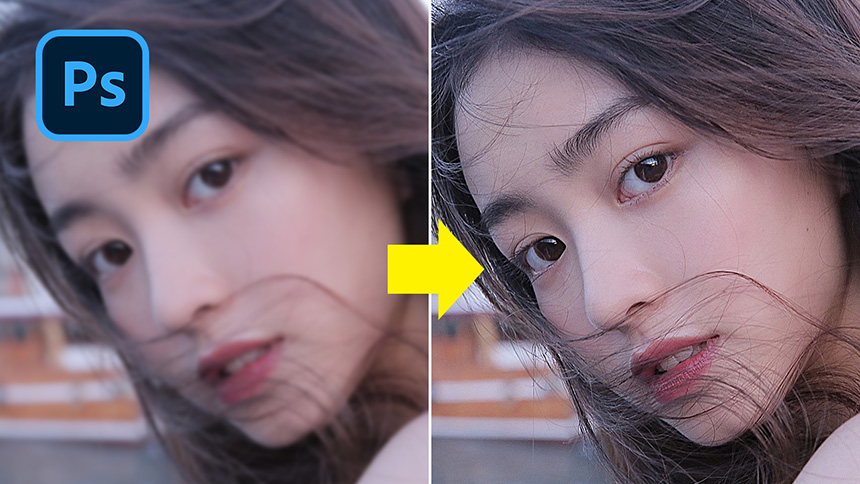Best Selling Products
How To Create a Round Pixel Stretching Effect
Hi there, today I'll show you how to create a circular stretch effect in Photoshop.
At first, we have to cut out the subject to another layer which I have been done to save your time. If you have no idea how to separate the subject, please check our previous tutorials to learn this technique
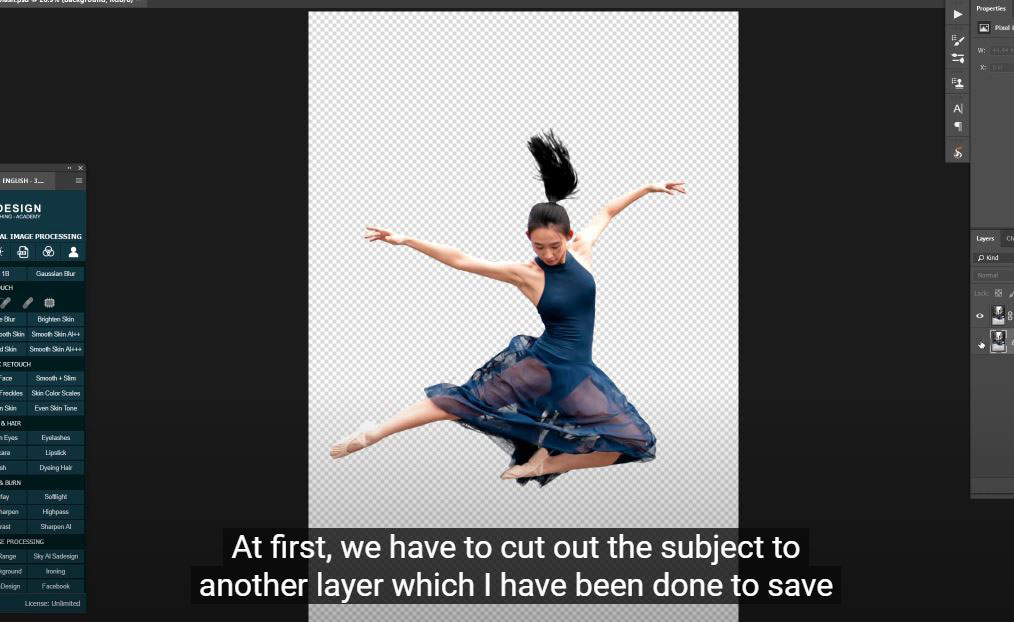
(1). After you are done with the subject separation, use “rectangular marquee tool” M shortcut and make the line selection of the subject just like I did, then put it in new layer by CTRL or CMD + J. Move it on the side. We will take another sample of her face with these mentioned steps. Move it to the middle of the first selection which is layer 1 and merge them with CTRL or CMD + E. Press CTRL + T and expand the layer 2 to cover the subject, go to Filter > Distort > Polar Coordinates > to “Rectangular to” Polar” > OK. Put it under the subject layer, press CTRL or CMD + T to resize it and move it to the middle of the subject, then duplicate it and put it to the middle of the circle to fill the inside.
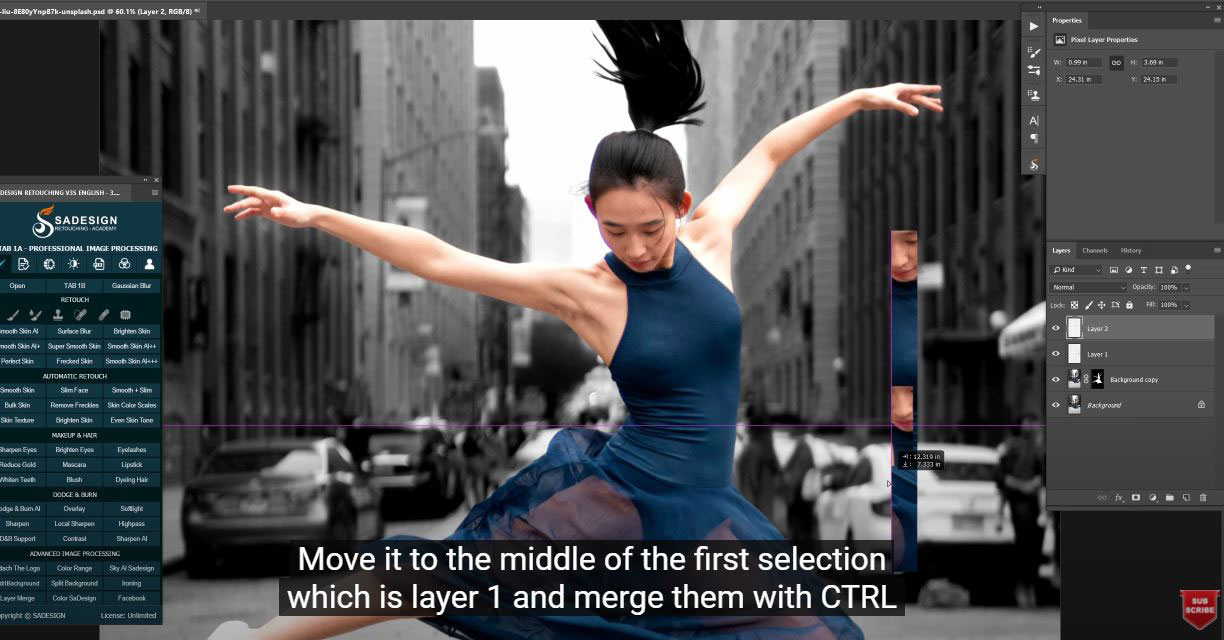
(2). Move it to the middle of the first selection which is layer 1 and merge them with CTRL or CMD + E. Press CTRL + T and expand the layer 2 to cover the subject, go to Filter > Distort > Polar Coordinates > to “Rectangular to” Polar” > OK. Put it under the subject layer, press CTRL or CMD + T to resize it and move it to the middle of the subject, then duplicate it and put it to the middle of the circle to fill the inside.
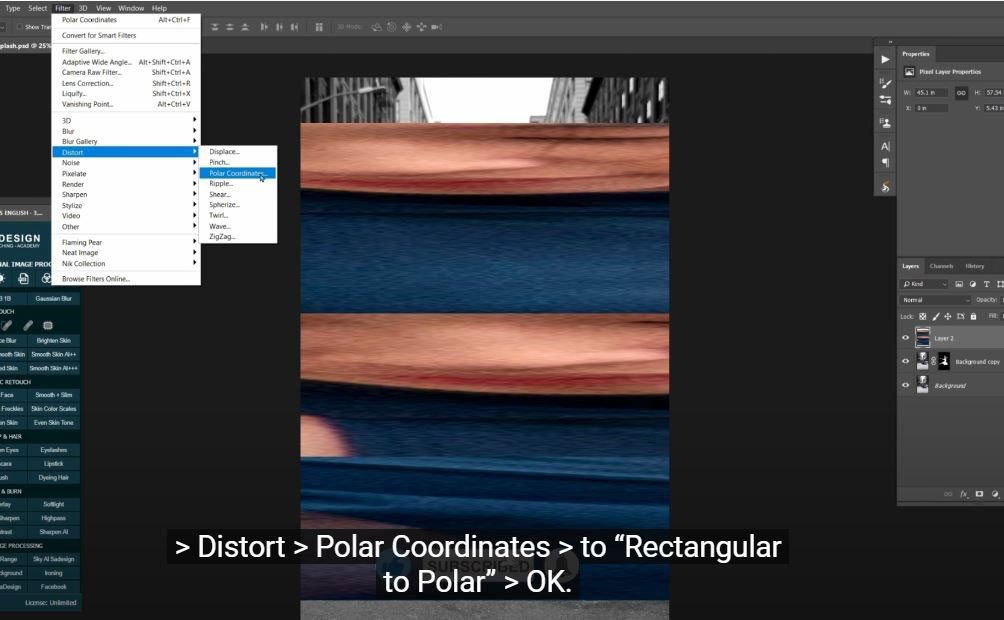
(3). Next, use Lasso tool (L shortcut) to select the upper hand of the subject to remove the above circular. Press delete when you are done with the selection.

(4). Finally, create the shadow of the subject with Brush tool (B shortcut) - soft round – hardness 0%. Ensure the foreground is black, use CTRL or CMD + T to resize it and move it below the subject. Reduce the opacity to 68% and enjoy your result.

If you find this tutorial is helpful, please hit like and subscribe buttons and you can enjoy our tutorials about Photoshop technique, tips while learning. Free tutorials are launch day by day so it will satisfy your needs in case you are interested in Photoshop. Please leave comments right below the video in case you have any questions. Thank you and See ya!
Watch the video here:
REGISTER FOR FREE PHOTOSHOP LEARNING
============================
The most powerful Retouch tool processor
DOWNLOAD:
✅ SADESIGN PANEL ENGLISH: https://sadesign.ai/retouching/
✅ SADESIGN PANEL VIETNAM: https://www.retouching.vn/