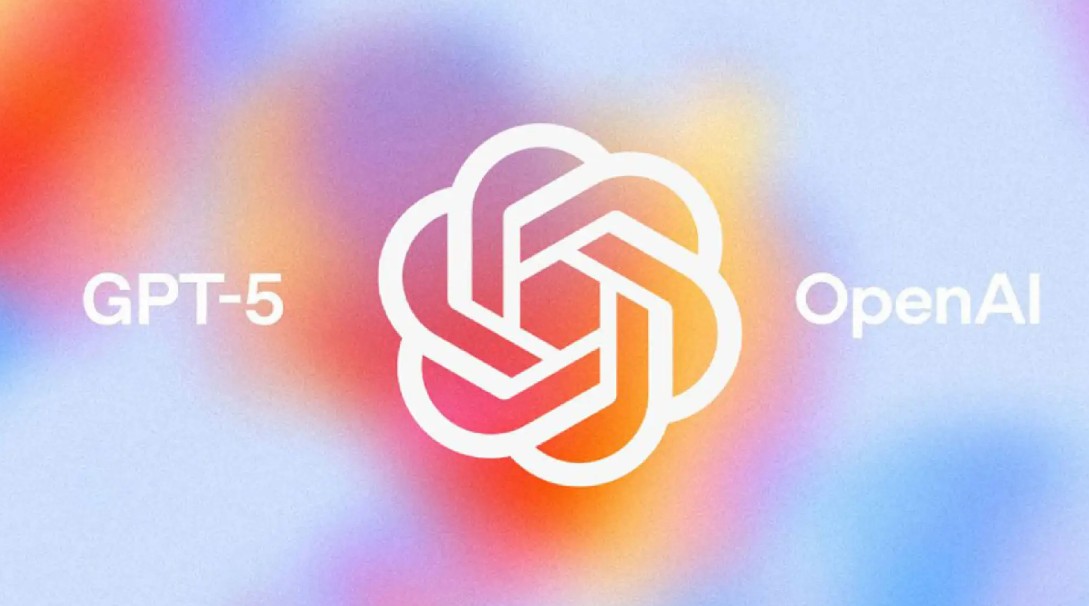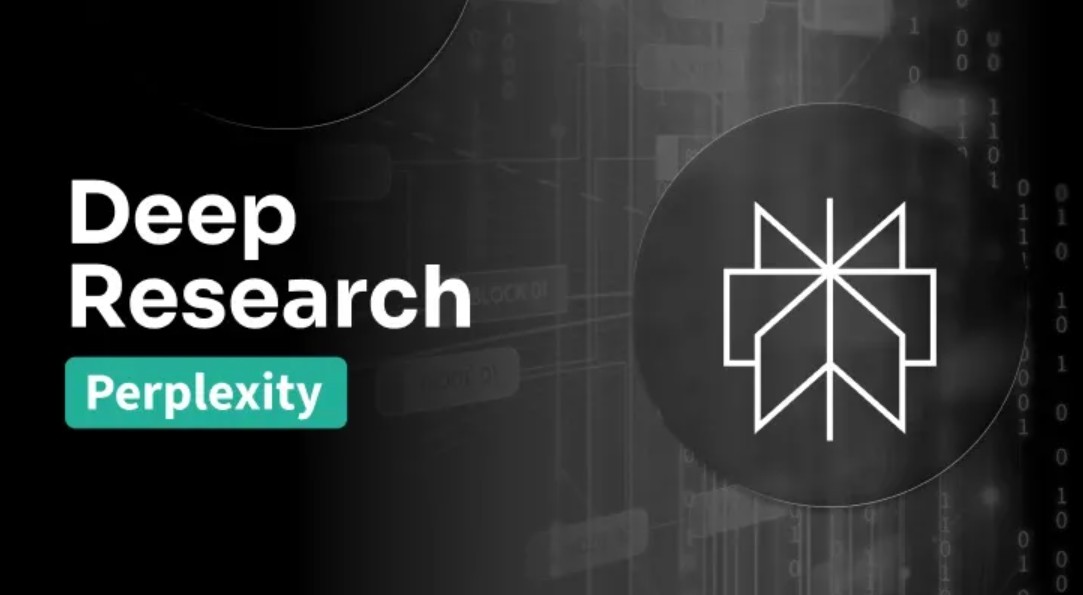Best Selling Products
How to Create Beautiful, Fast and Standard Slides Using Canva AI Magic Design
Nội dung
- 1. Introduction to Magic Design for Presentations
- 2. Learn about Canva AI Slide Generator
- 3. Advantages of Magic Design in Slide Design
- 4. Detailed Instructions on How to Use Magic Design for Presentations
- Step 1: Log In To Canva And Access Magic Design
- Step 2: Start a New Presentation
- Step 3: Enter a Description of the Idea for the Presentation
- Step 4: View and Select AI Suggested Drafts
- Step 5: Customize Slide Content and Interface
- Step 6: Publish or Share Your Presentation
- 5. Notes and Tips to Optimize Presentations Using Canva
Magic Design for Presentations is one of Canva's key AI features, integrated into Magic Studio. This tool allows users to enter a brief description (prompt) of the presentation topic, then AI will automatically generate a complete set of slides with logical layouts, harmonious colors and images directly related to the content.

In the modern world, presentations are no longer simply a tool to convey information, but have become an art of expressing ideas and conquering audiences. A successful presentation requires a harmonious combination of persuasive content and visual design. However, designing professional slides often takes a lot of time, requires graphic design skills, and even knowledge of visual science and audience psychology. This is a big barrier for those who are not professionals or do not have much time to invest in this stage.
In that context, Canva has introduced a series of AI features to help users save time and improve creative efficiency. One of the most prominent tools is Magic Design for Presentations , also known as a “virtual assistant” that helps create slides automatically in just a few minutes. This tool not only creates complete slide layouts but also suggests suitable design styles, illustrations and formats, taking presentation design to a new level.
This article will analyze Magic Design for Presentations in depth from its concept, outstanding features, to detailed instructions on how to use it and optimization tips so you can confidently create professional, creative and effective presentations.
1. Introduction to Magic Design for Presentations
Magic Design for Presentations is one of Canva's key AI features, integrated into Magic Studio. This tool allows users to enter a brief description (prompt) of the presentation topic, then AI will automatically generate a complete set of slides with logical layouts, harmonious colors and images directly related to the content.
The remarkable point of Magic Design is that it not only provides a single slide template, but also creates a complete presentation draft consisting of many slides, arranged according to the common presentation content flow: introduction, development, illustration, conclusion. This helps users save time on brainstorming and focus more on developing the main content.
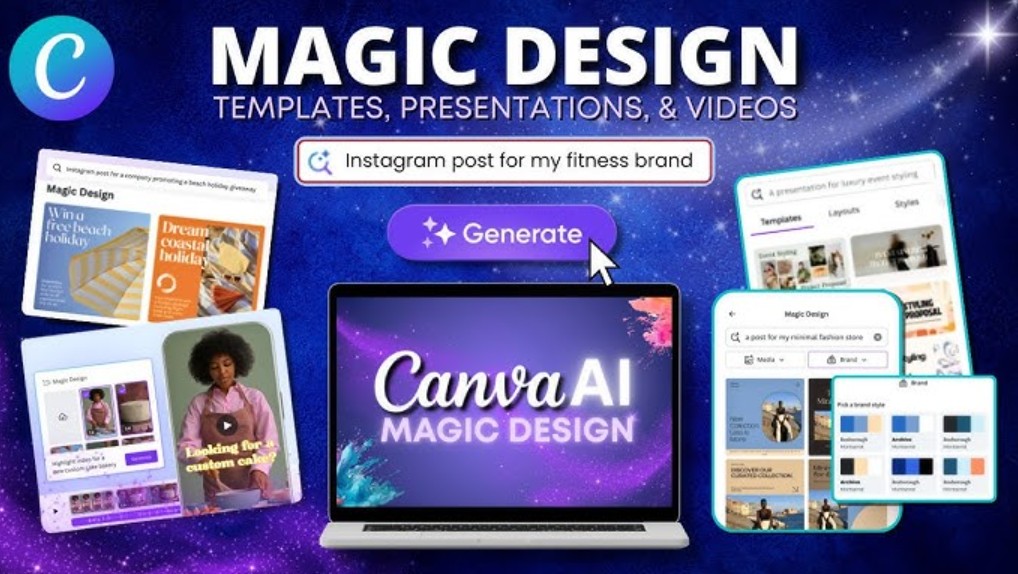
Unlike traditional slideshow software, Magic Design leverages the power of AI to analyze context, suggest visual styles, and help users easily personalize. It is the ideal tool for business people, teachers, students, and anyone who needs a beautiful presentation but doesn't want to spend hours aligning every little detail.
2. Learn about Canva AI Slide Generator
Canva AI Slide Generator is another name for Magic Design when applied to presentation design. It is a combination of machine learning capabilities and the huge design database that Canva has accumulated over the years. When users enter a description, the AI system will quickly compare it with this database to build a suitable presentation.
The strength of Canva AI Slide Generator lies in three factors: speed, accuracy, and creativity. Users do not need to start from a blank page, but are instead given a variety of initial design options to refine. This suggestion allows those unfamiliar with design to still create beautiful presentations, while experienced users can still take advantage of the platform to speed up the process.
In essence, Canva AI Slide Generator does not completely replace human thinking. It acts as a supporting arm, helping to reduce repetitive work, providing a basic framework, from which users can freely create, edit and add personalization according to actual needs.
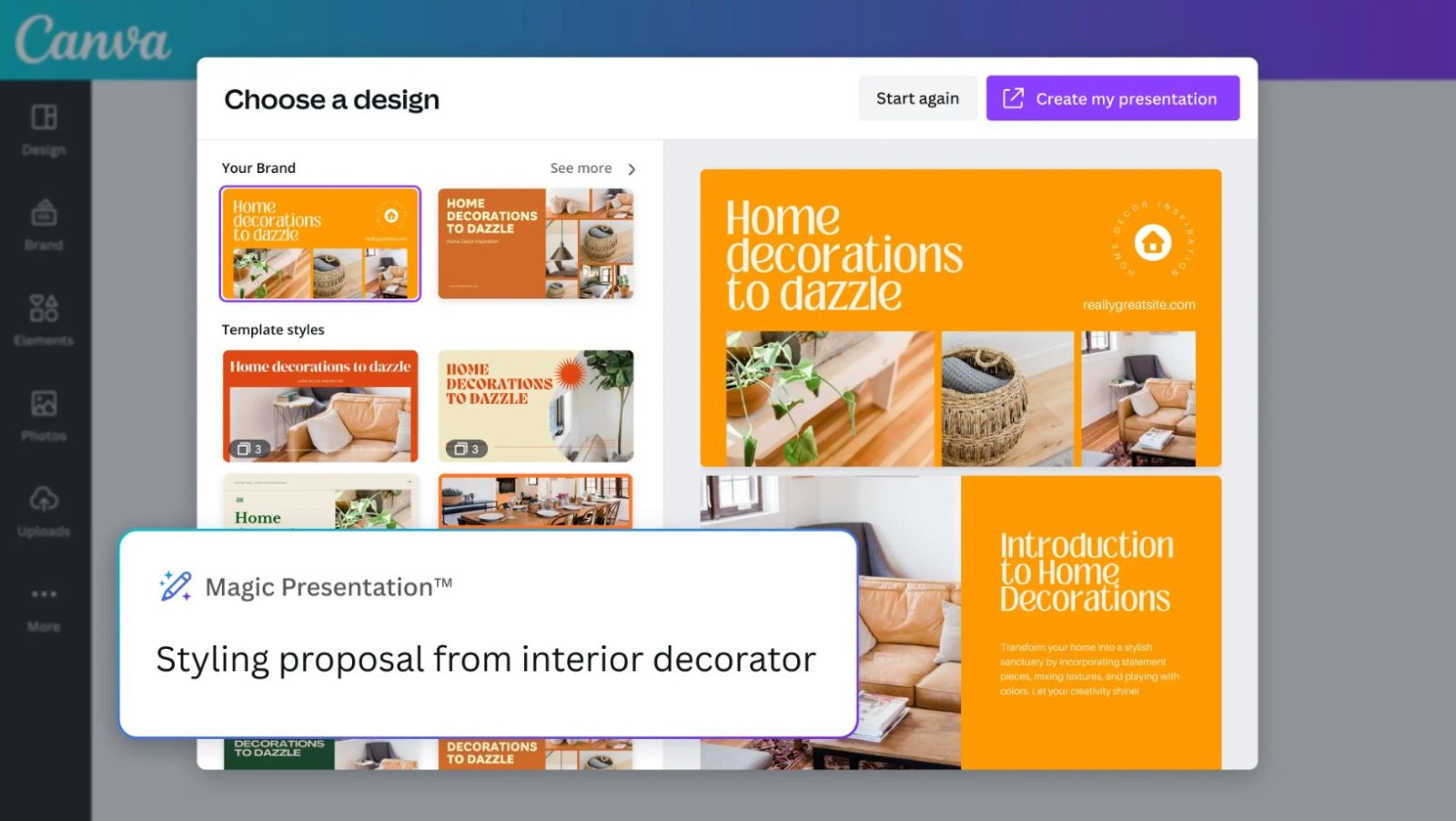
3. Advantages of Magic Design in Slide Design
There are many reasons why Magic Design has become a popular tool among the Canva user community, especially when applied to creating presentation slides. Some of the outstanding advantages can be mentioned as follows:
First of all, Magic Design saves a lot of time . If in the past, to create a complete presentation, users needed at least a few hours, now with just a few minutes of entering prompts, they have a full set of slides in hand. This is especially useful for urgent presentations, impromptu meetings or those who often have to present ideas.
Second, Magic Design brings professionalism to users. Thanks to being trained from a rich design database, AI is able to choose colors, fonts and images to balance and harmonize. Users do not need to worry about aesthetics or design principles, because AI has ensured them from the beginning.

Third, this tool offers creativity and flexibility . With many different design suggestions, users can experiment and choose the most suitable style. Not only stopping at providing sample slides, Magic Design also makes it easy for users to customize, making the final product have a personal or brand mark.
Finally, Magic Design supports the integration of other AI tools such as Magic Write for content creation or the integration of visual image and chart libraries. Thanks to that, users not only have beautiful slides but also full of content and illustrations, meeting both form and content factors in the presentation.
4. Detailed Instructions on How to Use Magic Design for Presentations
Step 1: Log In To Canva And Access Magic Design
Users need to log in to Canva with an existing account or create a new free account via email or Google account. Right on the main interface, enter the keyword “Magic Design for Presentations” in the search bar or select Magic Studio to quickly access the feature.
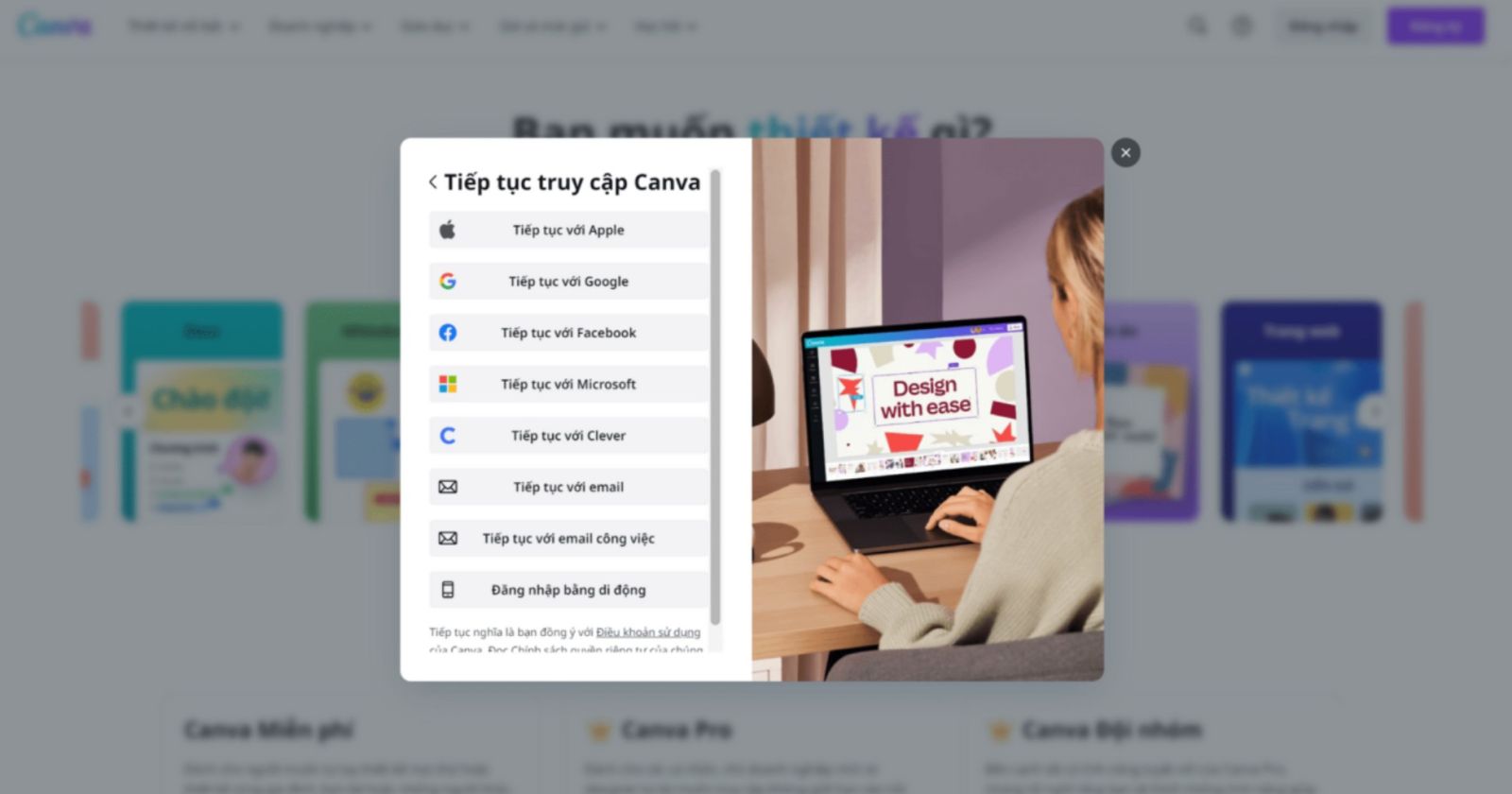
Step 2: Start a New Presentation
Once you’re in the Magic Design interface, select Presentations with the standard 16:9 aspect ratio. This is the most common aspect ratio today, ensuring good display on projectors, laptop screens, and mobile devices. In the editor, you can find the Magic Design icon in the toolbar or quickly open it via Canva Assistant.
Step 3: Enter a Description of the Idea for the Presentation
Here, the system will ask you to enter a description (prompt) about the content of the presentation. The more specific the prompt, the more accurate the AI results will be. For example, instead of entering “product introduction”, you can describe clearly: “pitch deck introducing personal expense management application for students, minimalist style, navy blue color”.
According to statistics from Canva, detailed prompts can increase the relevance of results by 40%. This shows that investing in the initial description is extremely important.
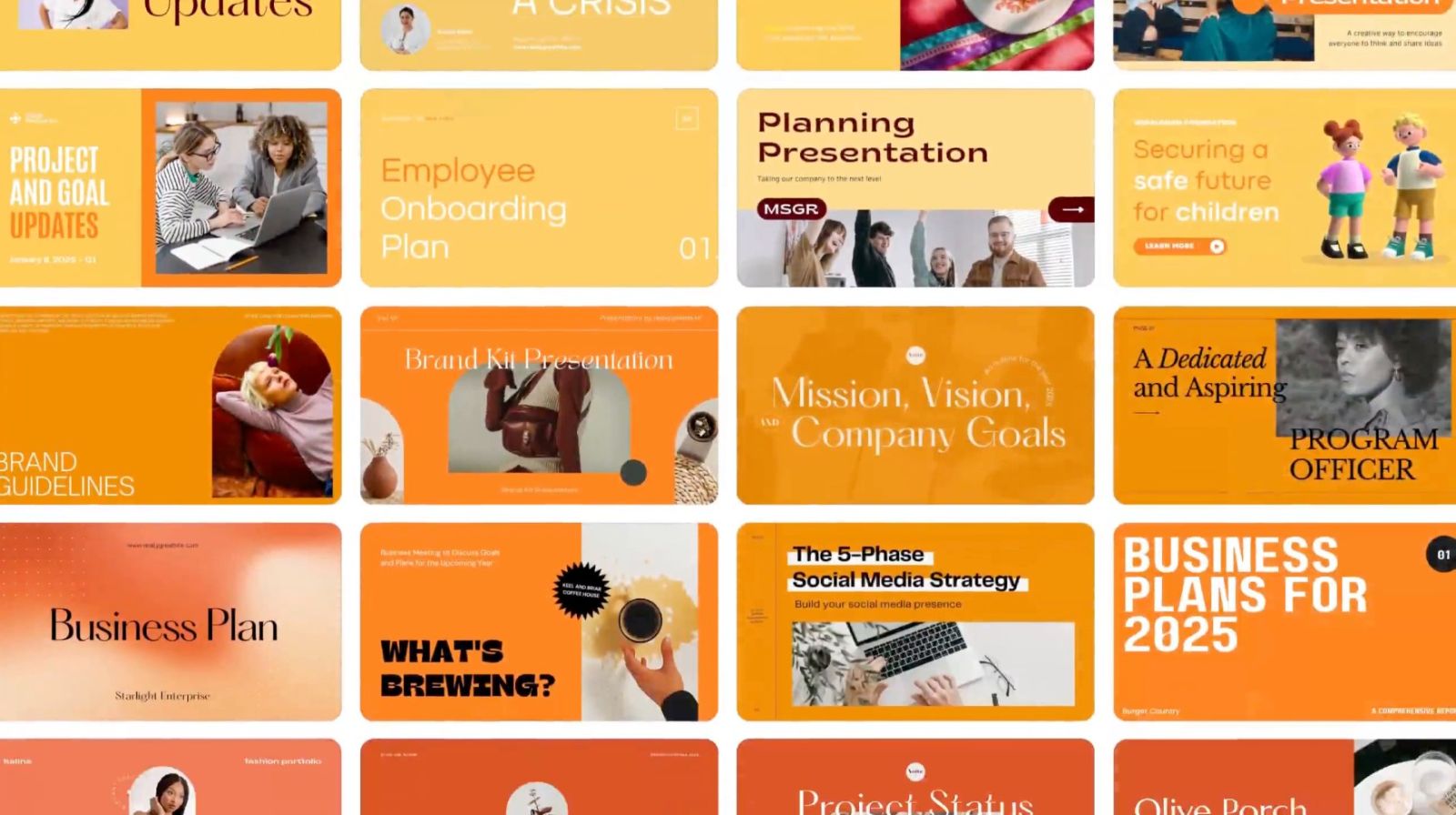
Step 4: View and Select AI Suggested Drafts
Based on the description, Canva will provide different drafts, each with 8 to 15 slides, arranged logically. Users should carefully review each suggestion to choose the most suitable style. Considering colors, images and layout at this stage will save time editing later.
Step 5: Customize Slide Content and Interface
After selecting a draft, users can customize the text content, change images from the Canva library, add or delete slides to suit the presentation goals. Fonts, colors, icons, and charts can all be flexibly edited to synchronize with the brand. In addition, Magic Write can support writing titles or descriptions, helping users save more time creating content.
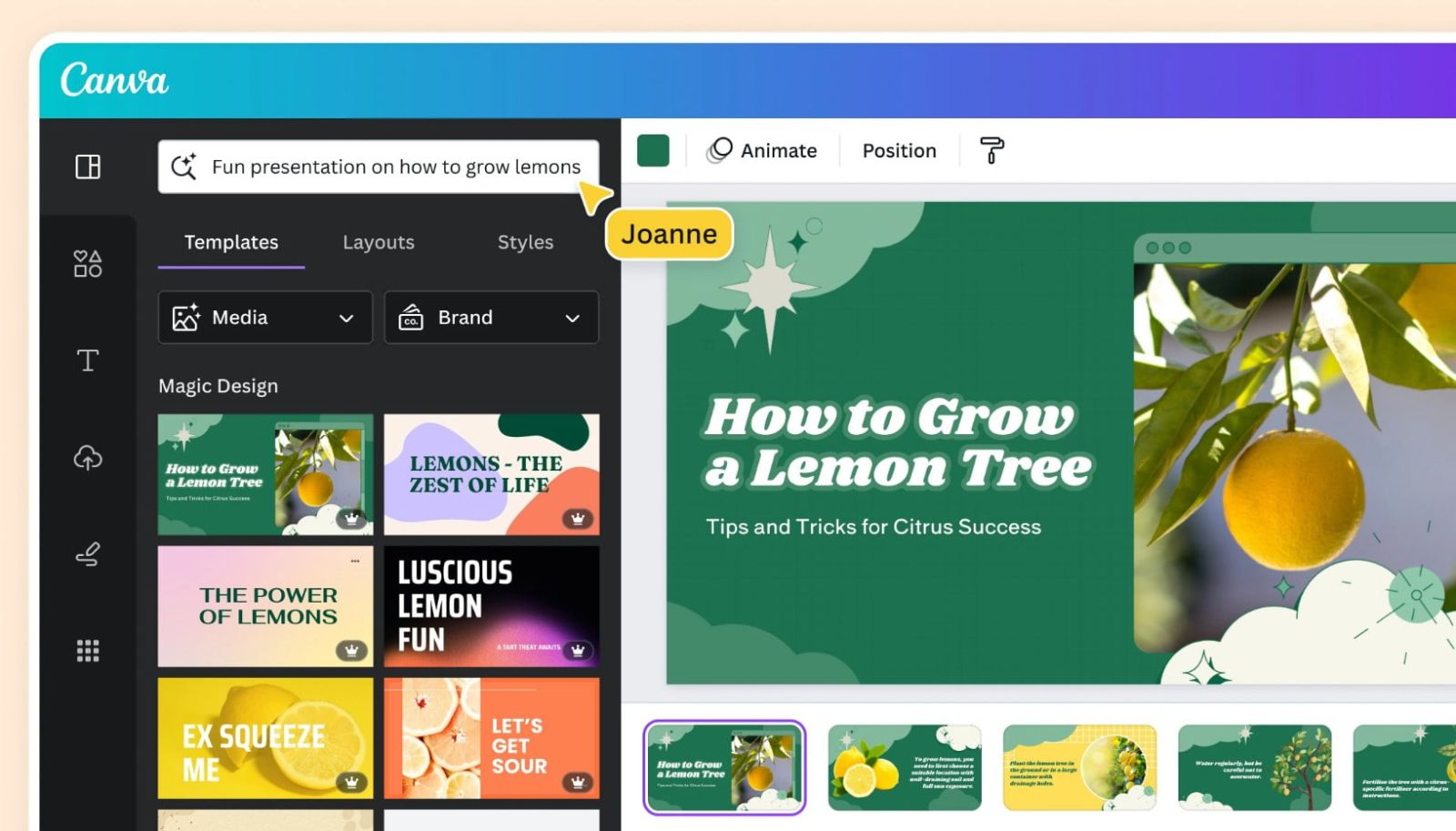
Step 6: Publish or Share Your Presentation
Once you're finished, you can export your presentation as a PDF or PPTX for use across multiple platforms. Canva also allows you to share it online via a link or present it directly without downloading. This is especially useful when presenting remotely or sharing with colleagues in different locations.
5. Notes and Tips to Optimize Presentations Using Canva
Use Specific, Clear Prompts: A detailed prompt helps the AI understand the exact need and produce results close to expectations. Users should clearly state the audience, purpose of the presentation, and desired style.
Personalize Content and Images: Even though AI has provided a complete draft, personalization is still important. You should add information, images, colors or brand logos to make the slides reflect the personality or identity of the business.
Combine With Canva Library: Canva has a rich library of images, videos, charts and icons. Combining Magic Design with these resources makes presentations more vivid, attractive and easy to impress viewers.

Canva AI’s Magic Design for Presentations is a groundbreaking tool that offers the ultimate solution for anyone looking to create slides quickly, professionally, and creatively. With its ability to automate the design process, suggest visual styles, and support personalization, Magic Design has proven that AI is not just a utility tool, but also a powerful assistant in work and study.
However, to achieve the highest efficiency, users still need to know how to use smart prompts, personalize content and make the most of the Canva library. When cleverly combining the power of AI and human creativity, you will have in your hands presentations that are not only beautiful but also convincing and professional.