Best Selling Products
How To Edit 3D Phone Effect in Photoshop

Hi guys, let’s me show you how to edit 3D phone effect in Adobe Photoshop.
First, I have a photo of screen phone and a photo that I want to make a 3D effect.
Let's copy this image to our project by using CTRL+A and CTRL+C For Mac users, you can use CMD+A and CMD+C instead.
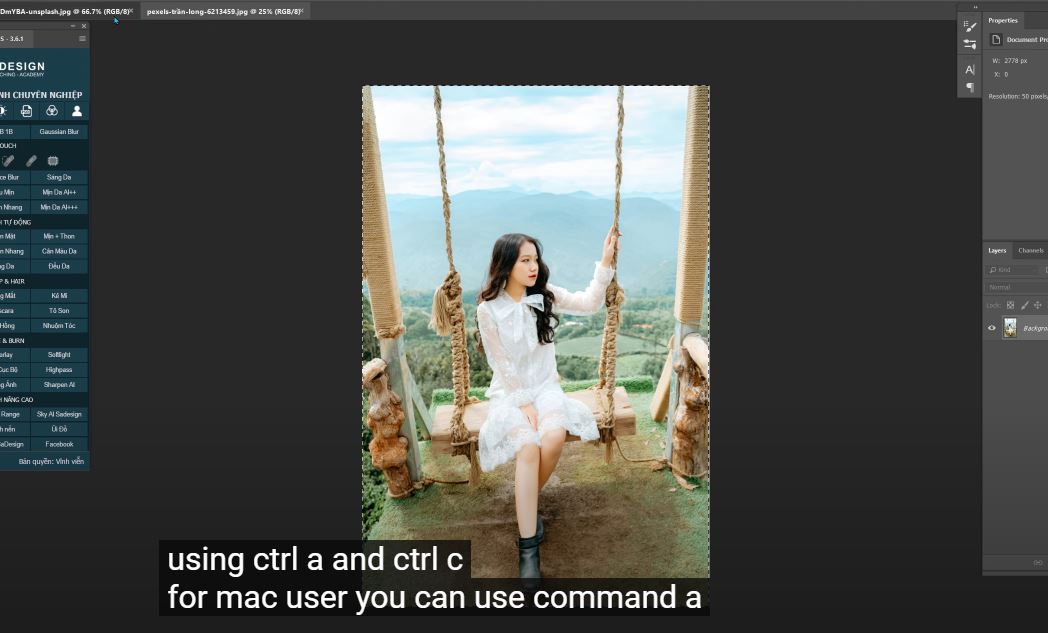
Duplicate background layer with CTRL or CMD +J Now, using pen tool to make the selection of a screen phone. Click to this icon to create layer mask after you have the selection.
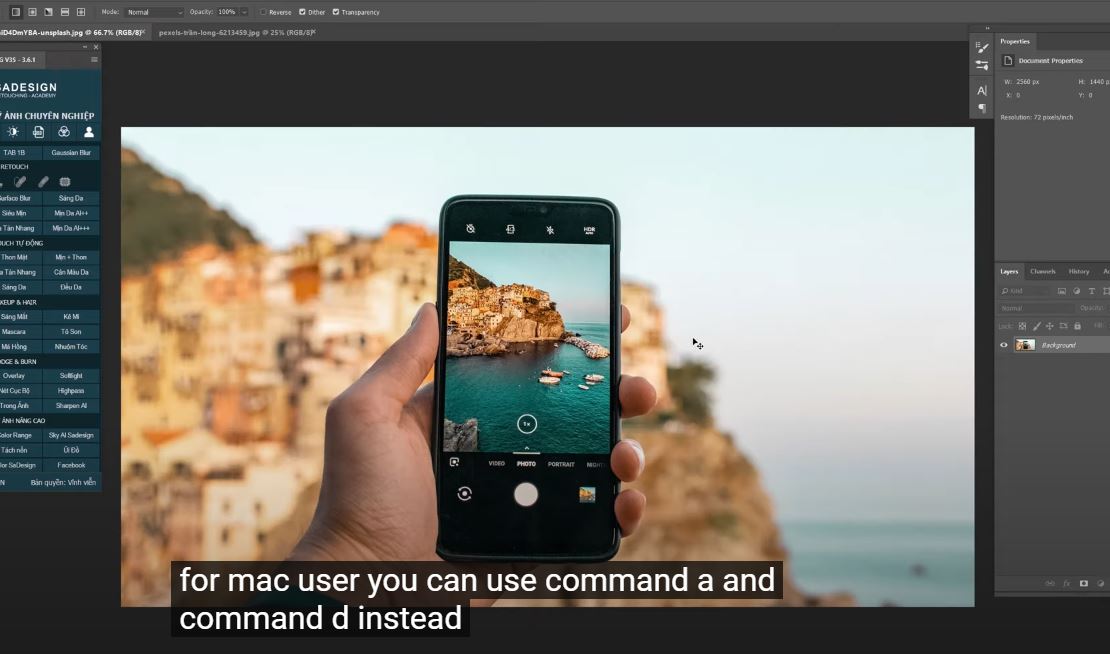
Paste the girl photo with CTRL+V, reduce the opacity to 50% so we can see the below layer.
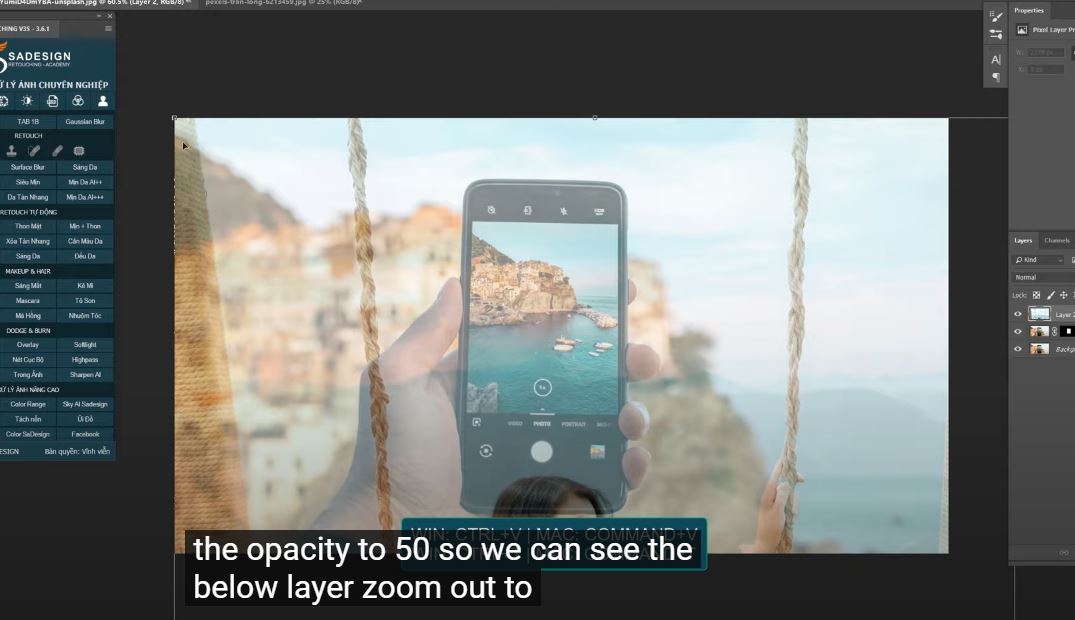
Zoom out to have a view, press CTRL+T to scale down the size. Just movethe image until you are satisfied with the result. Take her leg out of the screen to make it look like 3D effect.
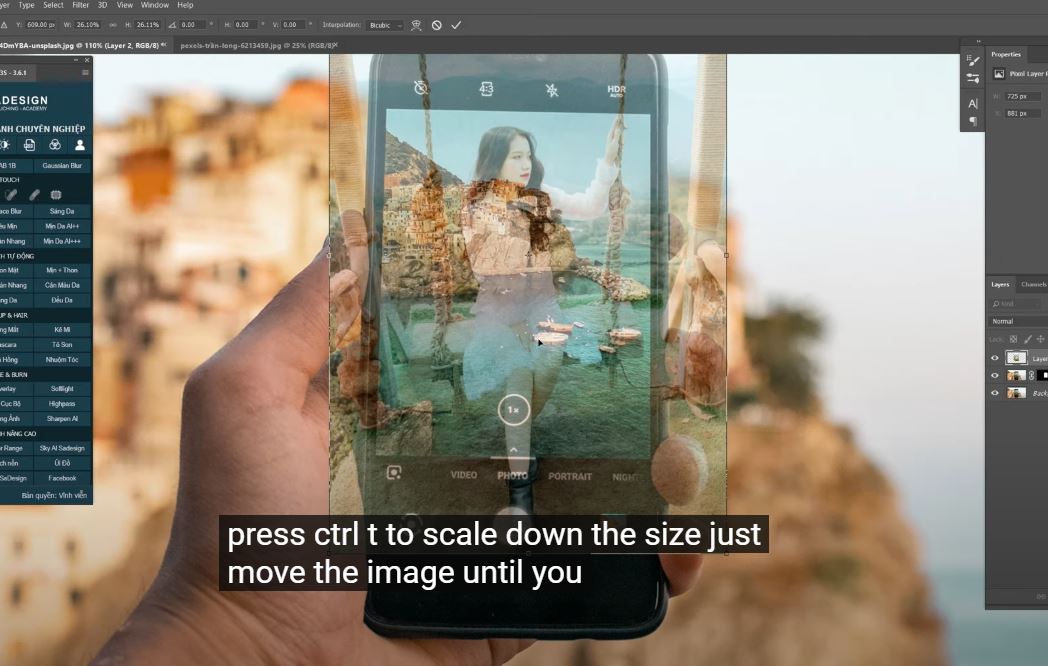
Bring the opacity back to 100% when you are done. Next, copy the mask of layer 1 to layer 2 by holding ALT and just drag the mask to the destination.
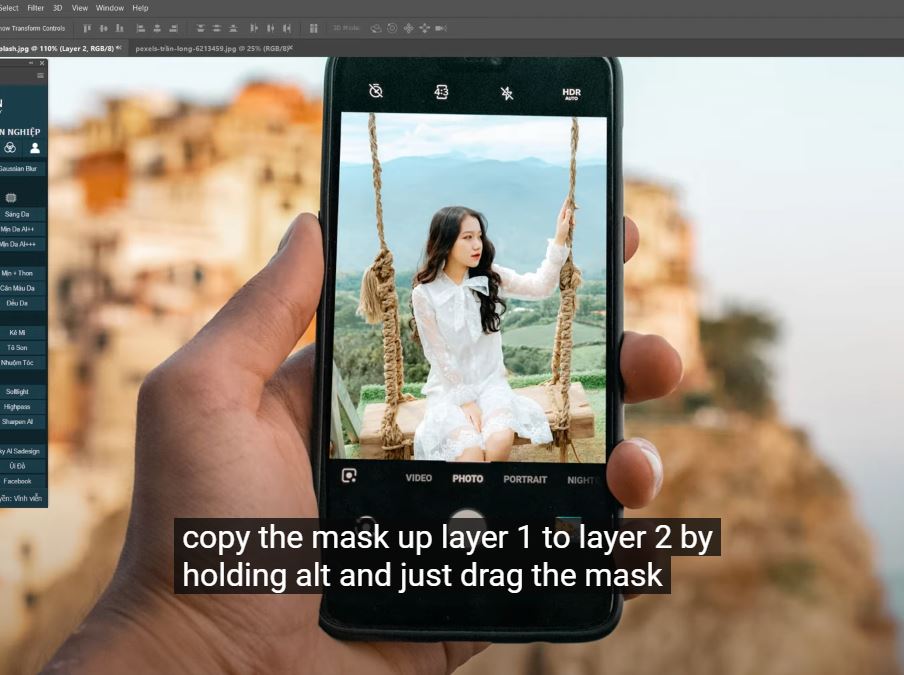
Decrease the density to 50%, use pen tool again, this time, we will select the areas outside of the screen like the rope end and her legs. Increase density back to 100%.
Zoom out a bit, pick up eraser tool, foreground color is black, paint over the selected areas to show the selection. There you go!
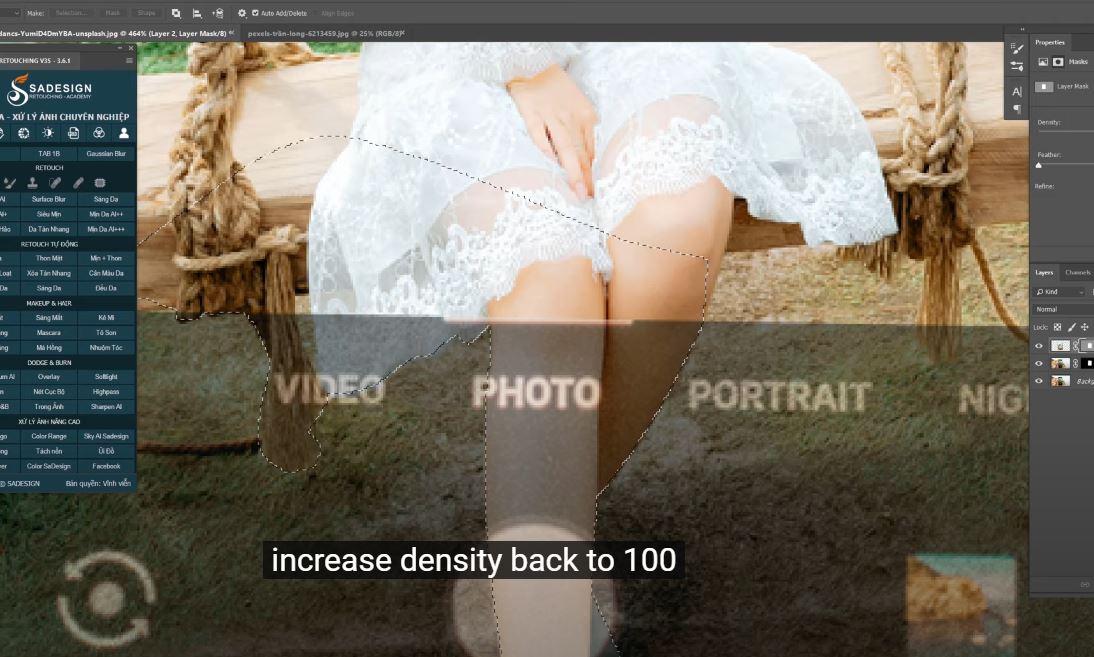
Create a layer mask, use brush tool and paint on her legs to smooth the edges. Go to Filter > Blur > Gaussian Blur > 100 pixels, then confirm Next, we will match color of girl photo and the background. Print layer 2, go to Image > Adjustment > Match Color > In source: select the girl photo.
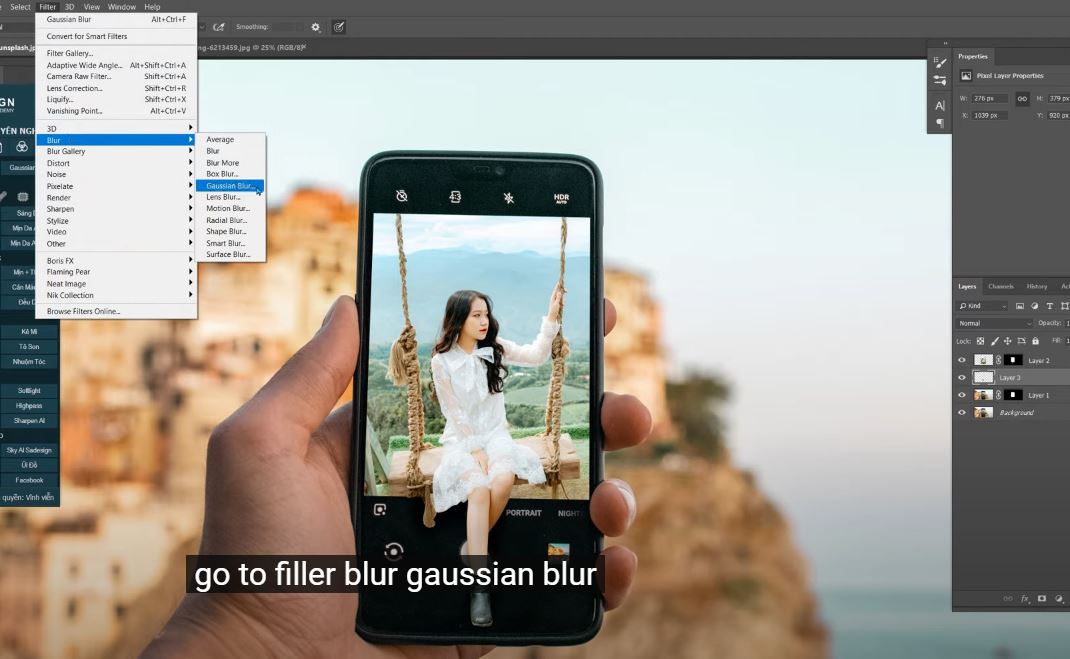 Print layer: select background Make sure to check to “Neutralize” Increase fade to the point that you see the color is matching.
Print layer: select background Make sure to check to “Neutralize” Increase fade to the point that you see the color is matching.
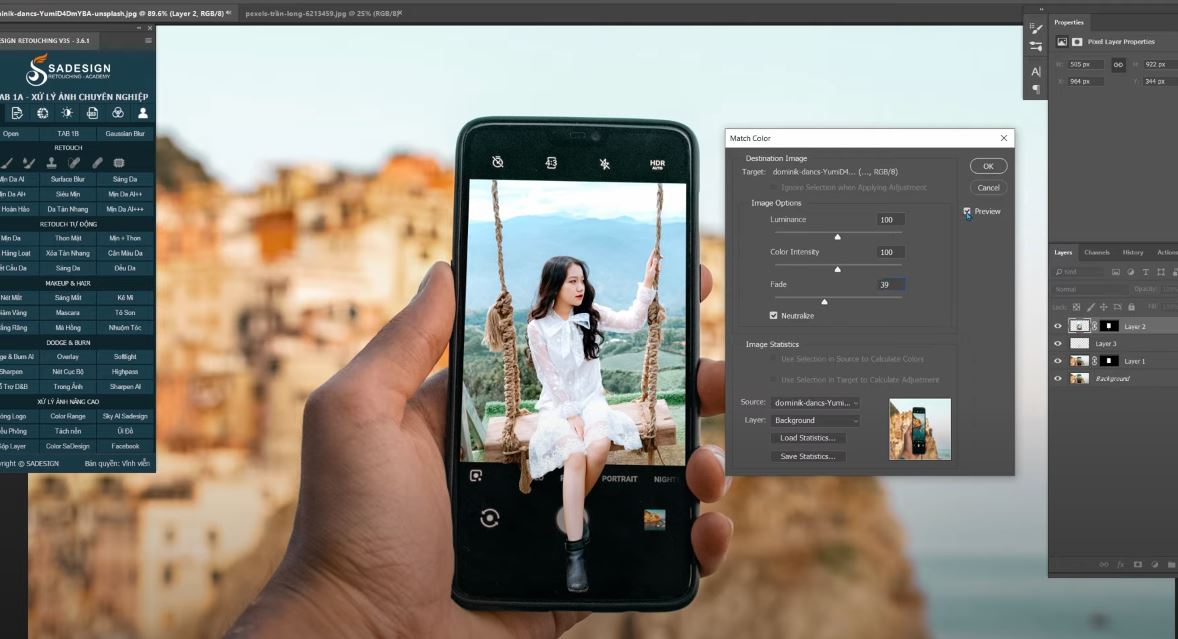
Create a color lookup adjustment layer, print 3DLUT file, select “LateSunset” file. This will make the photo looks warmer Decrease the opacity to 30% and enjoy your work.
If you like this tip, make sure to hit like and subscribe buttons. See you in the next video. Bye bye.
Watch the video here:
REGISTER FOR FREE PHOTOSHOP LEARNING
============================
The most powerful Retouch tool processor
DOWNLOAD:
✅ SADESIGN PANEL ENGLISH: https://sadesign.ai/retouching/
✅ SADESIGN PANEL VIETNAM: https://www.retouching.vn/












































