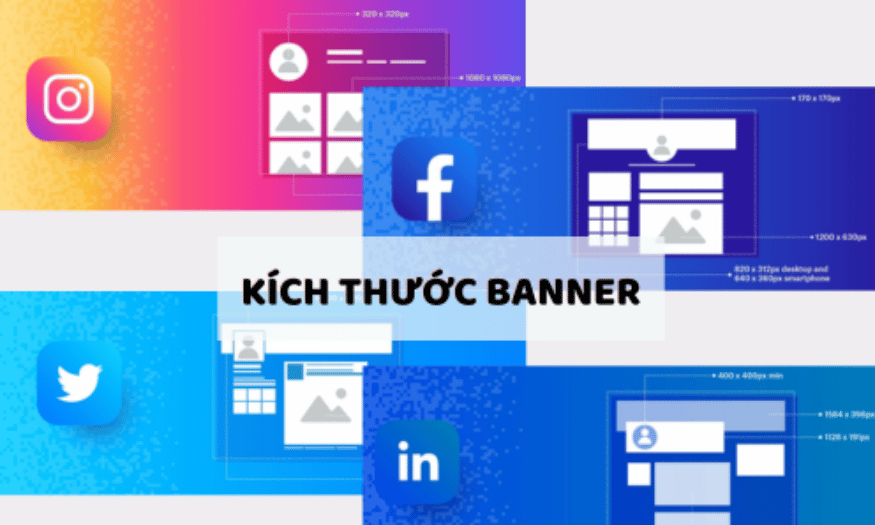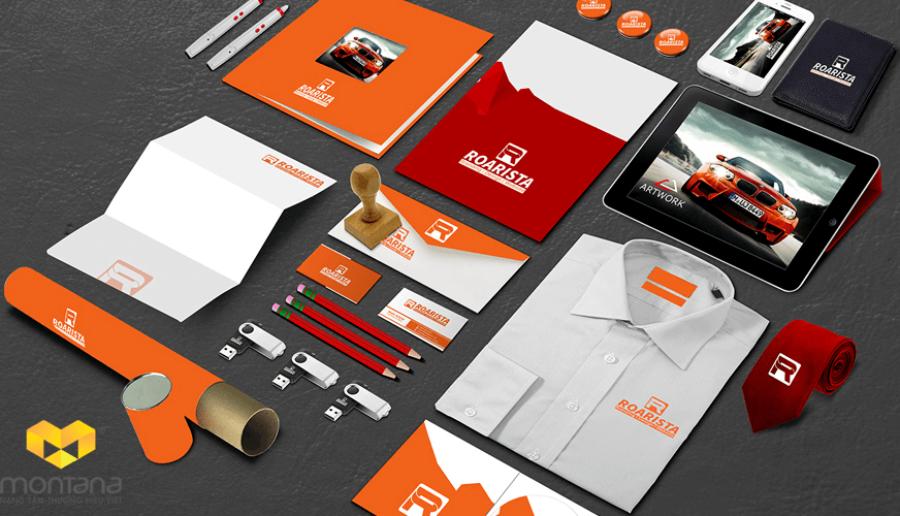Best Selling Products
How to Fix ERR_CONNECTION_RESET Error on Chrome Simply
Nội dung
- 1. What is the ERR_CONNECTION_RESET error?
- 2. What are the effects of the ERR_CONNECTION_RESET error?
- 2.1 Disruption of user experience
- 2.2 Lost input data
- 2.3 Disruption of online transactions
- 3. Causes of ERR_CONNECTION_RESET error
- 4. How to fix ERR_CONNECTION_RESET error effectively
- 4.1. Check and determine the source of the ERR_CONNECTION_RESET error
- 4.2. Using Chrome browser's cleanup tool
- 4.3. Check proxy settings
- 4.4. Clear browser cache data
- 4.5. Turn off AppEx Networks Accelerator
- 4.6. Reset Winsock catalog
- 4.7. Reset TCP/IP
- 4.8. Reset the router
- 4.9. Temporarily disable firewall and Windows Defender
- 4.10. Contact your network provider
- 5. Conclusion
Connection errors, especially the ERR_CONNECTION_RESET error, have become a common problem that affects user experience. When users visit a website, they expect a stable and seamless connection. However, the rapid growth of technology also means that systems are becoming more complex, increasing the likelihood of errors. To solve this problem, users first need to understand the nature of the ERR_CONNECTION_RESET error.
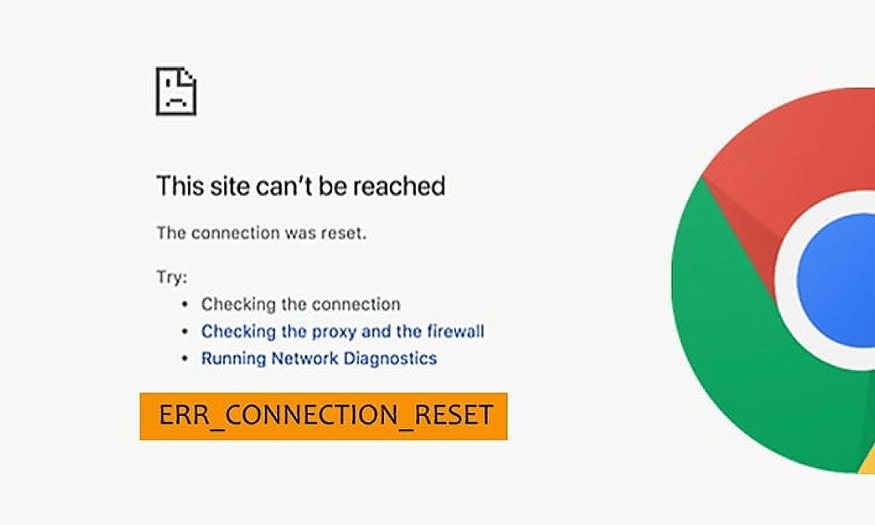
Connection errors, especially the ERR_CONNECTION_RESET error, have become a common problem that affects the user experience. When users access a website, they expect a stable and seamless connection. However, the rapid growth of technology also means that systems are becoming more complex, increasing the likelihood of errors. To solve this problem, users first need to understand the nature of the ERR_CONNECTION_RESET error. Understanding the causes and effects of this error will help users take more effective corrective measures. Let's find out with Sadesign right after this.
1. What is the ERR_CONNECTION_RESET error?
The ERR_CONNECTION_RESET error is an error message that indicates that the browser was unable to establish a connection with the website's server. This usually occurs in Chrome, but can also appear in other browsers such as Firefox or Internet Explorer. It could be due to a problem with the server, a firewall, or even an incorrect network configuration.
When users encounter this error, they will see an error message on the screen, which is not only annoying but also interrupts their browsing process. Understanding the ERR_CONNECTION_RESET error will help users quickly identify the cause and find ways to solve the problem effectively.
.png)
2. What are the effects of the ERR_CONNECTION_RESET error?
2.1 Disruption of user experience
One of the most obvious effects of the ERR_CONNECTION_RESET error is the disruption to the user experience. When the connection is unstable, users will be disconnected mid-way, unable to continue viewing content or performing tasks on the website. This not only wastes the user’s time, but can also create a feeling of dissatisfaction when they cannot access the information they need.
2.2 Lost input data
In addition to disrupting the experience, this error can also lead to the loss of important data. When a user is entering information on a website and encounters an ERR_CONNECTION_RESET error, there is a high chance that the data they entered will not be sent. This forces the user to re-enter the information from scratch once the connection is restored, which is especially frustrating if they are performing an important task.
2.3 Disruption of online transactions
For e-commerce websites or services that require online transactions, the ERR_CONNECTION_RESET error can cause serious disruptions in the transaction process. Users cannot complete payments or make purchases, which not only affects their experience but can also lead to lost revenue for businesses. Therefore, it is extremely important to fix this error quickly and effectively.
.png)
3. Causes of ERR_CONNECTION_RESET error
The ERR_CONNECTION_RESET error can be caused by a variety of factors that affect the user’s ability to connect to the server. One of the common causes is a problem related to network connectivity. This can happen when the Wifi network is weak or unstable, leading to a sudden loss of connection. In addition, network configuration issues on the device can also cause this error, such as incorrect DNS settings or conflicts between network devices.
Additionally, problems with the service provider’s server are also a cause to consider. If the server is experiencing overload or maintenance, it may not respond properly, resulting in the browser being unable to establish a connection. Finally, the error can also arise from the browser itself, due to incompatible extensions or overly high security settings that block the connection.
.png)
4. How to fix ERR_CONNECTION_RESET error effectively
The ERR_CONNECTION_RESET error can be a major hindrance to your web browsing experience, but fortunately, there are many ways to fix this problem. Here are some simple and effective methods you can follow to restore your connection and continue your online experience smoothly.
4.1. Check and determine the source of the ERR_CONNECTION_RESET error
The first step in troubleshooting the ERR_CONNECTION_RESET error is to identify the source of the problem. You can start by trying to access another website to see if the connection is working. If you cannot access any of the pages, it is likely that the problem lies with your operating system or your ISP’s network. On the other hand, if other pages work fine, the problem may be limited to a specific website, related to an incompatible Proxy, or the site is blocked by your ISP.
Knowing the source of the error will help you decide on the next steps without wasting too much time. If necessary, you can also try restarting your modem or router to refresh your connection, which often solves many basic network problems.
4.2. Using Chrome browser's cleanup tool
One of the effective ways to fix the ERR_CONNECTION_RESET error is to use the built-in cleanup tool in the Chrome browser. Just type chrome://settings/cleanup in the address bar and press Enter. Then, click the "Find" button to let the browser automatically search for and fix errors that may be causing the problem. This process helps to remove junk files and other elements that may be slowing down the browser's performance.
Using a cleaning tool not only fixes errors but also makes your browser run smoother. This is especially important in the context of increasing browser usage, where keeping your browser clean and optimized is essential for the best experience.
.png)
4.3. Check proxy settings
Incorrect proxy settings can also lead to the ERR_CONNECTION_RESET error. To check and disable proxy access, you can open the Run dialog box by pressing Windows + R, then type inetcpl.cpl and press Enter. In the Internet Properties window, go to the Connections tab and select LAN settings. Here, make sure that "Use a proxy server for your LAN" is not selected, then save the changes.
Checking and adjusting your proxy settings can help restore your connection quickly, especially if you frequently use public or corporate networks. Making sure your network configuration is optimal can save you a lot of trouble in the future.
4.4. Clear browser cache data
Cache data that accumulates while browsing can cause a variety of problems, including the ERR_CONNECTION_RESET error. To clear this data, open the Google Chrome browser, click the three-dot icon in the upper right corner and select "More tools", then "Clear browsing data...". In the "Advanced" tab, select "Cookies and other site data" and click "Clear data".
This process not only fixes the error but also improves the performance of your browser. After clearing the cache, restart Chrome and check if the error is resolved. Keeping your browser clean and optimized will give you a better browsing experience.
.png)
4.5. Turn off AppEx Networks Accelerator
If you are using AppEx Networks Accelerator, disabling it may help improve the speed of your access to the web server. To do this, open Settings, select "Network & Internet," then select "Ethernet" and click "Change adapter options." Disabling it may help reduce connection issues, which may fix the ERR_CONNECTION_RESET error.
Once completed, you can easily restore your Internet connection and ensure a smoother browsing experience. Understanding the troubleshooting methods will help you feel more confident when facing future connection issues.
4.6. Reset Winsock catalog
If you're having trouble accessing most websites, resetting the Winsock directory may help restore your network connection. Winsock is an important API in the Windows operating system that helps manage communication between applications and the network. To do this, you'll need to open Command Prompt with administrative privileges. Type "CMD" in the search box, then right-click and select "Run as Administrator."
When the Command Prompt window appears, type netsh winsock reset and press Enter. If the reset is successful, you will receive a confirmation message. To apply the changes, restart your computer. This simple action can help improve your network connectivity and effectively fix the ERR_CONNECTION_RESET error.
.png)
4.7. Reset TCP/IP
When encountering the ERR_CONNECTION_RESET error on multiple websites, resetting TCP/IP is also a useful solution. First, open Command Prompt by pressing the "Windows + S" key combination, then type "CMD" in the search box. Right-click and select "Run as administrator" to open with administrative rights.
In the Command Prompt window, type netsh int ip reset and press Enter. After the command is executed, restart your computer to apply the changes. Resetting TCP/IP can help fix network connection issues, returning you to a smoother web browsing experience.
4.8. Reset the router
Sometimes, restarting your router can be a simple yet effective solution to a connectivity issue. Most network devices have a power button that allows you to easily turn them off and on again. If there is no power button, you can unplug the power cord and wait at least half a minute to ensure that the device's memory is completely cleared.
After waiting for the required amount of time, reconnect the power cord and restart the device. This will refresh the Internet connection and may resolve the ERR_CONNECTION_RESET error you are experiencing. With just a few simple steps, you can restore your network connection.
4.9. Temporarily disable firewall and Windows Defender
If you still can’t access websites, temporarily disabling the firewall and Windows Defender might be a viable option. To do this, double-click the Windows Security icon on the taskbar. Next, select “Virus & threat protection” and then click “Manage settings.”
In the settings, set the “Real-time protection” option to “Off”. Note that disabling the firewall can increase security risks, so be sure to turn it back on after you’ve tested your connection. This is a temporary solution, but it can help you determine if the firewall is the cause of the ERR_CONNECTION_RESET error.
.png)
4.10. Contact your network provider
If all of the above solutions still fail to resolve the ERR_CONNECTION_RESET error, contacting your Internet Service Provider (ISP) is a reasonable next step. They can provide information about your connection status and see if the website you are trying to access is blocked.
If the site is indeed blocked, you can ask your ISP to open access for you. Support from your network provider can help you resolve the issue quickly and ensure that you can return to a seamless browsing experience.
5. Conclusion
The ERR_CONNECTION_RESET error can cause a lot of trouble and disruption to your Internet experience, but with the right troubleshooting methods, you can quickly restore your connection and continue your online experience. From checking your network settings, resetting your Winsock and TCP/IP directory, to restarting your router or temporarily disabling your firewall, there are a few things you can do to fix this problem.