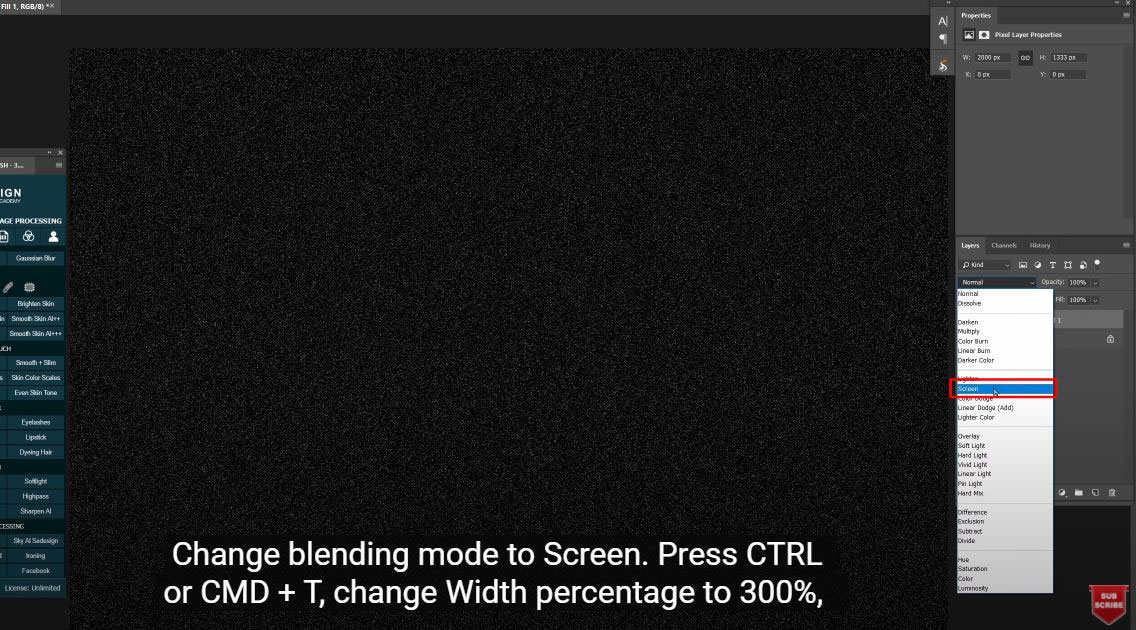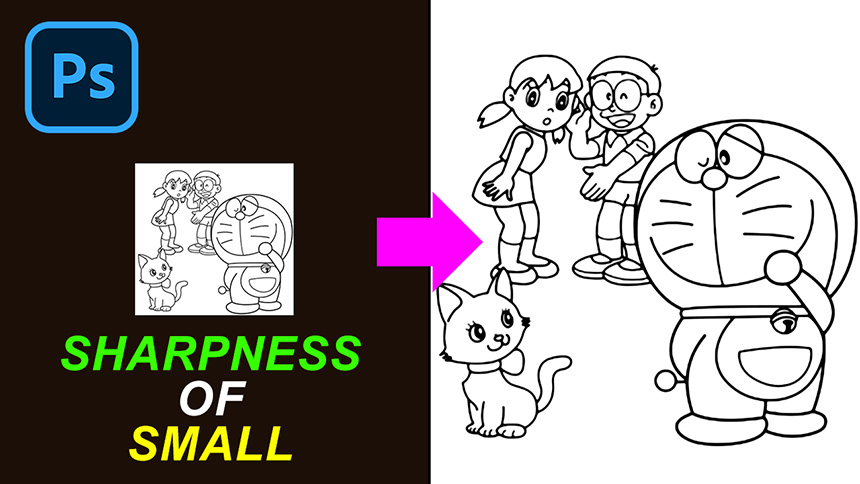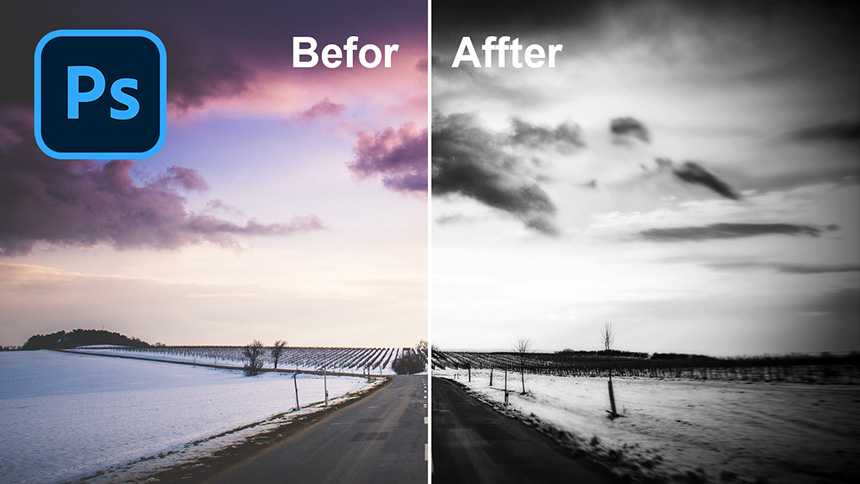Best Selling Products
How To Make Rain Effect In Photoshop | SaDesign

Hi there, in this video, I’ll show you how to create rain effect in Photoshop. Stay tuned!
(1). At first, right click to the adjustment icon and choose black solid color. Go to Filter > Noise > Add noise > Rasterize > Ok. Change blending mode to Screen. Press CTRL or CMD + T, change Width percentage to 300%, make sure to choose Link button as chain icon and click OK. Go to Filter > Blur > Motion Blur > angel about 38 and distance is 18 pixels. Choose Magic Eraser Tool with E shortcut, Tolerance is 32 and Opacity around 50%.
(2). There is rain that over the subject, use Eraser tool to remove it. Duplicate the layer with CTRL or CMD + J. Press CTRL + T and adjust the Width with 300% again. Go to Filter > Blur > Gaussian Blur > 2 pixels and OK.
REGISTER FOR FREE PHOTOSHOP LEARNING
============================
The most powerful Retouch tool processor
? DOWNLOADS Practical pictures: https://drive.google.com/file/d/1nfZ9rq4kRelA8DASVkCrEXRFTxUEqlkR/view?usp=sharing