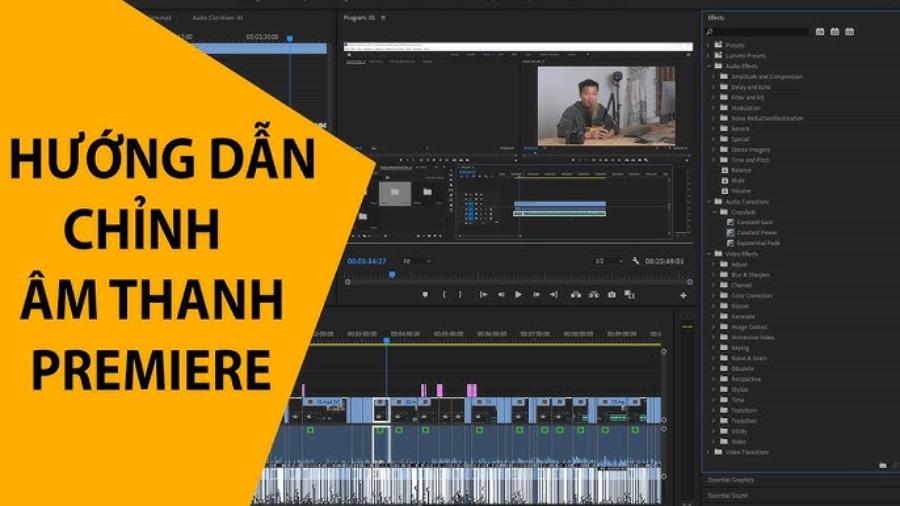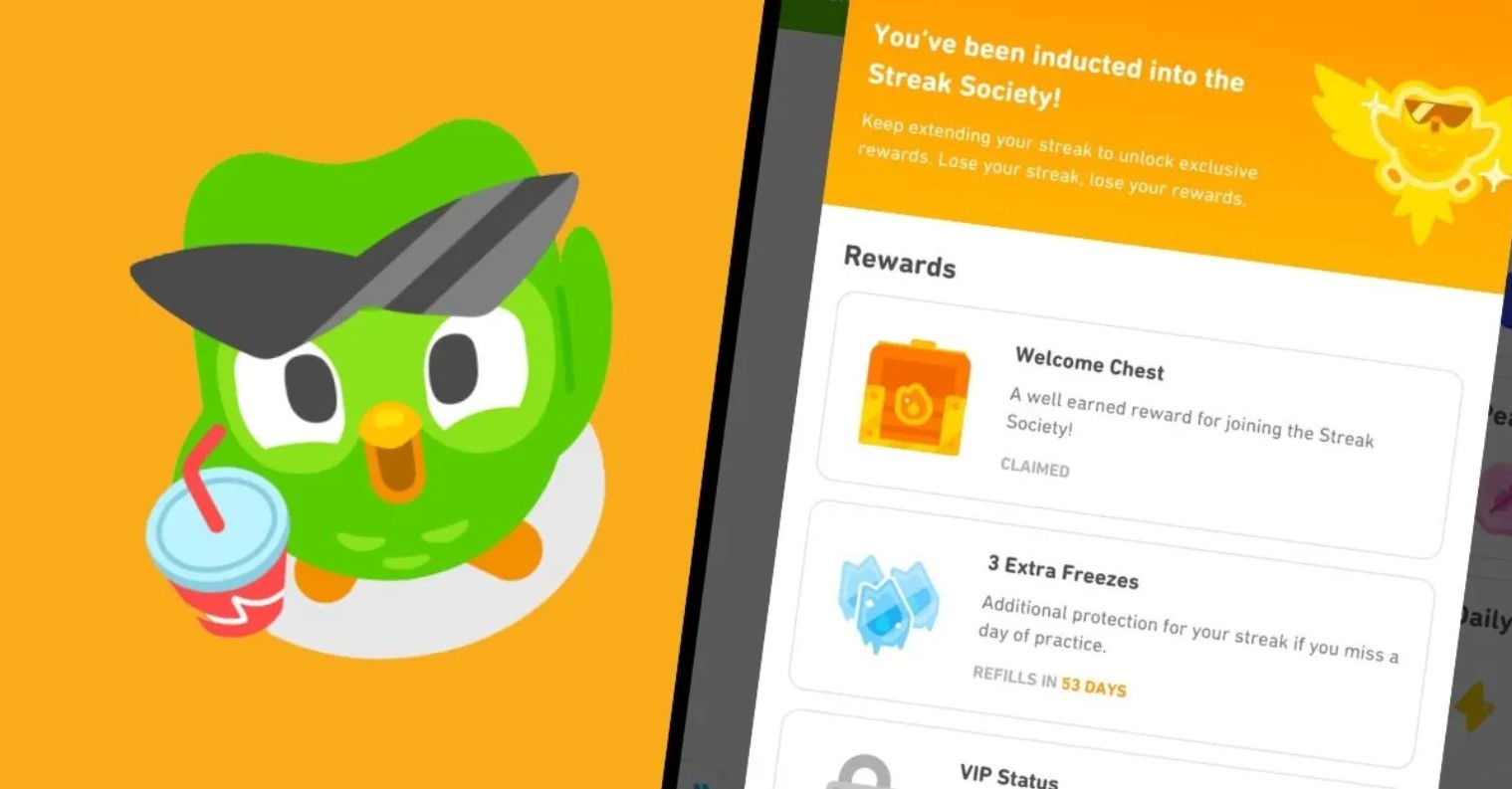Best Selling Products
How to Remove Date from Photos Using Mobile Apps & Photoshop
Nội dung
Removing the date from photos not only helps protect privacy but also enhances the aesthetics of the image. This article will guide you on how to remove date information using two effective methods: using mobile applications and Photoshop software.
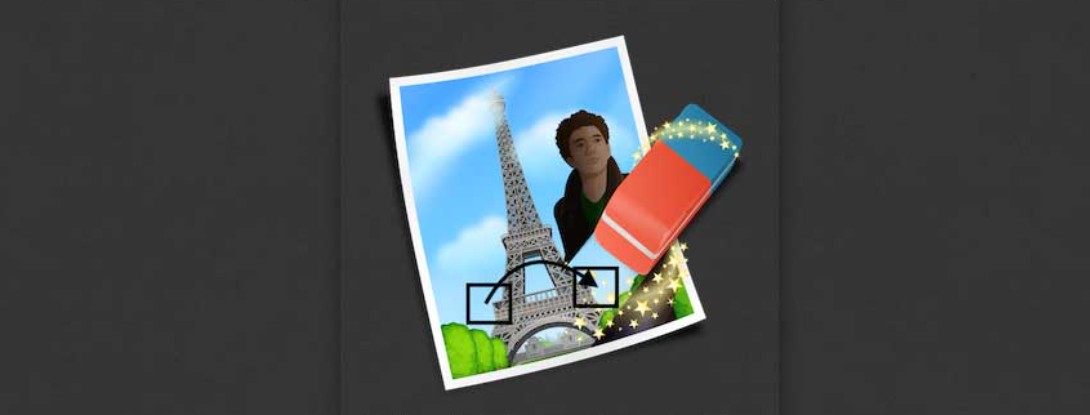
Photos are not only photos that capture memorable moments, but also a tool to express style, personality and brand values. However, when information such as the date of the photo is displayed directly, this sometimes causes distraction, reduces aesthetics or even causes unwanted disclosure of personal information. Therefore, the article below will guide you on how to effectively remove the date from photos . Thereby, you can choose the option that suits your needs and usage habits.
1. Analyze the reasons and needs for removing dates from photos
Before we dive into how to do it, let's understand why removing the date from photos is important for a wide range of users.
Many people have encountered the situation where their photos are “cluttered” by unnecessary date information. This is especially true for product photos, advertising photos, or commemorative photos, where the sophistication and cleanliness of the image plays a key role in attracting the attention of customers or viewers. By removing the date, you can recreate the photo in a more streamlined and modern style, allowing the main content of the photo to stand out.
.png)
In many cases, the date stamped on an image can limit the ability to use the image for various purposes. For example, when using an image for marketing, advertising, or reusing it in a new design project, the date information can make the image lose its “timelessness”. Removing the date allows you to easily reuse the image without worrying about aesthetics or irrelevant information.
2. How to Remove Date Stamp from Photos Using Mobile Apps
Mobile apps also provide a flexible solution for removing dates from photos. With a friendly interface and integrated powerful editing features, these apps help users perform editing operations right on their smartphones.
.png)
2.1. PicLab
PicLab is another program that can remove common objects and watermarks and is available for Android and iOS. PicLab can also remove more than just watermarks. It also has the ability to apply photo stickers, effects, and layers. Here is a list of steps you need to take to remove the date stamp from your photos.
Step 1: You can take a photo or select a photo from your gallery to edit.
Step 2: Select the part or parts you want to remove using the markup tool, then press the Delete button.
Step 3: Save the photo on your phone after it has been changed.
.png)
2.3. TouchRetouch
TouchRetouch is an image editing app. Removing anything from a photo is easy with this app. A mobile app for iPhone and Android platforms is also available. One of the most important aspects of TouchRetouch is its ability to remove objects from images. Watermarks, overhead wires, and letterboxes can all be removed with this method. The ability to undo/redo and quickly fix photos is also included in the clone stamp tool.
Step 1: To start, you need to launch the Touch Retouch app from the App Store on your device.
Step 2: Make sure you select Album when you open it for the first time. Find the watermarked image in the album then.
Step 3: Look for the icon labeled Remove Object at the bottom of the image library. Once you've removed the watermark, you're free to save an updated version of the image.
.png)
3. Remove date stamp from photo using Photoshop
Photoshop is a popular and widely used photo editing software. It is an advanced tool that requires a specific set of skills and knowledge. It can be difficult for beginners to use Photoshop if they do not have the skills or knowledge. If you want to remove the date stamp from a photo, Photoshop is a useful tool.
Step 1: Photoshop will now be open, so you can start working on your image. Now select the stamp using your preferred selection tool; in this example, it will be the Magic Wand.
Step 2: Then, select Modify from the drop-down menu after clicking on the Options tab. Then, select Expand Purchase Rights. Once you have entered what you think is the appropriate number of pixels, click the OK button.
Step 3: Click Fill Under Editor. Select Content - Perception in Content, then set Blending Mode to Normal and Opacity to 100%. Press Ctrl + D to deselect the timestamp. Then the image is clear.
.png)
4. General notes and recommendations when removing dates from photos
To ensure that the process of removing the date from photos goes smoothly and achieves the expected results, there are some general notes and recommendations that you should consider:
Check the quality of the photo before and after editing: Before you start editing, carefully examine the original photo to identify areas that need to be removed. After editing, check the entire photo to make sure there are no signs of “cutting and pasting” or “repeating” that would make the photo look unnatural.
Always back up your original image: Before you edit, save a copy of your original image. This will allow you to revert back if your edits don't turn out as expected. Saving your original image also allows you to compare and learn from your edits, which can help you improve your editing skills.
.png)
Choose reputable tools and applications: Choose online tools and mobile applications that are highly rated by the user community, thereby ensuring the safety of your data and privacy. Avoid using platforms of unknown origin to avoid the risk of personal information leakage.
Personal information security: When using online tools, pay attention to the privacy policies of that platform. If possible, use tools that allow editing directly on the device without uploading data to the server to ensure maximum security.
So, with the above notes and recommendations, you can not only ensure the quality of your edited photos but also protect your privacy and personal data. These small details can make a big difference in expressing the professionalism and sophistication of your photo design.
Through this article, we hope you have a comprehensive and detailed view of the process of removing dates from photos, thereby choosing the editing method that suits your needs. Photo editing is not simply a matter of “erasing” but also a skillful art of balancing between technique and aesthetics, an indispensable element in modern design.