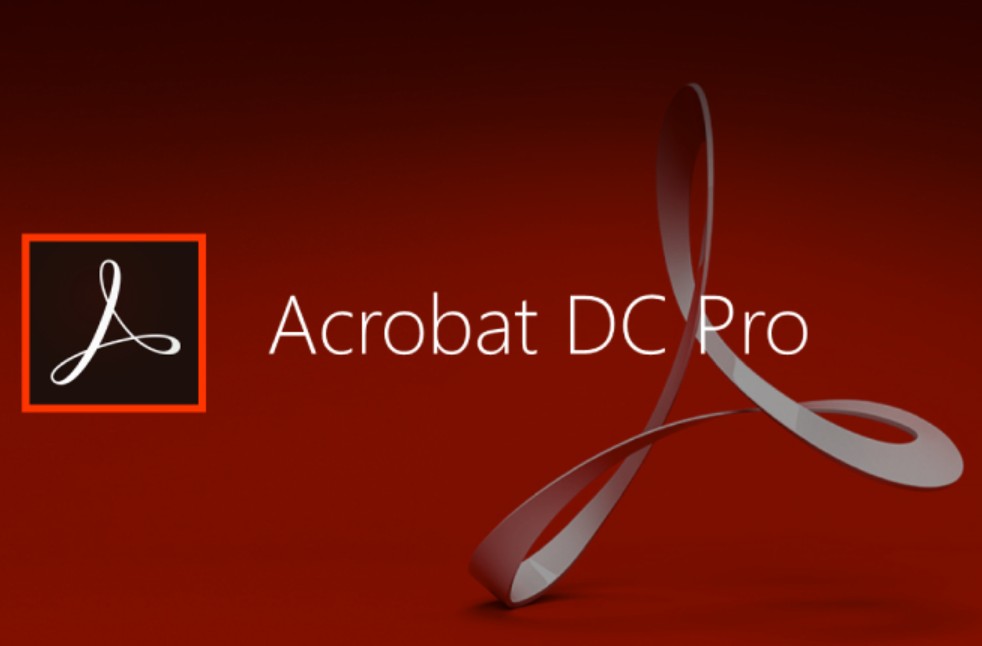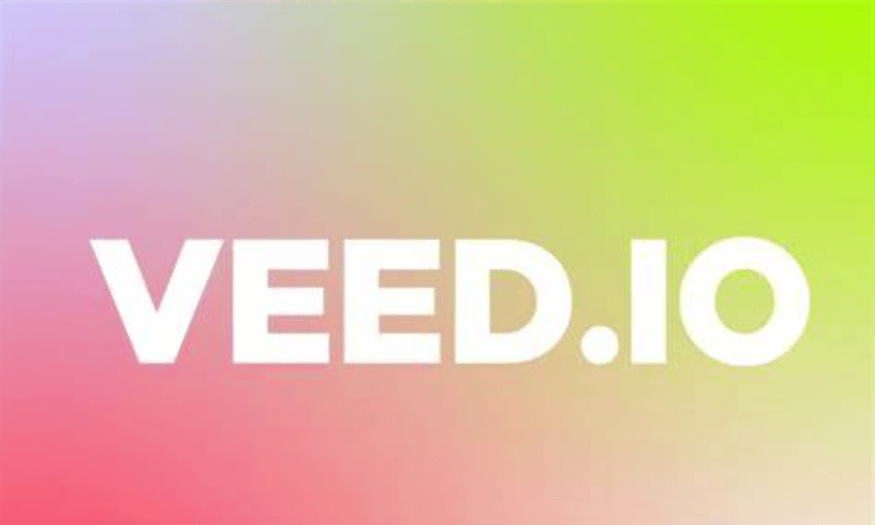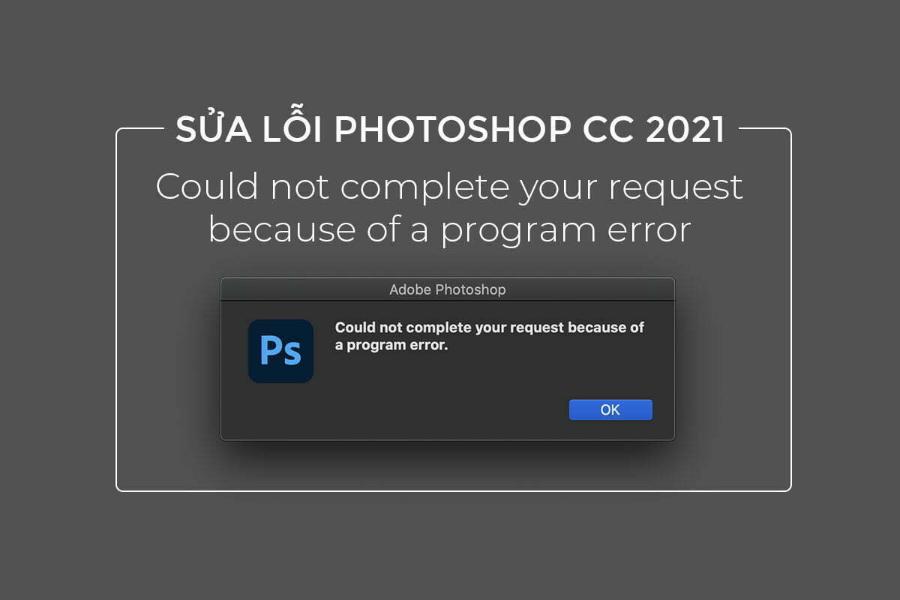Best Selling Products
How to Try Lightroom for Free on PC & Mobile
Nội dung
- 1. Conditions for free Lightroom login
- 1.1. Use Lightroom for free on your computer
- 1.2. Use Lightroom for free on your phone
- 2. Reasons to try a free Lightroom subscription
- 2.1. Professional photo editing experience
- 2.2. Synchronize data between devices
- 2.3. Learn and get familiar with Lightroom
- 2.4. Use useful free features
- 2.5. Maximum cost savings
- 3. Instructions for registering lightroom on computer and phone
- 3.1. Register lightroom on phone
- 3.2. Register Lightroom on your computer
- 4. The easy way to log in to Lightroom
- 4.1. How to log in to Lightroom on your phone
- 4.2. How to log in to Lightroom on your computer
- 4.3. Simple Lightroom login with Facebook
- 5. How to fix Lightroom login error
- 5.1. Forgot Adobe ID password
- 5.2. Not receiving confirmation code when logging in
- 5.3. Cannot log in to Lightroom on computer
- 5.4. Error of unable to log in on phone
Want to experience Lightroom for free on both your computer and phone but don't know how to log in? This article will guide you step by step to use Lightroom legally without any fees.
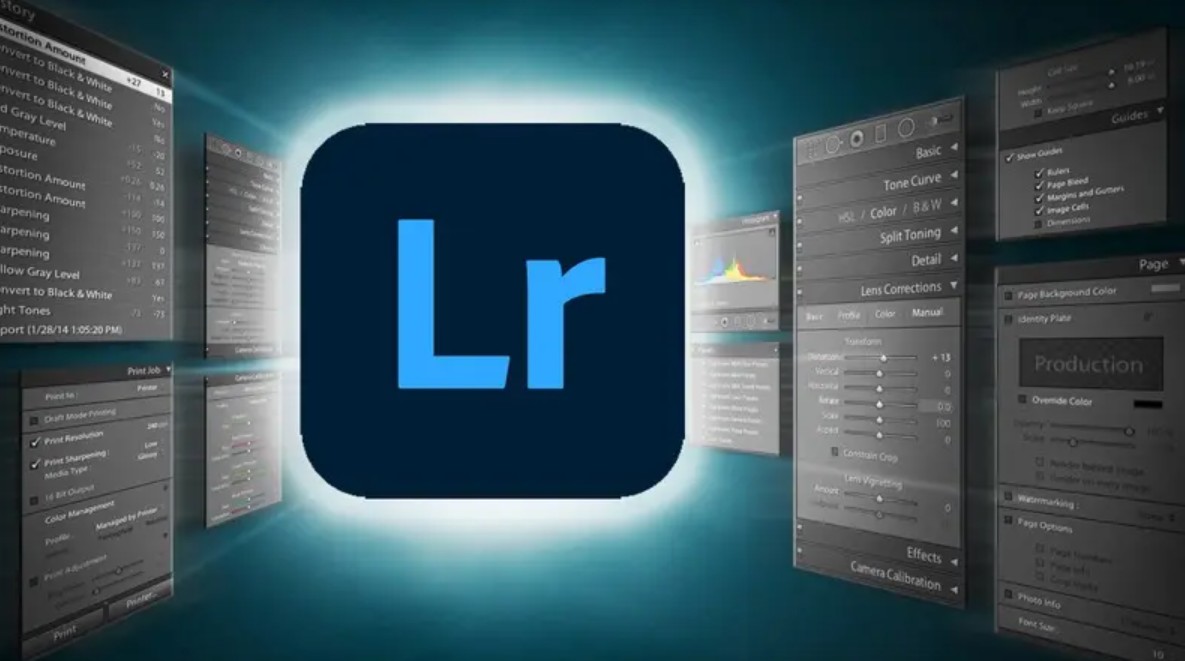
First, it's important to understand the current versions of Lightroom:
Lightroom CC (Cloud-based): Cloud-based version, suitable for users who want to store and edit photos on multiple devices.
Lightroom Classic: For professional users, focusing on desktop photo editing with advanced features.
Lightroom Mobile: Mobile version with basic editing tools and support for syncing with Adobe accounts.
.png)
So is there a way to use Lightroom for free and still be legal? The answer is YES, if you take advantage of the free trial and features of Adobe Lightroom Mobile.
1. Conditions for free Lightroom login
Before you start logging in, you need to understand the conditions for using the free version of Lightroom on each device.
1.1. Use Lightroom for free on your computer
Adobe offers a 7-day free trial of Lightroom CC.
During the trial period, you can experience the full features.
After it expires, you need to purchase an Adobe plan or find other alternatives.
There is no permanently free desktop version of Lightroom, unless you use similar software like GIMP or Darktable.
.png)
1.2. Use Lightroom for free on your phone
Lightroom Mobile has a free version with basic photo editing tools.
You are not required to log in to use the free version.
Signing in to your Adobe account helps you sync photos across devices and unlock some extra features.
If you want full access to the features, you can purchase the Lightroom Premium package.
With the above conditions, you can completely take advantage of the free version to experience Lightroom without paying. Now, let's go into detailed instructions on how to log in on each device.
.png)
2. Reasons to try a free Lightroom subscription
While Lightroom has a paid version with many premium features, signing up for a free account also offers significant benefits:
2.1. Professional photo editing experience
Even with the free version, Lightroom still provides many powerful editing tools such as color balance, brightness adjustment, contrast, cropping and using available color filters. This helps users create beautiful photos without having to use complicated software.
2.2. Synchronize data between devices
When you sign in to your Adobe account, Lightroom automatically saves your edits to the cloud. This makes it easy to work across devices, such as editing a photo on your phone and then finishing it on your computer without worrying about losing your data.
.png)
2.3. Learn and get familiar with Lightroom
If you're a beginner, the free version of Lightroom is a great way to get familiar with the interface and editing tools. You can practice the basics before deciding to upgrade to the paid version to unlock the full features.
2.4. Use useful free features
The free version of Lightroom Mobile still offers some important features such as:
Edit photos with basic tools.
Apply available color filters.
Adjust brightness, contrast, sharpness.
Crop, rotate, and resize photos flexibly .
These tools are enough to cover basic photo editing needs without having to purchase a paid plan.
.png)
2.5. Maximum cost savings
Not everyone is willing to pay monthly for a photo editing software. Taking advantage of the free version allows you to get the best experience without having to invest financially. If you have higher needs later, you can still consider upgrading to a paid plan.
With the above benefits, trying to register for a free Lightroom account is definitely a reasonable choice for you to experience professional photo editing without spending a lot of money.
3. Instructions for registering lightroom on computer and phone
3.1. Register lightroom on phone
If you want to use Lightroom for free without any time limits, the mobile version is the ideal choice. Here are the steps to sign in:
Step 1: Open the lightroom app on your phone, look at the bottom right corner, click “Skip” to skip the introduction on the screen.
Step 2: Select “Register”.
.png)
Step 3: The screen will now display registration information, please fill in your full name, email, password and date of birth.
Step 4: Scroll down and check the box “Please don't contact me”, then select “Create account”
.png)
Complete the above steps and you have successfully registered a lightroom account.
3.2. Register Lightroom on your computer
Step 1: Access Lightroom, from the main interface of the application, select “Create an account” to start registering an account.
.png)
Step 2: Fill in all information such as: Email address, First name, Last name, Password, Date of birth, Country/Region as required.
.png)
Step 3: Select “Please contact me via email and select Create account” when you have filled in all the information in step 2.
.png)
Step 4: At this time, the system will send a confirmation email to the email you registered, click on the link and select "To confirm your email address, please click this link" as shown below.
.png)
Step 5: Next, Lightroom will ask you to enter your account password, then select “continue”
.png)
So, registering a Lightroom account on your computer is complete.
4. The easy way to log in to Lightroom
4.1. How to log in to Lightroom on your phone
Step 1: Download and open the Lightroom app on your phone then select Login
.png)
Step 2: In the Email address box, enter the email you registered with and select Continue to continue.
.png)
Step 3: In the Password box, enter the registered password and select Continue. You have now logged into your Lightroom account.
.png)
4.2. How to log in to Lightroom on your computer
Step 1: Open Lightroom software on your computer, in the Email address box, enter the registered email address and click Continue to continue.
.png)
Step 2: In the Password box, enter the password of your registered Lightroom account and click Continue to log in.
.png)
When logged in successfully, the Lightroom interface screen on the computer will look like this:
.png)
4.3. Simple Lightroom login with Facebook
Step 1: Open the lightroom application, on the main interface screen, select "Continue with Facebook".
(1).png)
Step 2: A message appears asking if you want to use Facebook to log in, select Continue
.png)
Step 3: In this section, select “Continue”
.png)
Step 4: In the Email address box, enter your email address, select Country and then check the box “Please don't contract me via email”. Finally, click “Done”.
.png)
Step 5: Check the email address you entered, then get the code (6 digits) and enter it in the "Verification code" box, then click Verify.
.png)
Step 6: Select “Connect my Facebook account to this Adobe ID” > Click “Connect my accounts”
.png)
Step 7: So you can log in to Lightroom with Facebook, now you just need to select Done to access the main interface of the application.
(1).jpg)
5. How to fix Lightroom login error
During the login process, you may encounter some common errors. Here are detailed solutions:
5.1. Forgot Adobe ID password
Click “Forgot password” on the login screen.
Enter your registered email and check your inbox for a password reset link.
If you don't see the email, check your Spam or Junk Mail folder.
Follow the instructions to create a new password and log in again.
.png)
5.2. Not receiving confirmation code when logging in
Double check your registered email or phone number to make sure you entered it correctly.
If you do not receive the code, click “Resend code” to request a resend.
If you still don't receive it, try logging in with another browser or check your network connection.
5.3. Cannot log in to Lightroom on computer
Check your internet connection, make sure it is not interrupted.
Clear your browser cache and try again.
Sign in from another browser like Chrome, Edge, or Firefox.
If the error persists, update to the latest version of Adobe Creative Cloud.
.png)
5.4. Error of unable to log in on phone
Check if the Lightroom application is experiencing system errors.
Sign out and sign back in to your Adobe ID.
If the error persists, uninstall the app and download it again from the App Store or Google Play.
Make sure your phone's operating system is updated to the latest version.
Lightroom is a powerful photo editing tool, but not everyone is willing to pay to use it. With the above instructions, you can easily log in and use Lightroom for free on both your computer and phone. Make the most of the free features for the best photo editing experience! If you find the article useful, please share it with your friends to explore Lightroom together.