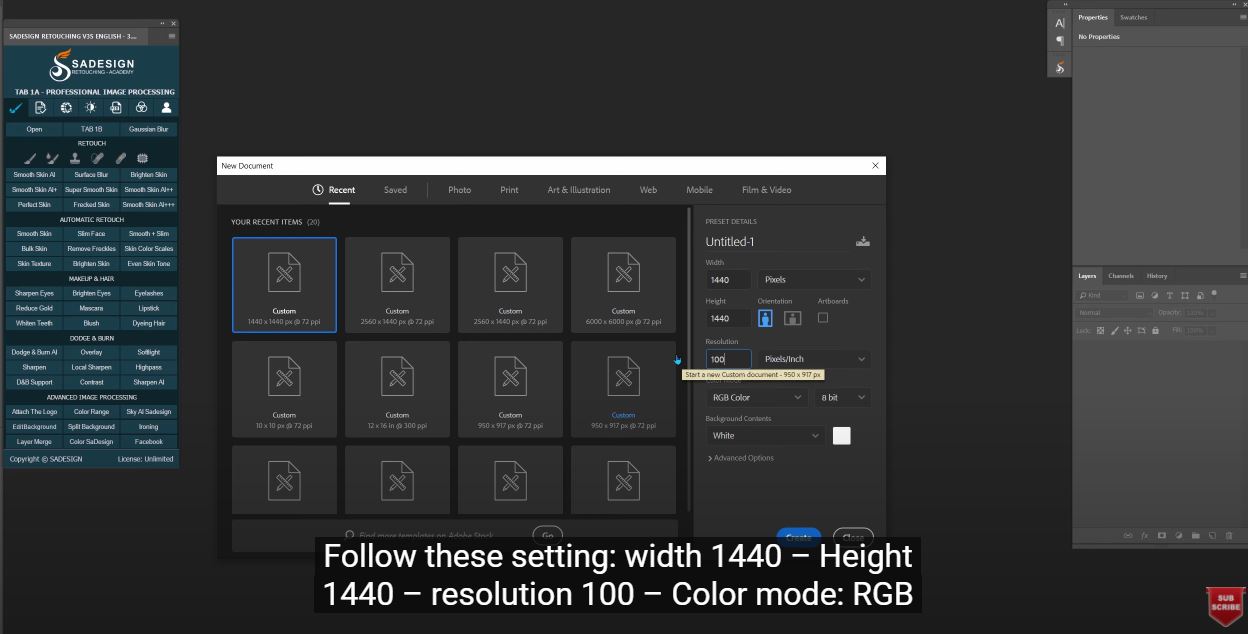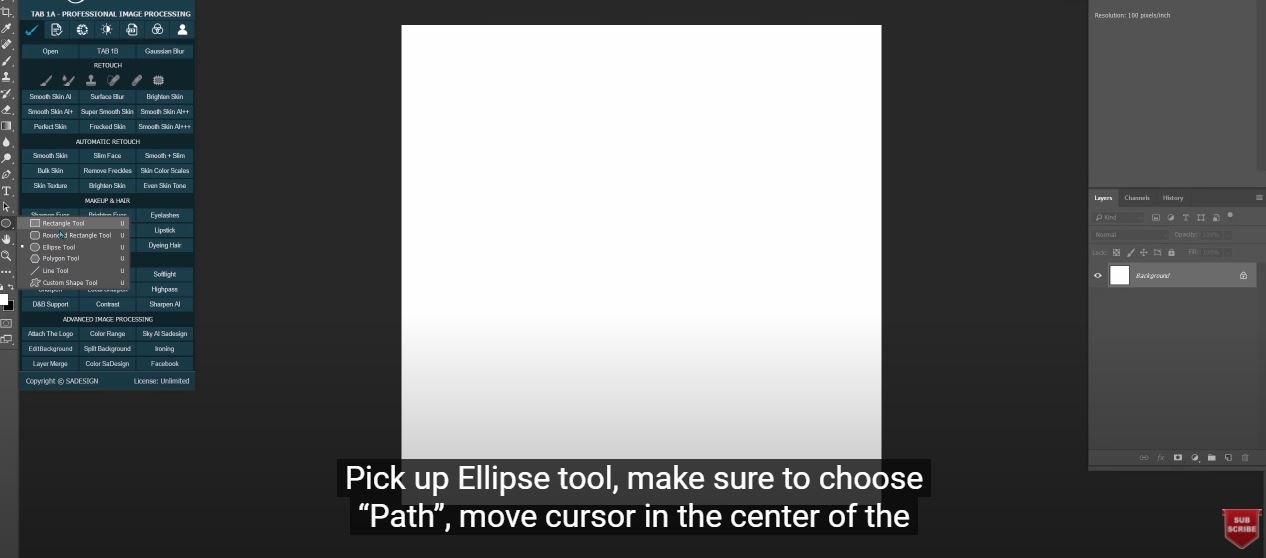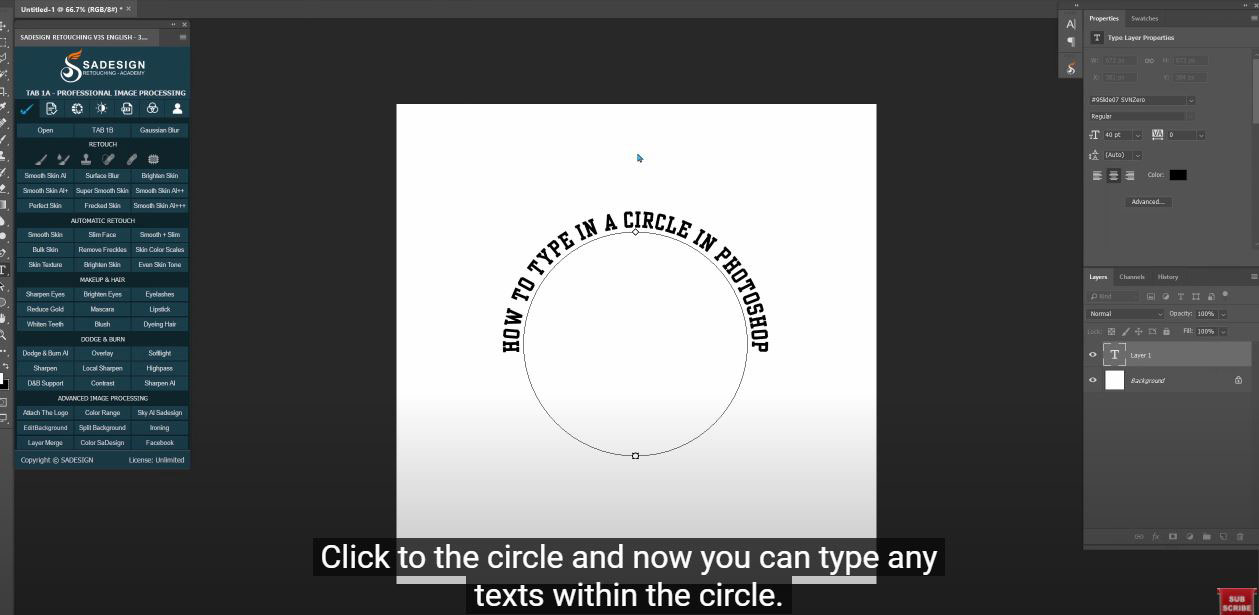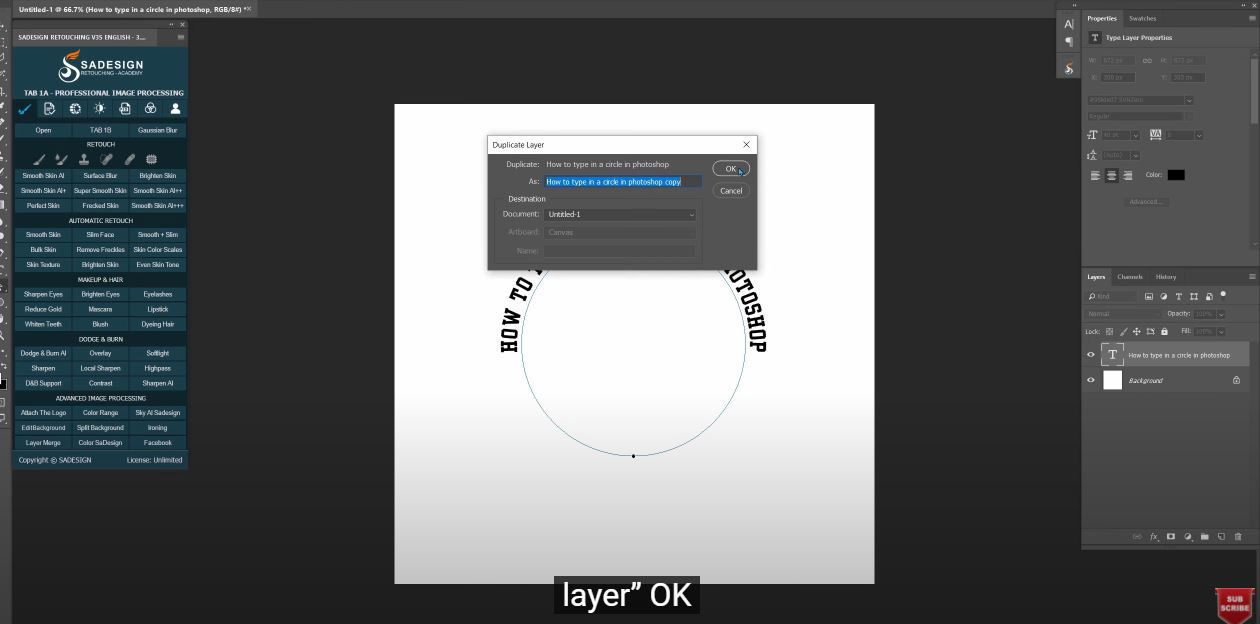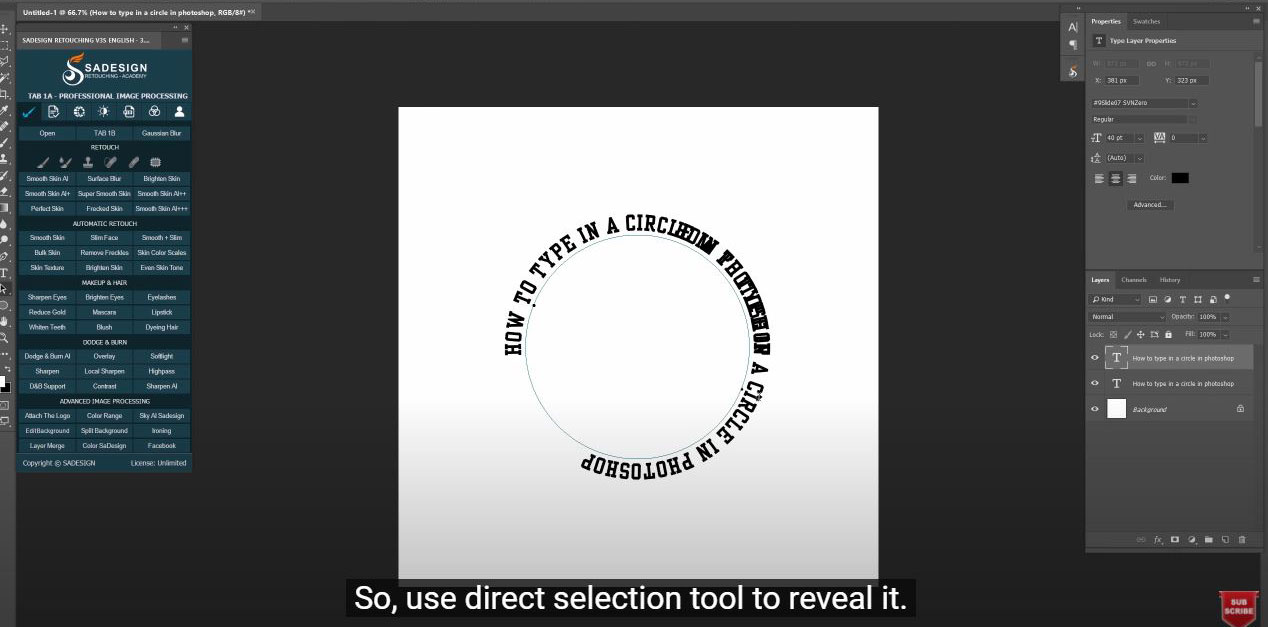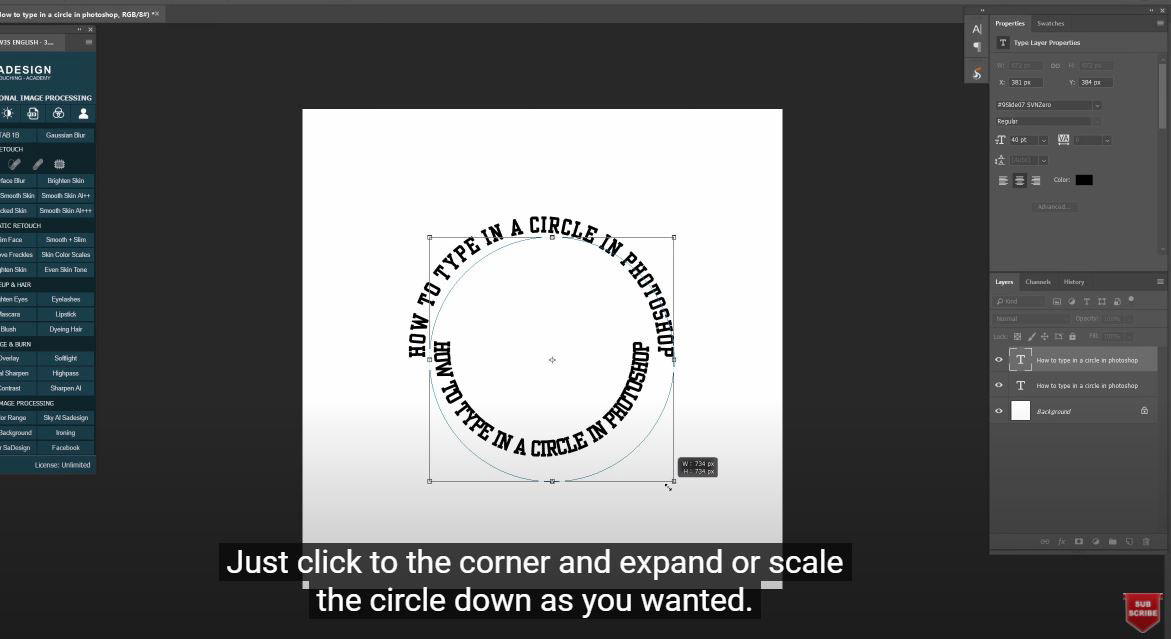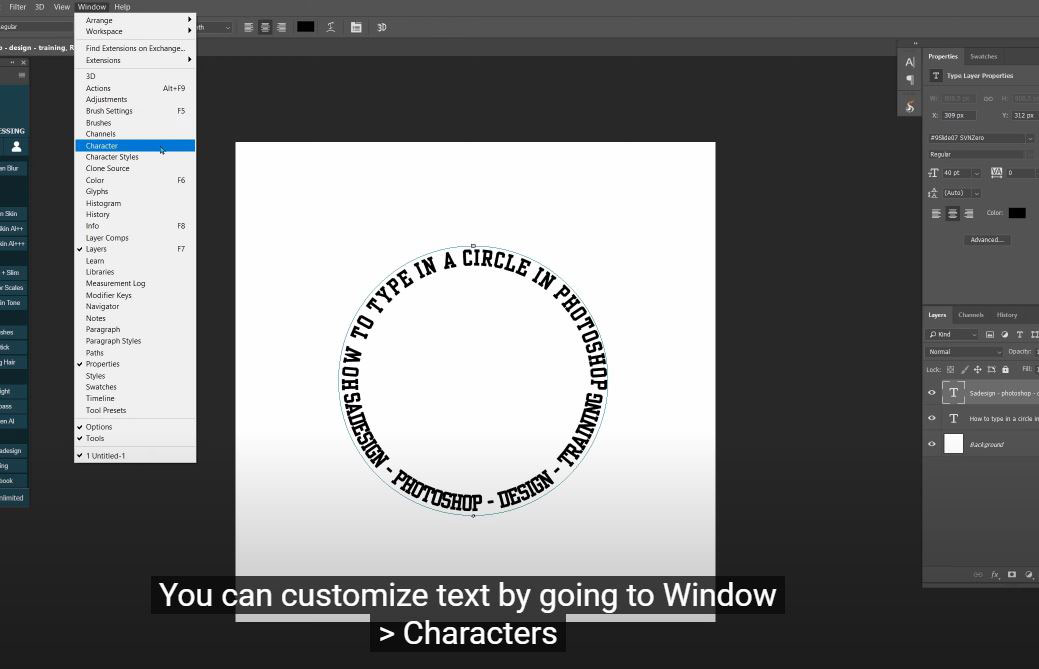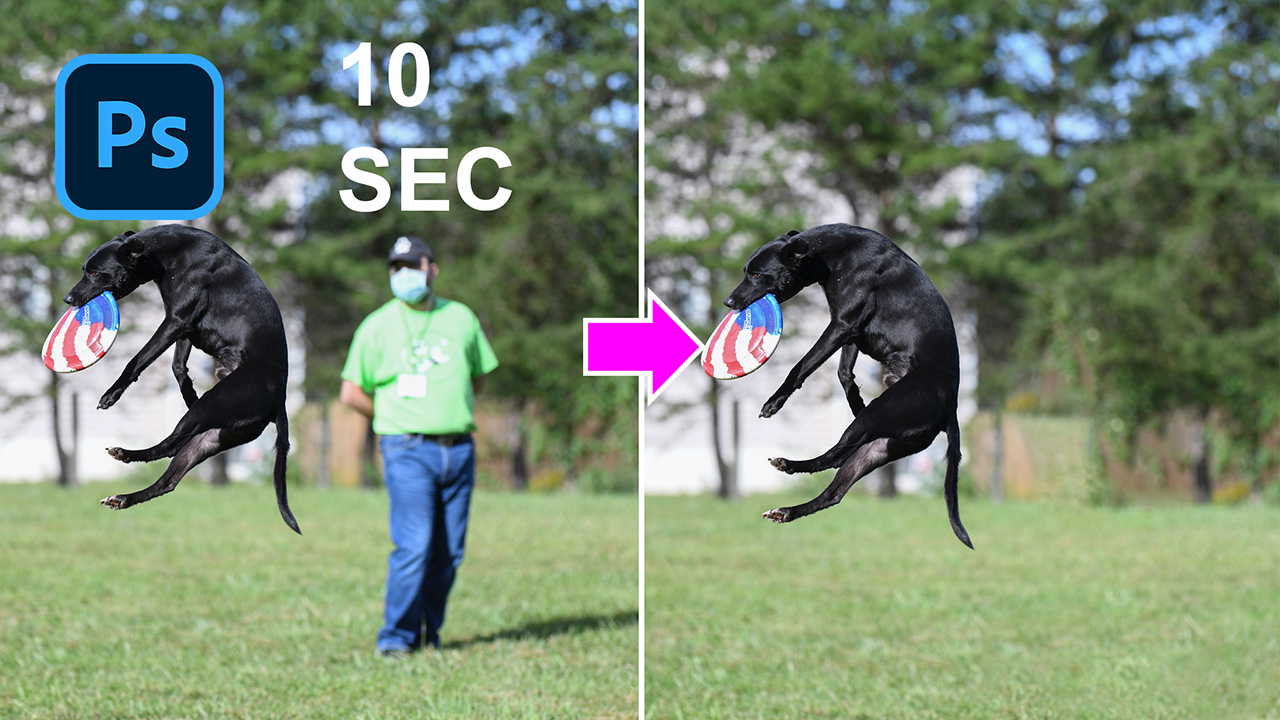Best Selling Products
How To Type In a Circle In Photoshop
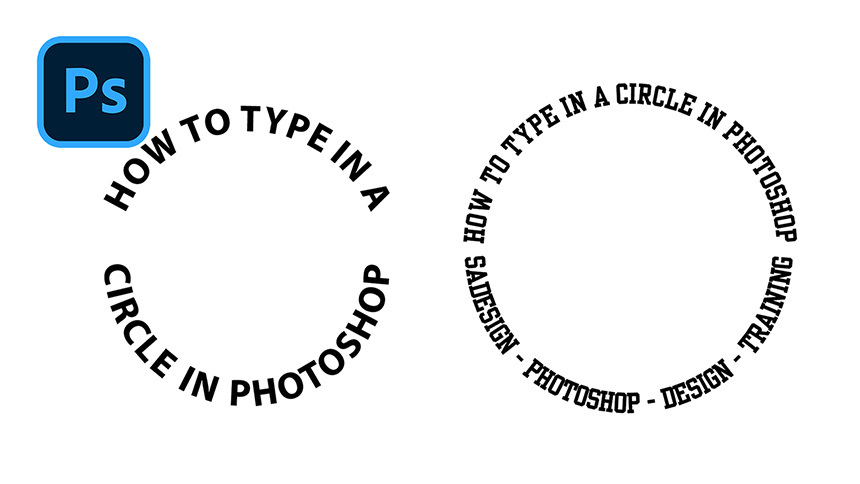
Hi guys, topic today is about typography, I’ll show you how to type text in a circle. Let’s get started!
First of all, create a new document
Follow these setting: width 1440 – Height 1440 – resolution 100 – Color mode: RGB – Background contents – White. Then, create.
Pick up Ellipse tool, make sure to choose “Path”, move cursor in the center of the document, we will draw a perfect circle by hold ALT+SHIFT and drag out. Just stop when you think it’s enough.
Change to Horizontal text, choose your favorite font, then move cursor right to the circle until you can see the text icon appears. Click to the circle and now you can type any texts within the circle.
Pick up direct selection tool, there are 2 dots in the circle, choose one of them, click and rotate to move the text
Now, let’s duplicate this text by right click to the text layer and select “duplicate layer” OK
Normally, the duplicate layer will overlap to the old one. So, use direct selection tool to reveal it.
You can also click and drag the text from outside to inside the circle.
You can also click and drag the text from outside to inside the circle.
In case you want to adjust the size of the circle, right click to the circle, choose “free transform path”. Just click to the corner and expand or scale the circle down as you wanted.
Let’s change the text below with Horizontal text. You can customize text by going to Window > Characters
In characters window, you can do whatever you want to the text about size, height, spacing, underline, etc. Feel free to try one by one to have a deep insight to each option.
Alright! That’s all about create text in circle. If you like Photoshop and Photograph just like SaDesign and you want to get more and more tips, techniques, experience from us. Make sure to subscribe our channel by simply clicking the subscribe button and you will get tons of free tutorials that SaDesign share about Photoshop technique on a daily basic. See you guys in the following tutorials. Bye Bye!
REGISTER FOR FREE PHOTOSHOP LEARNING
============================
The most powerful Retouch tool processor
DOWNLOAD:
✅ SADESIGN PANEL ENGLISH: https://sadesign.ai/retouching/
✅ SADESIGN PANEL VIETNAM: https://www.retouching.vn/