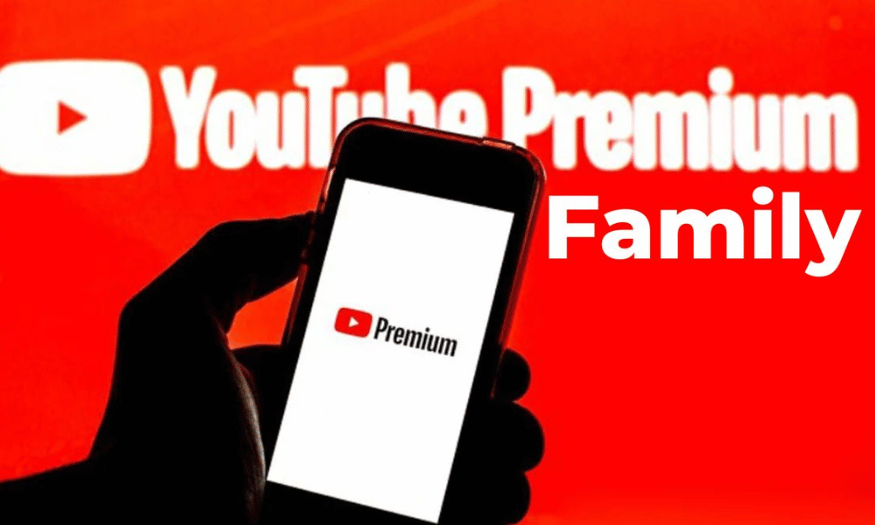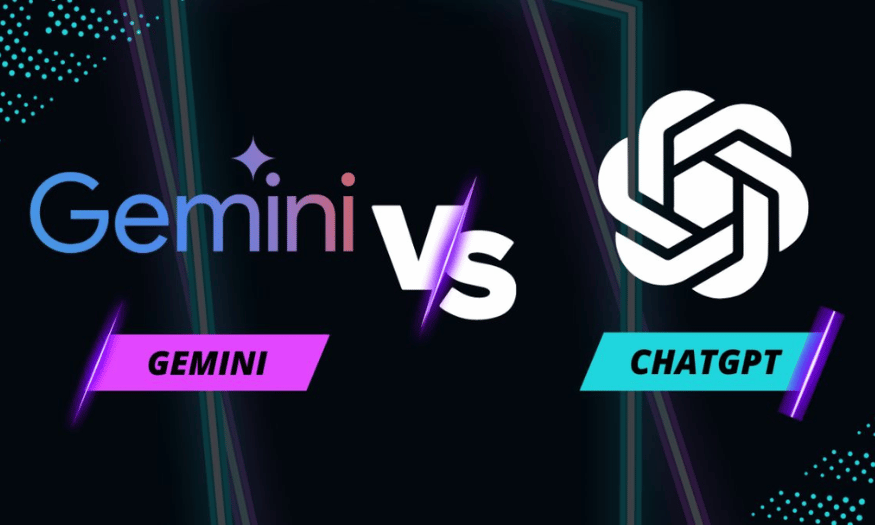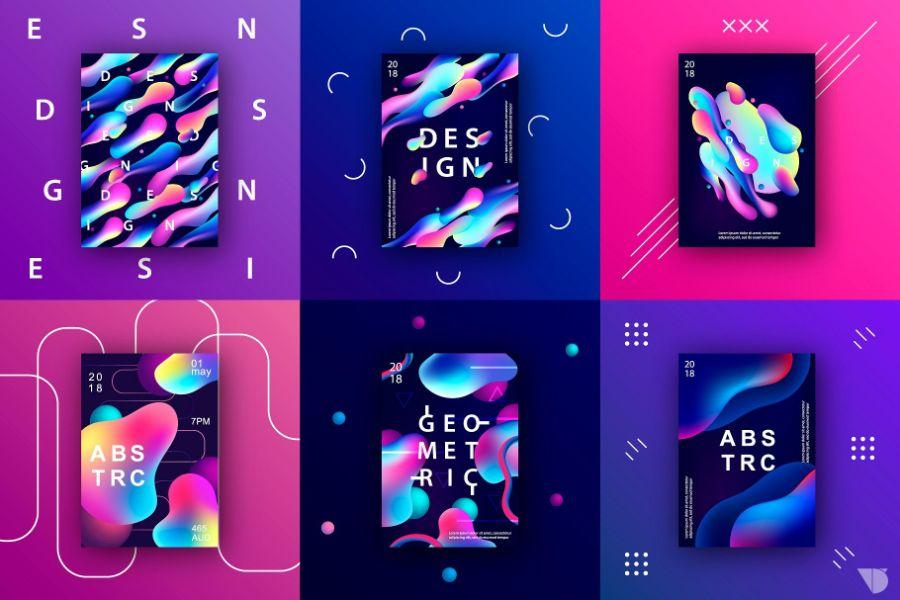Best Selling Products
How to Use Upscale Image Canva to Sharpen Photos
Nội dung
- 1. What is Image Upscaler in Canva?
- 2. Why should you use Image Upscaler in Canva?
- 3. Advantages and disadvantages of Canva Image Upscale tool
- 4. How to use Image Upscaler to sharpen images in Canva
- 4.1 Step 1: Log in to Canva
- 4.2 Step 2: Search and upload photos
- 4.3 Step 3: Select the level of clarity and download the image
- 5. How to sharpen images in Canva outside of Image Upscaler
- 5.1 Method 1: Using image filters
- 5.2 Method 2: Using image editing tools
- 5.3 Method 3: Use the background removal and blur feature
- 6. Should I upgrade to Canva Pro to sharpen my photos?
- 7. Reputable Canva Pro upgrade address
- 8. Conclusion
In today's digital age, images play a very important role in conveying messages and creating impressions on viewers. With the AI Upscale Image feature on Canva, you can easily enhance the sharpness and quality of images in just a few simple steps. No need for in-depth design skills, everyone can use this tool to turn dull photos into sharp, vivid works. In this article, let's learn with Sadesign how to use this feature to optimize your images, helping you create more professional and impressive products.

In today's digital age, images play a very important role in conveying messages and creating impressions on viewers. With the AI Upscale Image feature on Canva, you can easily enhance the sharpness and quality of images in just a few simple steps. No need for in-depth design skills, everyone can use this tool to turn dull photos into sharp, vivid works. In this article, let's learn with Sadesign how to use this feature to optimize your images, helping you create more professional and impressive products.
1. What is Image Upscaler in Canva?
Canva’s Image Upscaler is a tool that uses artificial intelligence (AI) to increase the resolution and improve the sharpness of your images. When you upload poor quality photos, the tool automatically analyzes and fills in the missing details, making the image clearer and sharper without losing quality. With this feature, you can easily turn dull photos into impressive works of art in just a few clicks.
What makes Image Upscaler special is its ability to work quickly and effectively. Users do not need to have in-depth knowledge of design or photo editing. All you need to do is upload a photo, and AI will do the rest. Thanks to advanced technology, the upgraded image will retain natural colors and details, bringing the photo to life.
This is an ideal solution for those who need to process old photos, photos downloaded from the internet that are small in size or are preparing for printing with high resolution requirements. With Image Upscaler, you can use images with more confidence in your products, from presentations to advertising publications.
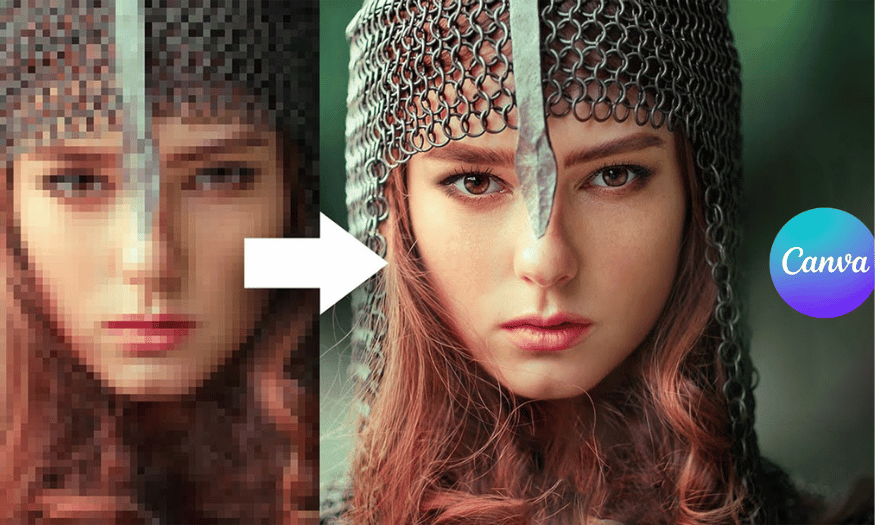
2. Why should you use Image Upscaler in Canva?
There are many reasons to use Image Upscaler in Canva. First, it saves time. Instead of using multiple complex editing software, you only need one platform to upgrade your images. Canva has this feature built in, making it easy to manage and edit everything in the same workspace.
Second, the image quality after upgrading is impressive. With advanced AI technology, Image Upscaler not only enhances clarity but also preserves natural colors and details. This means you can rest assured that your images will not be distorted or lose their original beauty after processing.
Finally, this feature is now available to Canva Pro users, making it easier for those who want to enhance their images without investing in complex photo editing software. This is a huge advantage for designers and marketers, helping them create higher quality products quickly.
3. Advantages and disadvantages of Canva Image Upscale tool
Upscale Image Canva has many outstanding advantages. First, the tool's interface is very friendly and easy to use, suitable for beginners. Users only need to perform a few simple steps to upgrade images without having to spend a lot of time learning.
Second, this feature is built directly into Canva, which saves time when designing. You don't have to switch between different apps, which optimizes your workflow and increases efficiency for your design projects.
However, the tool also has some limitations. One of the biggest is that this feature is only fully supported on Canva Pro accounts. This can be a hindrance for free users who want to enjoy the benefits of Image Upscaler. In addition, the tool does not offer much in-depth customization, and its effectiveness depends a lot on the quality of the original image. If the image is too low-resolution or heavily blurred, the final result may not be as expected.
4. How to use Image Upscaler to sharpen images in Canva
When editing images in design, enhancing the sharpness and quality of the image is an indispensable factor. Especially in the current digital context, a sharp image can make a big difference in attracting the attention of the viewer. Among the supporting tools, Image Upscaler is a convenient choice thanks to the application of modern technology. Below, we will learn how to use AI Upscale Image on Canva simply and effectively.
Using Image Upscaler not only improves your photos but also saves you time. You won’t have to bother with complicated software to enhance your photos. Follow these steps to turn your dull photos into impressive masterpieces.
4.1 Step 1: Log in to Canva
First, you need to visit the Canva website and fill in your name and login details. Please note that the Image Upscaler feature is only available to Canva Pro users. However, if you are a new account, you can still use it for free for a month. This gives you the opportunity to experience and explore the great features that Canva has to offer.
Once you have successfully logged in, you will be taken to the main Canva interface. Here, you can not only design but also easily find supporting tools to enhance the quality of your images. Get ready for the next steps in your photo upgrading journey.
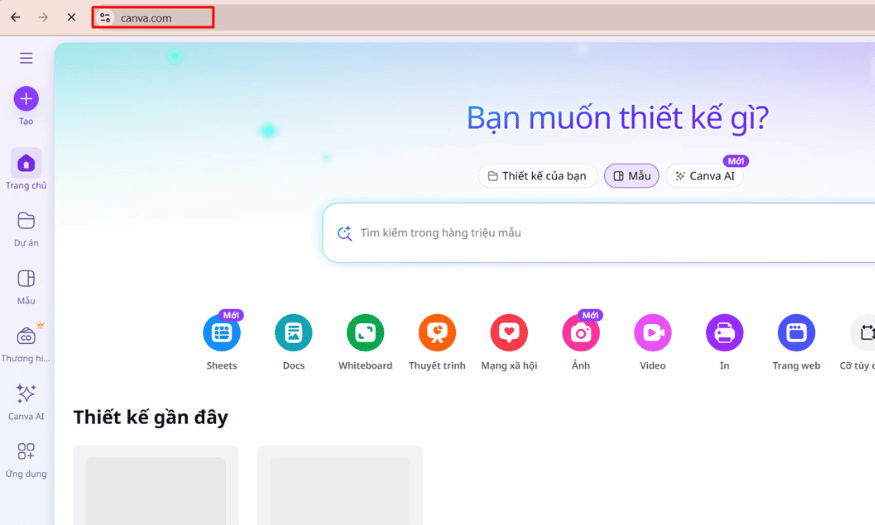
4.2 Step 2: Search and upload photos
Once logged in, the next step is to type “upscale image” into the search bar on the main interface. A list of tools and features will appear, and you just need to click on the section corresponding to Image Upscaler. This is where the magic happens!
As soon as you access the feature, you will see an option to upload the photo you want to enhance. Select the photo from your device to enhance and prepare for the impressive improvements this tool can make. The process is quick and simple, making it easy to get started without any hassle.
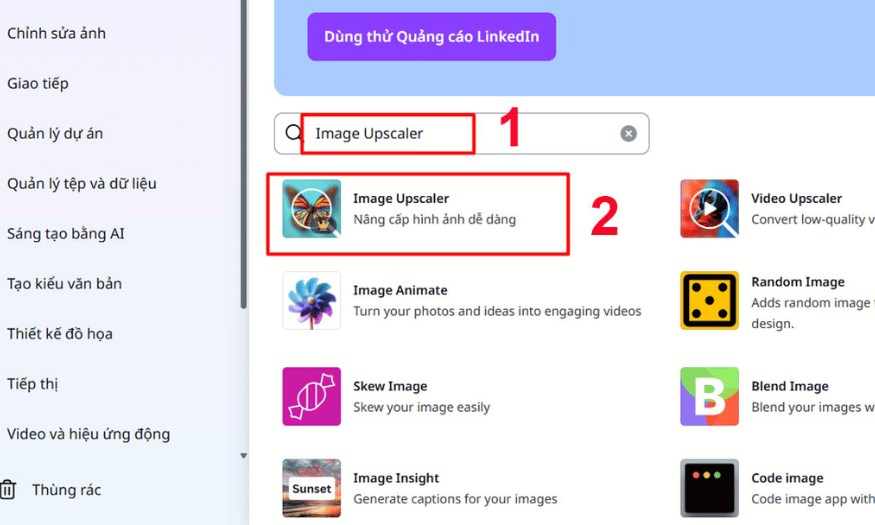
4.3 Step 3: Select the level of clarity and download the image
Once your image has been successfully uploaded, you will have the option to choose the level of enhancement you want. Canva offers a number of different levels, making it easy to adjust to your needs. Once you have chosen the appropriate level, click the “Upscale Image” button to let the system process the image automatically.
Once the upgrade is complete, you’ll see a “Replace” option to replace the original image with the upgraded one. This helps keep your designs consistent and sharp. Finally, don’t forget to download the image to your device to use in your projects. With just a few simple steps, you can turn blurry photos into high-quality works of art!
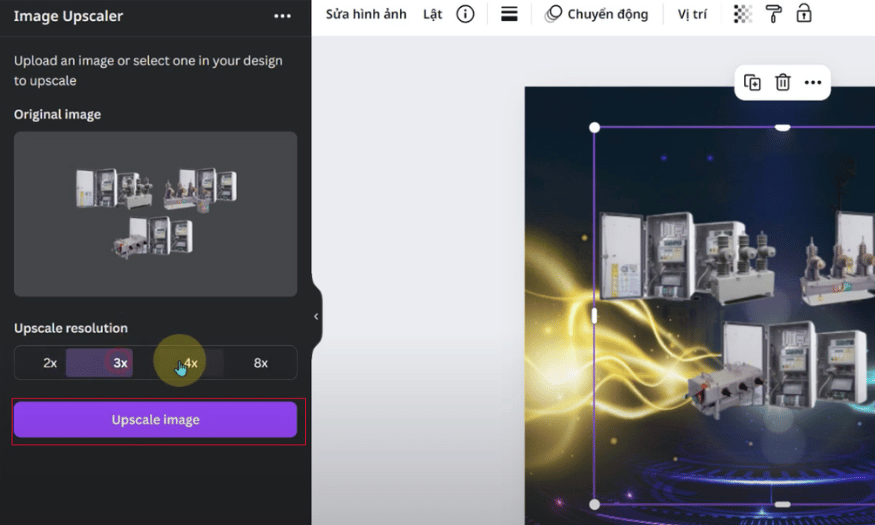
5. How to sharpen images in Canva outside of Image Upscaler
In addition to the Image Upscaler feature, Canva offers a number of other methods for improving the clarity of your images. Here are three detailed ways you can use to sharpen your images in Canva.
5.1 Method 1: Using image filters
Step 1: Upload photo
Go to Canva and log in to your account. Create a new design or open an existing design you want to edit. Upload the photo you want to sharpen by clicking the "Upload" button and selecting the photo from your device.
Step 2: Select a photo and apply a filter
Once your photo is uploaded, drag and drop it into your design. Click on the photo to select it, then select the “Edit Image” tab on the top toolbar. Here, you’ll see a “Filters” section. Click “Filters” to open a list of options.
Step 3: Adjust brightness and contrast
In the filters section, you can adjust the brightness, contrast, and sharpness of your photo. Increase the contrast and sharpness to bring out the details in your photo. Once you're done, tap "Apply" to save your changes.
5.2 Method 2: Using image editing tools
Step 1: Upload photo
Start by logging into Canva and creating a new design. Upload the photo you want to edit by clicking the "Upload" button and selecting a photo from your device.
Step 2: Select a photo and go to edit
Drag the image into your design and click on it to select it. On the toolbar, select the "Edit Image" tab. You'll see a variety of editing options.
Step 3: Fine-tune sharpness and other parameters
Here you can adjust parameters such as brightness, contrast, and especially sharpness. Increase sharpness to bring out the details in the photo. Experiment with the parameters until you get the desired result, then press "Apply".
5.3 Method 3: Use the background removal and blur feature
Step 1: Upload photo
Log in to Canva and create a new design. Upload the photo you want to sharpen as described in the previous steps.
Step 2: Select photo and remove background
Drag your photo into your design and select it. On the toolbar, click "Remove Background." Canva will automatically detect the background and remove it, leaving you focused on the main subject of your photo.
Step 3: Blur the background and increase sharpness
After removing the background, you can add a new background or blur the current background to highlight the main subject. Use the "Edit Shape" tool to sharpen the subject. Hit "Apply" when you are satisfied with the results.
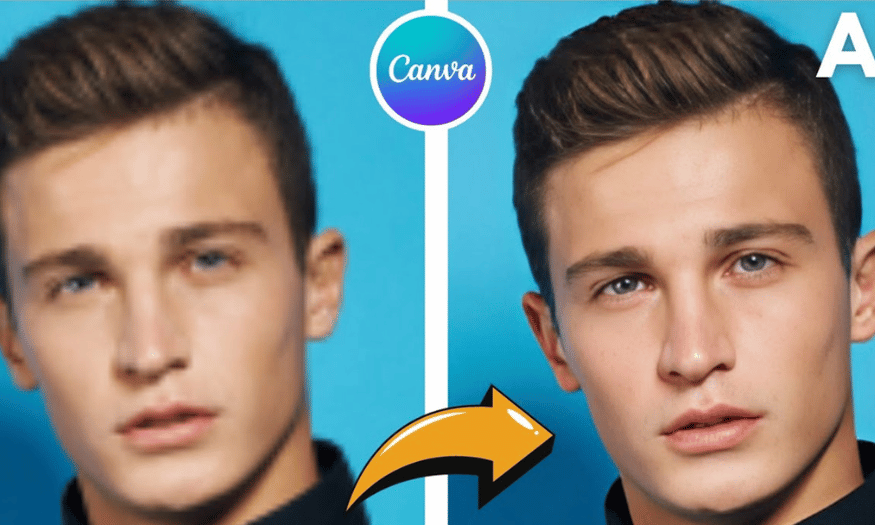
6. Should I upgrade to Canva Pro to sharpen my photos?
In the modern world of graphic design, having powerful tools is essential to create high-quality products. Canva Pro, with its many superior features, is becoming the top choice for those who are passionate about design. One of the frequently asked questions is: "Should I upgrade to Canva Pro to sharpen my photos?" Let's find out the benefits of Canva Pro and why you should consider upgrading.
When you upgrade to Canva Pro, you get access to over 75 million premium stock images, videos, and graphics. Not only does this save you time searching for the right images, but it also ensures that the photos you use are of the highest quality. These images are designed by professionals, helping you create truly stunning products.
In addition, Canva Pro offers powerful photo editing tools, allowing you to easily resize, remove backgrounds or add effects with just one click. These features are very useful when you need to sharpen your photos, helping you create professional photos without having to use other complicated software. In particular, creating and storing unlimited designs helps you manage and reuse designs in the future easily.
7. Reputable Canva Pro upgrade address
If you decide to upgrade to Canva Pro, SaDesign is one of the most reliable addresses. SADESIGN Software Company Limited not only provides quality copyrighted software products but also commits to dedicated customer support. SaDesign offers the Canva Pro package for only 399,000 VND for a year, 5 times cheaper than the price on Canva's homepage.
When purchasing products at SaDesign, you will receive dedicated installation support and guidance. Our team of professional staff is always ready to help you during the process of upgrading and using the product. Furthermore, SaDesign commits to a lifetime product warranty, ensuring that you will always receive support when needed.
Below is the Canva Pro upgrade price list at SaDesign for 2025:
As you can see, the price is very reasonable compared to what Canva Pro brings. If you are looking for a reputable address to upgrade, SaDesign is the perfect choice. Get started today to discover the interesting things that Canva Pro brings!
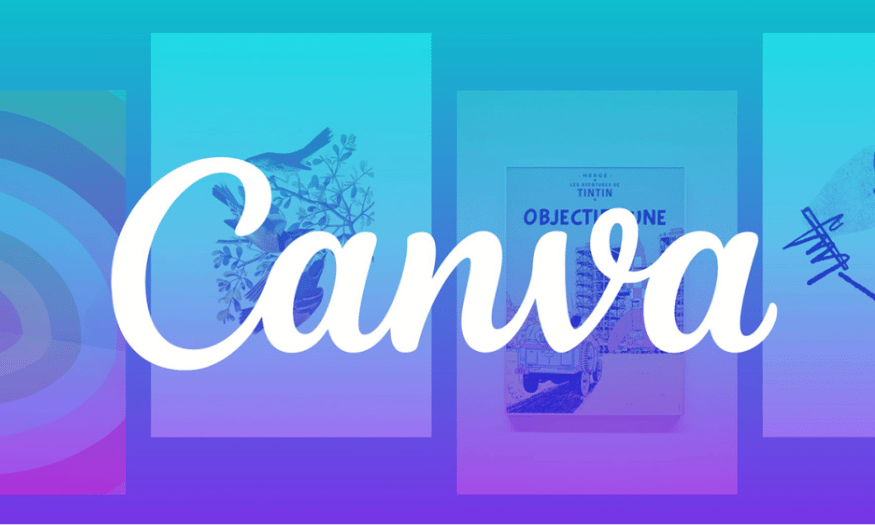
8. Conclusion
The AI Upscale Image feature on Canva not only helps improve image quality easily but also gives users flexibility and creativity in design. By using this tool, you can save time and effort, while enhancing the aesthetic value of your products. Try applying the above instructions and feel the difference that sharp images bring to your projects.