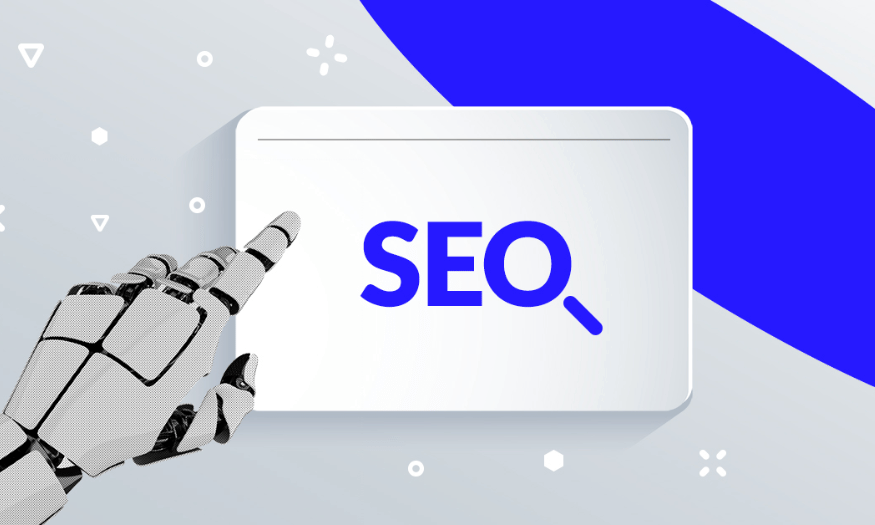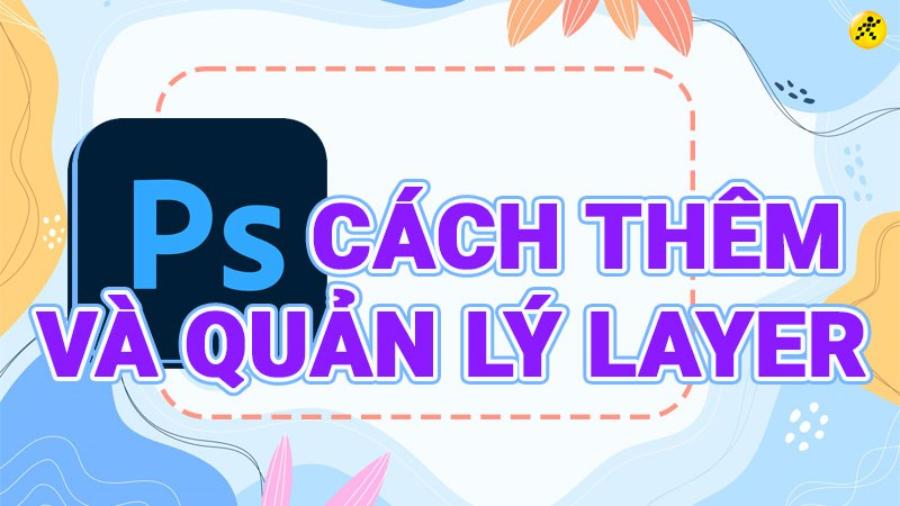Best Selling Products
How to Write Mathematical Symbols on Canva
Nội dung
In learning, presenting mathematical concepts in a vivid and intuitive way is extremely important to help students access them more easily. Canva, with its friendly interface and diverse features, has become an indispensable tool for teachers and students. In this article, Sadesign will guide you on how to write mathematical symbols easily and effectively on Canva, helping you create beautiful and professional expressions.
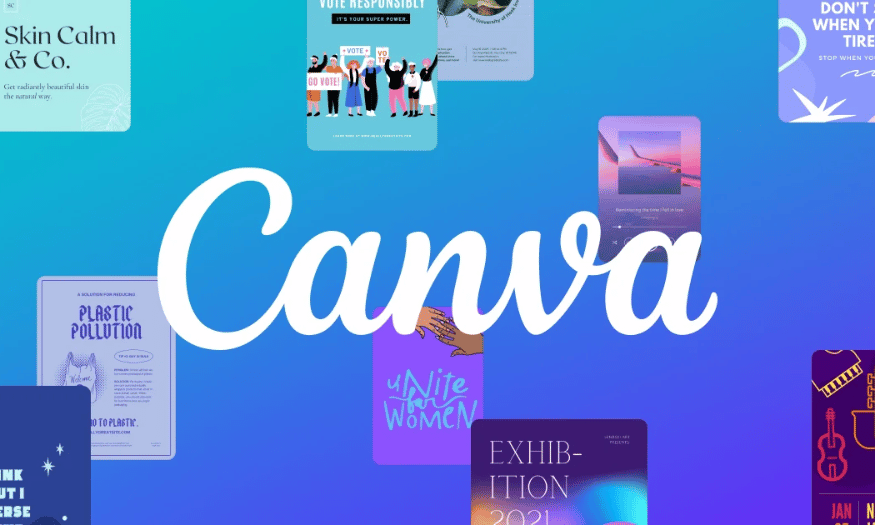
In learning, presenting mathematical concepts in a vivid and intuitive way is extremely important to help students access them more easily. Canva, with its friendly interface and diverse features, has become an indispensable tool for teachers and students. In this article, Sadesign will guide you on how to write mathematical symbols easily and effectively on Canva, helping you create beautiful and professional expressions.
1. About Canva
Canva is a popular online design tool that allows users to create beautiful and professional designs without any prior graphic design knowledge. With its user-friendly interface and ease of use, Canva has become a top choice for many people, from students to teachers, designers, and even marketers. Whether you want to create a presentation, a flyer, or an infographic, Canva can help you get the job done quickly and efficiently.
Featuring a rich image library, millions of icons and diverse backgrounds, Canva not only makes it easy for you to create designs but also brings unlimited creativity. In particular, with the feature of supporting writing mathematical symbols, Canva has opened up a new opportunity for learning and teaching. Let's explore how to write mathematical symbols on Canva and the benefits of using this tool!
.png)
2. Why should you use Canva to write symbols?
Canva makes entering and editing mathematical symbols easier than ever. You don't need to install complicated software or search for separate apps to write symbols. All you need is a Canva account and a few clicks to get started.
This tool not only supports basic mathematical symbols but also provides many options for advanced symbols. This allows teachers and students to present mathematical expressions accurately and professionally. With the ability to customize size, color and position, you can easily create a unique and impressive design.
With Canva, you can save and share your designs across multiple platforms. This is useful for online teaching, where you can easily send documents to students or share them via online meeting apps. You can also print or export your designs in a variety of formats, making them more flexible for use in the classroom.
3. Detailed instructions for writing mathematical symbols
Writing mathematical symbols in Canva is a useful feature, especially for teachers, students and those working in the education field. Canva provides many tools and features to support users in creating beautiful and professional mathematical expressions. Below is a detailed step-by-step guide to help you use Canva effectively to write mathematical symbols.
3.1 Step 1: Login
First, you need to go to the Canva website and log in to your account. If you don't have an account yet, sign up for a free account to get started.
Once you're logged in, you'll see Canva's main design interface. On the left side of the screen, look for "Apps." Click it to open a list of apps available in Canva.
Next, in the search box, type the keyword "Equation". Canva will display relevant results. Click on the result that appears to access the math symbol writing tool.
.png)
3.2 Step 2: Open the mathematical symbol input interface
Once you have found the “Equation” app, tap on the “Use in new design” or “Use in existing design” button. This will bring up a new interface that allows you to enter mathematical symbols. The interface is very friendly and intuitive, making it easier for you to work with.
.png)
3.3 Step 3: Enter mathematical symbols
In the math symbol input interface, you will see various tools to help you. In the "Basic" section, you will find basic math symbols such as addition (+), subtraction (-), multiplication (×), division (÷), and many more. Each symbol is represented by clear icons, making it easy for you to choose.
Below the symbols section, you can also customize the color of your input. If you want your expression to stand out more, choose a color that matches your overall design.
.png)
Once you have finished entering the symbol content, click the "Insert equation" button to insert the symbol into your design. You will see the mathematical expression displayed in the design interface, and you can adjust the size and position of the expression as desired.
.png)
3.4 Step 4: Select advanced symbols
For more advanced math symbols, simply tap each item in the symbols list to select more complex symbols. There are options for expressions like quadratic equations, functions, or other specialized math symbols.
Explore the available tools to find the symbols you need. Once selected, you can enter complex expressions and insert them into your designs.
4. Conclusion
Writing mathematical symbols in Canva not only helps you create beautiful expressions but also enhances your presentation skills in teaching or learning. With the detailed instructions above, you can confidently use Canva to create impressive designs. Experiment and be creative to bring your mathematical ideas to life!