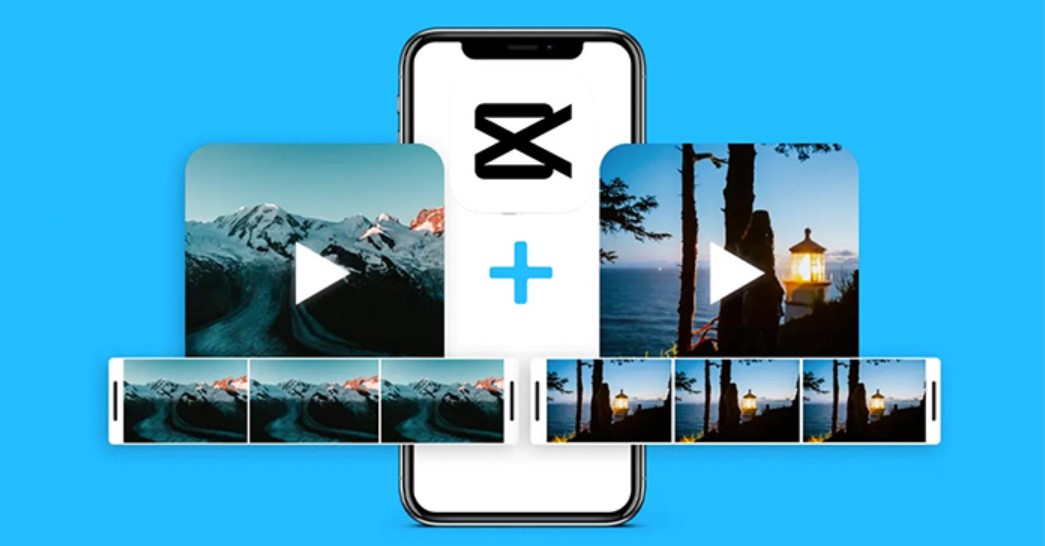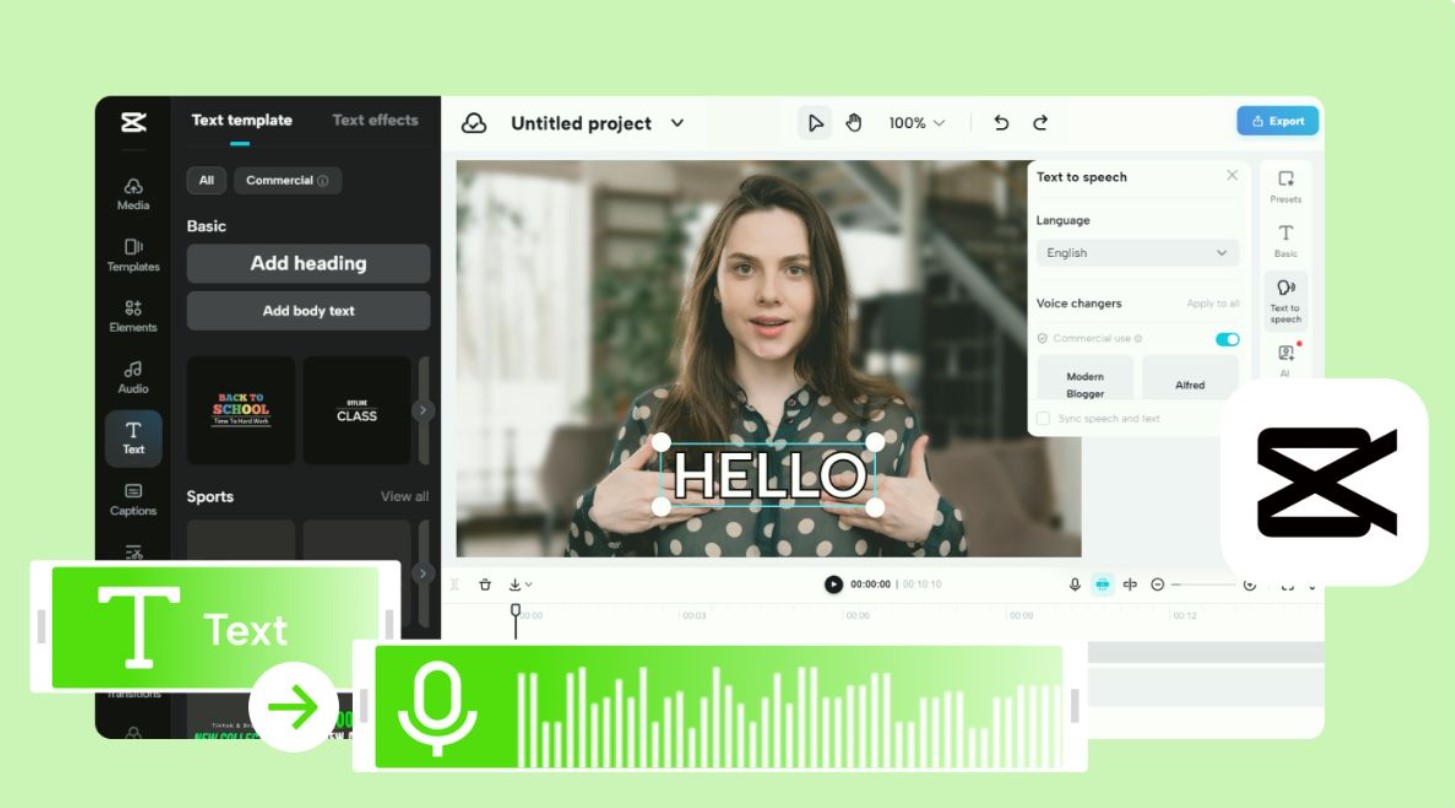Best Selling Products
Instructions for Cutting CapCut Videos on Phones & Computers
Nội dung
- 1. Reasons Why You Should Choose CapCut For Professional Video Cutting
- 1.1. Friendly Interface
- 1.2. Powerful Video Cutting Feature
- 1.3. Video Sharp to Every Detail
- 1.4. Enjoy Premium Features at No Cost
- 2. Instructions for cutting videos on Capcut on phone
- 3. How to cut a video on Capcut into multiple parts
- 4. How to cut video on Capcut on computer
Is CapCut really the easiest and most effective video cutting tool available today? Let's find out with SaDesign.
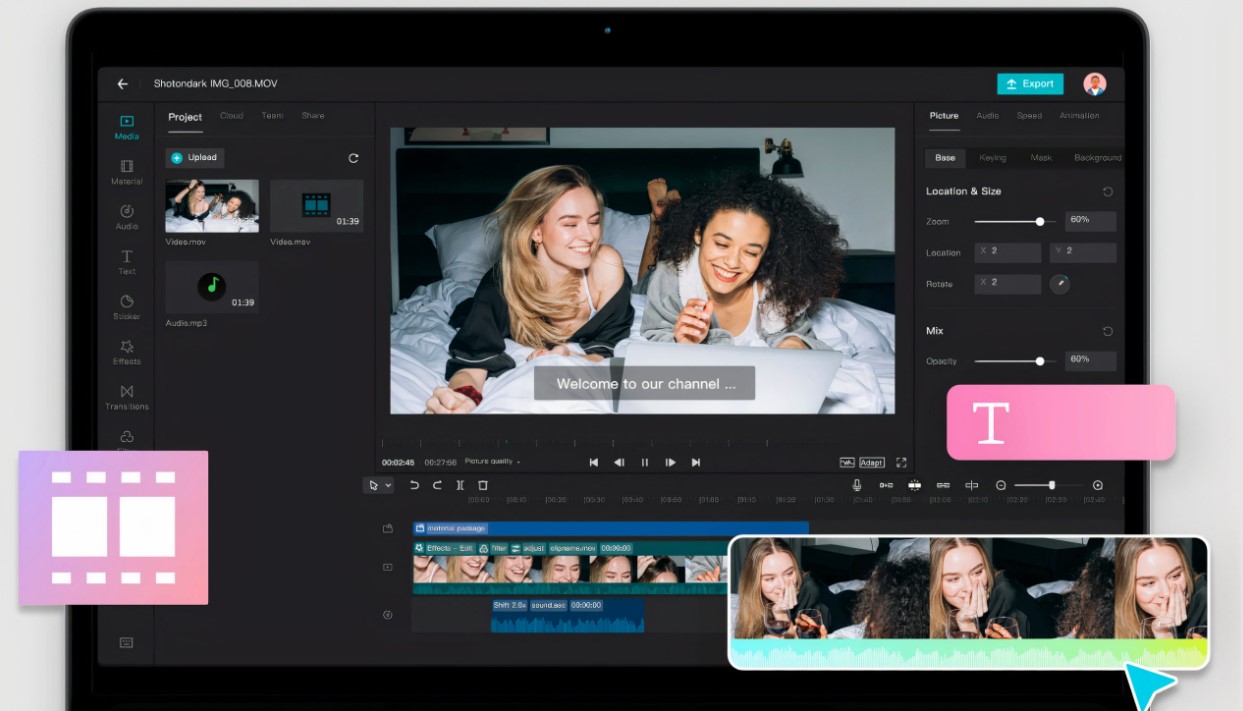
CapCut is becoming the top choice of many people when it comes to video editing, from professional content creators to ordinary users. With a friendly, easy-to-use interface and powerful features, CapCut helps you cut videos quickly while still ensuring quality. In this article, SaDesign will guide you on how to cut videos on CapCut in the most professional way.
1. Reasons Why You Should Choose CapCut For Professional Video Cutting
CapCut has quickly become one of the most popular video editing tools in the world. Not only because of its convenience, CapCut also brings many powerful features to help you create impressive videos quickly and easily. Let's find out with SaDesign the detailed reasons why you should choose CapCut to cut videos!
1.1. Friendly Interface
CapCut is designed with an intuitive and user-friendly interface, suitable for both beginners to video editing and professional content creators.
Easy to use from the get-go: Every tool, from the timeline, to the trim button, to the filters, is well organized and easy to find.
Cross-platform support: You can edit videos on your phone, tablet or desktop (PC) version.
Clear instructions: CapCut provides instructions and tips right in the app, helping you master the tool in just a few minutes of experience.
.jpg)
1.2. Powerful Video Cutting Feature
CapCut is not just a video cutter but also a multi-purpose editing tool. You can:
Precise video cutting: Define start and end points with just a few taps or clicks.
Split Video: Easily split a long video into multiple small parts for detailed editing.
Seamless Video Merging: Combine multiple video clips together seamlessly.
Trim the excess: Cut out unwanted moments without losing video quality.
Audio Editing: Trim, sync, and adjust audio to match the visuals.
Cheap CapCut Pro Upgrade
1.3. Video Sharp to Every Detail
Whether you're making videos for TikTok, YouTube, or any other platform, CapCut meets all your video quality requirements:
Full HD and 4K resolution support: Exported videos always retain maximum sharpness and detail.
Customize frame rate (FPS): Choose the appropriate frame rate for smooth, lag-free video.
Smart video compression: CapCut ensures optimal video size without sacrificing image quality.
High Quality Preview: You can preview the video in high resolution before exporting the final file.
1.4. Enjoy Premium Features at No Cost
One of the biggest plus points of CapCut is that it offers most of its important features completely free of charge.
Use unlimited cutting, merging, and editing features: No need to pay, you can still create professional videos.
Free music and effects library: Hundreds of unique music, sound effects, stickers and filters available.
2. Instructions for cutting videos on Capcut on phone
If you are a beginner, you need to download and install the Capcut application from the app store on your phone. Then proceed to register and log in to your new account to start cutting videos on Capcut.
Step 1: Open the Capcut application on your phone > Select New Project
.jpg)
Step 2: The Capcut screen will display the videos in your phone, select the video to cut in your library and press "Add".
.jpg)
Step 3: On the editing screen, click on the video vertical slider. Here, you can drag the start and end points to trim the video as desired.
.jpg)
You can preview the video after cutting by clicking the Play button (triangle icon). If there are any mistakes during the cutting process, you can edit it.
Step 4: When you have finished cutting the video on Capcut, press the "Save" button (arrow icon) in the right corner to save the cut video to your phone, or share it directly to social networks Tiktok, Facebook, Instagram...
.jpg)
So we have completed the steps in the guide on how to cut videos on Capcut on the phone. However, this is the simplest way to cut videos and it is only for simple video cutting and merging on Capcut. If you want to know how to split videos into many short clips, read on.
3. How to cut a video on Capcut into multiple parts
Split video in Capcut is a feature that helps you cut a video into many small parts, from which you can add unique effects to your video. Here is how to split video in Capcut:
Step 1: Open the Capcut app and add the video you want to split into your new project.
Step 2: Drag the cursor to the position of the video part you want to split > Click Edit in the toolbar.
Step 3: Click Split on the toolbar to split the video into 2 separate segments at the cursor position. If you want to split the video into other parts, repeat this process.
.jpg)
Step 4: Delete some of the video segments you have split that you don't want to appear in the clip. Edit and add effects to the video to finish.
.jpg)
Step 5: Save and share the video if you have a satisfactory clip.
Note: While splitting the video, be careful to choose the exact cutting position to avoid losing important content. You can also use the "Undo" feature if you need to restore the original video after splitting.
4. How to cut video on Capcut on computer
First, you need to download the Capcut app. Next, sign up for a new account or log in to an existing account to start editing Capcut videos.
Step 1: Open the Capcut app and tap New Project to start cutting the video.
.jpg)
Step 2: Click “Import” to upload videos from your computer folder to the application.
.jpg)
Step 3: Click and drag and drop the newly added video into the editing toolbar below
.jpg)
Step 4: Click on the video in the editing bar > then, you can left-click to drag the start and end points to cut the video as desired. Don't forget to review the video you just cut to see if it's to your liking by pressing the Play button.
.jpg)
Step 5: Click the Export button to export the video and download it to your computer.
.jpg)
Cutting videos on CapCut is not as complicated as you think. With just a few simple steps, you can create professional videos that attract viewers. Want to upgrade CapCut Pro to enjoy all the most powerful features? Contact SaDesign today to receive attractive offers and dedicated support.