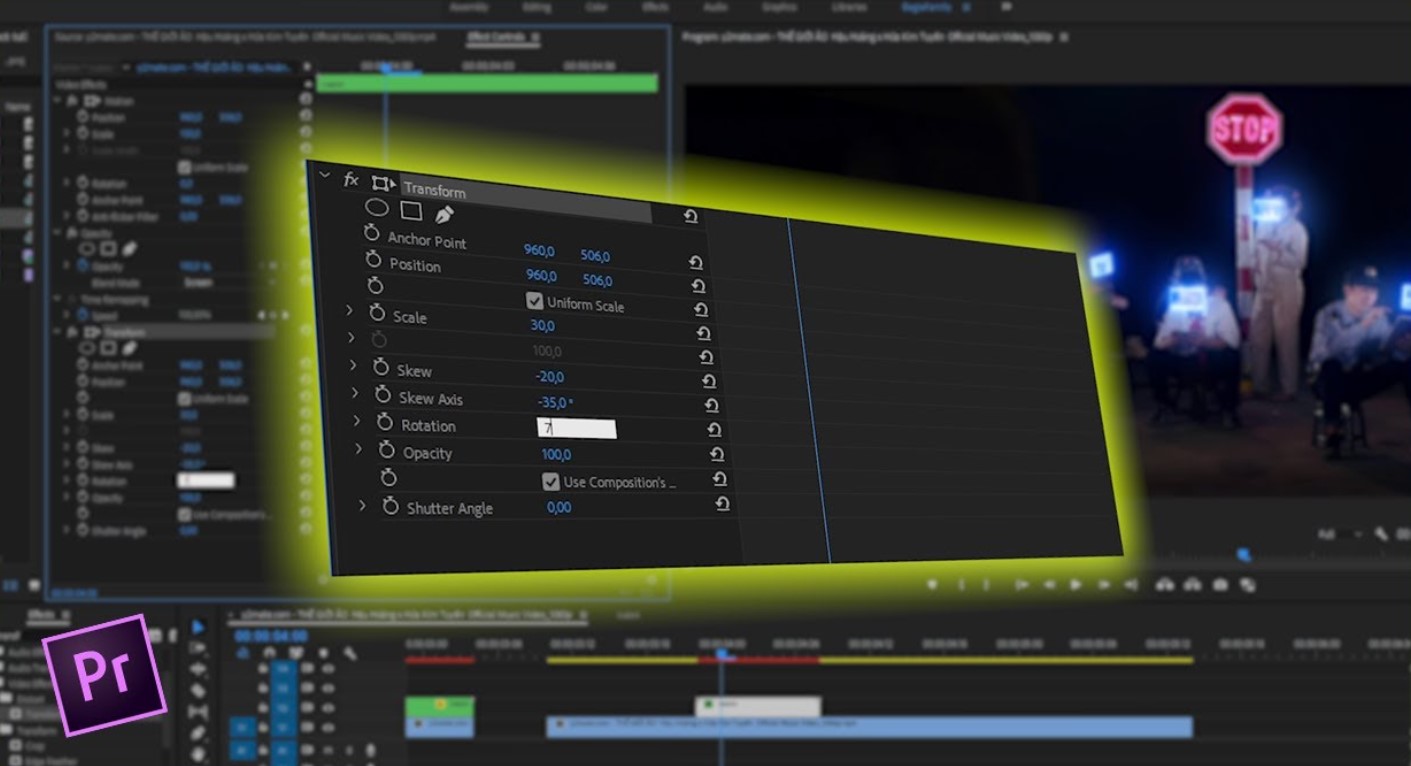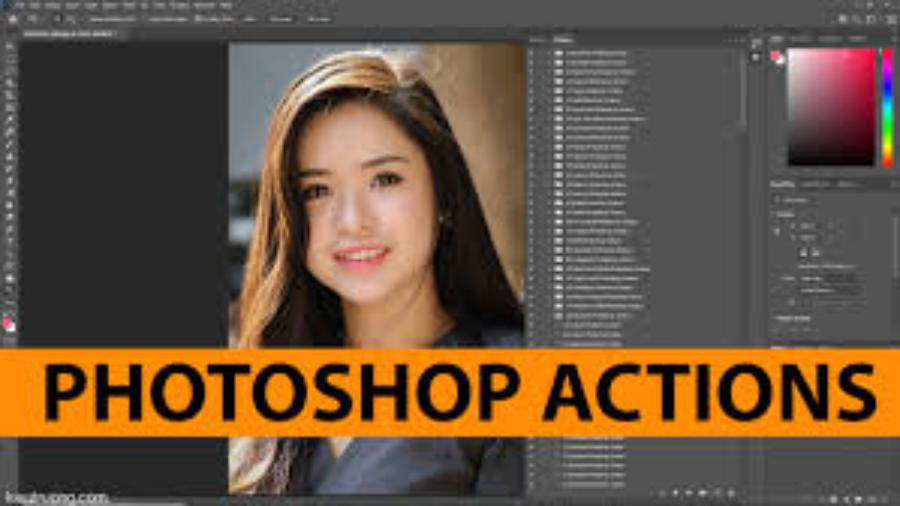Best Selling Products
CapCut Video Voiceover Tutorial: Easy for Beginners
Have you ever watched a video where the voice blends perfectly with the image, making you unable to take your eyes off? Then did you know that with CapCut, you can also create such professional videos with just a few simple steps?
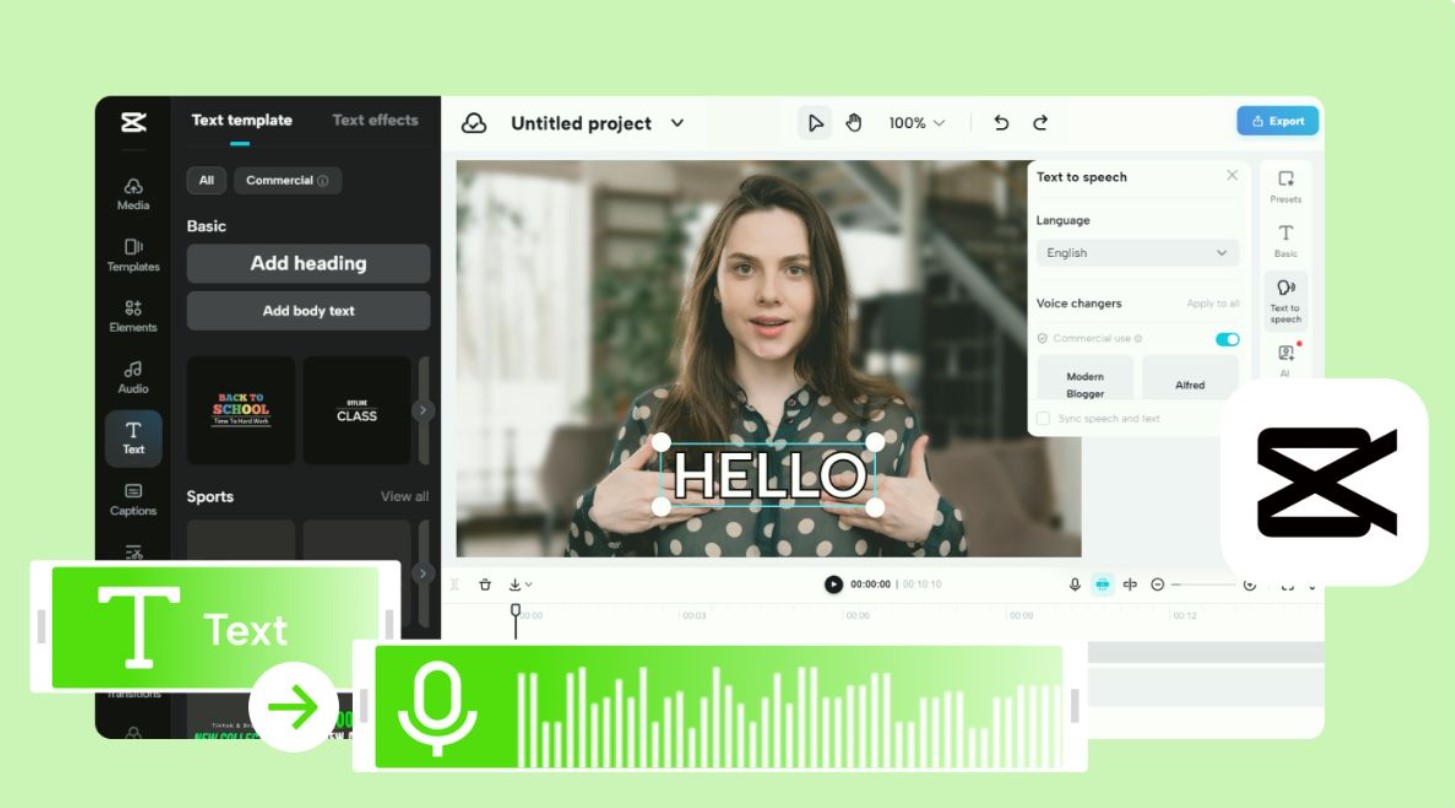
CapCut is not only a popular video editing application, but also an ideal tool for adding voice, creating attractive, professional videos. In this article, SaDesign will guide you step by step to add voice to CapCut video in the easiest way.
1. How to adjust voice effects on Capcut
Adding voice to video capcut with special effects is very easy with a few simple steps. Here is a detailed guide for you to do this:
Step 1: Open Capcut application, on the home page open “New Project”
(1).jpg)
Step 2: Select and import the video that needs Capcut voice correction from your library. Select Add to upload the video to a new project.
(1).jpg)
Step 3: On the toolbar, click Edit to open a series of Capcut video editing tools. Alternatively, you can click on the video editing frame to do the same thing.
.jpg)
Step 4: Scroll down near the bottom of the toolbar, find and select Voice Effects.
.jpg)
Step 5: Choose the appropriate sound effects, such as low, high, or distorted voice in the video,... to make the clip fun, humorous or spooky. Press the check mark (v) to save.
.jpg)
Step 6: Review and edit the Capcut video to make the clip more attractive and engaging. On the voice editing screen, there are some advanced audio customizations that you should note:
Volume: Adjust the voice volume level to match the video content.
Speed: Select the speed of voice playback, can be slowed down or faster as desired.
Cut unnecessary Capcut video or voice clips to make the video match visually and audibly.
Step 7: Once finished, click on the arrow icon to save and share the video. You can also choose the desired video output format and quality.
.jpg)
So we have completed the most basic way to add voice to Capcut video that anyone can follow. If you are a professional content creator, you need more than that to have an attractive voice effect video.
2. How to add Google's voice to Capcut video
A fun way to add a unique voice to your videos is to use Google Voice. Here are the detailed instructions:
Step 1: Create an audio file with Google's voice
There are many tools that support users to create audio files with Google's voice. In this article, SaDesign will introduce you to the website https://soundoftext.com/
(1).jpg)
Access the above link, enter the content you want to convert to Google's voice in the Text box.
Next, select the language in the Voice box > Click Submit to convert the page from text content to Google's audio.
After the process of creating Google's voice is complete, save this audio file to your device. In this tutorial, I use an iPhone device to perform:
For iPhone: press the Play button to hear Google's voice and record the screen video > save the screen video when the audio clip finishes playing.

For Android phones: click the Download button to download the Google voice file to your device. (When merging videos on Capcut, just open the audio file from your storage file).
Step 2: Open Capcut application > Create new project > Select the video to add Google voice > Click Add.

Step 3: Click on Audio on the toolbar > click on Extracted audio > Select the video you just recorded > click on Import audio only.

Step 4: Adjust the video to match the audio. Tap the arrow icon to save and share your video.
Now that you know how to add voice to CapCut videos and edit them super fast, get started today and share your amazing creations with the world.
Cheap CapCut Pro Upgrade