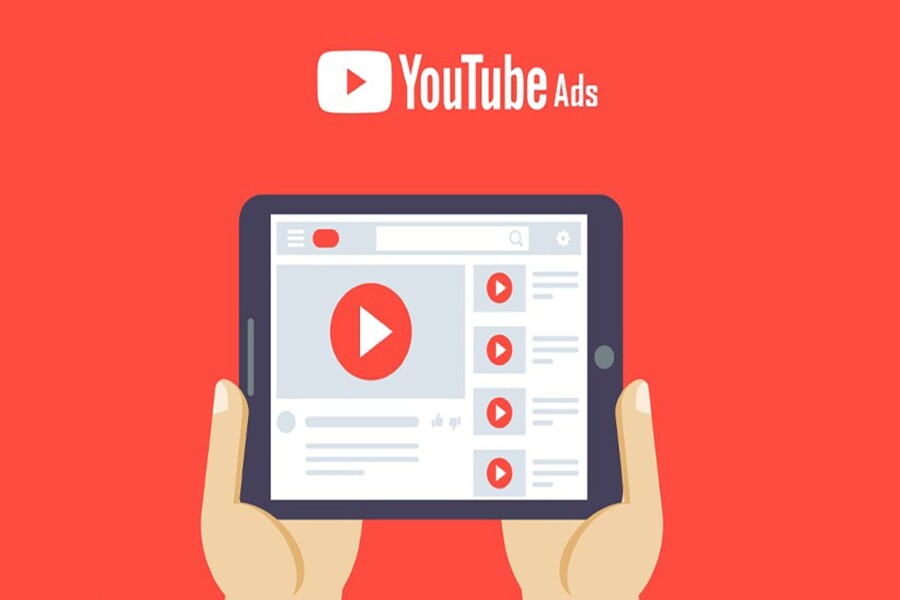Best Selling Products
Instructions for Downloading and Installing Adobe Photoshop 2015
Nội dung
Instructions for Downloading and Installing Adobe Photoshop 2015

1. Configuration when installing Photoshop CC 2015
- Operating system: Win10.
- RAM: minimum 4GB.
- Intel Core: from 4th generation I3.
- Hard drive: use 120 GB SSD.
- Developer: Adobe Systems.
Note :
- Turn off the Internet, wifi and anti-virus software.
- Follow the instructions in the picture and video to successfully install the software.
2. DOWNLOAD Adobe Photoshop 2015 software
Download Link: Here
Decompression Password: sadesign.vn
3. Photoshop 2015 Installation Guide
Step 1: Unzip Photoshop 2015 software

Step 2: Run the setup file to install PTS 2015

Open Set Up File To Install.
Step 3: Select Sign in Later

Select Sign In Later As Pictured.
Step 4: Select Start Trial

Select Start Trial.
Step 5: Select Accept to complete the installation

Select Accept As Pictured To Complete Installation.
Photoshop 2015 Activation Guide
Step 1: Grant Run as administrator permission

Run As Administator As Picture.
Step 2: Scroll down and select Adobe Photoshop CC 2015

Scroll Down Select Adobe Photoshop CC 2015.
Step 3: Select Install

Select Next Install to Install.
Step 4: Open Photoshop 2015 and select as shown

Select As Picture.
Step 5: Select Location => OK

Select Location Then Select OK.
Step 6: Search for the file according to the path as shown.

Search Files By Path.
Step 7: Find and open the amtlib.dll folder to complete.

Find And Open Amtlib.Dll Folder As Pictured.
Pts Software Summary 2015
Above, SADESIGN has guided you to install Photoshop CC 2015 software and detailed information about this software. If you encounter any problems during use, please contact us for detailed answers.