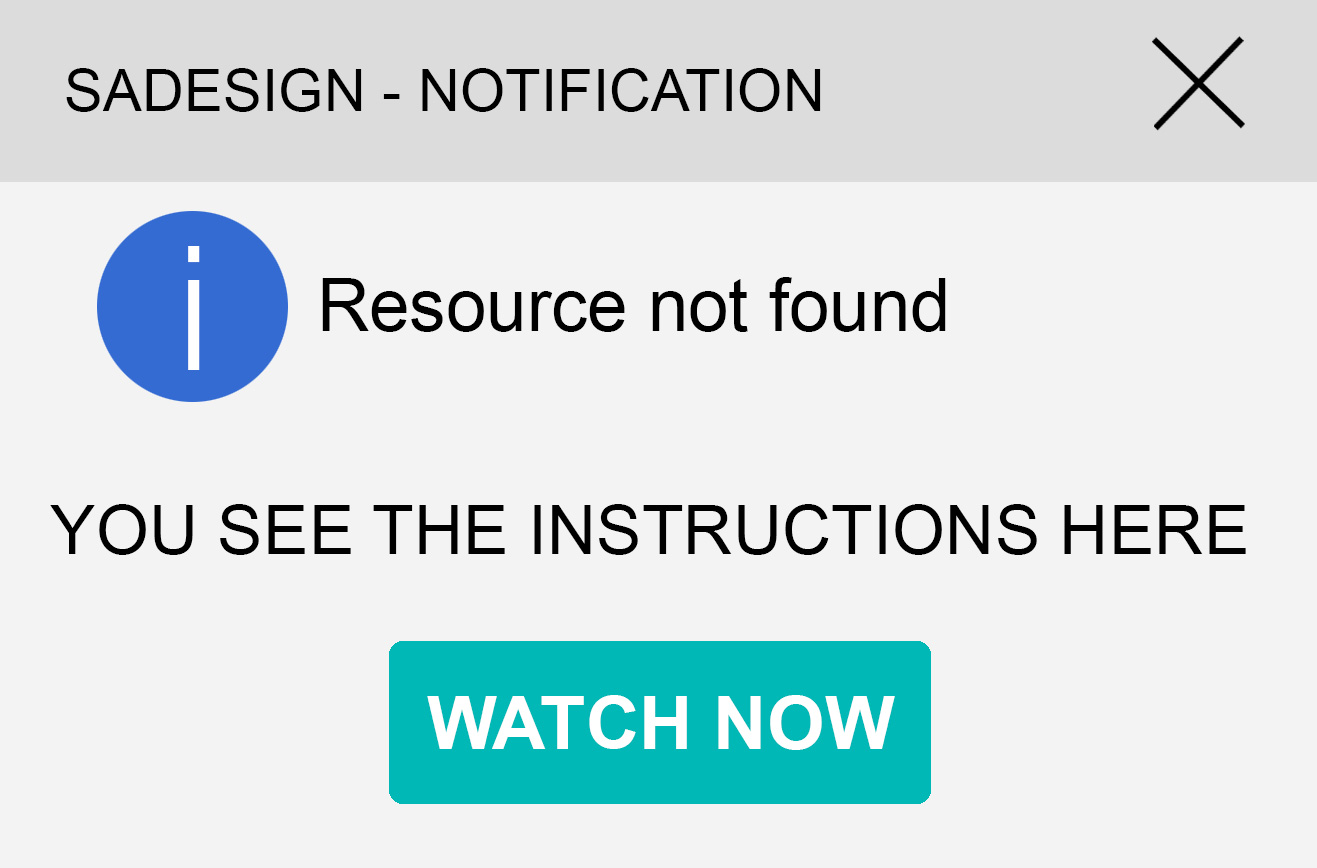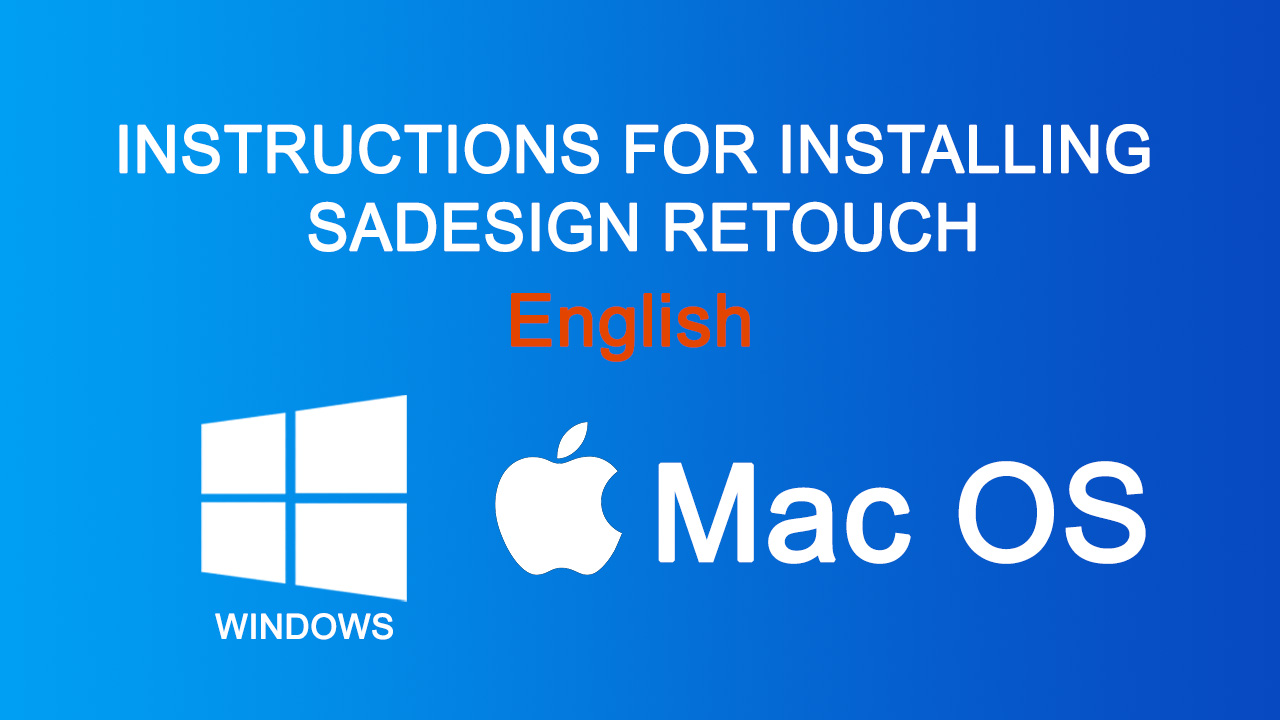Best Selling Products
Instructions for logging into an Adobe Full App account
Instructions for logging into an Adobe Full App account

Instructions for logging into an Adobe Full App account
Step 1: Download and install Adobe Creative Cloud software
Visit https://creativecloud.adobe.com/apps/download/creative-cloud and click Download Creative Cloud to download the software
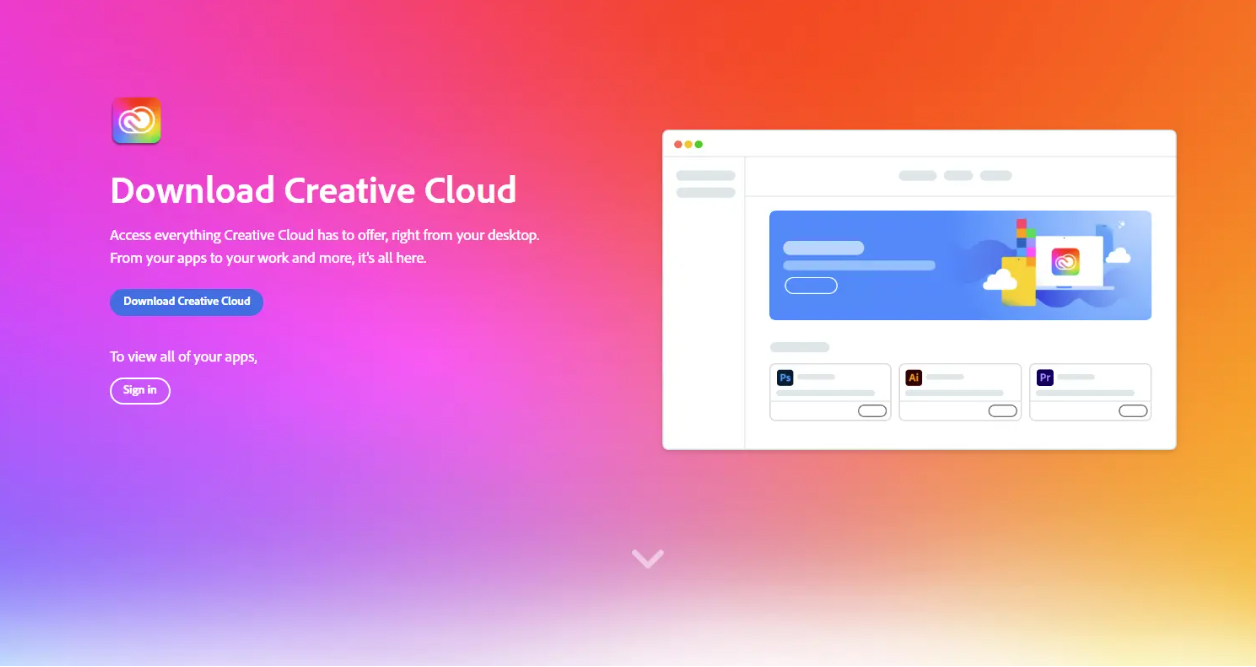
Step 2: Log in and install the software
After SADESIGN sends you your Account information, please log in with your Adobe account to Creative Cloud
Open the Creative Cloud software you just downloaded and log in. Enter Email address => Continue => Pass
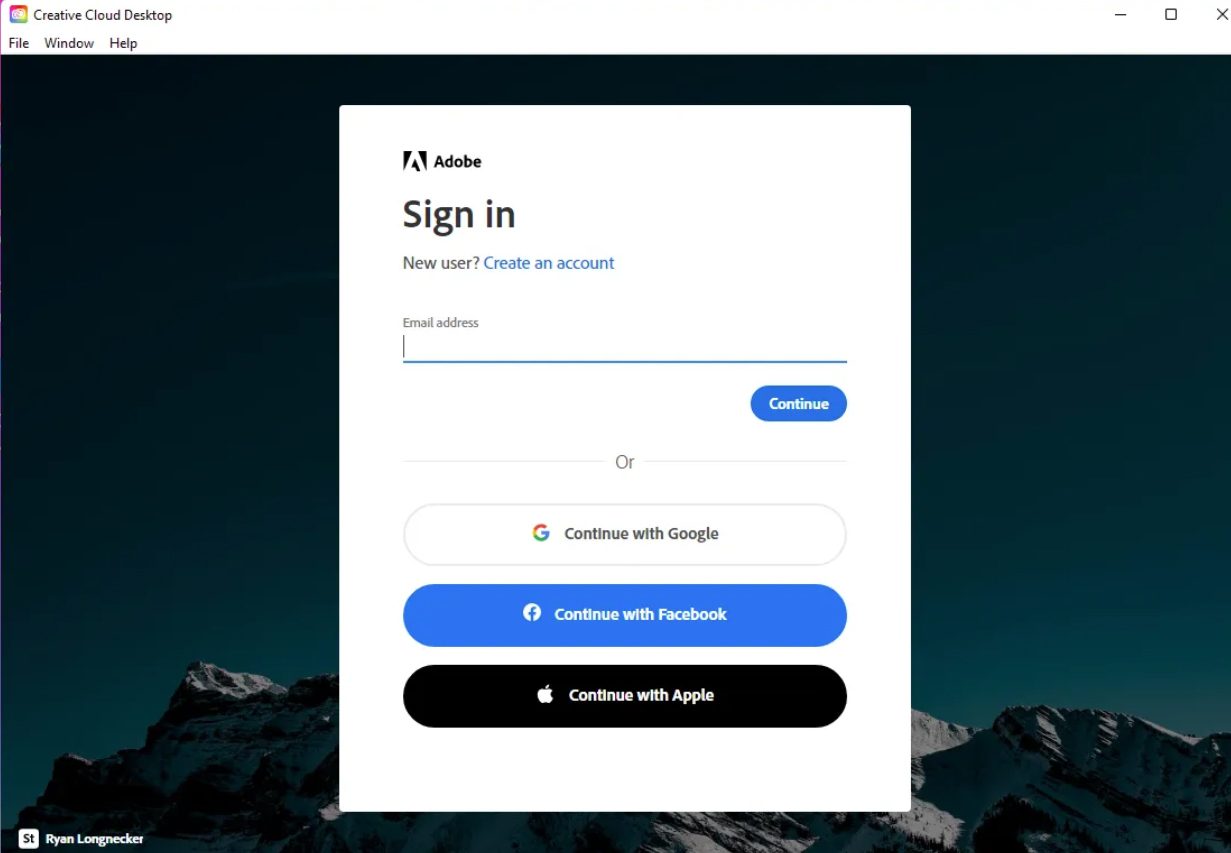
Step 3: Select Profile ADES/ SA Premium.
.png)
Step 4: Select Not Now
.png)
Note: If in this step your account asks for a confirmation code to log in, please inbox SADESIGN via Fanpage to get theconfirmation code (some devices will be required, some devices will not be required).
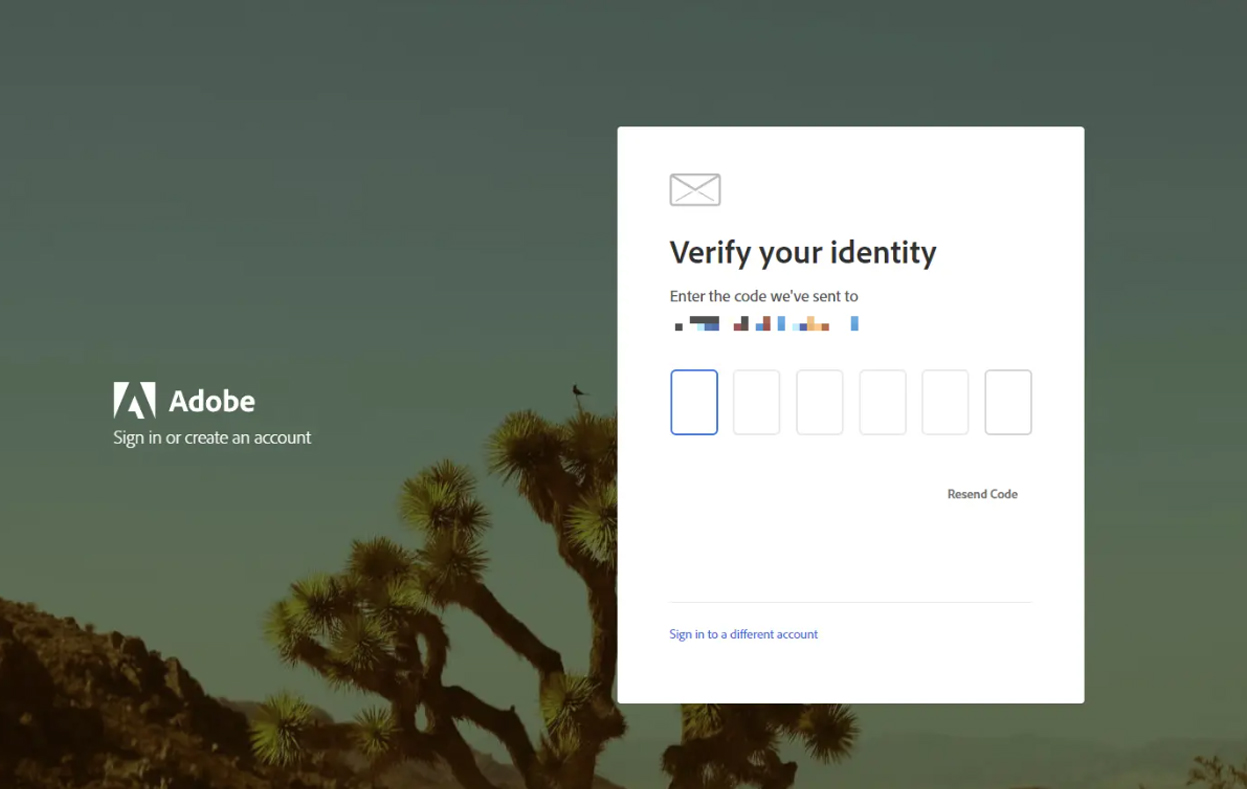
After successfully logging in to your account, wait a moment for Adobe Creative Cloud to install on your computer
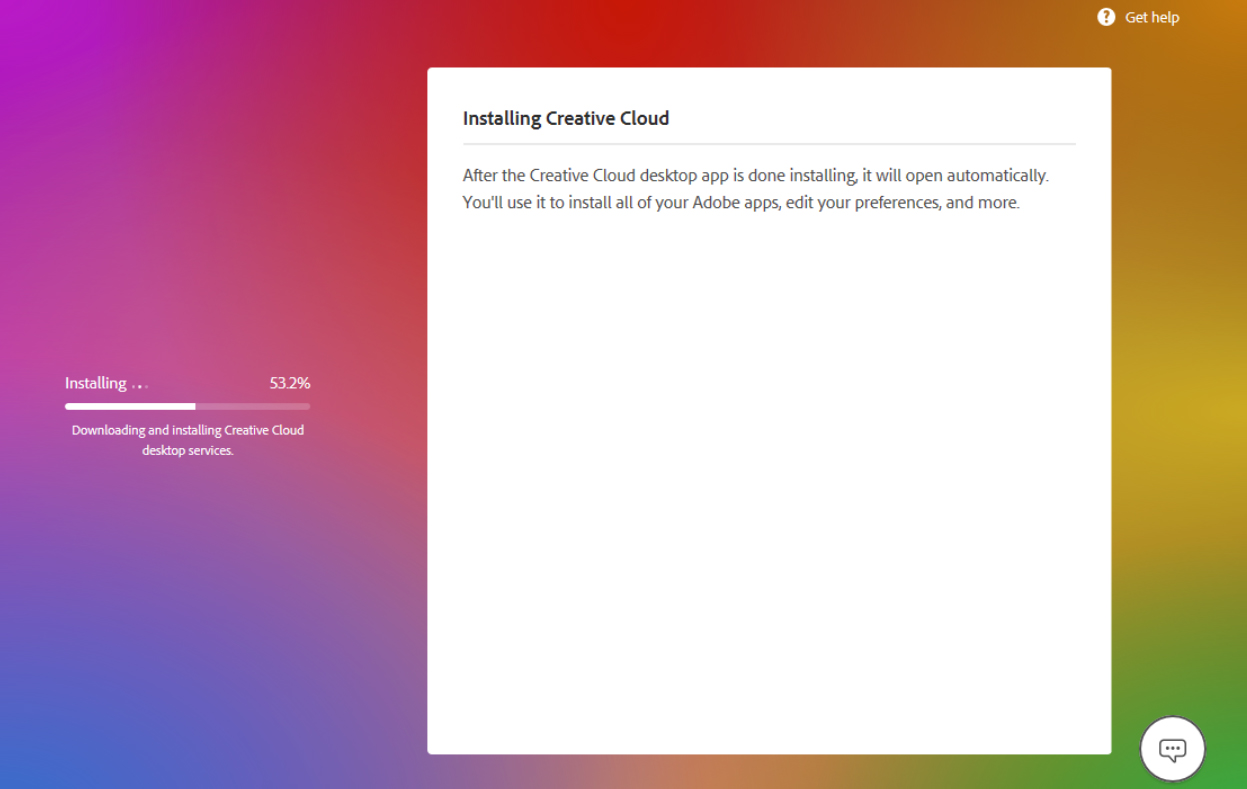
After successfully installing Creative Cloud, the interface will look like below. Whichever app you need to use, just select the App and press the Install button and it will automatically install for you.
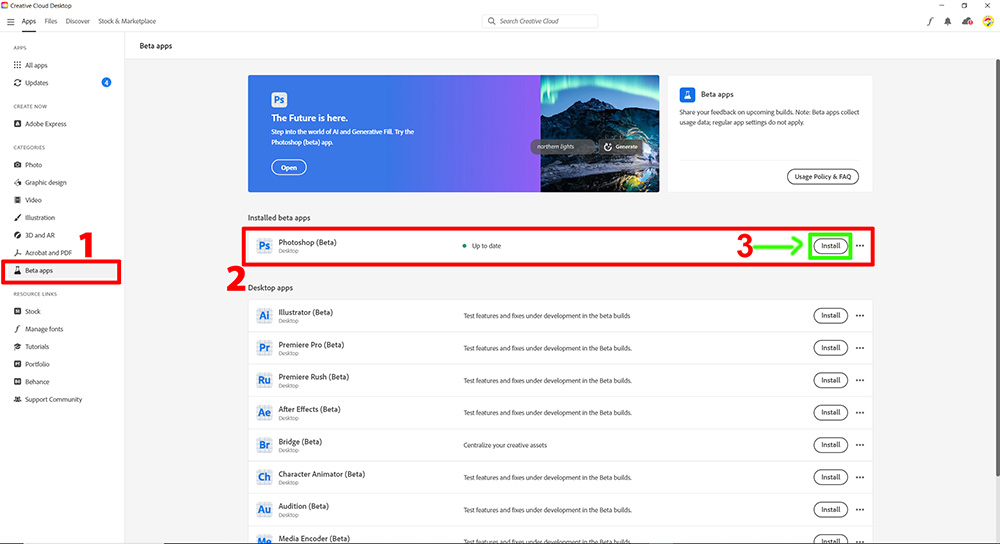
Free support and installation team: Fanpage