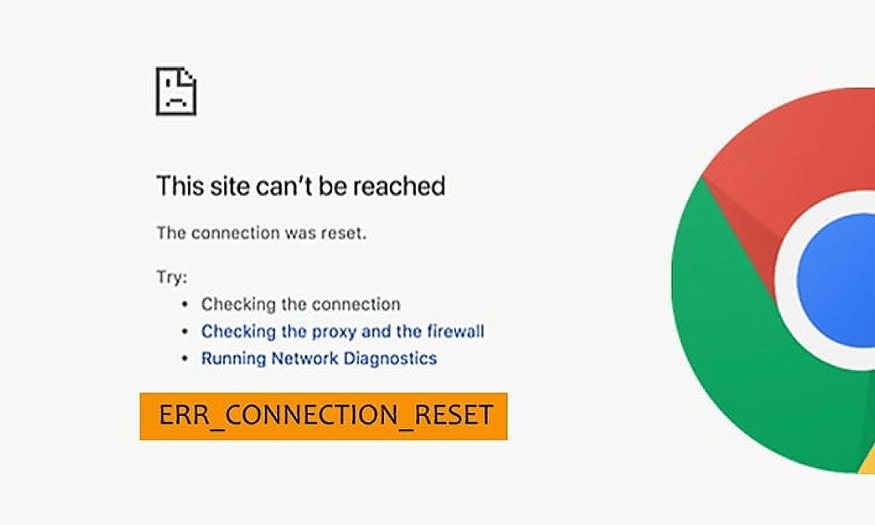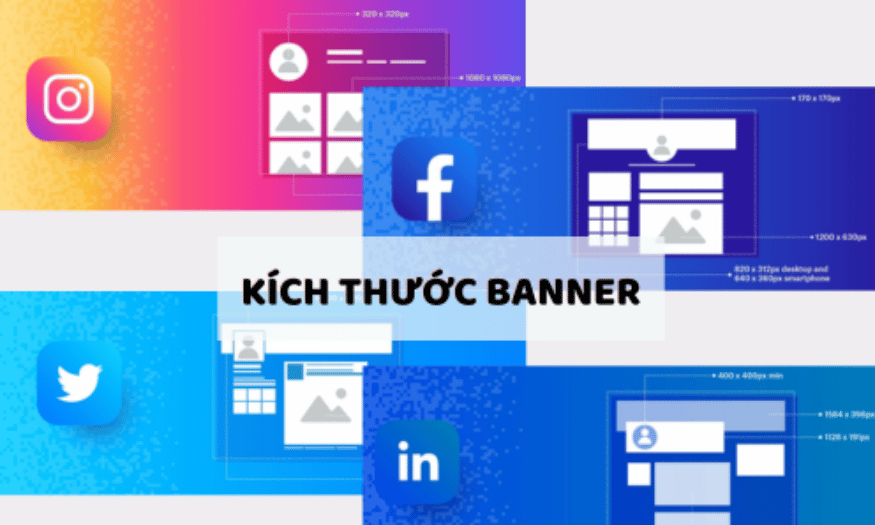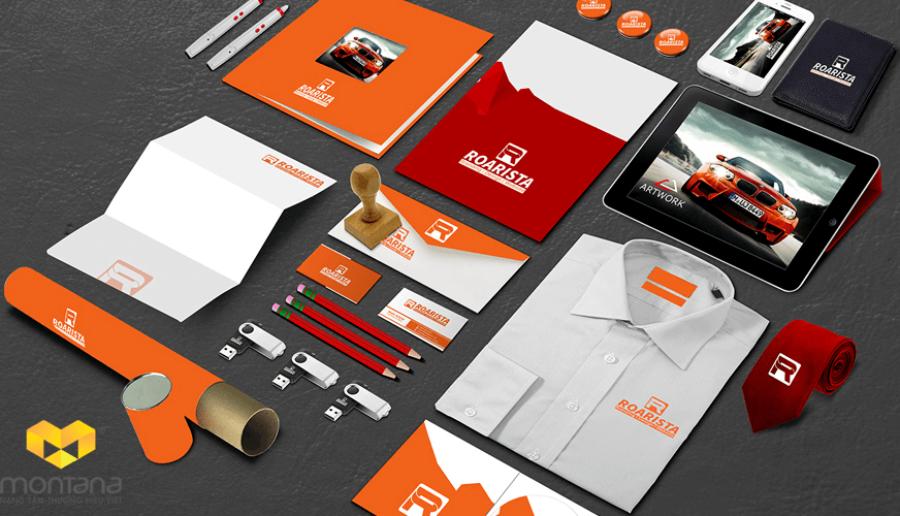Best Selling Products
Is It A Mistake To Charge Your Macbook Often?
Nội dung
- 1. MacBook battery charging mechanism
- 2. Should I keep my MacBook plugged in all the time?
- 3. Using macbook while charging: should I?
- 4. Some notes when using Macbook battery
- 4.1. How to charge Macbook battery
- 4.2. How to discharge Macbook battery
- 4.3. How to calibrate Macbook battery
- 4.4. When should I plug in the MacBook charger?
- 4.5. How do I know if my MacBook M1 is fully charged?
- 4.6. How many hours to charge MacBook?
- 4.7. How to discharge MacBook battery?
Many MacBook users wonder whether constantly plugged in affects battery life. Is this a bad habit or is the MacBook designed to accommodate this?

If you own a MacBook, you must have wondered: "Will constantly charging damage the battery?" This is not a new question, but it is very important for MacBook users, especially when Apple has invested a lot of advanced technology in this device. Today, let's explore whether constantly charging a MacBook is really a problem, or just an unnecessary worry!
1. MacBook battery charging mechanism
Before finding out whether you should charge and use your MacBook at the same time, you need to know about the charging mechanism that Apple applies to MacBook products as follows:
MacBook has an automatic power-off mode when the battery is fully charged. This is also a big advantage compared to other laptop lines on the market today. Specifically, when the battery is charged to 95%, the MacBook will automatically disconnect. At this time, the device will use direct power instead of battery power.
In case the battery capacity is 94% or less, the MacBook will automatically replenish energy, thereby helping users avoid having to charge many times, which is very beneficial for battery life.
MacBook only ensures the best and most efficient operation when there is a battery in the machine and the charger is plugged in because if you use the charger to supply power to the machine and remove the battery, the charger will not always have enough capacity for the MacBook to operate stably.
.jpg)
2. Should I keep my MacBook plugged in all the time?
According to many information mentioned and widely discussed, most people think that we can continuously charge the Macbook without worrying about the battery being overcharged because when the Macbook battery is continuously charged and 100% full, the battery will automatically turn off the power source even if the user forgets to unplug the charger. At this time, the Macbook will not continue charging until the battery is reduced to 95% to 98%.
But if you let your Macbook battery run out of charge, it will damage the battery. Worse, if this condition is left for too long, it will lead to the battery not being charged and at this time we will have to spend more money to replace the battery.
In general, it is quite difficult to determine whether continuously charging a Macbook reduces battery life or not, this depends on each specific case.
3. Using macbook while charging: should I?
You should charge your MacBook while using it. This is completely normal and will not harm your device.
The reason you should charge and use your MacBook at the same time is because of the special mechanisms of the machine mentioned above, in other words, the MacBook is designed to be suitable for both charging and using.
.jpg)
In addition, MacBook is different from previous laptops that use Ni-cad batteries, so there is a phenomenon of battery failure when charging and using at the same time. Because the material that makes up the MacBook battery is Li-ion - a new material used on many modern laptops, including MacBook - allowing charging and using at the same time without causing the device's battery to fail.
In addition, plugging in the charger while in use also helps increase performance and makes the MacBook operate much more stably and efficiently than when using only the battery.
4. Some notes when using Macbook battery
4.1. How to charge Macbook battery
· New Macbook Charger
Use the device until the battery is completely drained and it goes into sleep mode.
You should charge your Macbook overnight for 8 hours to fully charge it. When the battery is full, do not turn it off immediately, continue to charge it for another 1 to 2 hours before unplugging it.
When unplugging, use 100% charger as step 1 and then charge the battery. Maintain this battery charging operation for 1 week so that the battery can expand evenly and reach the best capacity.
.jpg)
· Old Macbook charger, used for a while:
Apple has designed extremely good Macbook battery management software, so for used Macbooks, you can plug in the charger at any time necessary. At this time, the device will automatically turn off when the battery is full, and switch to using direct power without using the battery power.
In addition, we should not charge the battery to 100% and then unplug the charger or use it until the battery is 10% and then plug it back in to charge. This will cause the Macbook battery to be continuously discharged, and its lifespan will decrease very quickly.
4.2. How to discharge Macbook battery
· When newly purchased
Step 1: Use the device until the battery runs out of 100% and automatically switches to Sleep mode.
Step 2: Then connect the charger for more than 8 hours (it is best to connect overnight). When the battery is full, continue to connect for another 1-2 hours to fully charge the battery.
Step 3: Then unplug it and use it until it runs out and then plug it back in. Keep doing this for a week.
This will help the battery relax to its best capacity. Then use it as normal.
.jpg)
· When used for a while
Step 1: Connect the charger and fully charge the battery
Step 2: After fully charged, continue charging the battery for another 2 hours or more.
Step 3: If the device is on, unplug the charger and continue using it.
Step 4: When the battery is low, save your work and close all applications. Use the battery until the device goes to Sleep mode. The device will stay in Sleep mode for more than 5 hours.
Step 5: Connect the charger until the battery is full. (When the charger is plugged in, you can turn on the device as normal use).
4.3. How to calibrate Macbook battery
Step 1: Charge the computer to 100% (You can still use the computer during this process).
Step 2: Continue charging the device for another 2 hours. When the laptop is charged to 100%, charge it for another 2 hours.
.jpg)
Step 3: Use until the battery is completely drained. At this point, the Macbook will go into energy-saving sleep mode when the battery is low. Once low-power sleep mode starts, wait a few more hours to finish the last charge (the longer the better).
Step 4: Plug the charger back in and let the Macbook charge uninterrupted until it reaches 100%. You can use the computer during this step, however, use it as little as possible.
4.4. When should I plug in the MacBook charger?
When should you charge your MacBook? You should charge it whenever possible unless you are going to a place where there is no power source to charge your MacBook. Because Apple has installed a very good battery management, when the battery is full, the automatic shutdown system will operate and switch to direct power mode instead of using the battery power anymore.
4.5. How do I know if my MacBook M1 is fully charged?
In the case of charging the Macbook but not using it, on the contrary, if the indicator light is on and orange, the device is still charging. If the indicator light is on and green, it means the Macbook is fully charged and the user can unplug the charger.
4.6. How many hours to charge MacBook?
When buying a Macbook, you should pay attention to the issue of how to charge the battery. When you first buy a device, you need to use it until the battery is completely drained to 100% and automatically sleeps. Then charge the device to 100%, plug it in for more than 8 hours (according to experts, it is best to plug it in overnight) and plug it in for about 2 more hours to fully charge the battery.
4.7. How to discharge MacBook battery?
Discharging the MacBook battery every 2-3 months will help the battery release this energy and regenerate new energy for the battery. The way to discharge the battery is very simple as follows: Use it until the battery runs out and turns off. Leave it for about 8 hours, then plug it in and charge it again for another 8 hours.
Work with peace of mind and take advantage of the modern technology that MacBook brings. If properly cared for, MacBook will be a durable companion in all your work journeys.