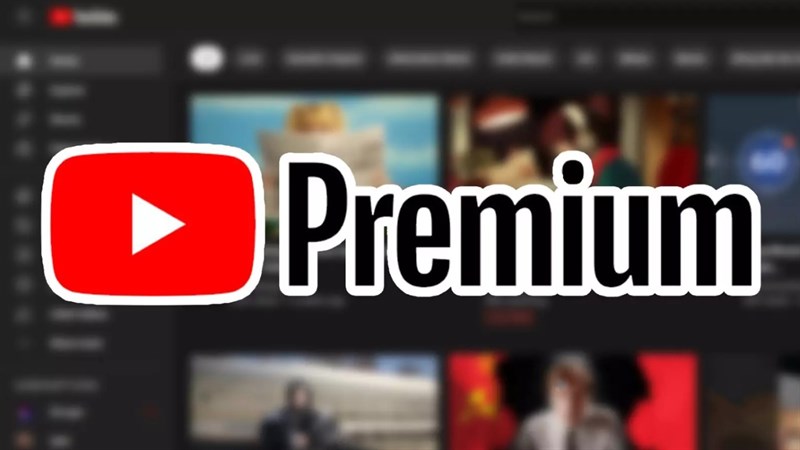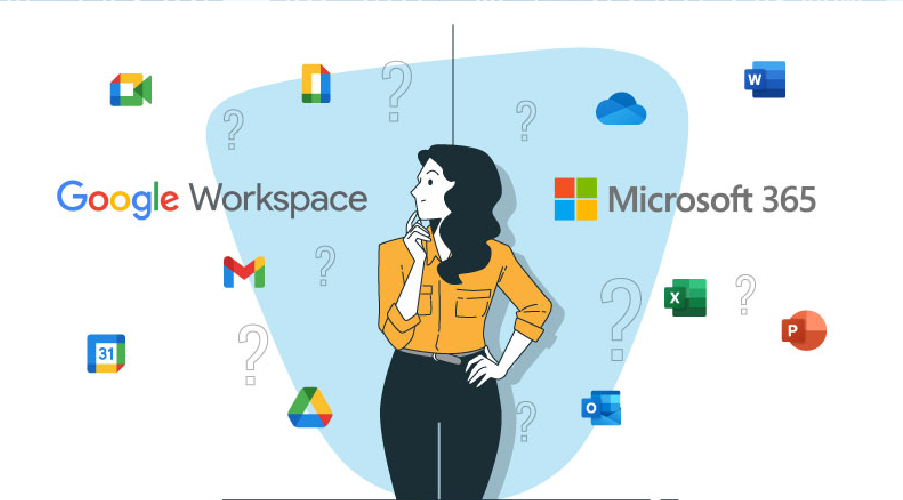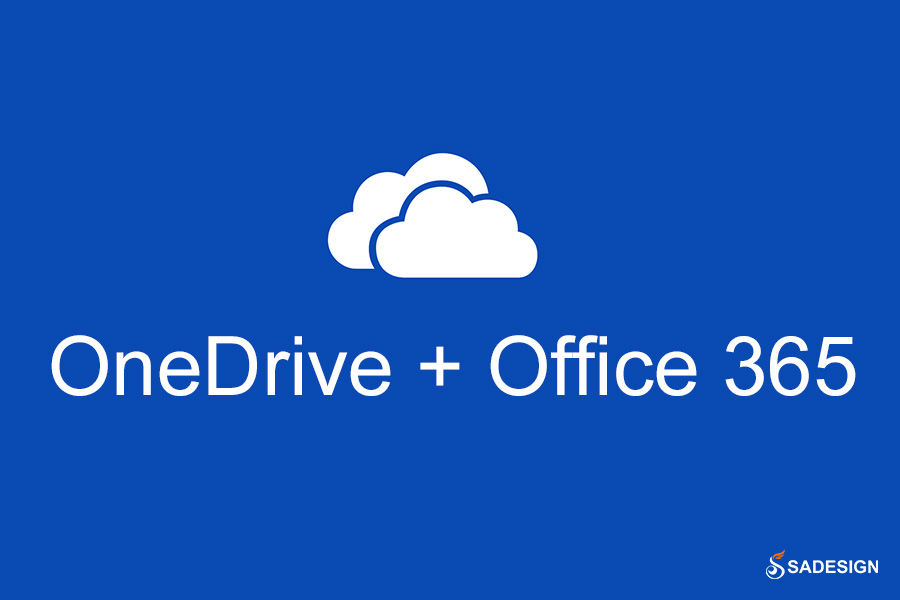Best Selling Products
Is your Google One “crying for help” because it’s overloaded? Here’s how to increase storage capacity immediately
Nội dung
- 1. What is Google One?
- 2. Signs of Google One Overload and Serious Consequences
- 3. Solution to increase Google One capacity immediately
- 3.1. Upgrade to paid Google One plans
- 3.2. Delete unnecessary data
- 3.3. Free up photos and videos on Google Photos
- 3.4. Use Google One's storage management feature
- 3.5. Share capacity with family
- 3.6. Back up data to other platforms
- 4. Outstanding benefits when upgrading capacity
- 5. How to upgrade Google One capacity at Sadesign
- 6. Conclusion
Are you having a headache because Google storage is overloaded, not enough to contain important documents, images, videos? Do you need a huge storage space with the most economical cost? Don't worry, SaDesign will bring you the perfect solution right in the article below.
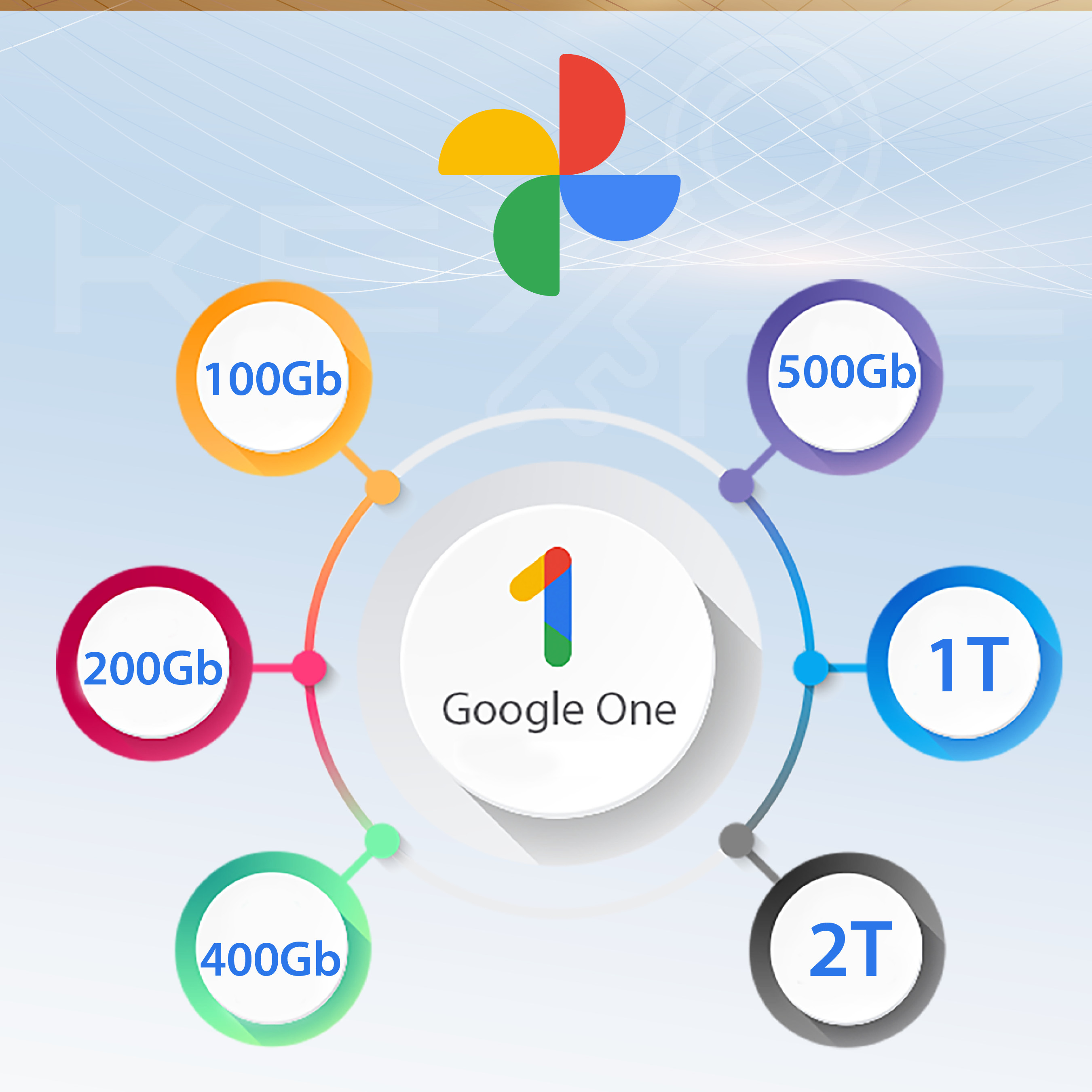
With a variety of storage plans, you will no longer worry about running out of space, increase your Google One storage to store your photos, videos, and important documents safely and conveniently. All your data will be absolutely secure and easily synchronized across all your phones and computers.
1. What is Google One?
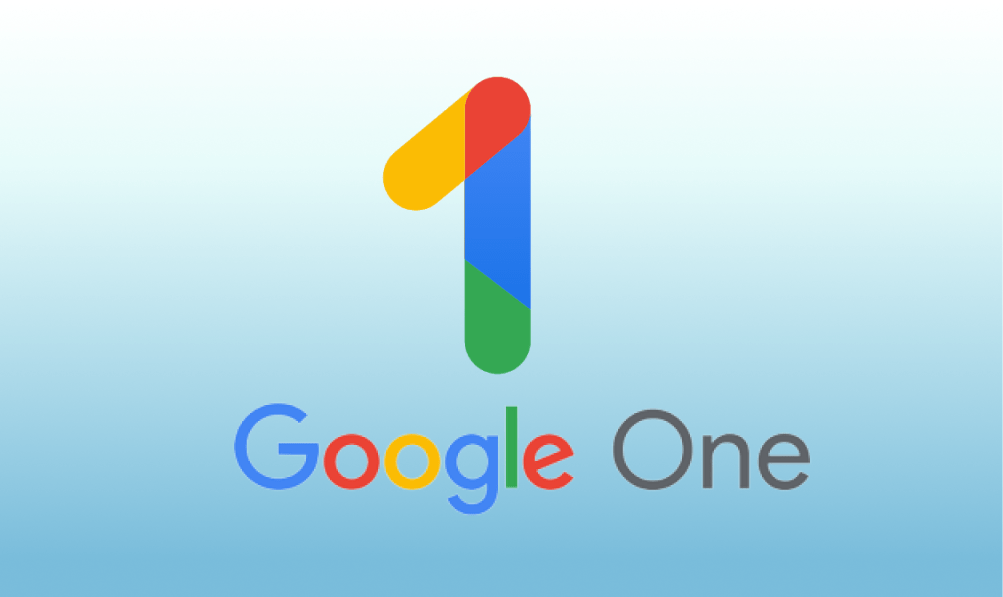
Google One is a cloud storage service offered by Google. It is designed to extend your storage capabilities across Google's best products and services, including Google Drive, Gmail, and Google Photos. Instead of the usual 15GB of free storage from Google, with Google One, you can upgrade your massive storage capacity to tens of TBs of comfortable storage space for a very small fee.
2. Signs of Google One Overload and Serious Consequences
New Gmail accounts typically come with 15GB of free storage from Google. This is the standard amount of storage that Google provides for free for each account to use, including Gmail, Google Drive, and Google Photos. Once you have used up your 15GB of storage and do not upgrade immediately, you will receive a “Out of storage” message. If you do not upgrade, you will face the following serious consequences:
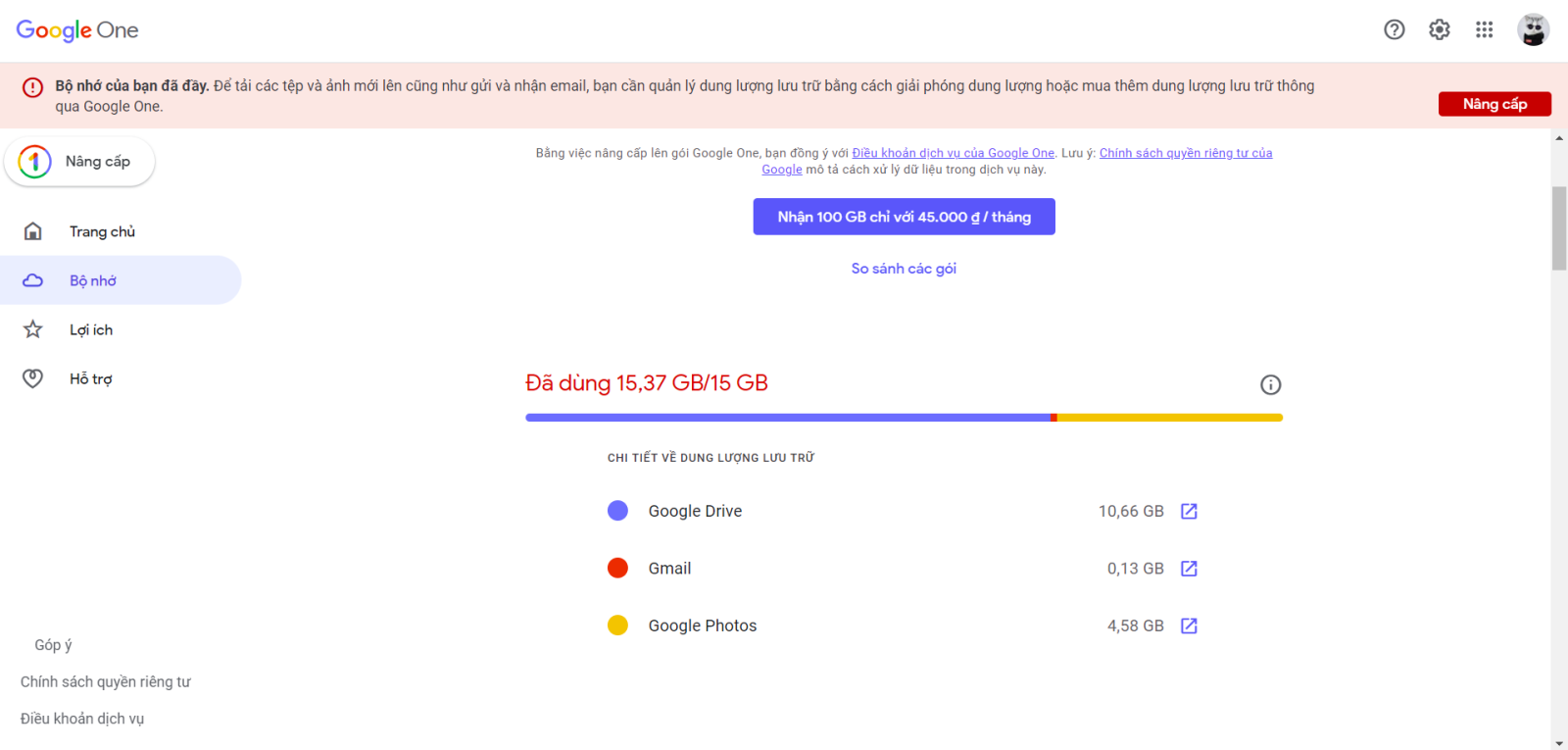
Cannot save new documents or files
- When your Google One storage is full, you won't be able to upload or store new files in Google Drive, Gmail, or Google Photos. This makes it difficult to save your work documents, personal photos, or other important data.
Cannot send or receive emails via Gmail
- Google One storage includes Gmail storage. When Gmail is full, you will not be able to send or receive emails, leading to work interruptions because you will not be able to send emails to customers, friends, and will not receive emails from partners.
Unable to sync data on device
- Devices connected to Google One will have issues syncing data. This may cause backup errors or slow syncing, making it difficult to access files from different devices.
Can't save new photos or videos in Google Photos
- Google One syncs with Google Photos, so you'll stop automatically backing up new photos and videos when your storage is full. All that old data or simply memories with family and friends will be lost.
Get regular notifications from Google about full storage
- You will constantly receive warning messages from Google about reaching your storage limit, which will annoy, annoy, and pressure you to free up or upgrade your storage.
Slower data access speed
- While data access speeds won't be significantly reduced when your storage is full, syncing and access may slow down as Google One struggles to handle large amounts of data.
Google has issued a warning If you've been over your limit for 2 years or more and haven't freed up or purchased more storage to get back under your limit, all of your content may be deleted from Gmail, Google Photos, and Google Drive (including files on Google Docs, Sheets, Slides, Drawings, Forms, and Jamboard).
3. Solution to increase Google One capacity immediately
Once you recognize the signs
- ⚠️ Google One capacity is always in red alert.
- ⚠️ Upload/download speed is as slow as a turtle.
- ⚠️ Fear of losing important data because there is no backup.
Hey guys, don't let Google One "run out of steam" any longer. Below SaDesign will give you quick and effective solutions to increase Google One capacity:
3.1. Upgrade to paid Google One plans
The most immediate solution is to upgrade your Google One storage. Google offers a variety of storage plans, from 100GB, 200GB to 2TB or even higher (10TB, 20TB, 30TB).
Here's how:
- You access the Google One management page.
- Choose the upgrade package that suits your needs.
- Pay on monthly or annual subscription plans.
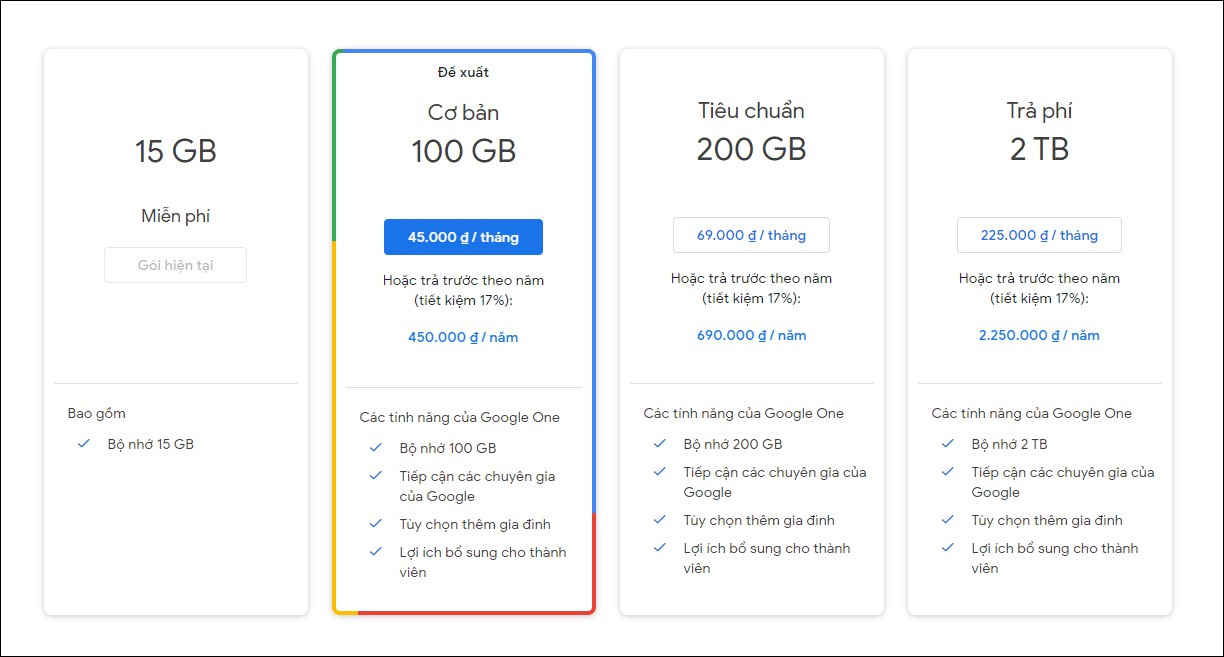
3.2. Delete unnecessary data
Delete spam emails
- Every day, you may receive dozens of spam emails. Every time you clean up, you may see thousands, even tens of thousands of spam emails like this in the Spam folder. When they accumulate, they take up a lot of storage space.
- Gmail has always had a default setting to automatically delete emails in the Spam folder after 30 days. But if you need more space to store data, you can manually empty the Spam folder in Gmail.
- Use search filters in Gmail to find and delete emails with large attachments
.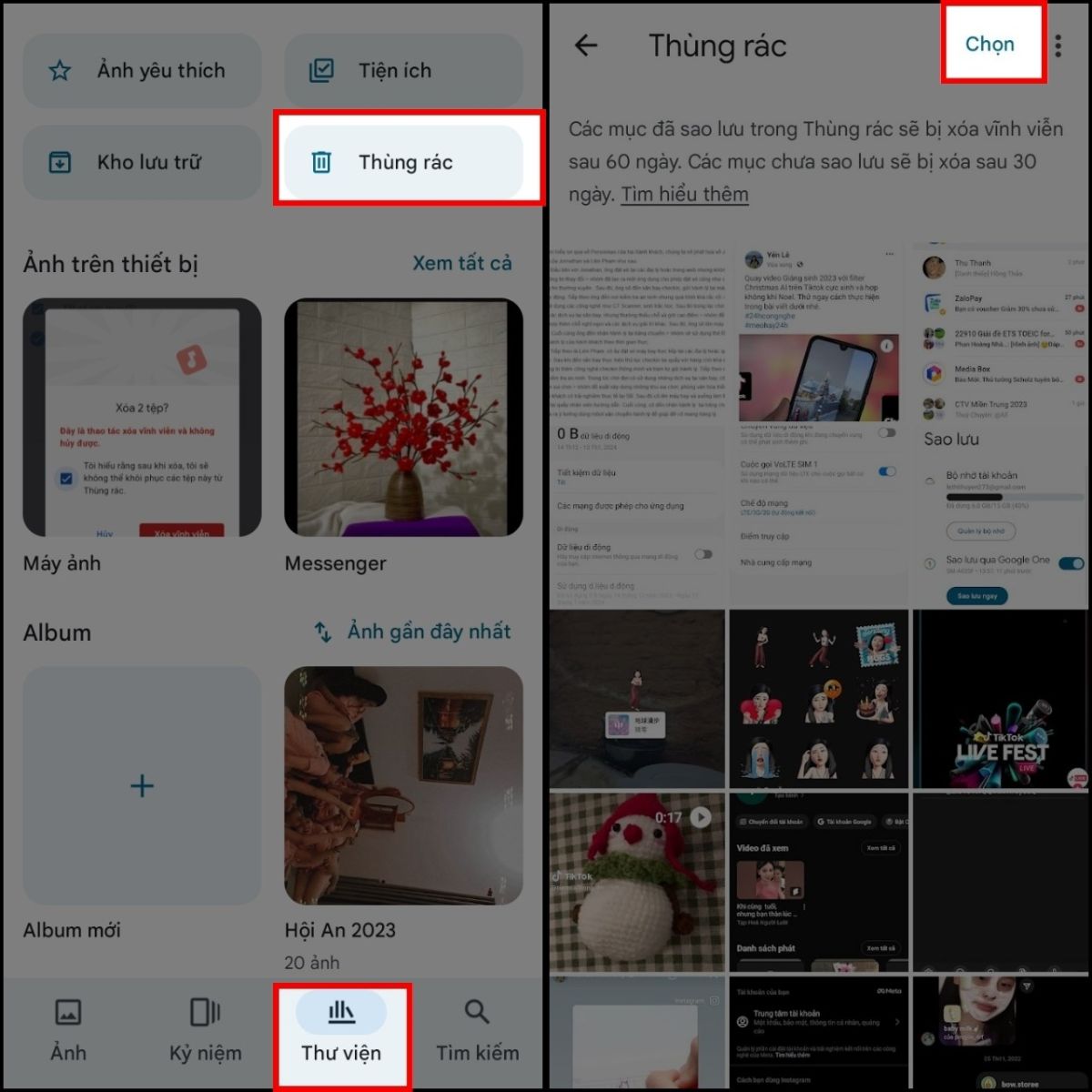
Delete old photos and videos from Google Photos
Filter and delete photos/videos that you don't need or have backed up elsewhere, or videos that are large.
Use the "Storage Cleanup" tool in Google Photos to find files that are taking up a lot of space.
Delete large files in Google Drive:
- Review Google Drive to find and delete large or unused files.
- You can use the “Storage” feature in Google Drive to sort and find files by size from largest to smallest.
3.3. Free up photos and videos on Google Photos
-
If you're storing photos and videos at original quality, switch to "Storage Saver" mode to compress and reduce storage space without significantly reducing quality.
-
How to do it: Go to Google Photos, select "Settings", then select "Save space". However, Google Photos does not have a feature to sort photos by size, so finding and deleting large photos and videos will have to be done manually
.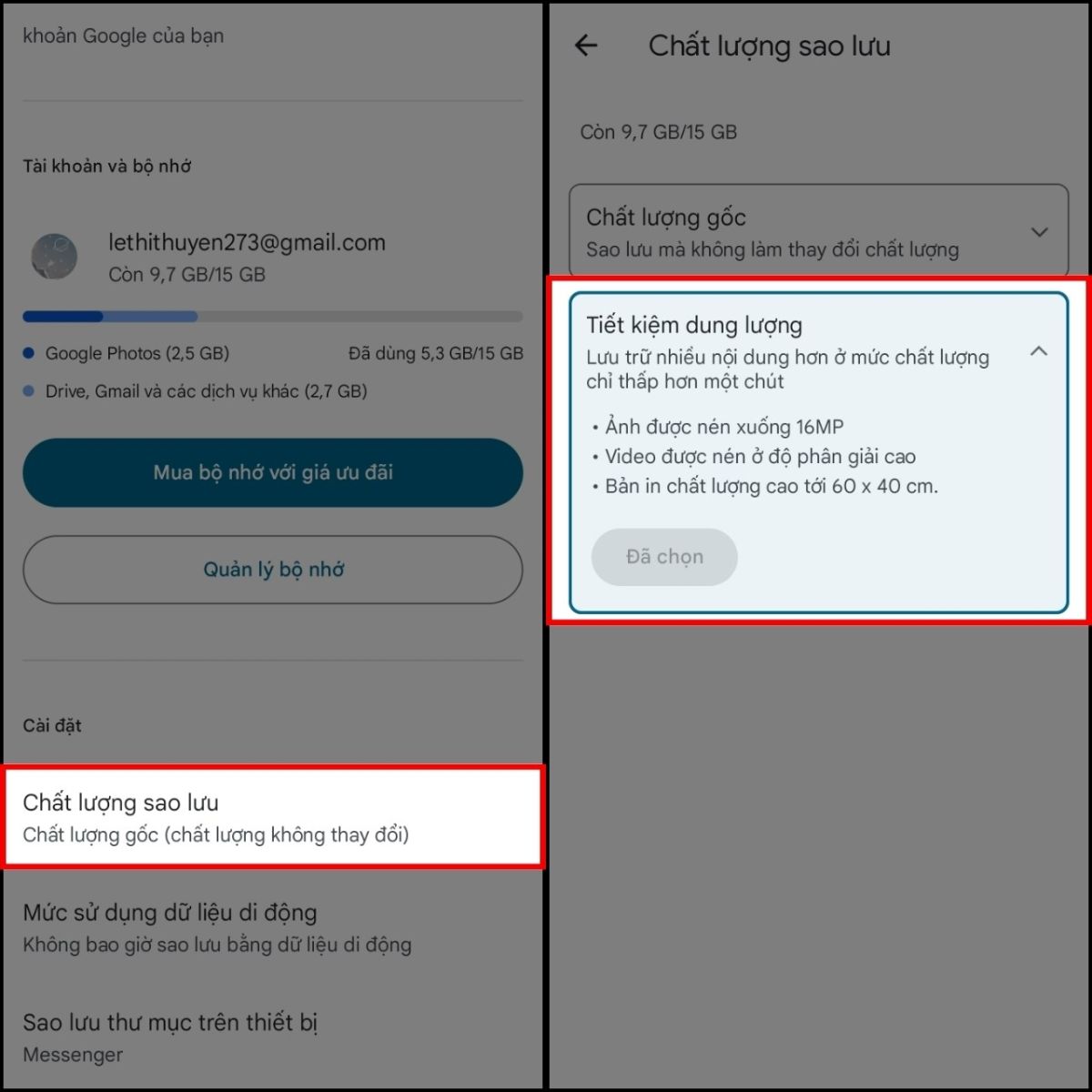
3.4. Use Google One's storage management feature
- Google One offers built-in storage management tools that make it easy for users to check and manage files that take up a lot of space.
- How to do it: Go to your Google One management page, select "Manage storage" to view and delete large files, duplicate data, or unnecessary emails.
3.5. Share capacity with family
- If you've upgraded to Google One, share storage with up to 5 other family members, helping to optimize storage usage.
- How to: Create a family group on Google and add other members so they can share the upgraded storage.
3.6. Back up data to other platforms
-
If you don't want to upgrade right away, back up your data to other cloud storage services like Dropbox, OneDrive, or iCloud to take some of the load off of Google One.
4. Outstanding benefits when upgrading capacity
Google One offers flexible storage plans including: 100GB, 200GB, 2TB, 10TB, 20TB, 30TB. You can choose according to your usage needs and financial capabilities. In particular, when you buy Google One, you can share your storage with up to five other people at no additional cost, while still ensuring the privacy of members. This allows you to share your storage plan with others and split the cost to better suit your usage plan.
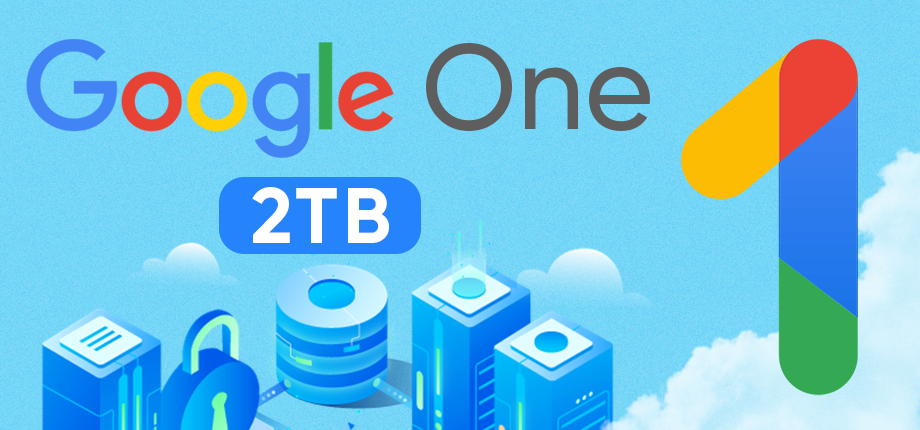
When you upgrade your capacity, it will help you optimize data synchronization from multiple devices without interruption due to capacity limits. This is very important when you access simultaneously on multiple devices such as iPad, phone, computer,...
And in addition, upgrading your capacity makes it easier for you to manage and organize your data, you don't need to constantly check and delete old files to free up space. Instead, you can store important files for a long time without worrying about space.
With ample storage space, you can use Google Drive to store, share, and collaborate on documents more efficiently. Although there is a monthly or annual fee, upgrading to Google One is cost-effective in the long run because you don't have to look for alternative storage solutions or risk losing important data.
5. How to upgrade Google One capacity at Sadesign
Above, SaDesign has proposed measures to upgrade Google capacity, but those methods are only short-term fire-fighting solutions. In the future, if you do so, your work will be disrupted when you have to free up memory to store data all day. If you choose to buy a capacity package directly from Google, you will have difficulty paying when you have to renew it every month, which is very difficult, and there is no full warranty policy. Suppose you forget to renew the service, you may be fined a large amount of money for violating Google's policy. Therefore, choose SaDesign's upgrade service. SaDesign will help you buy at a cost-saving cost but still ensure the quality of service. You only need to pay for the package once and use it continuously for a long time. How to upgrade Google One capacity at SaDesign:

- Step 1: Access SaDesign's official website via the following link: https://sadesign.vn/
- Step 2: Enter the keyword “Google One” in the search bar.
- Step 3: SaDesign has genuine upgrade packages from 100Gb, 200Gb, 500Gb, 1TB, 2TB, 5TB corresponding to terms of 1 year, 2 years, 3 years.
- Step 4: Proceed to payment and purchase the upgraded account package following the detailed instructions on the website.
- Step 5: After payment is completed, you will receive information about upgrading capacity after a few minutes. You need to provide SaDesign with the Gmail that needs to be upgraded, the professional technical team will quickly upgrade for you as soon as you provide complete information.
6. Conclusion
If you are experiencing storage overload or want to enjoy the benefits and extended features of Google One, upgrade now! With just a small monthly investment, you can be completely assured of your data storage, management, and security without worrying about storage limits. SaDesign will help you upgrade quickly, don't let your storage space hinder your work and life! Let SaDesign's cheap Google One upgrade service accompany you.