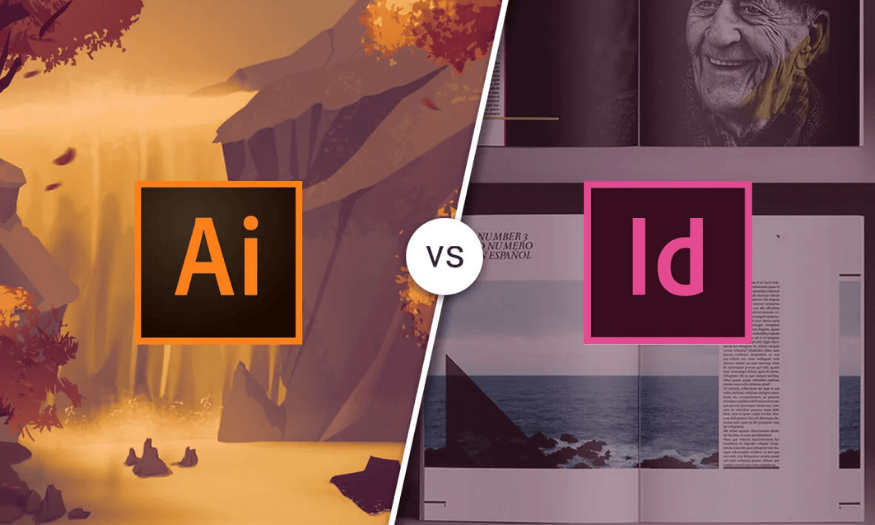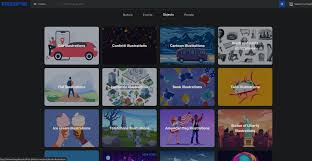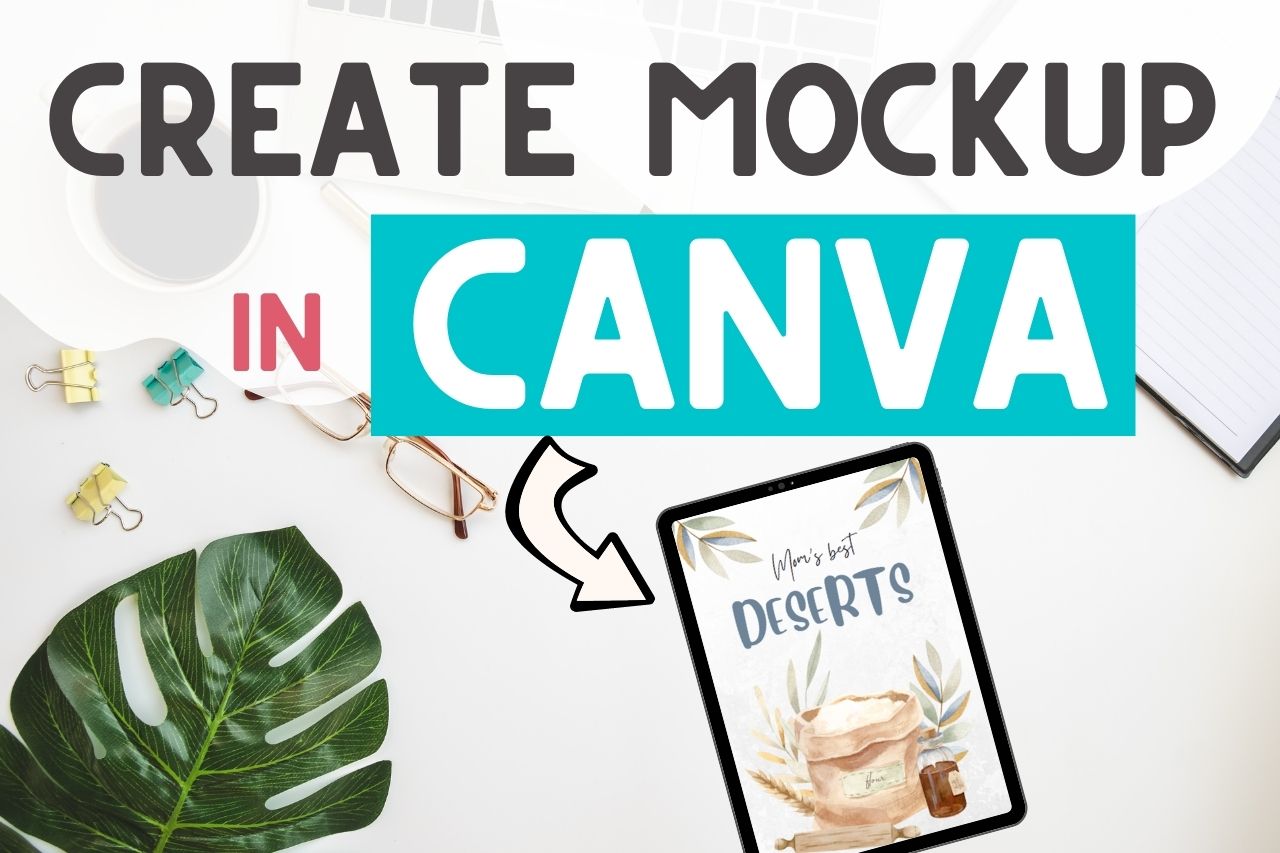Best Selling Products
Mastering Notion: The Essential Key to Effective Work Management You Can't Overlook
Nội dung
- 1. What is Notion and why is it popular?
- 2. Why should you use Notion to manage your work and life?
- 2.1. High flexibility and customization
- 2.2. Intuitive and easy to use interface
- 2.3. Vibrant user community and rich resources
- 2.4. Support effective team collaboration
- 2.5. Ability to integrate with other tools
- 2.6. Store large files easily
- 3. Detailed instructions on how to register for a Notion account
- 4. Advanced tips and tricks to use Notion more effectively
- 4.1. Integration with other applications
- 4.2. Use cross-links between pages
- 4.3. Using filter and sort features
- 4.4. Create and use personal templates
- 4.5. Optimize operations with shortcut keys
- 4.6. Using blocks and databases creatively
- 5. Conclusion
Are you looking for a more effective solution for managing work and life? Have you heard of Notion but don't know how to use it optimally? Let's explore it together with SaDesign right below in this article.
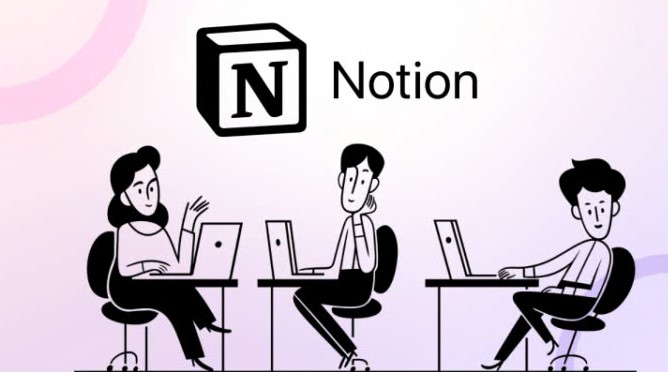
1. What is Notion and why is it popular?
Notion is a multi-purpose task management and organization app designed to help you stay organized in every aspect of your work and life. It is an all-in-one platform that allows you to create notes, manage projects, track schedules, and even store documents in the same space. Available on web, iOS, Android, and desktop, it syncs data easily, giving you access to information anytime, anywhere.
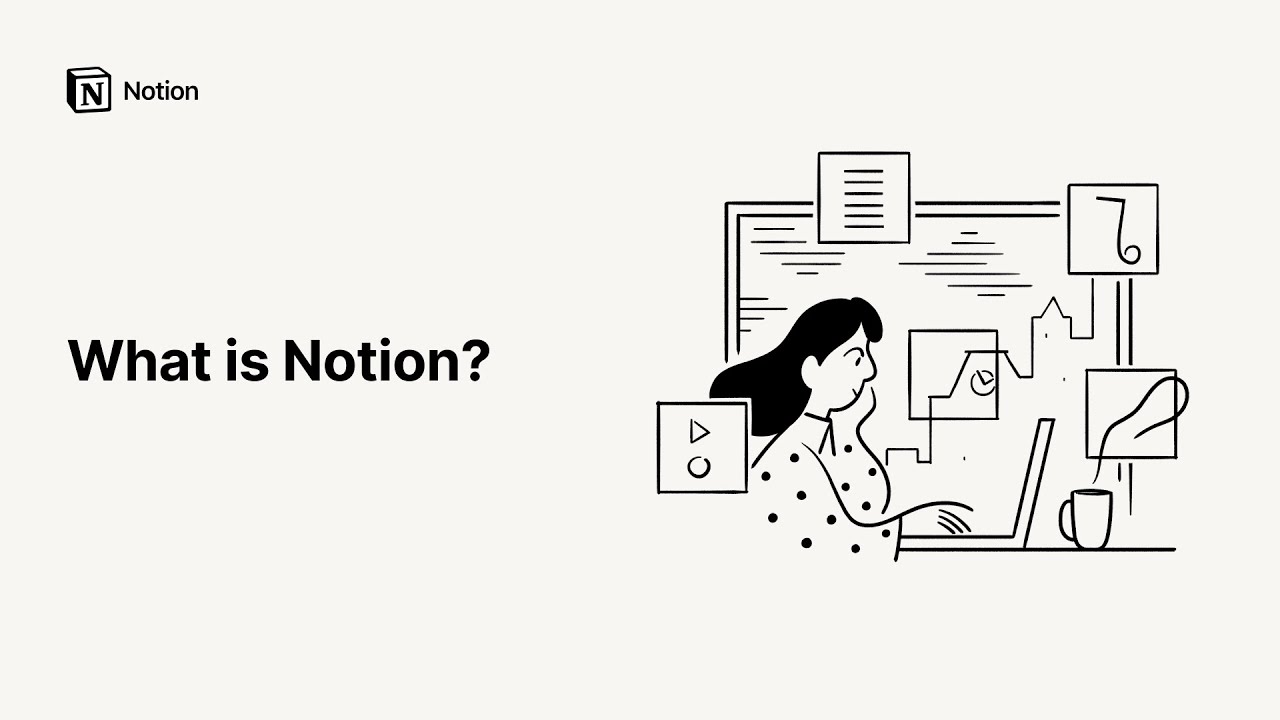
2. Why should you use Notion to manage your work and life?
While there are many note-taking and task management tools on the market, Notion has emerged as one of the most popular platforms. Here are the reasons why Notion is so popular and widely used for managing work and life.
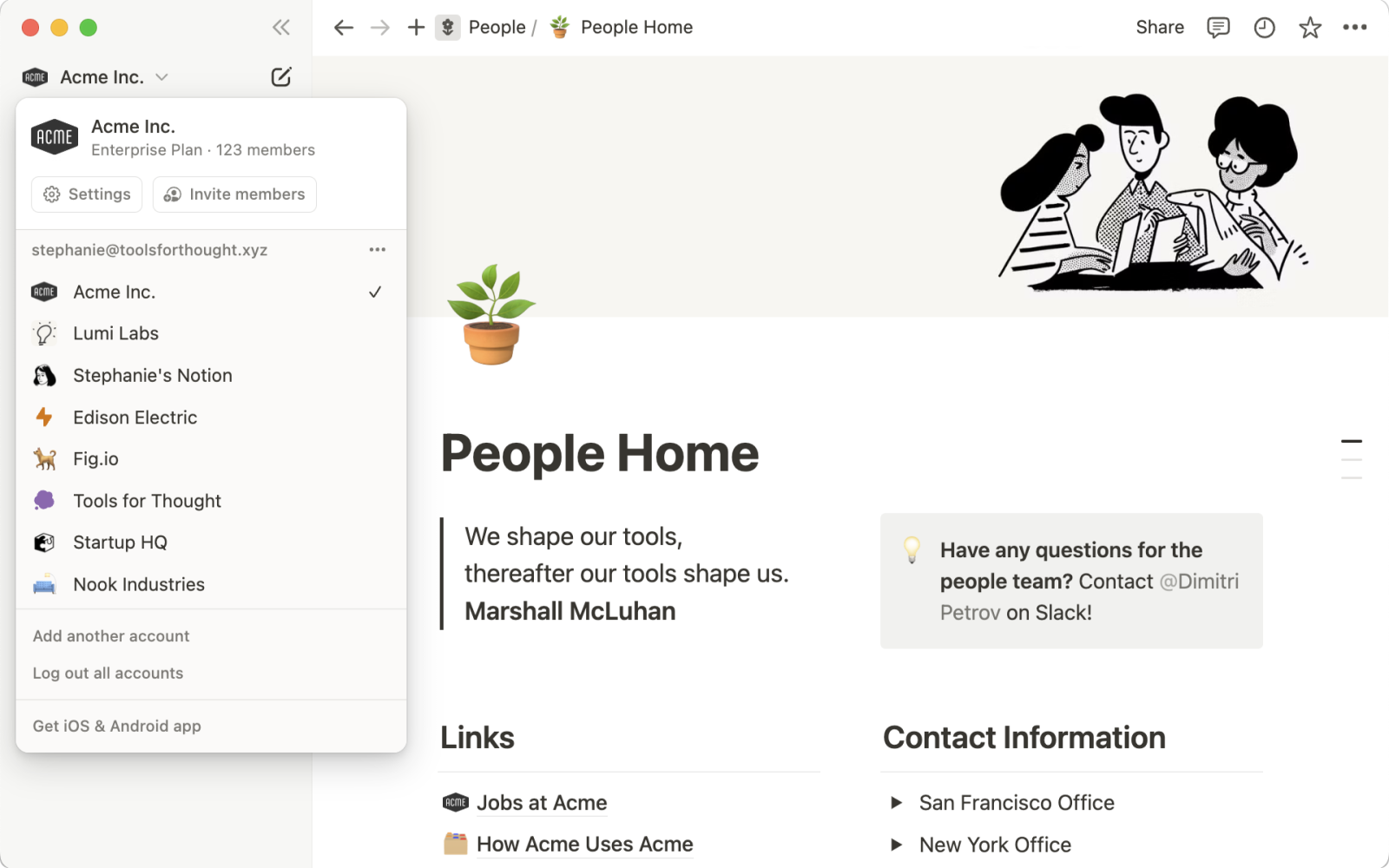
2.1. High flexibility and customization
Unlike many other tools that are limited to a set of features, Notion lets you customize every aspect of your workspace. You can create Kanban boards, to-do lists, databases, or notes to your liking.
Instead of having to use different tools for each function (e.g., one app for note-taking, one app for project management, and one app for data storage), Notion integrates all of these features into a single platform. This makes it easy to organize your work and information without feeling distracted.
2.2. Intuitive and easy to use interface
Notion has an easy-to-use interface, even for beginners. Features are well-organized, and users can easily drag and drop blocks to build content. The flexibility in arranging information blocks makes working comfortably and effectively, without being constrained by available templates like some other applications.
2.3. Vibrant user community and rich resources
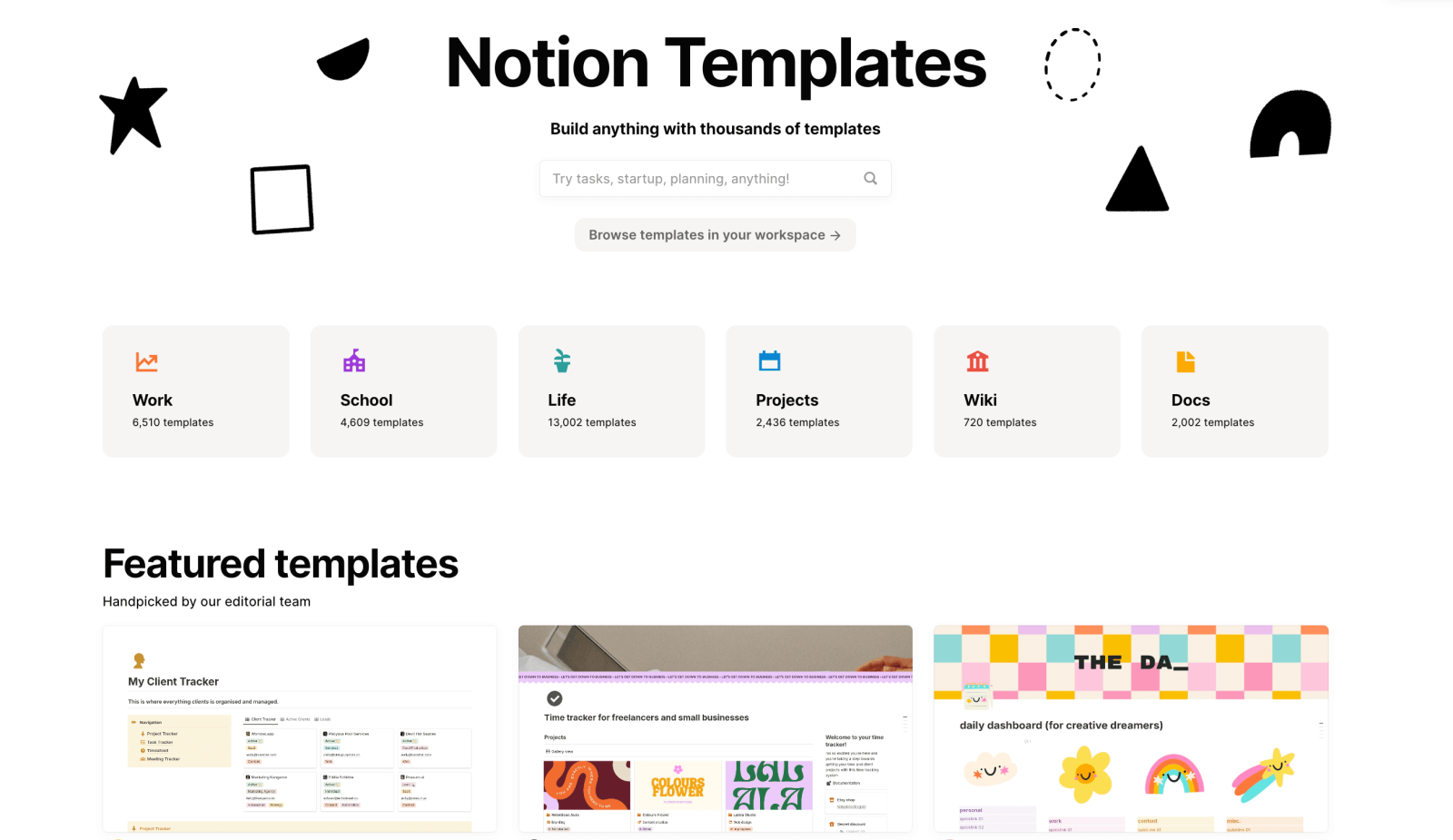
Notion has a large user community that shares a lot of templates and tips. This makes it easy for beginners to get started and get the most out of Notion without having to design from scratch. Additionally, there are many videos, courses, and tutorials that make it easy for users to learn how to use Notion effectively.
2.4. Support effective team collaboration
Notion allows multiple users to edit and update documents in real time, just like Google Docs. This is extremely useful for remote teams or projects that require constant collaboration. You can share pages or databases with other members and customize access rights to ensure information security.
2.5. Ability to integrate with other tools
Notion can be integrated with other apps like Google Calendar, Slack, and Zapier, helping to automate tasks and make workflows more efficient. This makes Notion easy to adapt and add to the ecosystem of tools users already have.
2.6. Store large files easily
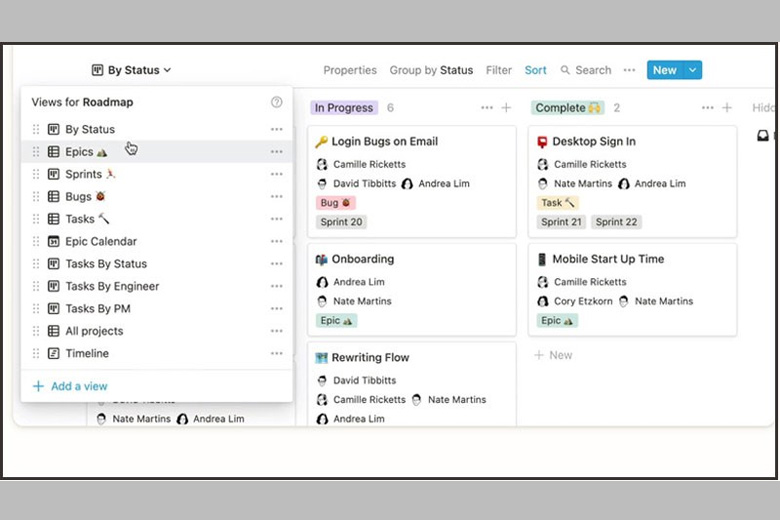
With Notion, storing and managing large files is easier and more efficient than ever. Notion allows you to embed or link files from popular cloud storage services like Google Drive, Dropbox, and OneDrive. This allows you to manage and access large files without slowing down the app or taking up a lot of device memory.
When you need to share large files, simply attach a link directly from the cloud. Notion lets you attach files directly to pages and databases. Whether you're working with PDFs, high-resolution images, or videos, you can store them all in Notion for easy management and reference.
3. Detailed instructions on how to register for a Notion account
Signing up for a Notion account is simple and easy. Here are the detailed steps to get you started using Notion right away:
Step 1 : Access the Notion homepage
Open your web browser and go to the Notion homepage at: notion.so.
Step 2: Start the registration process
On the main interface of the website, click on the “Get started” or “Sign up” button to begin the account creation process.
Step 3: Choose registration method
Sign up by email:
Enter the email address you want to use for your Notion account and click “Continue with email”.
Notion will send a confirmation email to the email address you just entered. Open the email and click the confirmation link to complete the registration process.
Sign up with Google:
If you have a Google account, you can select “Continue with Google” to quickly sign up with your Google account.
Follow the authentication steps required by Google to link your Google account to Notion.
Step 4: Set up a Notion account
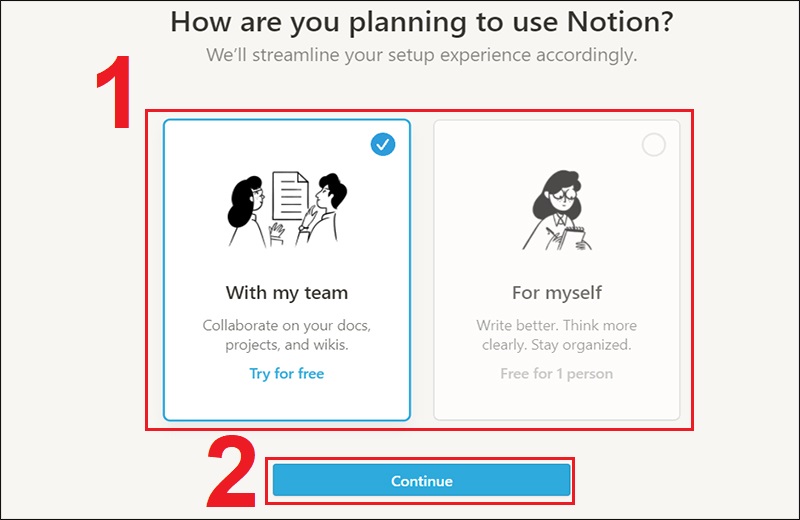
After confirming your email or successfully registering, you will be taken to the account settings page.
Enter your name: Enter the full name you want to display on your Notion account.
Select your usage: Notion will ask you about your usage (personal, team, or business). Choose the option that best suits you.
Step 5 : Start exploring Notion
.jpg)
5Once setup is complete, you'll be taken to Notion's main workspace.
You can start creating pages, using ready-made templates, or customizing your workspace right away.
4. Advanced tips and tricks to use Notion more effectively
4.1. Integration with other applications
Integration saves you from having to switch between multiple apps, increasing productivity and reducing the risk of data loss. You can embed or link documents from Google Drive, such as Google Docs, Sheets, and Slides files, into your Notion page. When you link Google Drive, you can preview the contents of the file directly in Notion without opening another app.
4.2. Use cross-links between pages
When working on large projects or managing complex information, you can connect pages to build an easy-to-manage data structure. Using cross-linking, you can categorize and organize information by relationships, improving work efficiency and making your workspace more organized.
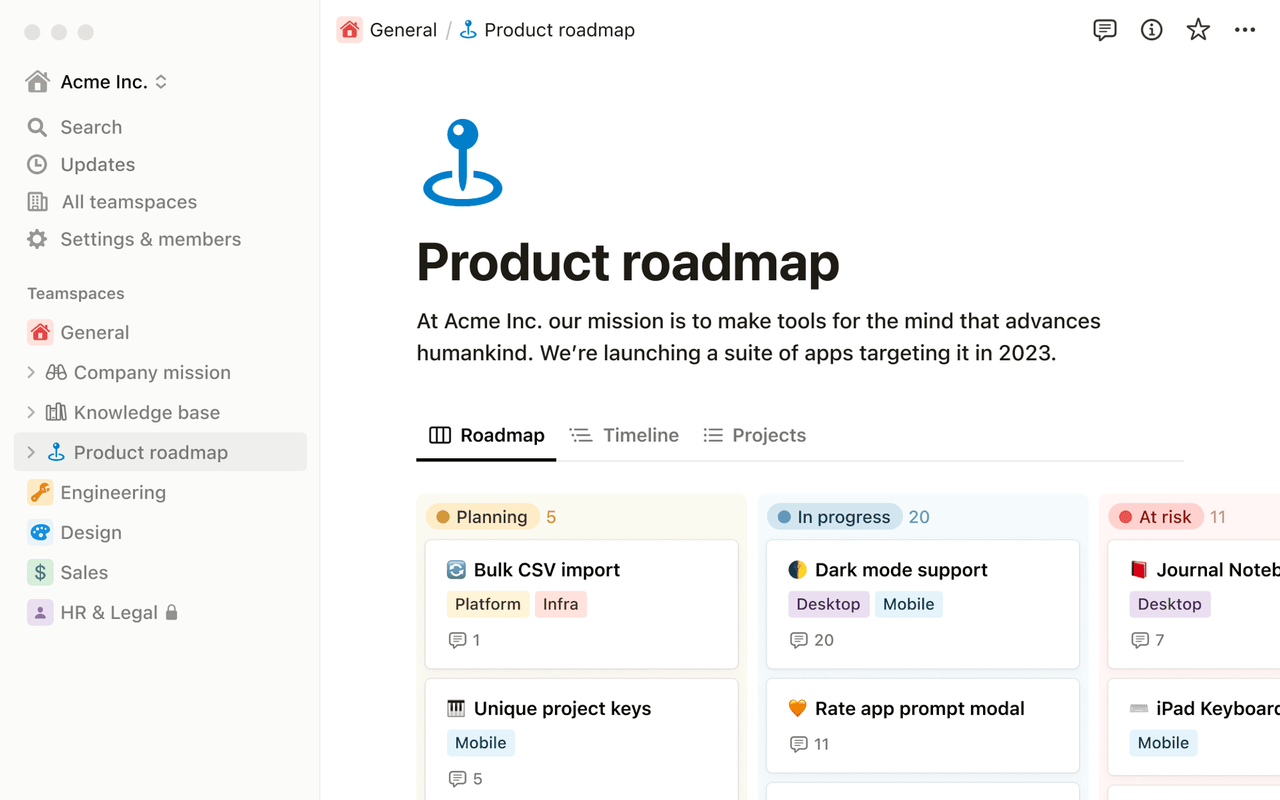
4.3. Using filter and sort features
Filtering helps you narrow down a list or database based on specific conditions. You can use both to display data exactly how you need it. You can customize different views with different filters and sorts so you can easily switch between them as needed. For example, “This Week,” “Prioritized Tasks,” or “Pending Projects.” When working in a team, you can filter data by who is assigned to a task to track each person’s progress.
4.4. Create and use personal templates
Personal templates in Notion are a great way to streamline your workflow. If you work in a team, you can share templates with your team members to ensure everyone is using the same structure, making your work consistent and efficient. For repetitive tasks, like meeting notes or weekly reports, templates let you quickly create new pages without having to design them from scratch.
4.5. Optimize operations with shortcut keys

Keyboard shortcuts
4.6. Using blocks and databases creatively
The possibilities with blocks and databases in Notion are endless. You can combine multiple blocks to create custom workspaces by creating tables with images, or use embed blocks to add content from external sources like YouTube videos or Google Maps.
Use filters and sorts to create a view that suits your needs. For example, filter for tasks due this week or show only active projects.
5. Conclusion
Notion is a powerful information management and organization tool that offers endless creative possibilities thanks to the flexibility of blocks and databases. Once you master these functions, you can turn Notion into a personalized workspace that fits your own learning, working, and project management needs. From organizing your daily tasks to managing complex projects, Notion helps you optimize every aspect of your workflow.
Start using blocks and databases creatively, and you will see that Notion is not just a tool, but a comprehensive solution to organize and manage everything in your life and work. Don't hesitate to contact SaDesign to test and refine to find the working system that best suits you!