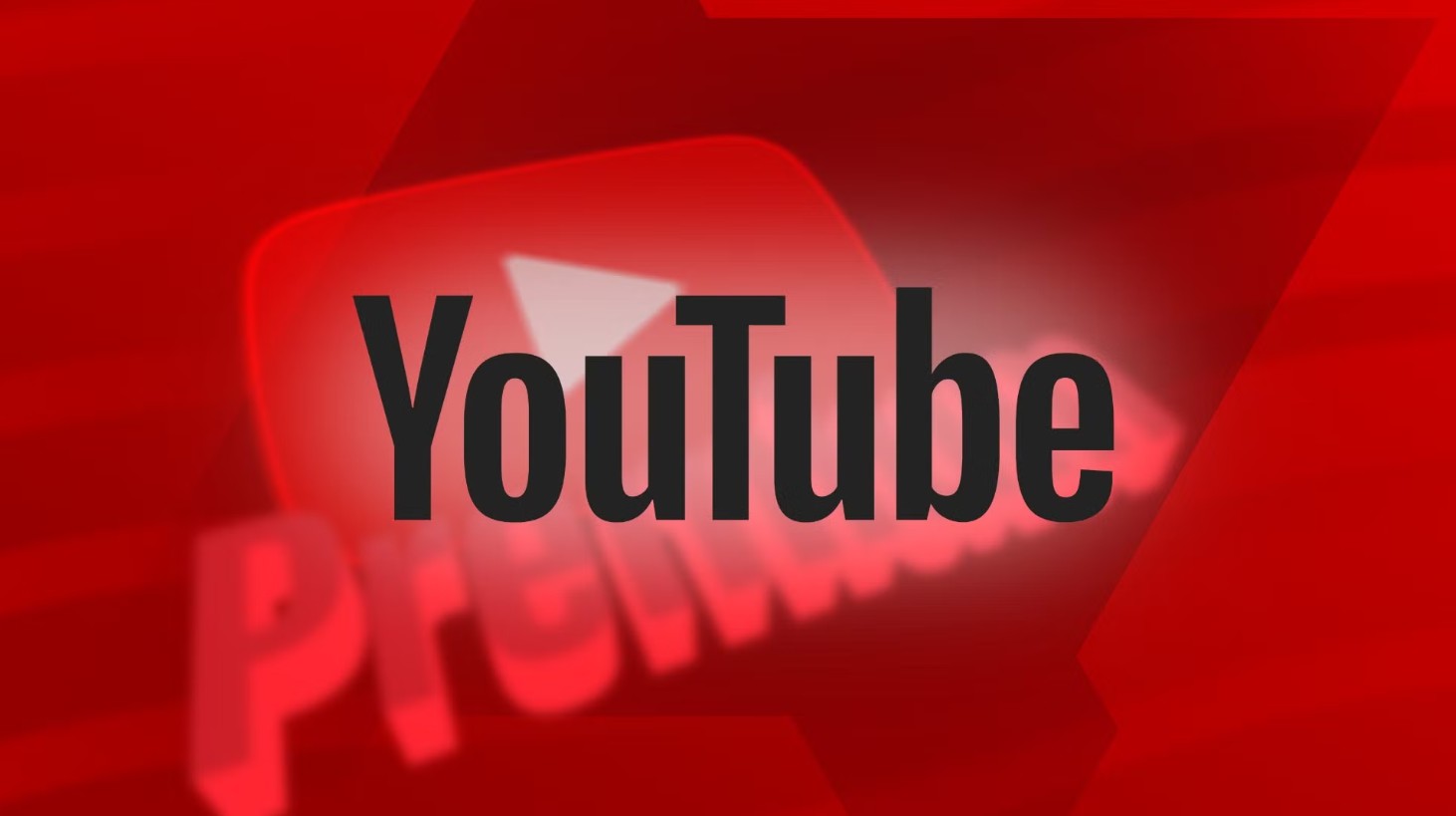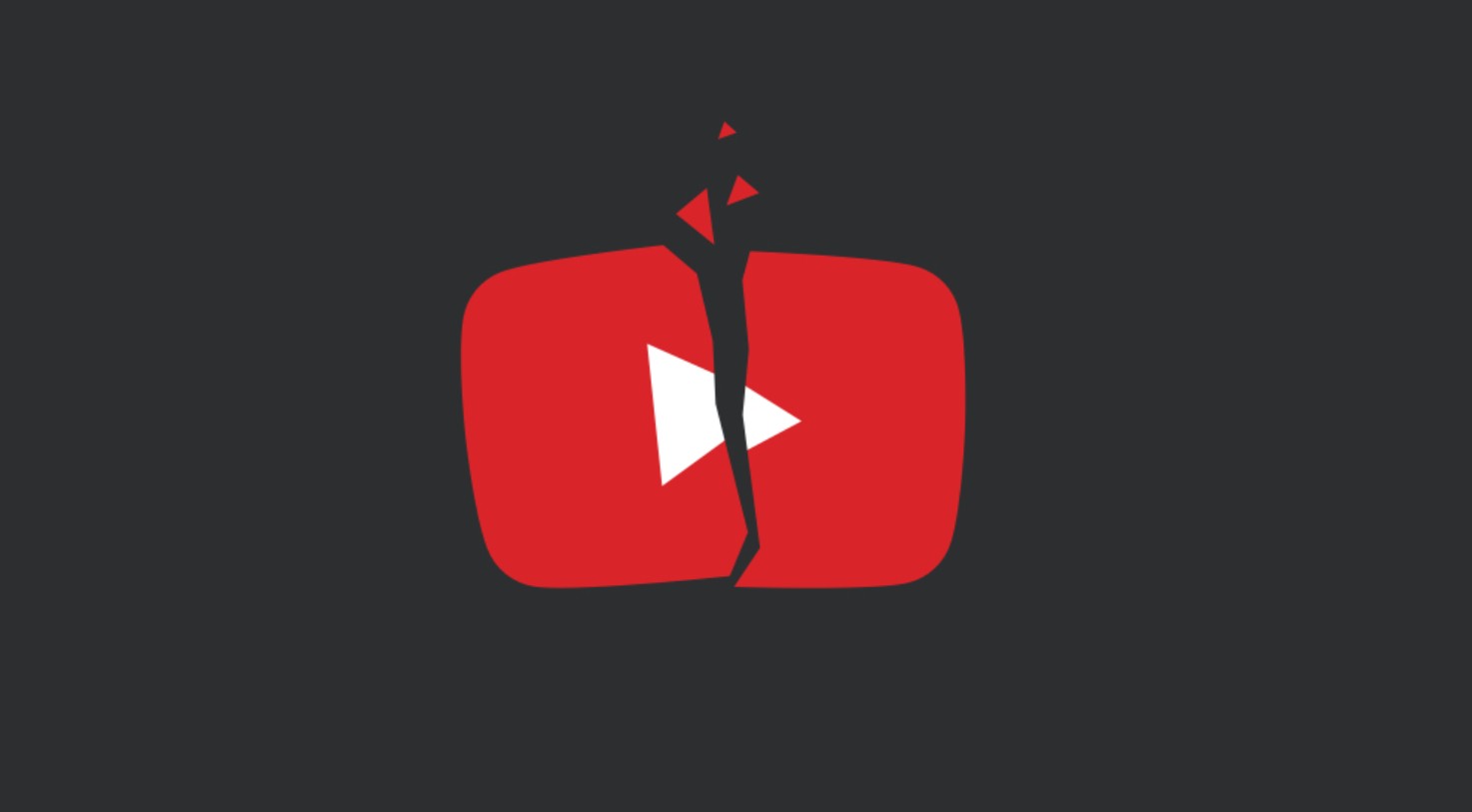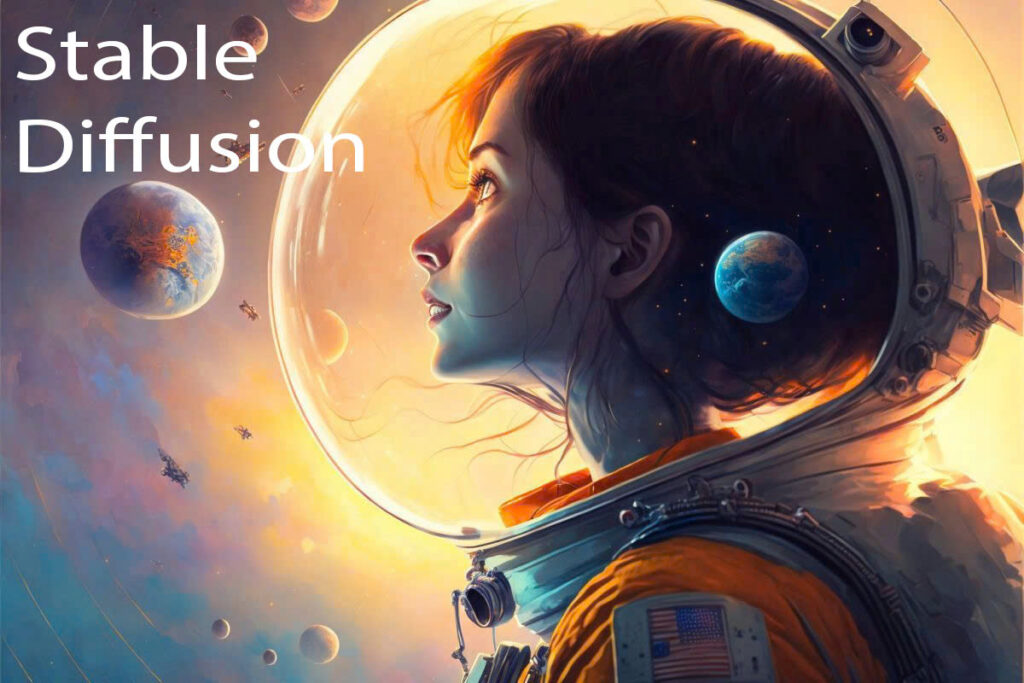Best Selling Products
Organizing Your Music Library: How to Hide/Unhide Songs on Spotify
Nội dung
- 1. Understanding the Hide/Unhide Song Feature on Spotify
- 1.1. What is Hide Song?
- 1.2. What is unhide song?
- 1.3. Why should you use the hide/unhide feature?
- 2. Unmissable Advantages of Listening to Music on Spotify
- 3. Instructions on How to Hide Songs on Spotify
- 4. How to Unhide Songs on Spotify
- 5. Can Users Hide Songs In Spotify Web?
- 6. Notes and Tips When Using the Hide/Unhide Feature
- 6.1. Consider Before Hiding Songs
- 6.2. Using the “Private Session” Feature
- 6.3. Regularly Check for Application Updates
- 7. Answering Related Questions
- 7.1. Does hiding songs affect Spotify's listening history and recommendations?
- 7.2. Can I hide multiple songs at once?
- 7.3. After unhiding, does the song reappear in its original position in the playlist?
Get your music library organized with this step-by-step guide on how to hide and unhide songs on Spotify. This article aims to help you manage your playlists easily and create a personalized listening space.

Spotify is not only a leading online music platform but also a music library management tool for millions of users worldwide. With a friendly interface, Spotify allows you to store, organize and share your favorite songs to create a unique personal music space. However, during use, you may encounter situations where you need to "hide" some songs from public playlists or playlists that you often share with friends and relatives.
1. Understanding the Hide/Unhide Song Feature on Spotify
Before we get into the step-by-step instructions, let’s clarify the concepts of “hiding songs” and “unhiding songs” in the context of using Spotify.
1.1. What is Hide Song?
Hiding songs is often understood as hiding certain songs from public playlists or playlists that you frequently share. This can be a way to keep your “Liked Songs” list or private playlists private, helping to hide songs that you only preview or don’t want anyone to know about.
1.2. What is unhide song?
When you decide you want those hidden songs back, you’ll “unhide” them. This restores the songs to your main playlist, allowing them to show up in your personal library and influence Spotify’s music recommendations.
.png)
1.3. Why should you use the hide/unhide feature?
Manage your library efficiently
Hiding songs that you don't really like or that don't fit your mood will help you create a cleaner, more manageable music library. This not only makes it easier for you to find songs, but also helps Spotify's algorithm make more accurate suggestions.
Security and privacy
For those who share public accounts or playlists, hiding songs can protect personal information, avoid misunderstandings or incorrect judgments about your musical taste.
Rearrange your listening style
You can use this feature to categorize songs by status such as “trying”, “favorite” or “unsuitable”, thereby easily creating separate playlists.
.png)
Impact on the recommendation algorithm
Spotify relies on your listening history and playlists to make music recommendations. Hiding songs that don't match your tastes can actually help the recommendation algorithm work better.
Thus, understanding the feature of hiding and unhiding songs on Spotify will help you make the most of the utilities that this platform provides. Now, let's learn about the advantages of listening to music on Spotify with SaDesign.
2. Unmissable Advantages of Listening to Music on Spotify
Spotify is the most popular music streaming app in the world, with over 422 million monthly active users. Here are some of the reasons why Spotify is so popular:
Huge and diverse music library: Spotify has a huge music library of over 80 million songs, including artists and music genres from all over the world. You can easily find your favorite song or discover new artists.
.png)
High audio quality: Spotify offers a variety of audio quality options, from low quality (24kbps bitrate) to high quality (320kbps bitrate). You can customize the audio quality to suit your preferences and network speed.
Personalization: Spotify uses algorithms to analyze your music preferences and recommend songs, albums, and artists that are relevant to you. You can also create your own playlists of your favorite music and share them with your friends.
Listen to music offline: Spotify Premium lets you download music to your device for offline listening, allowing you to enjoy music anytime, anywhere without an internet connection.
Contextual music playback: Spotify can automatically play music that matches your mood, activity, or time of day.
Connect to other devices: Spotify can connect to many different devices such as smartphones, tablets, smart speakers, etc.
.png)
3. Instructions on How to Hide Songs on Spotify
It’s annoying when a song you don’t like appears in your favorite playlist. Don’t worry, Spotify has provided a feature to hide songs. Just follow these steps:
Step 1: Open the Spotify app and access the playlist containing the song you want to hide
.png)
Step 2: Find the song you want to hide and click on the three dots icon next to the song. The menu appears, select “Hide song”.
Once you do this,(1).png) the song will no longer appear in your “Liked Songs” list or in public playlists. Skip ahead to the unhide song guide if you need to restore these songs.
the song will no longer appear in your “Liked Songs” list or in public playlists. Skip ahead to the unhide song guide if you need to restore these songs.
4. How to Unhide Songs on Spotify
Spotify allows you to easily unhide hidden songs with just a few simple steps. You just need to follow the steps Sadesign guides as follows:
Step 1: Open the Spotify app and tap on the “Library” tab. Select “Hidden” from the list of sub-libraries. Then, find the song you want to unhide (hidden songs will have a red crossed circle icon as shown).
.png)
Step 2: Tap the three-dot icon next to the song. Select “Unhide” from the menu that appears on the screen. Once unhidden, the song will automatically be added to the playlist you previously hid.
(2).png)
With the simple steps above, you can easily switch between hiding and unhiding songs at will. This not only keeps your library up to date but also ensures flexibility in your music listening experience.
5. Can Users Hide Songs In Spotify Web?
Spotify web only provides basic functions such as playing music, browsing playlists, searching for songs and artists, creating new playlists. Hiding songs, which is a feature that many users love on the Spotify mobile app, has not been implemented on the web version yet.
The reason why users cannot hide songs on Spotify web is because:
Interface limitations: The current Spotify web interface may not be suitable for displaying the hide song functionality effectively.
Development priorities: Spotify may be focusing on developing other more important features for the web version, such as improving sound quality, adding social sharing features, etc.
(1).png)
6. Notes and Tips When Using the Hide/Unhide Feature
Using the hide/unhide feature on Spotify is not just about the action, but also about how you manage and utilize your music library. Here are some tips and tricks to help you optimize this experience:
6.1. Consider Before Hiding Songs
Impact on the recommendation algorithm
Spotify uses your listening history and playlists to make recommendations. If you hide too many songs, the algorithm may become skewed away from your true taste in music. Think carefully before you decide to hide a song, especially if it might affect future recommendations.
Manage playlists
Instead of hiding songs, you can create a separate playlist for songs that are “in preview” or “don’t want to be made public.” This helps keep your main playlist organized and clear.
(2).png)
6.2. Using the “Private Session” Feature
Listen to music privately
Spotify has a “Private Session” mode that lets you listen to music without recording your listening history. This is a great option if you want to experience music without compromising your favorite playlists or Spotify recommendations.
When to turn this mode on
If you’re in the middle of a listening experiment, reviewing a new song, or listening to music for your own personal enjoyment without leaving a trace, turn on “Private Session.” This will help keep your listening history “clean” and reflect only your true musical tastes.
6.3. Regularly Check for Application Updates
Update new version
Spotify is constantly updating with new features and improving the user interface. Make sure you’re always using the latest version to get the best features and avoid missing options like “Hide Songs” or “Unhide Songs.”
Follow notifications
Spotify also occasionally sends notifications about new features via email or in the app. Stay tuned so you don't miss out on useful improvements.
.png)
These tips and tricks will not only help you get things done correctly, but will also ensure that you're getting the most out of Spotify's features, keeping your music library organized and in tune with your personal style.
7. Answering Related Questions
While using the hide/unhide song feature on Spotify, many users have encountered some questions. Below are some frequently asked questions with detailed answers:
7.1. Does hiding songs affect Spotify's listening history and recommendations?
Yes, hiding songs can affect how Spotify's algorithm recognizes your listening history and makes recommendations. If you hide a lot of songs that actually reflect your musical tastes, the algorithm may not work as well. So consider carefully before using this feature.
7.2. Can I hide multiple songs at once?
This depends on your version of Spotify and supported features. Some versions allow you to select multiple songs and apply the hide in bulk. If this option isn't available, you'll need to hide each song individually.
.png)
7.3. After unhiding, does the song reappear in its original position in the playlist?
Typically, after unhiding, songs will be restored to your “Liked Songs” list or the playlist they were originally in. However, the song’s position may change depending on how the list is sorted. You can adjust the song’s position if needed.
These FAQs should help you understand the nuances of using the hide/unhide feature. If you still have questions, feel free to contact Spotify support or check out the documentation on their website.
Try it today and feel the difference when your library is neatly organized to suit your own music taste. Thank you for taking the time to follow SaDesign 's article . We believe that with these detailed instructions and useful tips, you will have a more enjoyable music experience on Spotify.