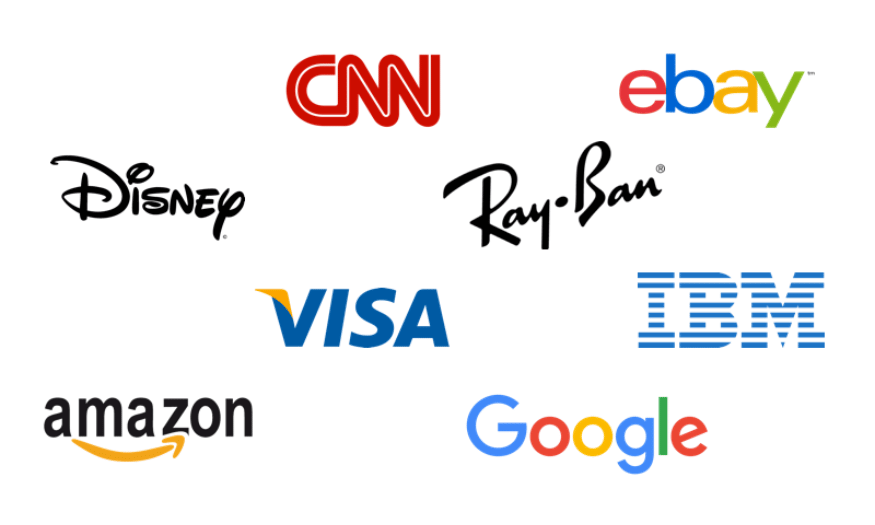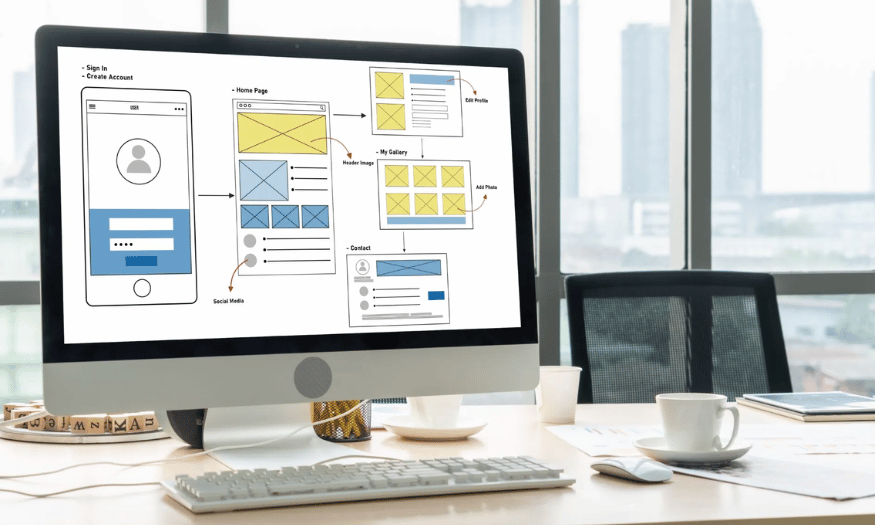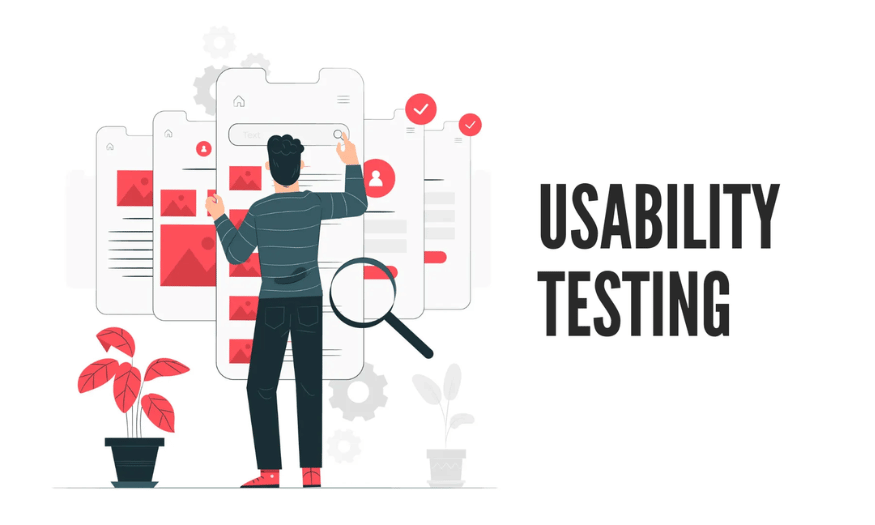Best Selling Products
Photoshop Blend Mode: The Secret Tool That Makes Your Photos Shine Creatively
Nội dung
Color blending in Photoshop is a way to mix pixels of two images together to create different effects to meet the needs of the editor. Color blending is often used to create images with professional aesthetics.
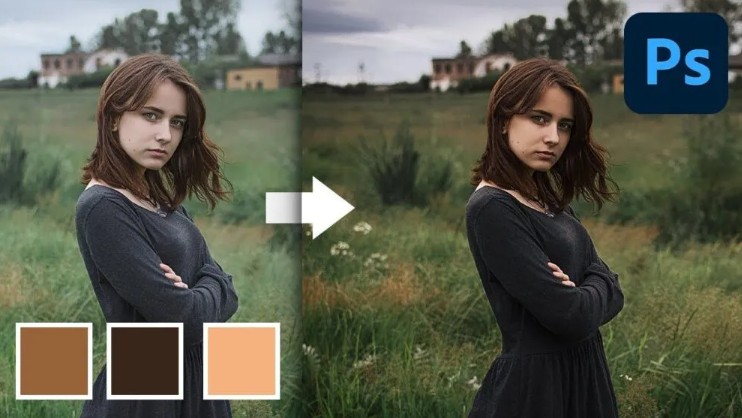
Photoshop has long been a "powerful assistant" for every designer and photographer, allowing us to edit, create and make each photo more impressive with just a few clicks. In particular, Blend Modes is the golden secret that helps users easily adjust the interaction between layers, creating diverse and rich color and light effects. Instead of having to spend a lot of time going through a series of complicated operations, just cleverly utilize the Blend modes, you can quickly achieve the desired results.
1. What is color blending in Photoshop?
Color blending in Photoshop is a way to mix pixels of two images together to create different effects to meet the needs of the editor. Color blending is often used to create images with professional aesthetics. For those who often have to work with images, infographics and have to work in the field of product advertising photography, this is no longer a strange term.
Simply put, color blending is the process of blending two or more different colors in a photo to serve the professional editing process, making the photo beautiful. Color blending is considered an important post-production step after taking a photo and is relatively time-consuming. Photo Editors can choose different color blending ideas depending on customer requirements or personal purposes.
.png)
Understanding what color blending is, people will often immediately grasp its role in the process of manipulating photos. From there, create a complete work according to the original purpose set. However, if you are still confused, the next part will suggest some of the main roles of this color correction.
2. Why is color blending important?
Like daily makeup, color blending will help your photos become more polished with specialized tools and features in graphic design. The color blending process helps bring a new look to the original photo according to customized themes.
With just a few simple steps, anyone can freely create different ideas for their photos. Thanks to this useful toolkit, the photo will clearly show the theme and bring clear message value to the viewer. Especially in the fields of fashion photography, lookbook photography for brands, customers will make requests about the level of communication through the photo. In addition, lighting, changing color tones, focusing or blurring the background is no longer a complicated problem.
Blending colors in Photoshop is not simply changing the color of the image to suit the eyes and the situation. The person doing it needs to grasp the basic knowledge of color coordination.
3. Basic color matching principles in Photoshop
Color matching is an important factor for all image products. In Photoshop software, knowledge of color systems and color matching is basic. In particular, the two additive and subtractive color models below are knowledge that users must understand clearly.
.png)
Additive color model
Additive color is the basis of all colors, created from the principle of color perception of the human eye. In the retina of the human eye, there are cone cells that are sensitive to red, green, and blue and the light and dark shades of color. These cells transmit separate signals to the brain, from which the image is synthesized into all the different colors.
In 1704, Isaac Newton resolved white light into 7 rainbow colors: red, green, blue, yellow, orange, indigo, violet. Of which, violet, indigo, yellow, orange can be created from 3 colors red, green and blue. Therefore, red, green and blue are considered
3 primary colors to create other colors.
In addition, light has also been proven to be radiant energy in the form of waves spreading at a speed of 300,000 km/second. Lights often have different colors. The reason is different wavelengths. The spectrum that the human eye can see is only a very narrow gap on the electromagnetic wave scale, ranging from dark purple 380nm (nanometers) to dark red 780nm.
The additive color model is also known as the RGB model. This principle is widely applied in color matching rules and is used for technology to manufacture television screens, computers, video techniques, lighting, etc.
.png)
Subtractive color model
If the additive color model starts with black and adds the colors R, G, B to get white, the subtractive color model is the opposite. The subtractive color model starts with white and subtracts the colors R, G, B to get black. The removal of R, G, B is done by overprinting cyan, magenta, and yellow inks. Cyan absorbs R light, Magenta absorbs G light, and Yellow absorbs B light.
The subtractive color model is used in modern color photography and all industrial color printing processes. In practice, the three colors C, M, Y superimposed on each other still cannot produce a completely black color. Therefore, the printing industry must use an additional print plate with black ink to supplement C, M, Y to create more detail and depth in the image.
Once you understand the standard color mixing rules, blending colors in Photoshop will become easier and create the best results.
4. Color blending modes in Photoshop
Photoshop is known as the best photo editing software in the world (Sea.pcmag.com). Therefore, if you want to own more outstanding works, learning about photoshop blend modes is extremely necessary.
4.1. Darkening
.png)
Darkening mode is to edit and darken any part of the image. The levels in Darkening:
Darken: using this mode, darker pixels will be kept
Multiply: this mode produces darker results; suitable for editing bright photos
Color Burn: This mode is used to create darker colors and has the effect of increasing contrast.
Linear Burn: This mode is darker than Color Burn (except for white); however, this mode reduces the brightness of the image.
Darker Color: compared to Darken, Darker Color creates less color change
4.2. Lightening
.png)
Lightening mode is a tool to brighten images and fix underexposed photos. Levels in Lightening:
Lighten: Mode to retain brighter pixels
Screen: This mode is the opposite of Multiply, giving brighter color results.
Color Dodge: A mode that produces brighter and less saturated colors.
Linear Dodge: Mode used to increase the brightness of the layer below
Lighter Color: This mode retains any lighter colors
4.3. Contrasting
.png)
Contrasting mode is to increase the contrast of the image. Levels in Contrasting:
Overlay: Combines the Multiply and Screen blend modes, often creating a transition in color and brightness
Soft Light: Combines the effects of Color Dodge and Color Burn, often a better choice than Overlay
Hard Light: Darker areas on the blend layer produce darker colors and vice versa
.png)
Vivid Light: Used to increase the saturation of the image, similar to Overlay
Linear Light: A combination of Linear Dodge and Linear Burn, with better color protection than Vivid Light
Pin Light: Combines the Darken and Lighten blend modes
Hard Mix: Creates a poster effect by forcing similar colors into a single value
Difference: This mode is used to compare the differences between 2 pictures, the similar parts will be black.
Exclusion: This mode is similar to Difference but more impressive.
Subtract: Usually results in a darker image due to a significant change in color
Divide: Gives a brighter color result
4.4. Coloring
.png)
Coloring is the mode to change the color of the image. Levels in Coloring:
Hue: This mode helps retain the brightness and saturation values of the base color.
Saturation: Uses the saturation value of the blend color, while retaining the luminance of the base color.
Color: Retains the luminance of the base color.
Luminosity: Retains the hue and saturation of the base color.
There are also two other blending modes: Normal and Dissolve:
Normal: Is the default blending mode for new layers
Dissolve: Use when semi-transparent pixels appear
Thus, the color blending modes in Photoshop are not too complicated, just need to use for a long time and regularly, anyone can master these color gamuts. In particular, the types of ancient costume photography services, yearbook photos with old style will be applied, so it is necessary to pay attention to the process of changing the color tone appropriately.
5. How to blend colors in Photoshop
To blend colors in Photoshop, we need at least 2 layers. Here we have prepared 2 layers as follows:
Layer 1: Original photo of a girl
.png)
Layer 2: Vintage background photo
.png)
Regarding the order of the layers, you can arrange them according to the purpose of editing the photo. Here, we want the color in Layer 2 to cover Layer 1, so we will place it on top.
To blend the color of the photo, click on the down arrow in the Blending tool to open the Blending Options panel. Then, place the mouse cursor on each blend mode so that Photoshop displays the Preview section right on the photo to help you choose more easily.
In the image below you can see that we are placing the mouse cursor in Color Burn mode. This mode has the effect of increasing the contrast, darkening the color of the layer below. This gives the effect of making the photo look more nostalgic.
.png)
One tip you should use when blending colors in Photoshop is to use the Darken group blend modes for bright photos and use the Lighten group for dark photos.
Through this article, you have a basic understanding of color blending in Photoshop. In fact, Photoshop provides many other tools for us to adjust the colors in a photo. We will share in the following articles, so remember to follow SaDesign regularly.