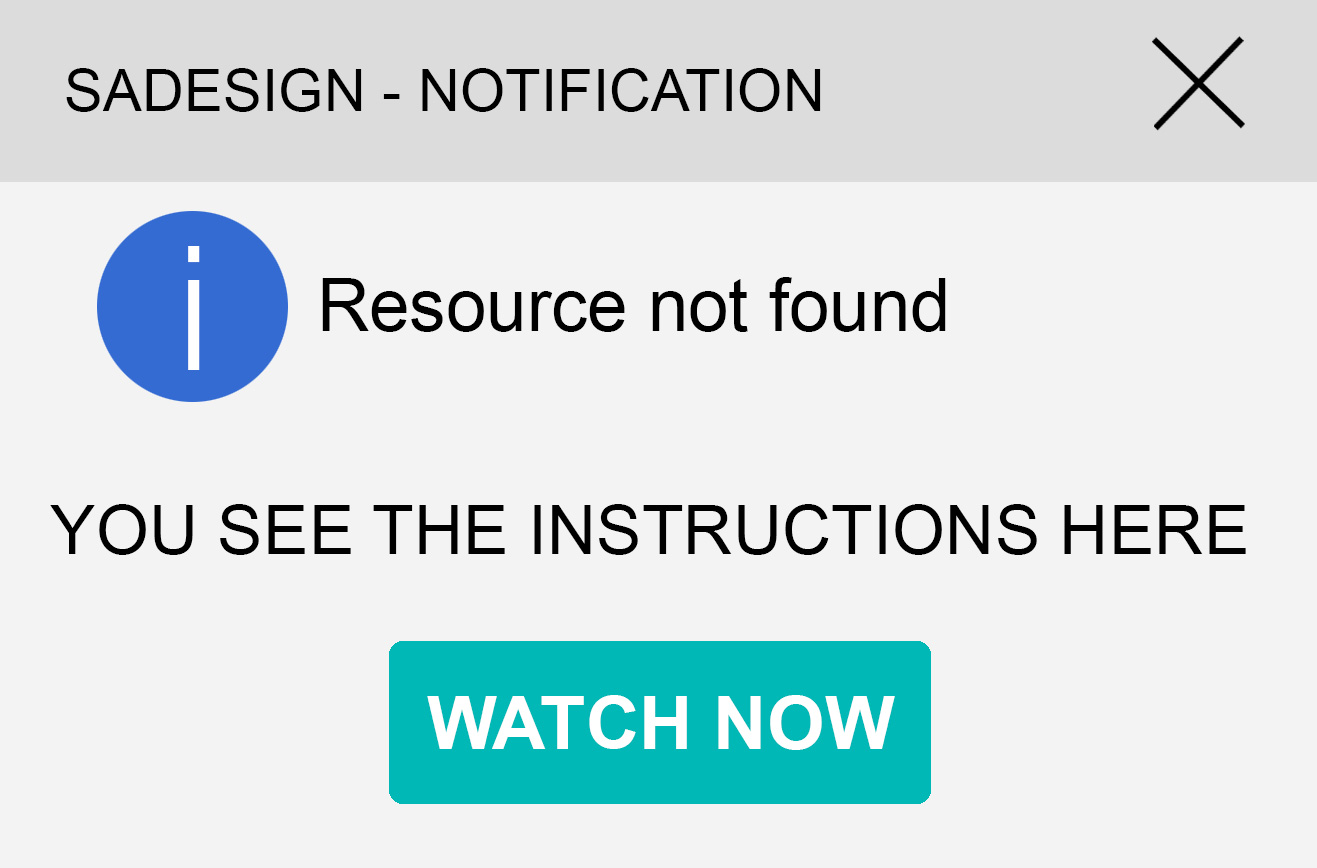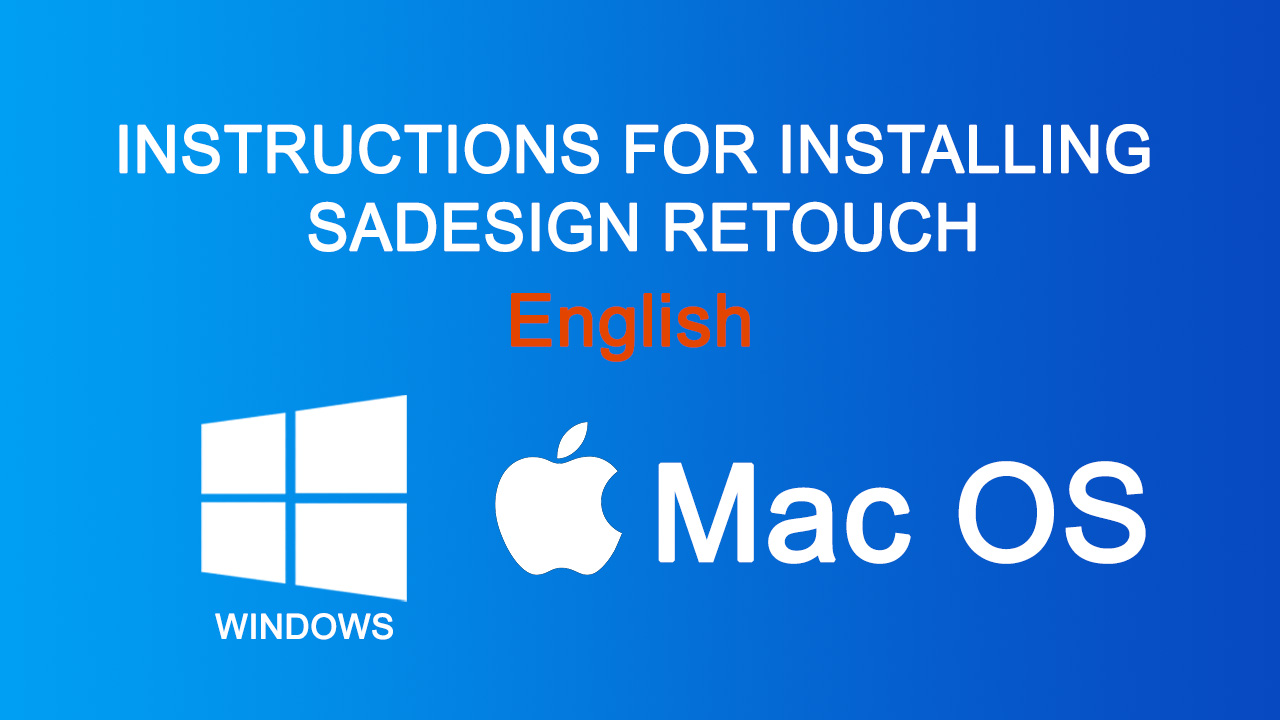Best Selling Products
Photoshop can't open the file. How to Fix it?
Nội dung
- 1. Find out the error that Photoshop can't open the file.
- 2. Causes of not being able to open files in Photoshop
- 2.1. Windows error
- 2.2. The computer does not support the version of Photoshop
- 2.3. The process of installing Photoshop is faulty.
- 2.4. Computers infected with viruses
- 2.5. Hard drive (C drive) full
- 2.6. Insufficient RAM Memory
- 3. Instructions to fix Photoshop errors that cannot open files
- 3.1. Turn off the onboard video card
- 3.2. Use the Full version of Photoshop instead of the Portable version.
- 3.3. Changing Photoshop version
- 3.4. Update your Windows
- 3.5. Reinstall Photoshop software
- 3.6. Check to see if the GPU Driver is defective.
- 3.7. Remove viruses on your computer
- 3.8. Delete space in drive C
- 3.9. Increase your computer's memory
When working with Photoshop, there will be times when you encounter an error where you cannot open the file. This is a very common error that many people encounter. Let's find out the causes and how to effectively fix the problem of Photoshop not being able to open files in Sadesign's following article.
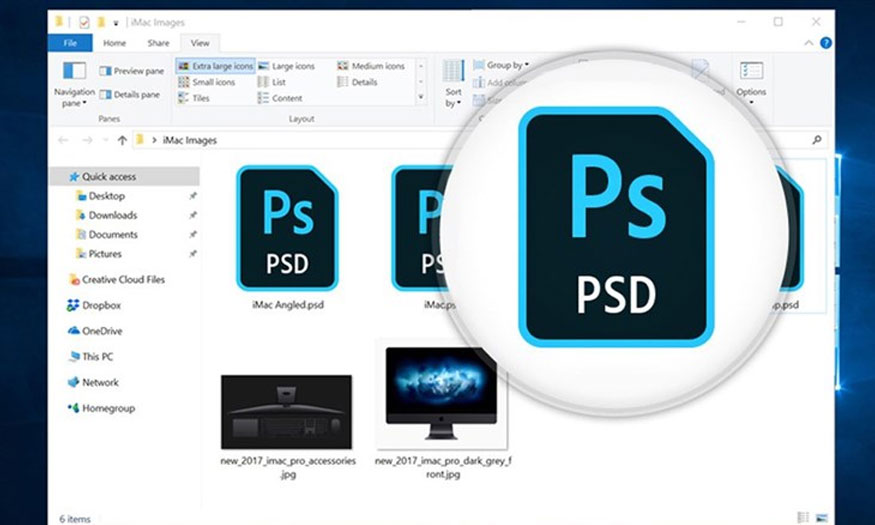
When working with Photoshop, there will be times when you encounter an error where you cannot open the file. This is a very common error that many people encounter. Let's find out the causes and how to effectively fix the problem of Photoshop not being able to open files in Sadesign's following article.
1. Find out the error that Photoshop can't open the file.
The error that Photoshop cannot open the jpg file is when you want to open a file in Photoshop, but the software does not display it, instead it displays an error message or crashes. software when you try to open the file.
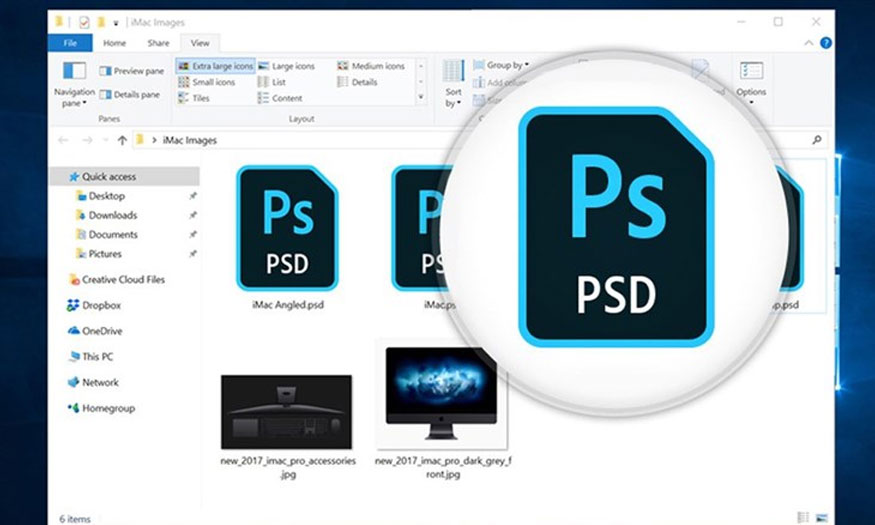
Usually, Photoshop often encounters an error of not being able to open jpg image files because the tools cannot read the image file. Errors when opening Photoshop files also come from many different causes. In addition to this error, the error of not being able to save PNG files is also quite common. For those who often work with Photoshop, this is a very annoying error, taking up a lot of time.
2. Causes of not being able to open files in Photoshop
Errors of not being able to open files in Photoshop can occur in versions such as: Photoshop CS3, CS4, CS5, CS6, CC 2014, CC 2015. These are the basic causes of the problem:
2.1. Windows error
This is the most common cause of corrupted image files that cannot be opened in Photoshop. Therefore, if you are experiencing this situation, it is most likely because some Windows services necessary for Photoshop have been disabled, causing the service program to not run optimally. So please try starting the program.
2.2. The computer does not support the version of Photoshop
Photoshop has mandatory hardware and software requirements, so if your computer does not support or does not meet the requirements for the version of Photoshop that is being installed, we will will also not be able to be used optimally.
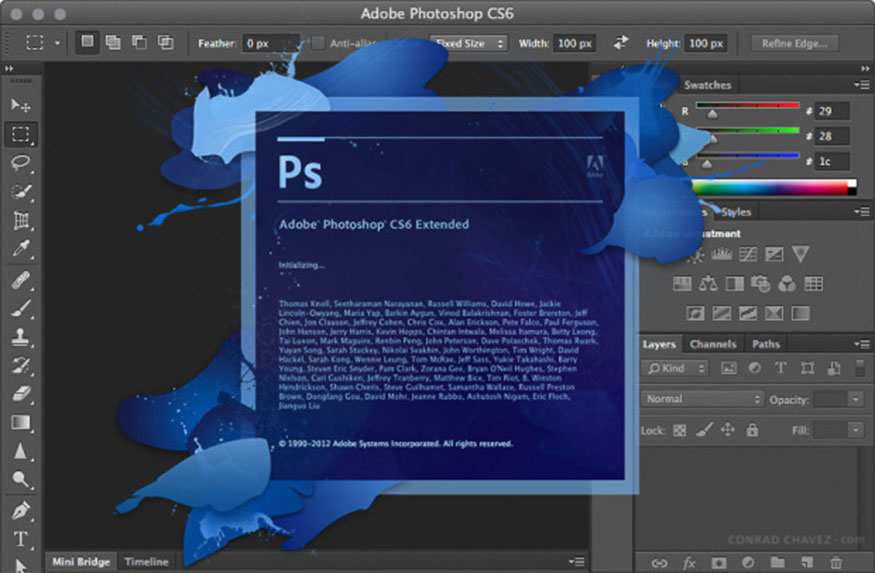
At this point you will need to review whether your version of Photoshop is compatible with your computer or not. If not, try reinstalling another version of Photoshop to use.
2.3. The process of installing Photoshop is faulty.
When installing Photoshop, you must pay attention to a stable network connection and do not suddenly turn off the computer. Because if the Photoshop installation process is not complete, it will lead to the situation of not being able to open the file on Photoshop.
At this point, try deleting and reinstalling to see if it fixes it or not.
2.4. Computers infected with viruses
Viruses and malware are the cause of many computer errors, typically not being able to open files on Photoshop. If you install too much software of unknown origin, your computer will be infected with viruses, making it impossible to open Photoshop files.
Now you need to check to see if your device has any virus-related problems.
2.5. Hard drive (C drive) full
Photoshop is quite heavy software, it requires your computer to have high storage capacity for it to operate smoothly. If your computer's hard drive is full and there is not enough disk space for the program to run optimally, it will lead to problems such as opening files in Photoshop.
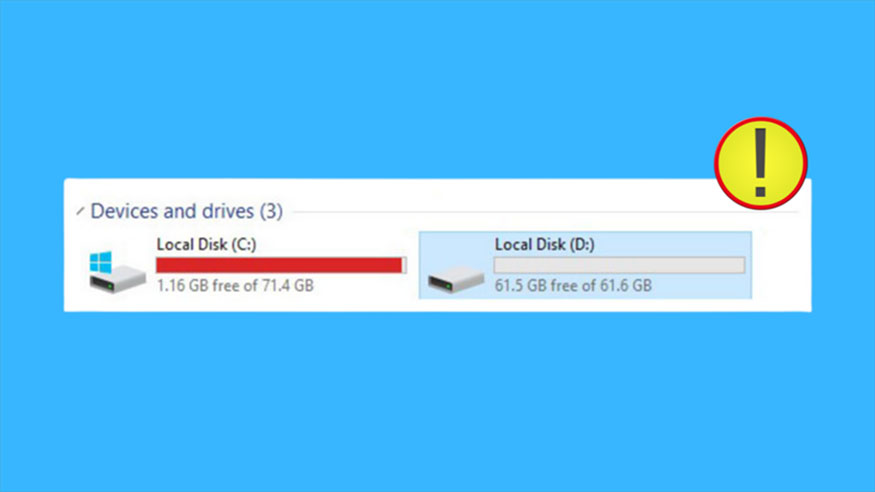
2.6. Insufficient RAM Memory
Insufficient RAM memory is also the leading cause of not being able to open photos in Photoshop. Not only capacity but RAM also plays an important role in the process of using Photoshop.
So you need to pay attention to RAM memory when opening Photoshop, avoid opening too many programs because computer RAM is limited.
3. Instructions to fix Photoshop errors that cannot open files
3.1. Turn off the onboard video card
Turning off the onboard video card will help fix the error that Photoshop cannot open your file effectively:
Step 1: First you need to open the Device Manager window.
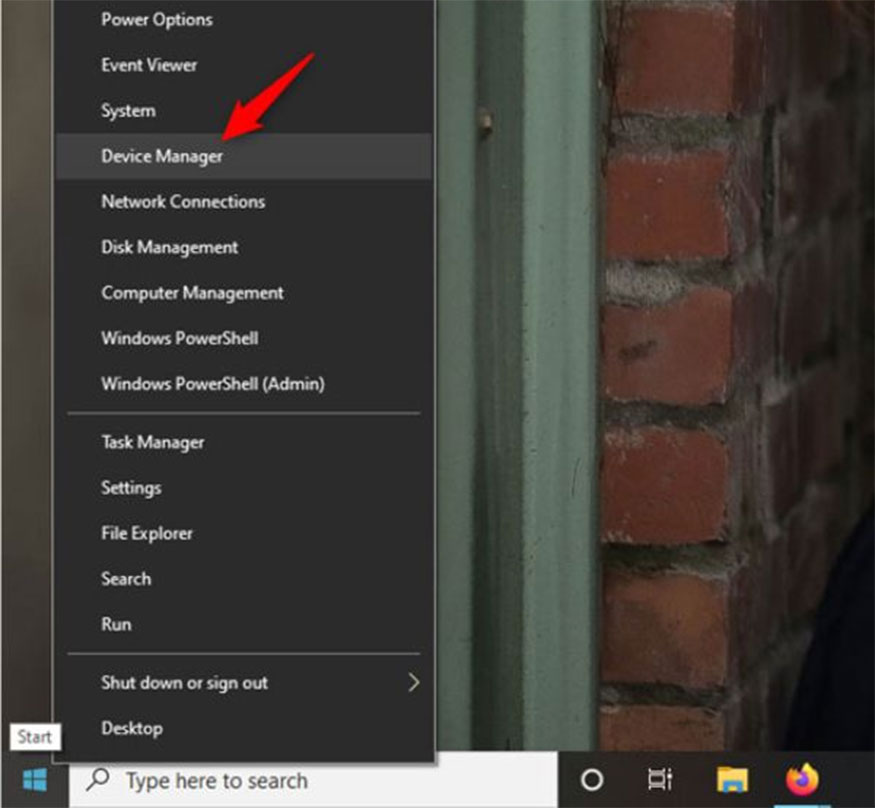
Step 2: Right-click on the onboard card => select Disable device.
Step 3: Select Yes to confirm.
Step 4: Restart your computer.
Immediately after starting, Photoshop will use a discrete graphics card to render images. The error of Photoshop not being able to open the file will be resolved.
3.2. Use the Full version of Photoshop instead of the Portable version.
Portable versions of Photoshop are also a common cause of errors during use. To fix this case, you need to use the Full version of Photoshop instead of using the Portable version.
The Full version of Photoshop is complete so errors rarely occur, thereby giving users a better experience.
3.3. Changing Photoshop version
It can be seen that this is one of the particularly effective ways to fix Photoshop that cannot open files. With very old versions of Photoshop, you should not try to open the file. Instead, visit Adobe's website to download the latest version to fix this error.

3.4. Update your Windows
Photoshop has many different versions, some of which do not even support older Windows. To help fix problems that occur during use, you should update your Windows.
Please update to Windows as high as Win 10, this will help you use Photoshop more stably and with fewer errors.
After updating, please reset Photoshop to default to open the working file.
3.5. Reinstall Photoshop software
If you have tried all of the above methods and still cannot fix this error, the best way is to delete the software and reinstall it. This method helps the software return to its original default mode, as well as avoid system conflicts.
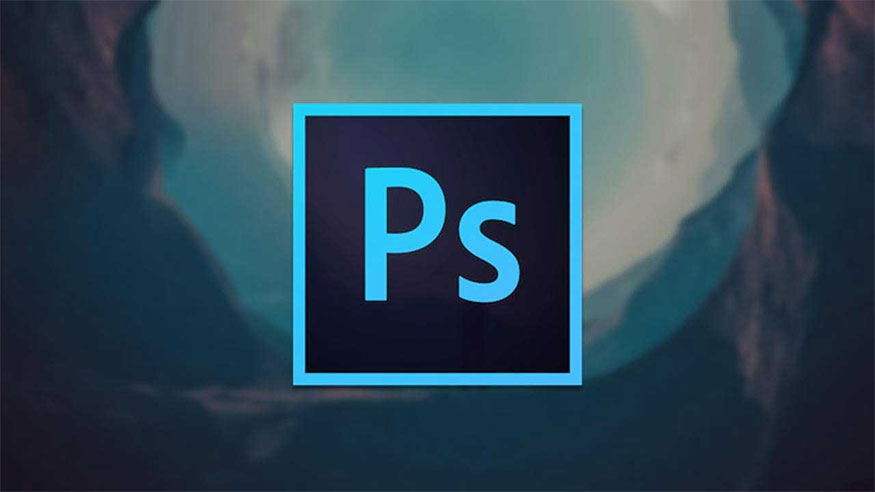
Note: You should download appropriate software that is compatible with your operating system and device memory.
3.6. Check to see if the GPU Driver is defective.
This is considered a fairly typical cause of not being able to open files in Photoshop. GPU is the graphics driver that communicates between the operating system and the graphics card. If the driver for your graphics card is corrupted or too old, it will also cause the problem of the file not being able to be opened.
In this case, you should uninstall and try reinstalling the graphics card driver version or use the Remo Repair PSD tool to scan the PSD file to fix this problem.
3.7. Remove viruses on your computer
Viruses are the cause of many computer problems, including preventing Photoshop from opening files. So if your computer is infected with a virus, scan it with anti-virus software.
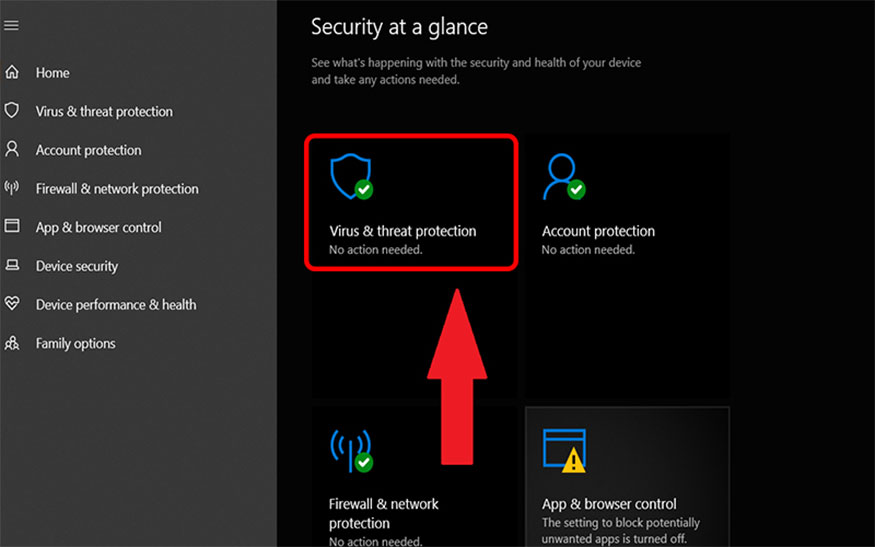
This software has the effect of searching and removing viruses from the computer, thereby helping to fix the error of Photoshop not being able to open files quickly and effectively.
After scanning, try opening the Photoshop file again to see if the error has been fixed or not.
3.8. Delete space in drive C
If your C drive is full, Photoshop will not have enough space to open the file. So when you encounter an error that you cannot open the file, try deleting some space in drive C. To free up space in drive C, you can apply the following methods:
Delete unnecessary files, such as: music files, movies, photos, documents,...
Delete Windows temporary files and other applications.
Delete the backup copy of the file.
3.9. Increase your computer's memory
Photoshop is a professional graphics software that requires a lot of memory to run. If your computer does not have enough memory, Photoshop will not be able to open the file or run slowly. Increasing computer memory is necessary to fix Photoshop errors that cannot open files.
You can add a new RAM stick to do this, you should choose a RAM stick with a larger capacity than the computer's current RAM capacity.
Hopefully the sharing we have brought above has helped you fix the error of Photoshop not being able to open files effectively. For support in installing copyrighted Photoshop, please contact Sadesign immediately for support.