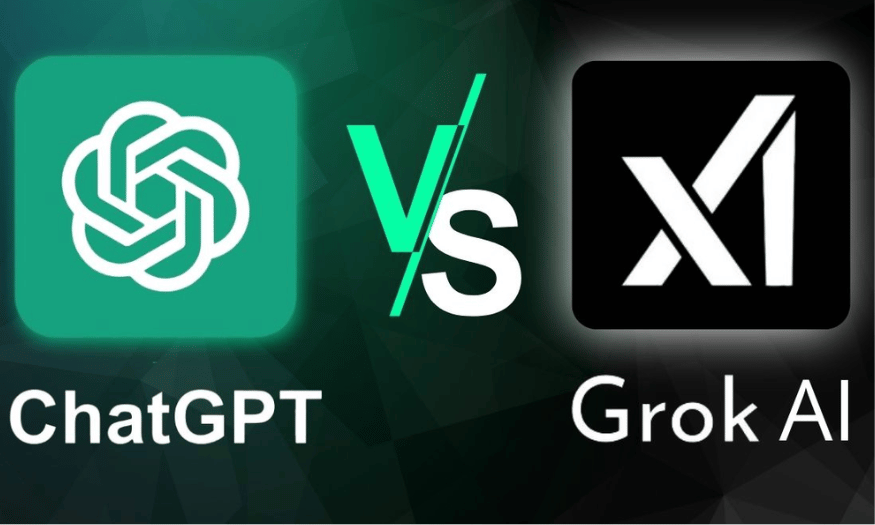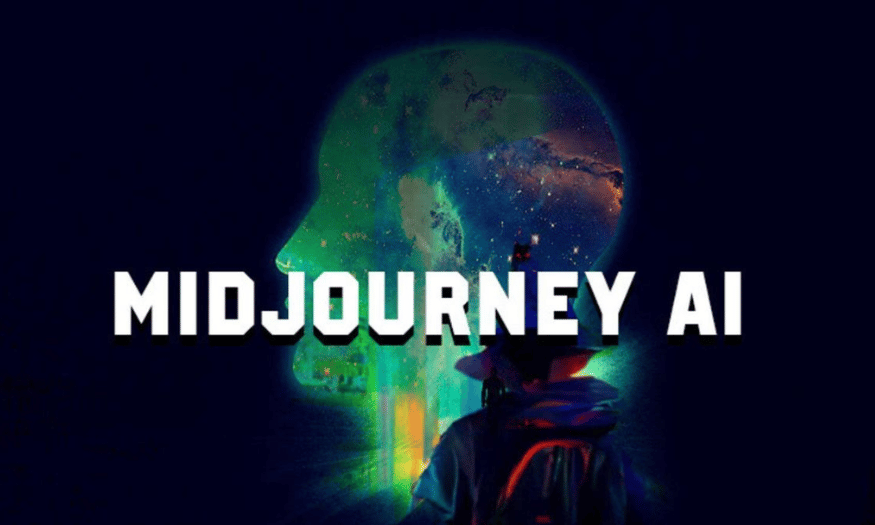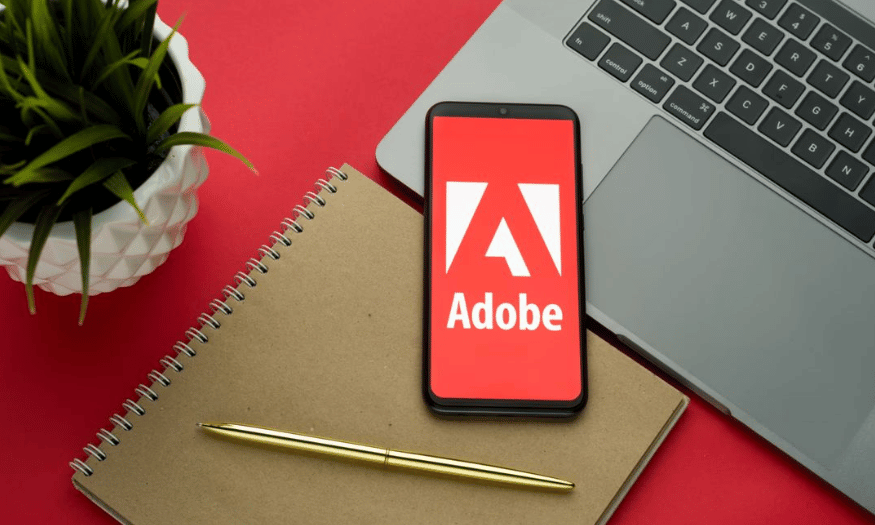Best Selling Products
Proshow Producer Software: Create beautiful videos from photos, easy to use
Nội dung
- I. Why is Proshow Producer the Top Choice for Making Videos from Photos?
- 1.1. Friendly and Accessible Interface
- 1.2. Rich and Diverse Effects Store
- 1.3. Ability to Export Videos in Various Formats and High Quality
- II. Outstanding Features That Turn Proshow Producer Into A Powerful Tool
- 2.1. Professional Slide and Timeline Management
- 2.2. Advanced Photo Editing Right In The Software
- 2.3. Professional Audio Integration
- 2.4. Advanced Effects Tools: Keyframes and Masks
- III. Basic Instructions for Using Proshow Producer for Beginners
- 3.1. Install and Start the Software
- 3.2. Import Photos and Videos into Projects
- 3.3. Arrange Slides and Add Transition Effects
- 3.4. Add Background Music and Edit Audio
- 3.5. Add Captions and Text Effects
- 3.6. Apply Dynamic Effects (Styles) to Photos
- VII. Conclusion
Discover Proshow Producer - a solution to create professional, beautiful and fast videos from photos. This article will guide you from basic to advanced, turning still photos into vivid movies, conveying emotions.
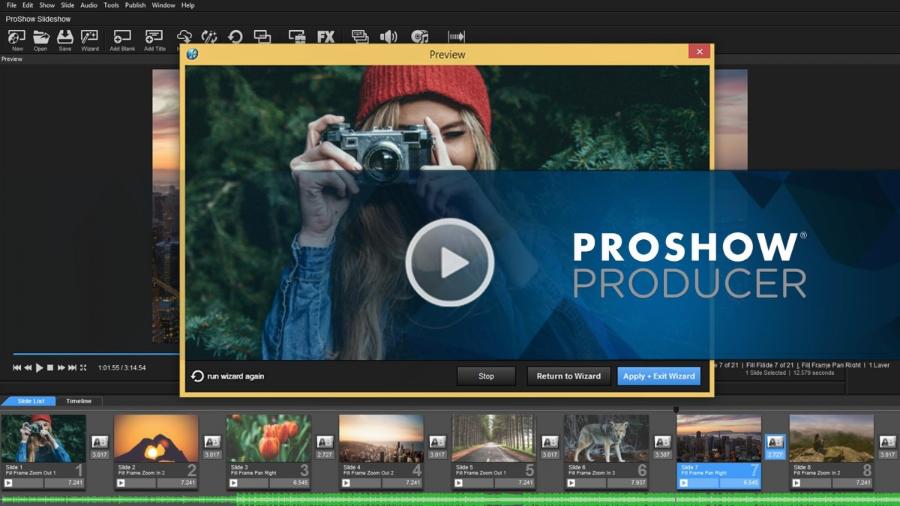
For those who want to turn their personal photo collection or business documents into impressive films without complex editing skills, Proshow Producer emerges as a top choice. This software is famous for its ability to make the process of making videos from photos simple , creating beautiful products with professional effects and completing quickly . This article sadesign will delve into the strengths, outstanding features and tips for using Proshow Producer so you can create high-quality videos that attract all eyes.
I. Why is Proshow Producer the Top Choice for Making Videos from Photos?
Among the countless video editing software on the market, Proshow Producer still maintains its position as the "king" in creating video slideshows from photos. This is not by chance but comes from the outstanding advantages it brings.
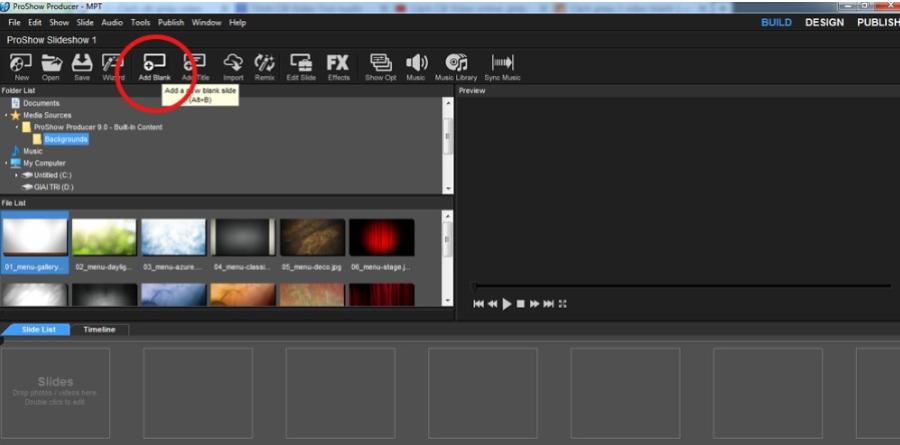
1.1. Friendly and Accessible Interface
One of the biggest barriers for non-professional users when approaching video editing software is the complicated interface. Proshow Producer has completely solved this problem.
-
Intuitive layout: Proshow Producer's interface is clearly laid out, with familiar control panels such as slide list, timeline, preview pane and effect libraries. This makes it easy for users to locate tools and operations without spending much time learning.
-
Drag and Drop: Most operations in Proshow Producer are done via drag and drop. You just need to drag photos, videos, music from folders to the timeline, drag transition effects, animation effects from the library to the slide. This simplicity helps beginners quickly get acquainted and create their first product.
-
No Expertise Required: Users don't need to have any knowledge of professional video editing or complex photo editing. Proshow Producer is designed to automate many processes, allowing you to focus on telling your story through images.
The simplicity of the interface and operations has made Proshow Producer an ideal choice for both individual users who want to preserve memories, and small businesses who want to create marketing videos quickly.
1.2. Rich and Diverse Effects Store
The core strength that makes Proshow Producer so attractive is its huge and constantly updated effects library.
-
Transitions: Proshow Producer provides hundreds of smooth and unique transition effects between slides, from basic effects such as fading, sliding, rotating, to more complex effects such as fragmentation, 3D, or themed effects (wedding, birthday, travel). This helps your video not be boring and creates continuity.
-
Styles: This is the "money" feature of Proshow Producer. With Styles, you can apply complex motion effects to photos, text or other layers without having to manually set each keyframe. For example, a Style can make your photo move, zoom in, zoom out, rotate, or combine with particle and lighting effects, creating an impressive scene with just one click.
-
Layers and Layer Effects: Proshow Producer allows you to work with multiple layers on a slide, overlaying photos, videos, text, and graphics. Each layer can be applied with its own animation effects, drop shadows, borders, blurs, or 3D effects, adding depth and richness to the design.
-
Caption and text effects: The software provides many options for adding text (caption) to videos, from font, size, color to unique dynamic effects for each line of text, helping the video convey the message clearly and vividly.
This rich variety of effects allows users to unleash their creativity, turning still photos into vivid movies, conveying emotions and stories in an engaging way.
1.3. Ability to Export Videos in Various Formats and High Quality
After completing the work, publishing the video is the final step and Proshow Producer also excels in this aspect.
-
Diverse output formats: The software supports exporting videos to many popular formats such as MP4, AVI, MOV, WMV, FLV, meeting all needs from sharing on social networks, playing on TV or presenting on computers.
-
High output quality: You can export videos in a variety of resolutions, including Full HD (1080p) and 4K, ensuring your videos look sharp and professional on any screen.
-
Optimized for each platform: Proshow Producer provides presets for exporting videos to popular platforms such as YouTube, Facebook, Vimeo, helping you optimize quality and file size for each location.
-
Export to DVD/Blu-ray: For those who want to store videos on physical discs, the software also supports burning to DVD or Blu-ray with interactive menus.
Proshow Producer's flexible and high-quality video output capabilities ensure that your design efforts are rewarded with a flawless final product.
II. Outstanding Features That Turn Proshow Producer Into A Powerful Tool
Besides the general advantages, Proshow Producer also possesses a series of special features, making it a powerful and flexible tool for all needs of making videos from photos.

2.1. Professional Slide and Timeline Management
The heart of every project in Proshow Producer lies in the ability to efficiently manage slides and timelines.
-
Slide List and Timeline View: You can flexibly switch between Slide List view to quickly arrange photos and videos, or Timeline view to fine-tune details about duration, effects and sounds. The intuitive Timeline allows you to extend or shorten the display time of each slide, adjust the start/end point of the background music.
-
Easy drag and drop arrangement: Simply drag and drop images and video clips into the timeline to arrange the order in which they appear. You can also easily reposition, copy, or delete slides.
-
Add and edit layers: Each slide can contain multiple layers of images, videos, text, or other graphics. This allows you to create complex layouts, layer elements, and animate interactions between them. For example, you can place a photo on top of a background video, add a layer of rolling text, and a layer of your brand logo.
This professional management gives you control over the entire video creation process, from the overall structure to the smallest details.
2.2. Advanced Photo Editing Right In The Software
Proshow Producer doesn't just stop at photo collage; it also integrates basic but effective photo editing tools, helping you beautify your images instantly.
-
Crop, rotate, flip tools: You can crop photos to focus on the main subject, rotate photos to desired angles, or flip photos to create visual effects.
-
Adjust color and lighting: The software allows you to adjust the brightness, contrast, saturation, hue, and temperature of each photo. This helps ensure that all photos in the video have a consistent color tone or to improve the quality of the original photo.
-
Remove Red Eye and Smudges: Proshow Producer provides simple tools to fix common digital photo problems like red eye caused by flash or unwanted smudges.
-
Apply Filters: Like photo editing apps, you can apply preset color filters to create artistic, vintage, black and white, or film effects for your photos.
Integrating photo editing tools right into the software saves you time, without having to switch back and forth between many different applications.
2.3. Professional Audio Integration
Music and sound are essential elements to create a vivid and emotional video. Proshow Producer provides powerful features for audio management.
-
Add background music: You can easily add multiple background music tracks to your project. Proshow Producer supports many popular audio formats such as MP3, WAV, WMA.
-
Volume Control: Control the volume of each track, video clip, or layer to ensure overall sound balance.
-
Fade In/Fade Out Effect: Create a fade in or fade out effect for the background music volume at the beginning and end of the video or between music clips, making the transition smoother.
-
Sync with video: Proshow Producer has the ability to automatically sync music duration with video duration, or you can manually tweak the visual effects to match the rhythm of the song.
-
Voiceover: You can directly record your voice into the video to add commentary, annotations or narration, making the video more personalized and engaging.
With these audio tools, you can turn your video from a collection of photos into a complete story with vibrant sound effects.
2.4. Advanced Effects Tools: Keyframes and Masks
For users who want to dive deeper into editing and create unique effects, Proshow Producer offers powerful tools like keyframes and masks.
-
Keyframes: Keyframes allow you to precisely control a layer's properties (position, size, rotation, opacity, color, etc.) at different points in the timeline. By setting keyframes, you can create complex, custom animations without being limited by the available Styles. For example, you can make a photo move from one angle to another while changing the opacity or color.
-
Masks: Masks allow you to hide or reveal parts of an image/video layer, creating unique collage effects. For example, you can create an image that only shows inside a circle, a heart, or even a complex custom shape. Masks are also useful for creating professional overlays or picture-in-picture effects.
-
Speed Control: You can adjust the playback speed of video clips, create slow motion or timelapse effects to add drama or humor to your videos.
These advanced features open the door to unlimited creativity, helping you create unique, personal, and professional-level videos.
III. Basic Instructions for Using Proshow Producer for Beginners
Getting started with Proshow Producer is incredibly simple. Here are the basic steps to creating your first video.

3.1. Install and Start the Software
First, you need to download and install Proshow Producer on your computer. Make sure your computer meets the configuration requirements for the software to run smoothly.
-
Download and install: Search for the appropriate version of Proshow Producer and follow the installation instructions.
-
Start: After installation is complete, start the software. The main interface will appear with basic working areas.
3.2. Import Photos and Videos into Projects
This is the first step in getting resources into the software.
-
Using File Browser: On the left column of the interface, you will see the "File Browser" section. Browse to the folder containing your photos and videos.
-
Drag and Drop to Slide List/Timeline: Select the photos and videos you want to use, then drag them to the "Slide List" area or directly to the "Timeline" at the bottom.
-
Add Folder: You can also add entire folders containing resources for easy management.
3.3. Arrange Slides and Add Transition Effects
Once you have imported your resources, you need to arrange them and add transition effects.
-
Arrange slides: In the Slide List or Timeline, you can drag and drop slides to change the display order.
-
Adjust slide duration: Double-click a slide or drag its edges on the Timeline to adjust the display duration (default is usually 3 seconds).
-
Add a transition effect: The space between two slides on the Timeline (denoted by a small square or transition icon) is where you add effects.
-
Click the transition icon.
-
The "Transition Effects" window will appear with hundreds of different effects.
-
Browse through the categories, select the effect you want and click "Apply".
-
You can preview the effect right in that window.
-
Double-click the transition effect to adjust the transition duration.
-
3.4. Add Background Music and Edit Audio
Music is an important element that creates emotion for a video.
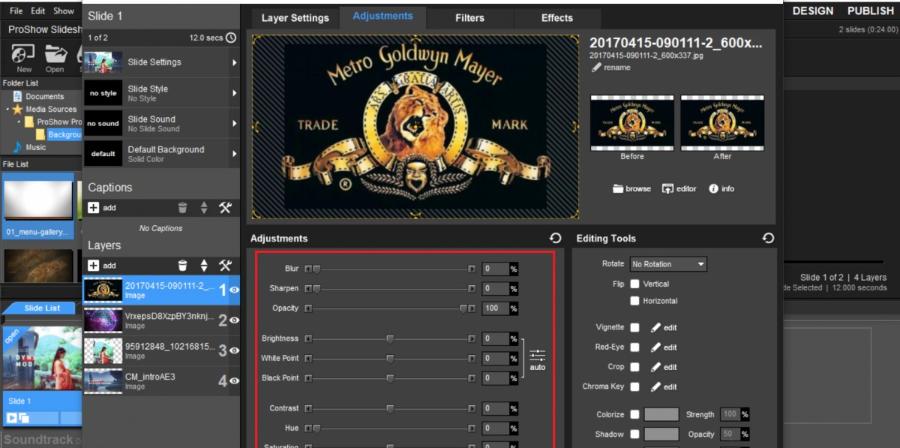
-
Add music: Drag a music file from the File Browser to the "Soundtrack" area on the Timeline. You can add multiple songs.
-
Adjust the volume: Double-click on the music track in the Timeline to open the "Soundtrack Properties" window. Here you can adjust the overall volume, set start/end points, and add fade in/fade out effects.
-
Trim music: If the song is too long, you can drag the edges of the music track on the Timeline to trim it or use the "Trim" tool in Sound Properties.
-
Sync Music to Video: Proshow Producer has an option to automatically adjust slide durations to match the duration of background music. You can find this option in the "Tools" > "Sound & Captions" > "Sync Slide Durations to Audio" menu.
3.5. Add Captions and Text Effects
To convey a clear message, adding text is essential.
-
Add Caption: Double-click the slide you want to add text to. In the "Slide Options" window, select the "Captions" tab.
-
Type content: Enter text content into the blank box.
-
Text formatting: Use formatting options to change the font, size, color, style (bold, italic), and alignment.
-
Text Effects (Caption Motion): Select the "Caption Motion" tab to add dynamic effects to the text, such as text appearing slowly, flying in, spinning, etc. You can fine-tune the keyframes for more precise motion control.
3.6. Apply Dynamic Effects (Styles) to Photos
This is a feature that makes your videos look professional and lively without much effort.
-
Select slide: Click the slide you want to apply the Style to.
-
Open the Slide Options window: Double-click the slide or right-click and select "Slide Options".
-
Select the "Slide Styles" tab: Browse through the available Styles categories.
-
Preview and apply: Select a Style and preview it in the frame. When satisfied, click "Apply Style". Proshow Producer will automatically apply motion, zoom in, zoom out effects to your photo.
-
Style Adjustments (advanced): For complex Styles, you can go to the "Layers" and "Layer Adjustments" tabs to fine-tune parameters such as position, size, opacity of each layer, and even adjust keyframes to customize the Style.
VII. Conclusion
Proshow Producer has established itself as one of the leading software for transforming still photo collections into vivid and emotional movies. With a simple, user-friendly interface, a beautiful collection of effects and the ability to work quickly, this software has opened the door for millions of non-professionals to become visual storytellers.