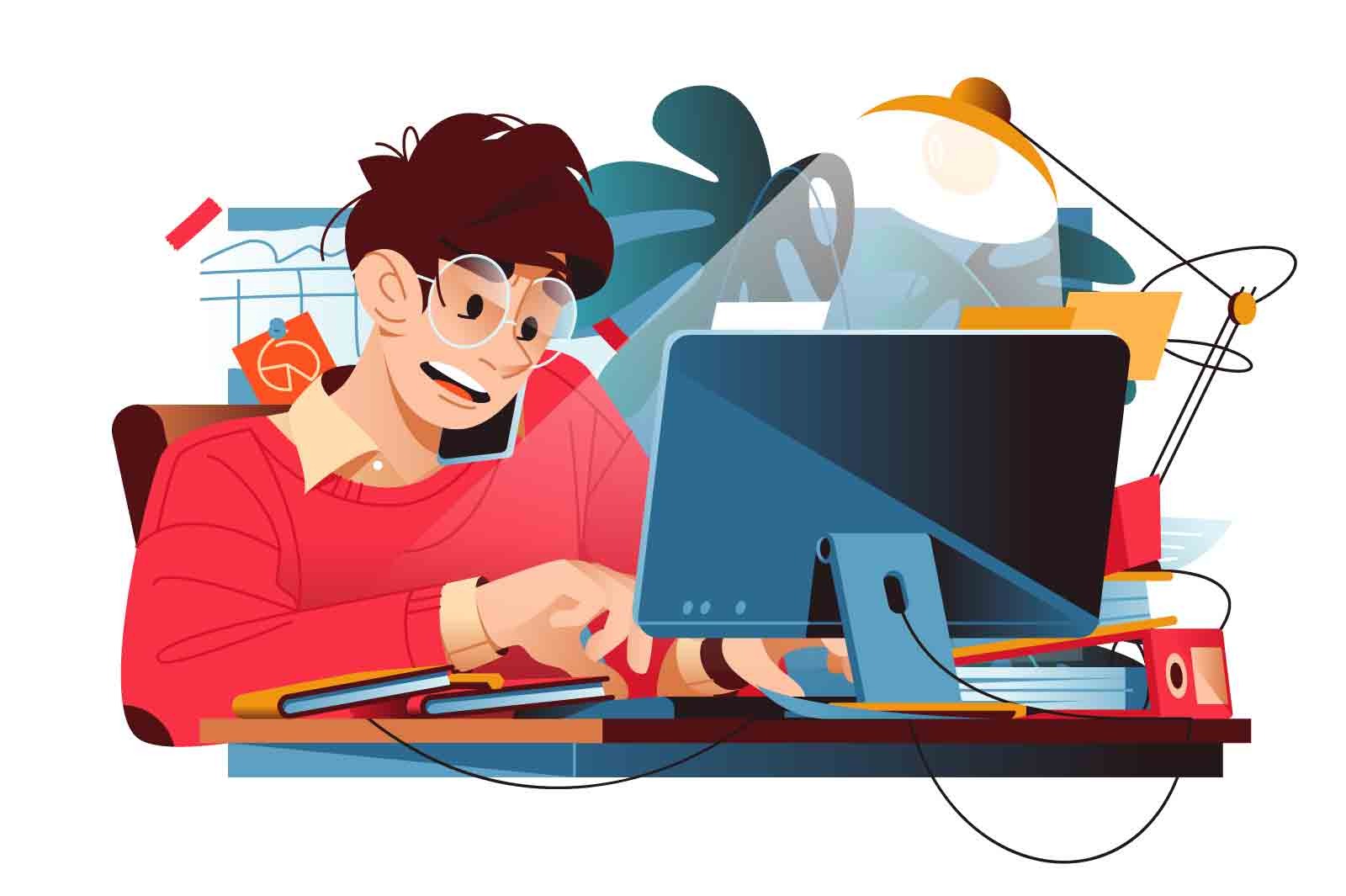Best Selling Products
Remove video background with CapCut in just a snap
Nội dung
- 1. Why is it necessary to remove unnecessary objects/people in videos?
- 2. Instructions on how to remove video background on Capcut super easy
- 2.1. How to use Capcut's background removal function
- 2.2. How to use the new background removal function
- 3. Some apps support removing objects in videos for free
Looking for a quick and effective way to remove backgrounds? With CapCut, everything becomes extremely simple! In just 30 seconds, you can remove the background without any complicated tools. Discover detailed instructions to create professional products with just a few basic steps. Check out the article to learn how to do it and turn your creative ideas into reality.
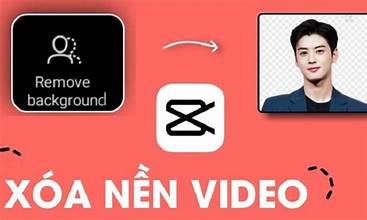
Sometimes we capture perfect videos with ideal colors, lighting and angles. However, there are unwanted objects or people in the video?
Don't worry, Sadesign will introduce you to how to remove objects in videos using Capcut simply and quickly. In addition, 5 other software to help remove objects will also be mentioned. Let's see!
1. Why is it necessary to remove unnecessary objects/people in videos?
If you are wondering whether “removing irrelevant objects and people from your video” is really necessary? If you are creating professional content, the answer is Yes. Because:
Removing unnecessary objects from your video will help viewers focus on the main character. It will also make it easier for them to understand the content and message you are trying to convey in your video.
A clean video will look more aesthetically pleasing and professional than one that is cluttered with irrelevant elements.
This way of removing images in a video can be useful when you want to reuse an old video without spending a lot of time to re-record some similar sources.
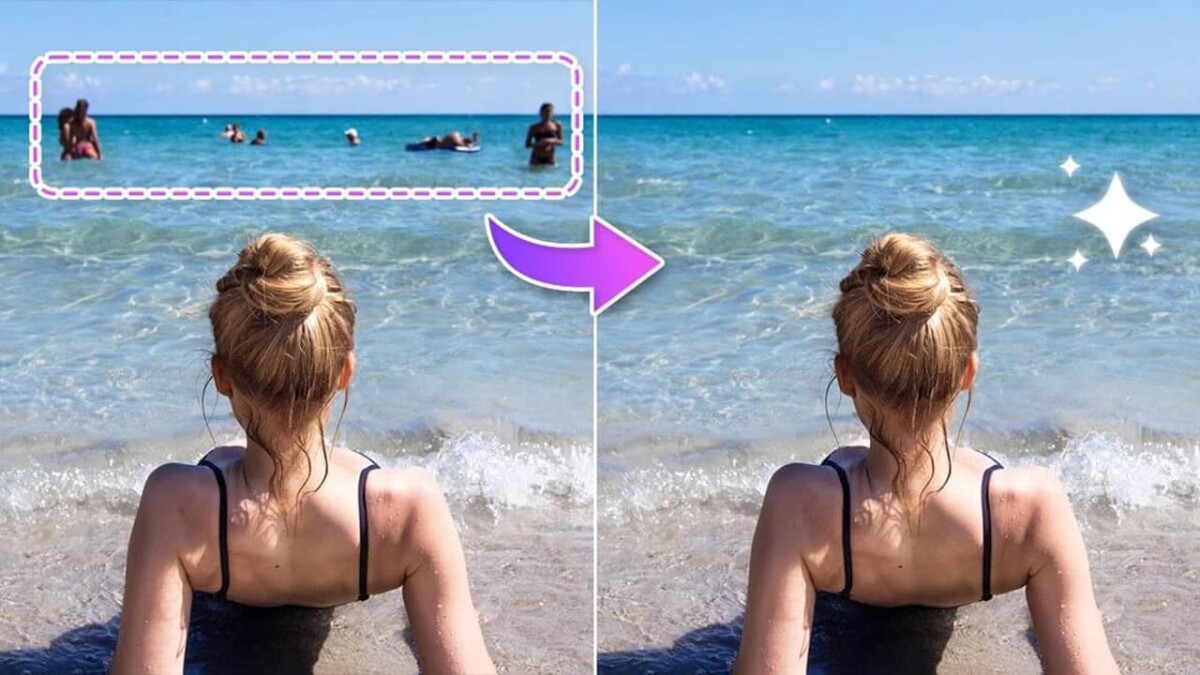
As you can see, the visual part of the video is very important to create an attractive video. Therefore, we should remove irrelevant objects that make the video unsightly, which is also a way to increase the audience's sympathy when watching.
In addition, you also need to pay attention to many other factors such as ideas, good scripts, voiceovers and editing skills,... when making videos. However, many people have a lot of difficulties in doing all these factors well.
2. Instructions on how to remove video background on Capcut super easy
2.1. How to use Capcut's background removal function
The first function of Capcut that is often used is to remove the background and keep the subject in the video in a separate form, without the background behind. You can refer to the following instructions.
Step 1: On the main interface of Capcut, open Edit > then create a new Project .
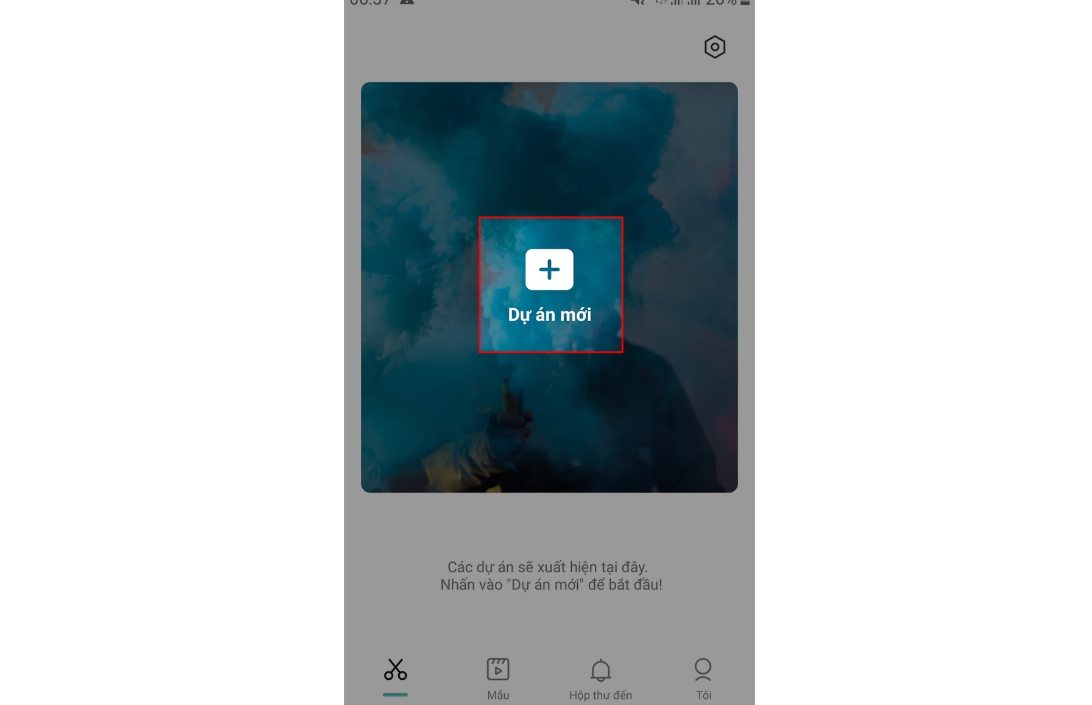
Step 2: Select the video whose background you want to remove > click Add .
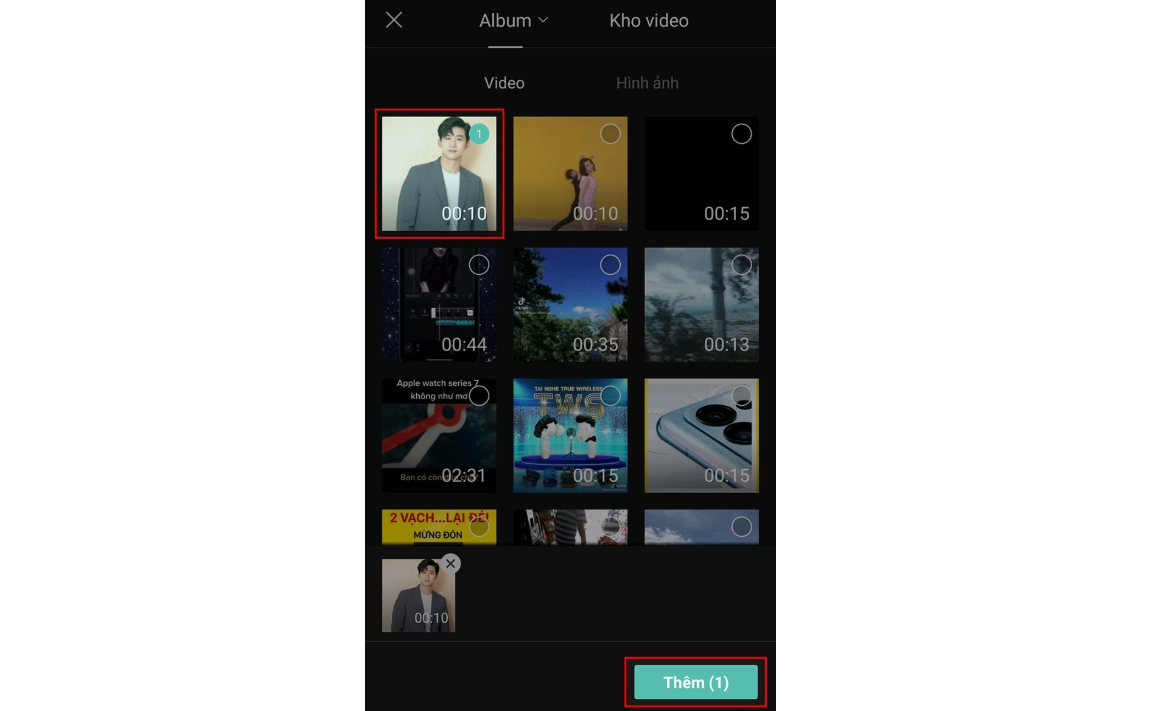
Step 3: Clickon the video, then find the toolbar and select theRemove background.
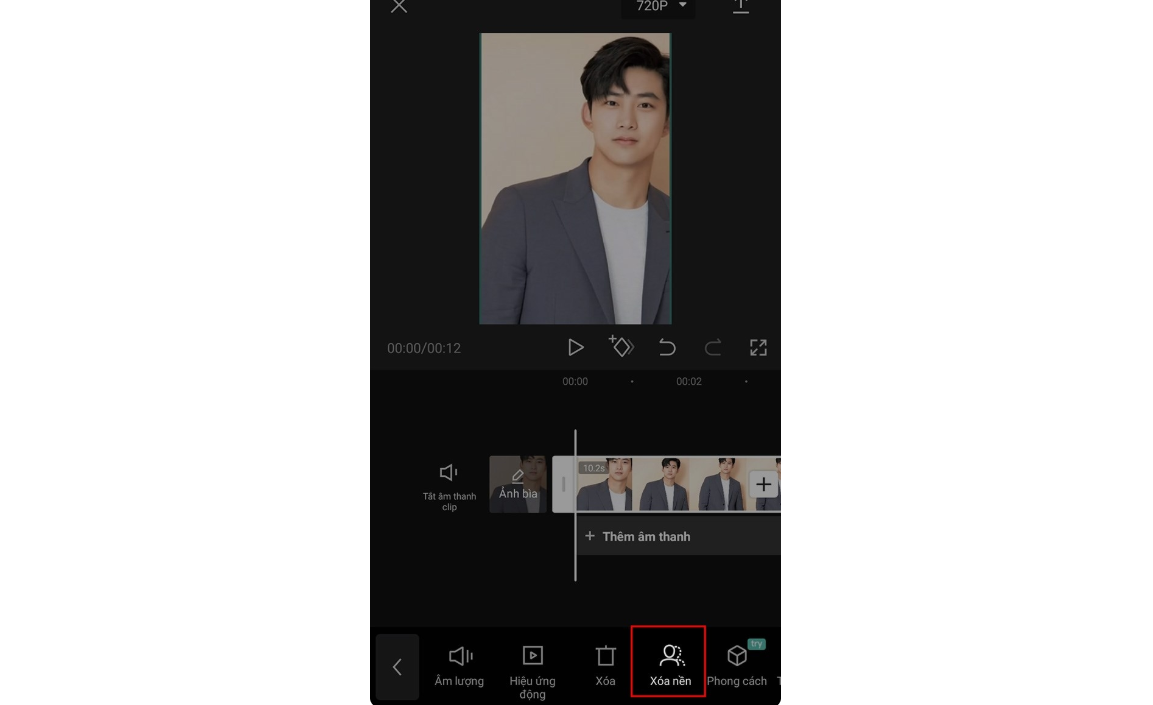
Step 4: The background removal process will take some time to process. Once it's done, you can tapthe Arrow iconto save the Capcut video to your phone.
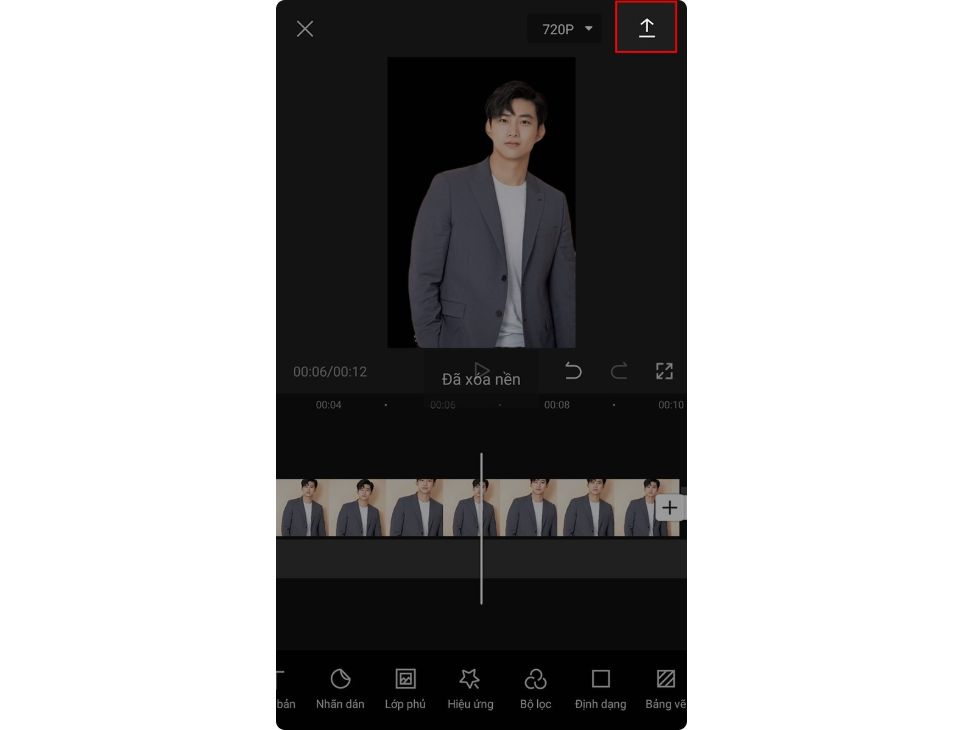
2.2. How to use the new background removal function
The new background removal and background merging function is also known as background separation technique, this process will help you separate the subject from the video and merge it into another background. You can refer to some instructions below.
Step 1: Start CapCut application > select New Project.
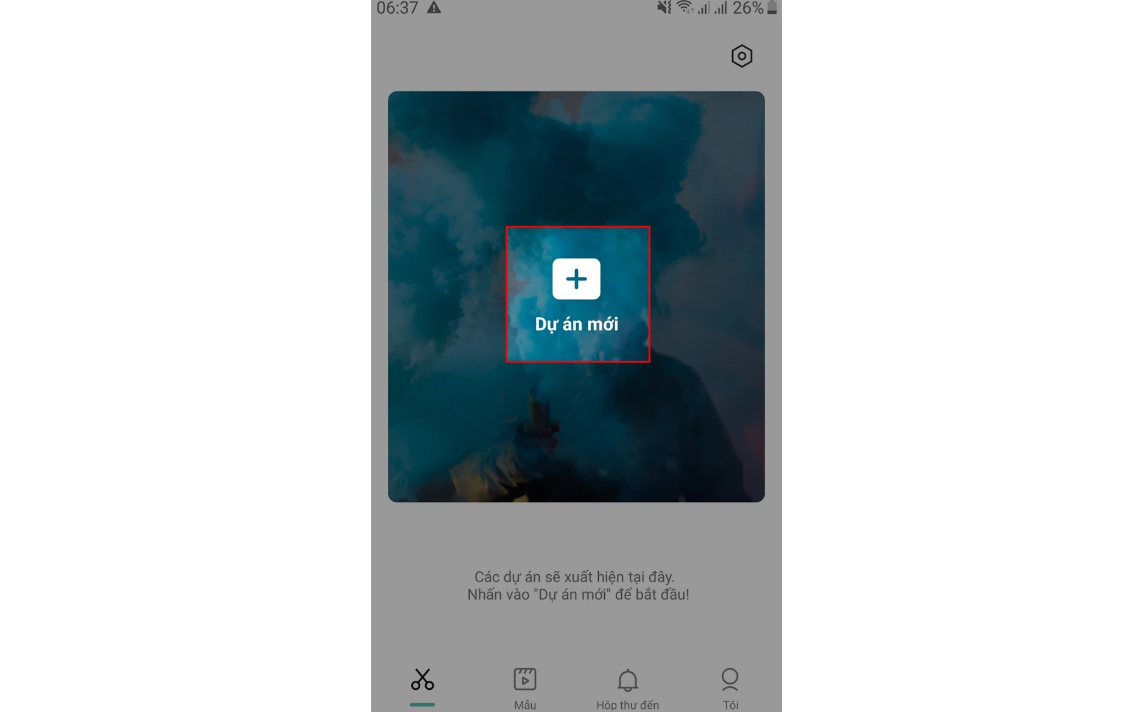
Step 2: Select the video as the background below > click Add to start editing.
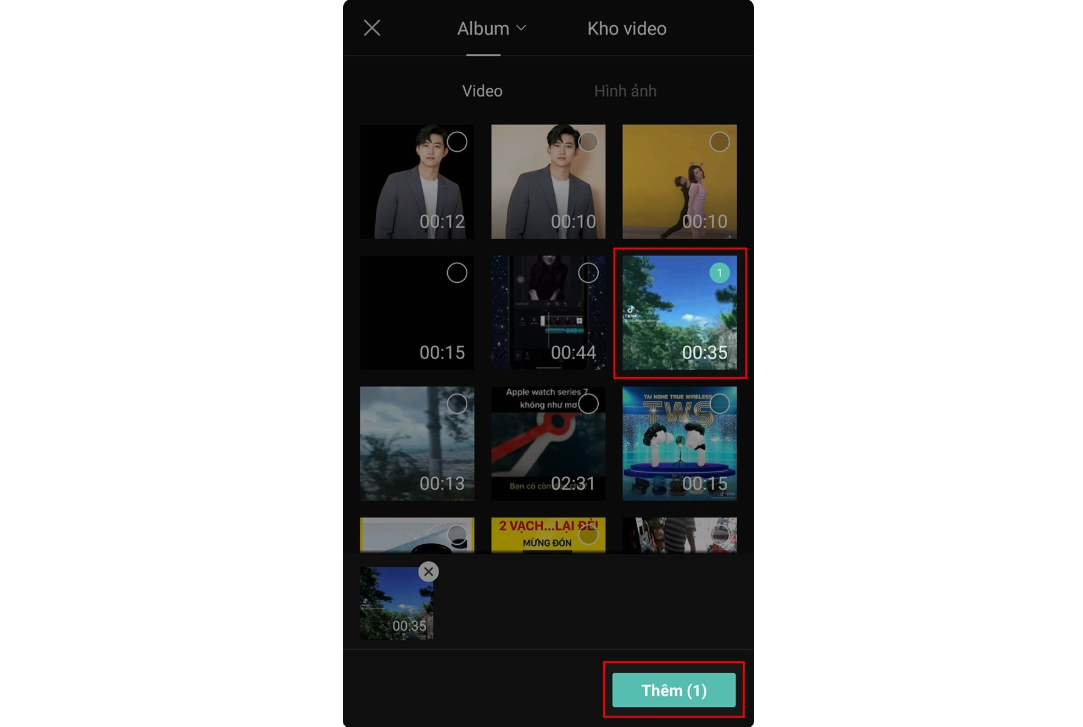
Step 3: On the toolbar, find and select Overlay > Add overlay.
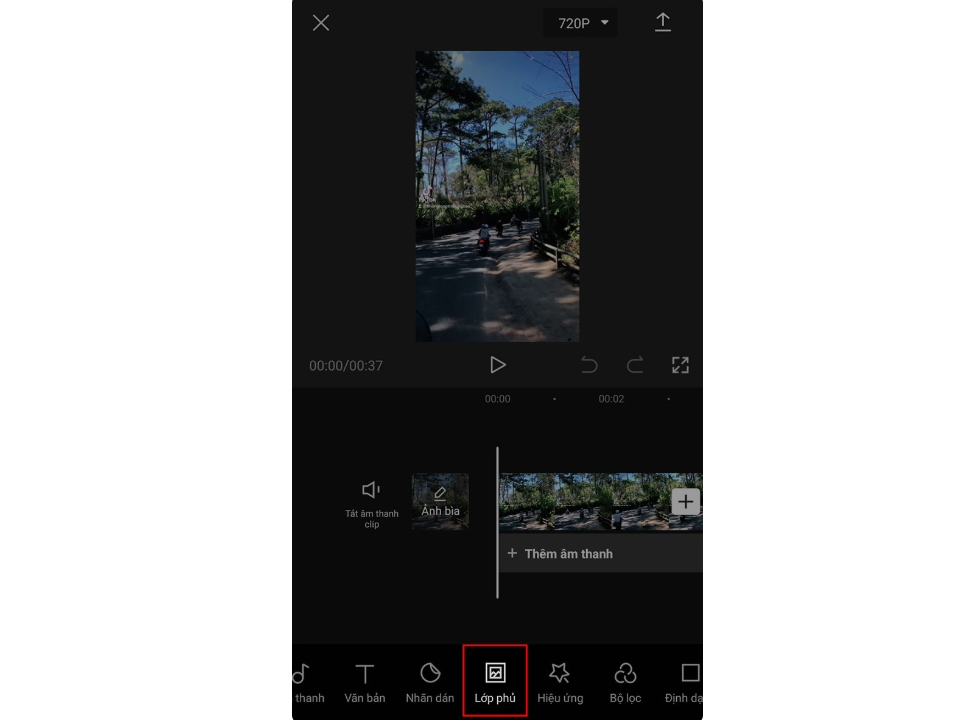
Step 4: In this interface, you need to select the video you want to remove the background > click Add.
Step 5: At the editing interface, click on the video bar > find and select the Remove background function.
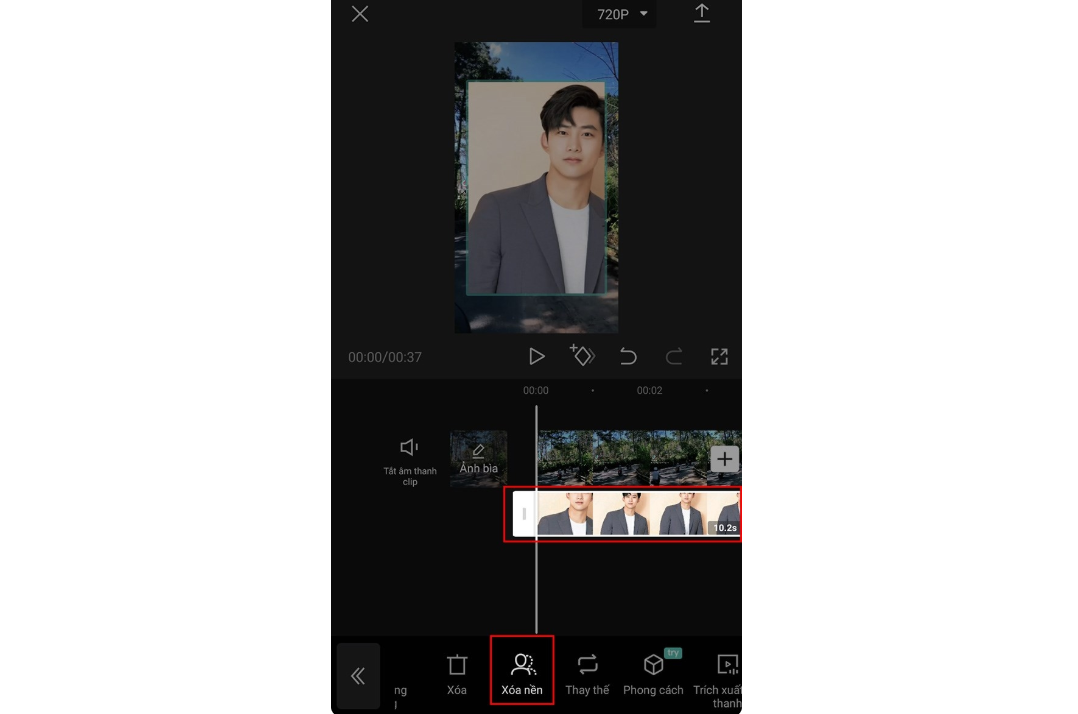
Step 6: You move and adjust the background-separated video to the appropriate position.
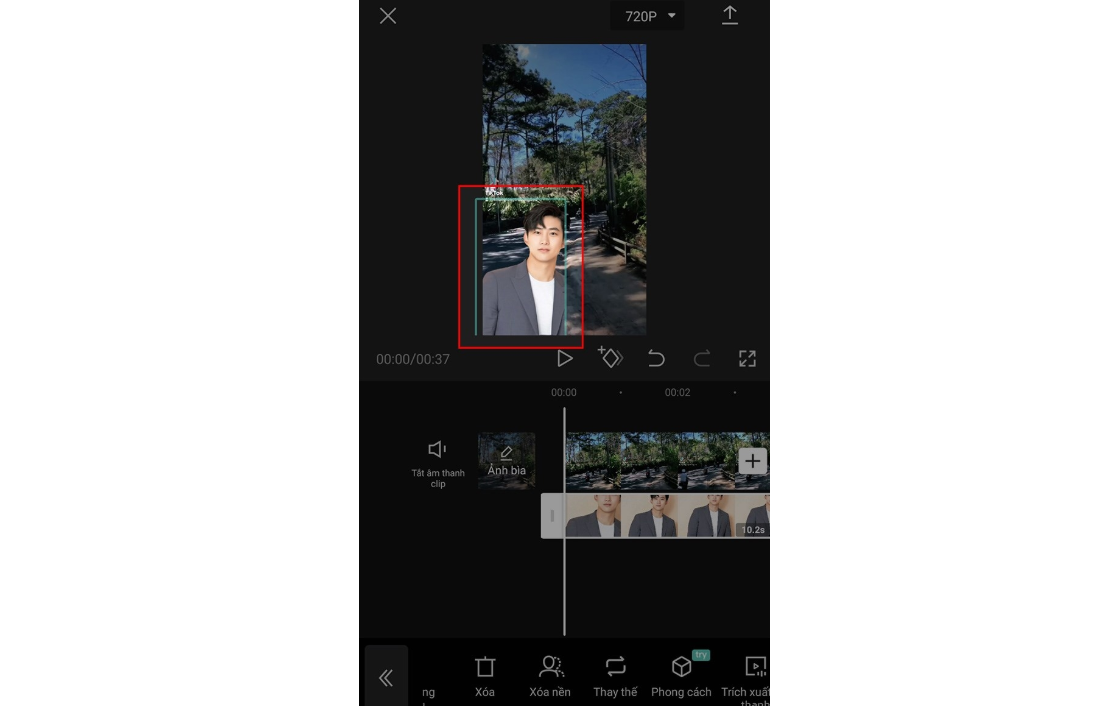
Step 7: After completing the background merging process, click on the Arrow icon to save the Capcut video to your phone.
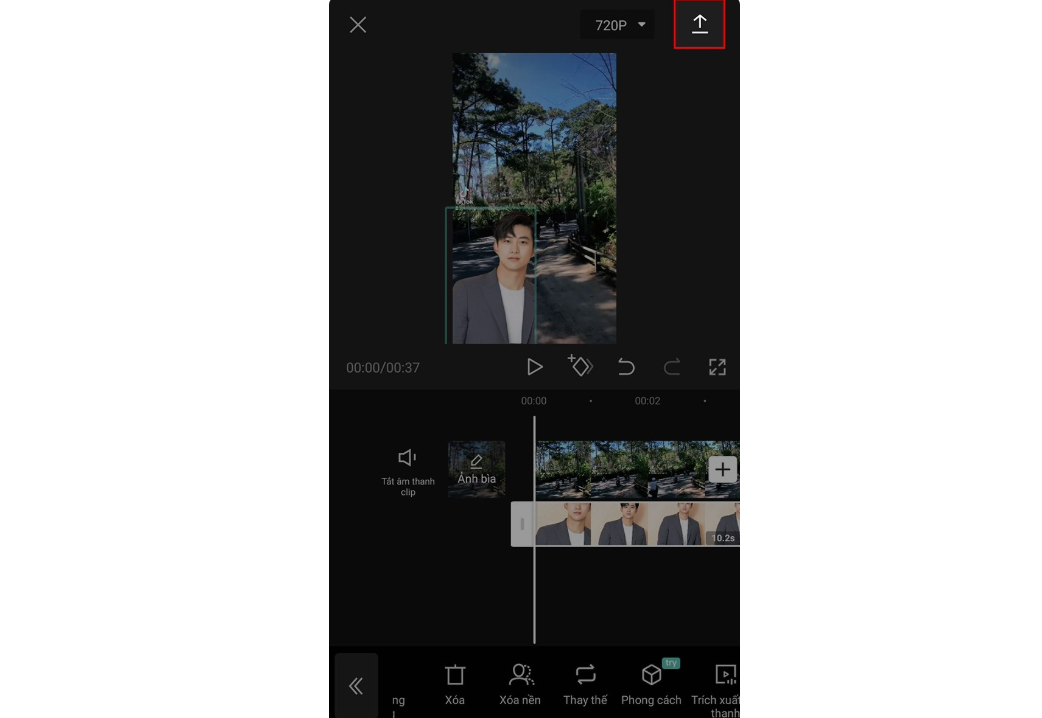
3. Some apps support removing objects in videos for free
In addition to Capcut, you can refer to some other applications that support free object deletion on your phone such as:
Remove Unwanted Object: With this app, you can easily remove any object from photos and videos. This app is free to use with a simple interface for beginners.
Easy Retouch: This is an AI object removal application that is free to use on Android phones. You can easily mark and remove desired static objects such as logos, text or watermarks without losing quality.
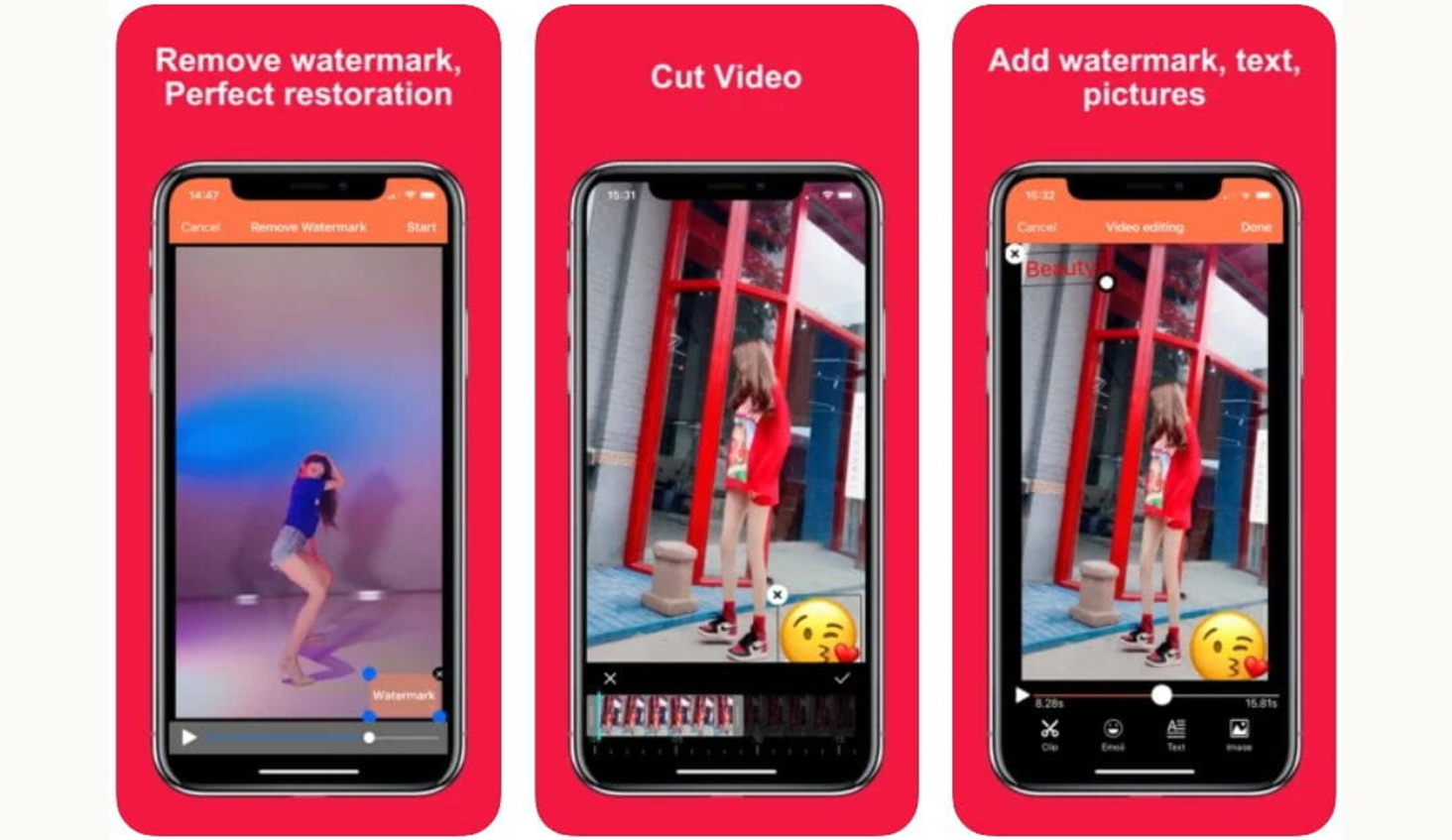
Video Eraser: You can use it to erase static objects such as stickers, text, logos on videos. The application is integrated with AI technology that can automatically recognize logos, text to erase. The video quality remains intact and will not be blurred later.
Watermark Remover: This video object removal app works on Android phones. You can mark the object to be removed and then ask the app to easily remove watermarks, stickers and text from the video easily without changing the video quality.
Video Retouch: This app can handle all kinds of static and moving objects in videos. With a simple, easy-to-use interface, deleting videos will not affect the background quality and resolution of the video.
Above is a guide to remove objects in videos on Capcut, along with 5 other useful tools to remove objects/people in videos. Hope you can apply it and create great videos.