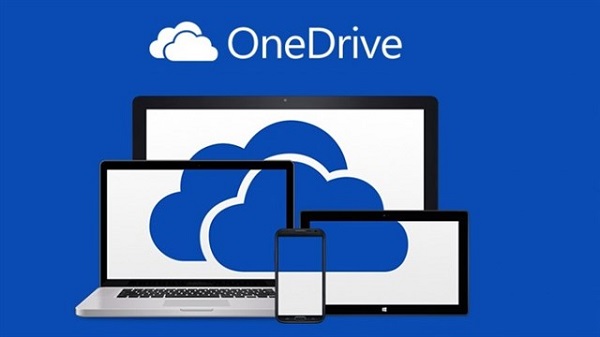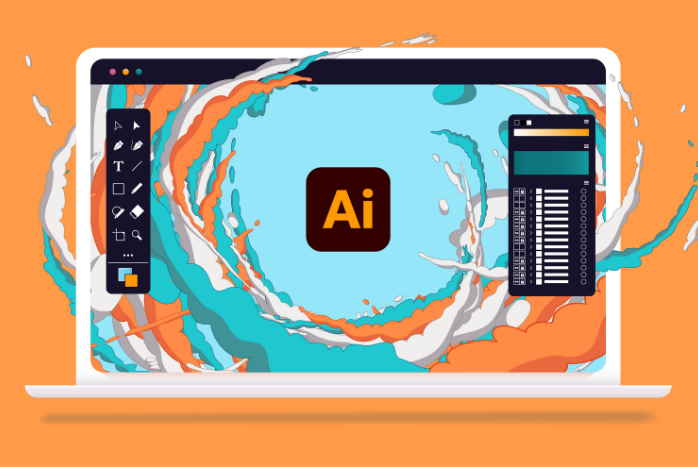Best Selling Products
Review Lightroom Mobile
Nội dung
- 1. What is Lightroom Mobile?
- 2. How to Get Started with Lightroom Mobile?
- 2.1. Instructions for installing Lightroom Mobile on your phone
- 2.2. Main interface explanation
- 3. Tricks to Turn Ordinary Photos into Works of Art
- 3.1. Lighting Editing
- 3.2. Color Effects
- 3.3. Create Depth for Photos
- 3.4. Using Available Presets
- 4. Advanced Tips for Optimizing Artistic Photos
- 4.1. How to use the Masking feature to adjust each small detail in the photo
- 4.2. Apply bokeh effects and blur the background to highlight the subject
- 4.3. Tips for saving photos in high quality and sharing on social networks to attract likes
- 5. Conclusion
If you want your photos to be vivid, artistic and professional without being complicated, Lightroom Mobile is the perfect choice. This application helps you maximize the potential of your phone camera, turning every moment into an excellent work of art. Let's explore with SaDesign the ultimate editing secrets to turn ordinary photos into stunning works that everyone must admire!
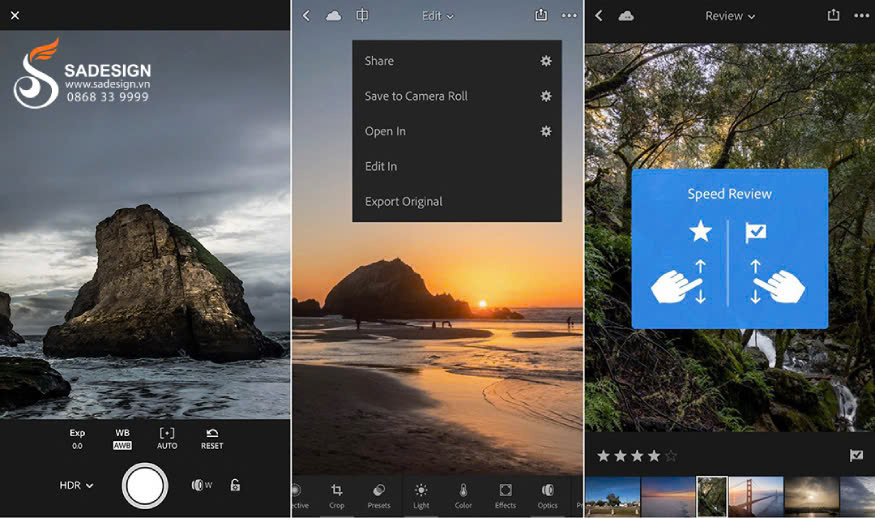
1. What is Lightroom Mobile?
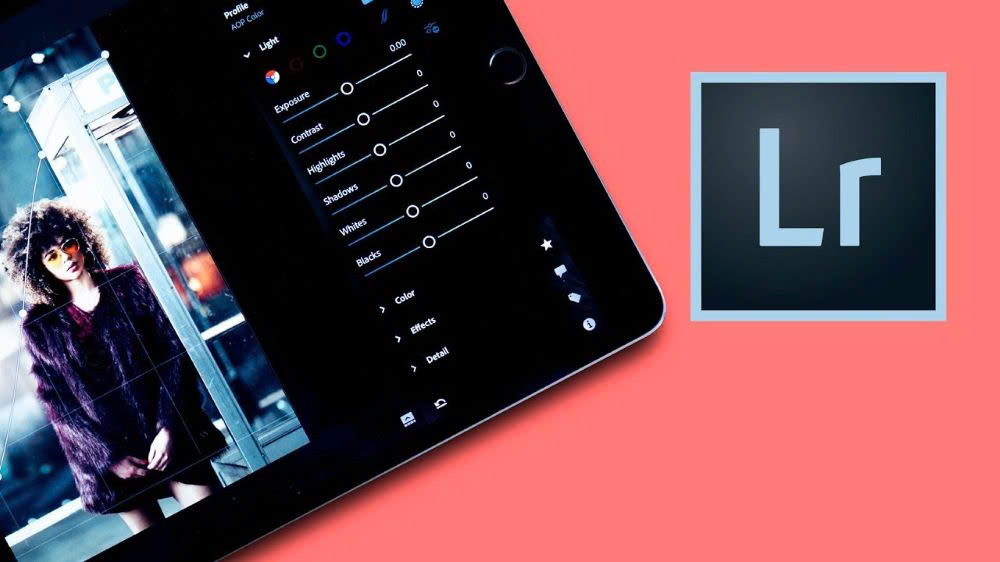
Lightroom Mobile is a leading photo editing app from Adobe, designed specifically for smartphone users. With a friendly and easy-to-use interface, Lightroom Mobile offers powerful editing tools, helping you quickly enhance your photos without the need for a computer.
Lightroom Mobile's strength lies in its flexible and detailed photo editing capabilities. The application provides advanced editing features such as light balance, color correction, and background blur, which are superior to many other photo editing applications. In addition, you can also use hundreds of Presets to edit photos with just one touch, saving time and creating impressive photos.
2. How to Get Started with Lightroom Mobile?
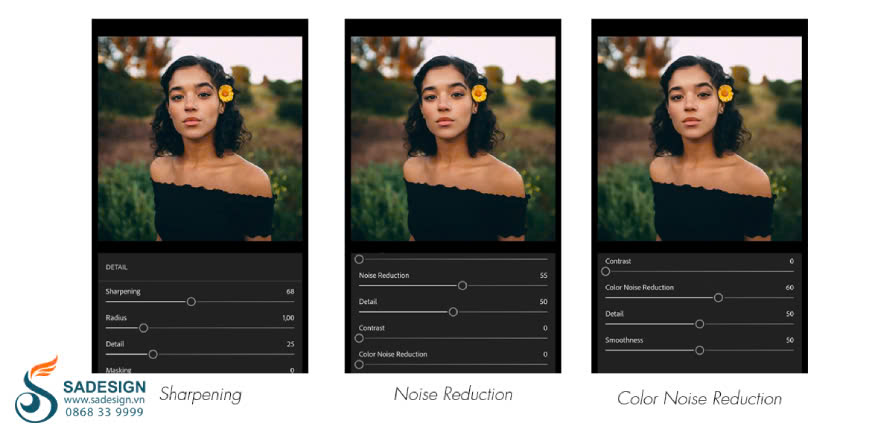
2.1. Instructions for installing Lightroom Mobile on your phone
Getting started is easy! To install Lightroom Mobile, just follow these steps:
On iOS: Go to the App Store, search for “Lightroom Mobile” and tap the “Download” button. Once downloaded, open the app and sign in or create a free Adobe account.
On Android: Go to Google Play, search for “Lightroom Mobile” and tap “Install”. Once the app is installed, open it and sign in or create a new account.
2.2. Main interface explanation
When you open Lightroom Mobile, you'll see an intuitive interface, divided into three main sections:
Library: Where all your photos are kept, allowing you to organize them, create albums, and easily access them for editing.
Editing Tools: This section is located at the bottom of the screen and includes important tools such as:
Light: Edit brightness, contrast, highlights and shadows to control the lighting in your photo.
Color: Adjust color, temperature, saturation to make the photo look more vivid.
Effects: Add clarity, create a blur effect, or add texture to your photo.
Detail: Used to sharpen and reduce noise, keeping the image clear and quality.
Preset: Pre-designed filters for quick editing and styling of photos.
Important tools for beginners to get familiar with: For beginners, you should focus on getting familiar with basic tools like Light, Color, and Preset. These tools will help you easily edit photos effectively without too much experience.
3. Tricks to Turn Ordinary Photos into Works of Art
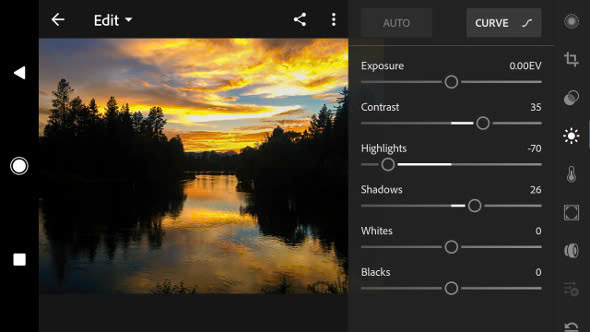
To make your phone photos look like real works of art, apply the editing tricks below in Lightroom Mobile.
3.1. Lighting Editing
Lighting plays an important role in bringing out the details in your photos. Here's how to adjust it effectively:
Exposure: Adjust to make the photo brighter or darker, creating a harmonious feel.
Contrast: Increase contrast for sharper details or decrease contrast for a softer effect.
White Balance: Adjust the color temperature to give your photos a warm or cool tint depending on the emotion you want to convey.
3.2. Color Effects
Color correction makes the photo vibrant and attractive:
Hue: Change specific colors to create an artistic style, such as shifting yellow to orange for a dramatic sunset photo.
Saturation: Increase saturation to make colors pop more, or decrease for a subtle, vintage photo effect.
Luminance: Adjust the brightness of each color to give the photo more depth and emotion.
3.3. Create Depth for Photos
Adding depth makes your photos look more professional:
Clarity: Increase clarity for sharp details or decrease to smooth surfaces.
Texture: Highlights the texture of an object's surface or smooths it out for portrait photos.
Dehaze: Used to clarify blurry photos or create a foggy effect to make the photo space more magical.
3.4. Using Available Presets
Presets are great for quick editing:
Benefits of using Preset: Preset helps you apply color filters and effects quickly, saving time and creating a unique style for your photo album.
How to download more free Presets: Join photography communities or search online to download free Presets and use them to create as you like.
4. Advanced Tips for Optimizing Artistic Photos
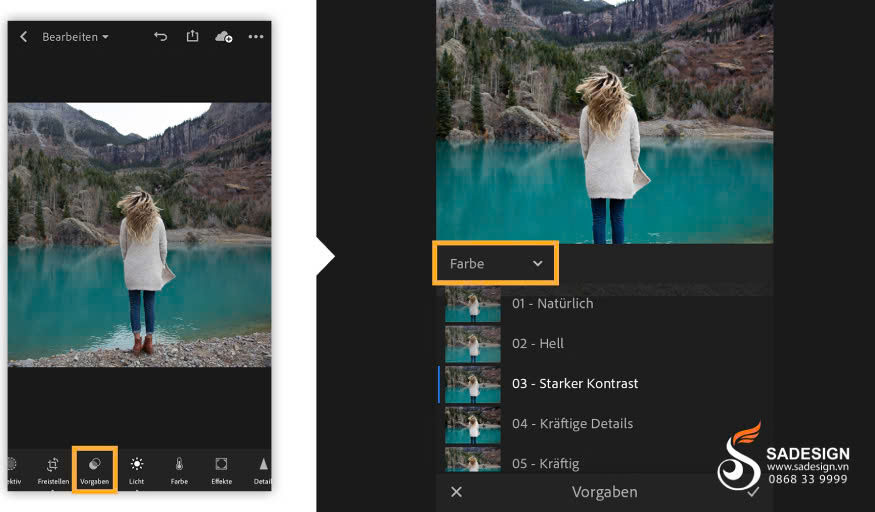
To make your photos really stand out and be captivating, apply these advanced tips in Lightroom Mobile.
4.1. How to use the Masking feature to adjust each small detail in the photo
Masking is a powerful tool that lets you select and edit specific parts of a photo, instead of editing the entire photo.
For example, you can brighten faces in portraits without changing the background, or sharpen important details.
Use the Brush Mask to paint and adjust precisely, or the Radial Mask to highlight a circular area around the subject.
4.2. Apply bokeh effects and blur the background to highlight the subject
The bokeh effect is a great way to blur the background, making the subject in your photo stand out more.
In Lightroom Mobile, you can use the Selective Editing tool and select the background area to blur or reduce the clarity, creating depth in the photo.
This trick is very effective when taking portraits or objects you want to be the focal point of the photo.
4.3. Tips for saving photos in high quality and sharing on social networks to attract likes
When you're done editing, save your photo in high-quality JPEG or DNG format (if you need to preserve details and edit later).
Check the export options to make sure the photo doesn't lose resolution or detail.
Don’t forget to add relevant hashtags when sharing your photos on social media to increase your reach and get more likes. Choose the ideal time to post so that your photos are seen and interacted with by many people.
5. Conclusion
Lightroom Mobile is an indispensable tool for those who want to turn their phone photos into top-notch works of art. With powerful editing features such as adjusting lighting, creating color effects, and using Presets, you can easily enhance your photos without any in-depth experience. Sophisticated Masking capabilities and professional bokeh effects also help you highlight your subjects, creating depth and strong impressions.
If you want to upgrade your Lightroom Mobile package to experience all the professional features, do not hesitate to contact the SaDesign team! We are ready to support you with dedicated service and the most special preferential prices.
---------------------------
Installation and support contact information:
🏡 SADESIGN Software Company Limited
📨 Email: phamvansa@gmail.com
🌍 Website: https://sadesign.ai