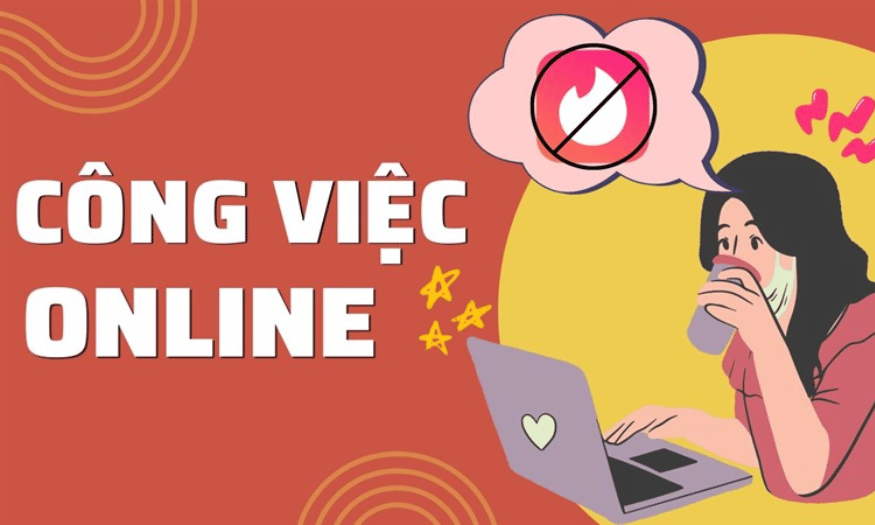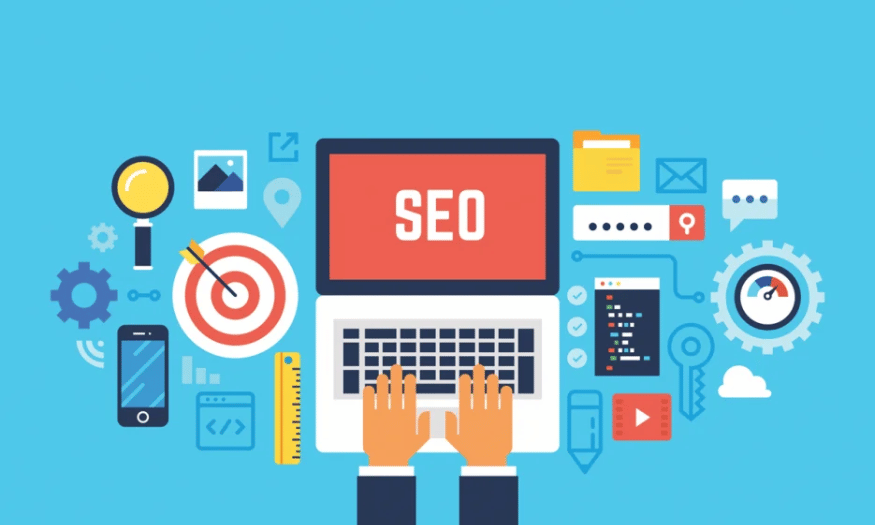Best Selling Products
The Easiest Way to Cancel iCloud Plan on iPhone, iPad and Mac
Nội dung
- 1. Some special features about iCloud
- 2. Cases of iCloud package cancellation
- 3. How to cancel iCloud package quickly
- 4. Notes when canceling iCloud package
- 4.1 Back up your data thoroughly
- 4.2 Check current iCloud storage
- 4.3 Identify devices using iCloud
- 4.4 Cancel iCloud-related services
- 4.5 Notice of Notice
- 5. Some common questions
- 5.1 Will I lose data when I cancel my iCloud plan?
- 5.2 Can a canceled iCloud plan be restored?
- 5.3 Which iCloud package should I choose?
- 6. Conclusion
Are you looking to cancel your iCloud plan on your iPhone, iPad or Mac but don't know where to start? Don't worry! In this article, Sadesign will guide you through each specific and easy-to-understand step so you can do this quickly and effectively. Canceling your iCloud plan not only helps you save money but also helps you manage your storage space better. Let's explore!
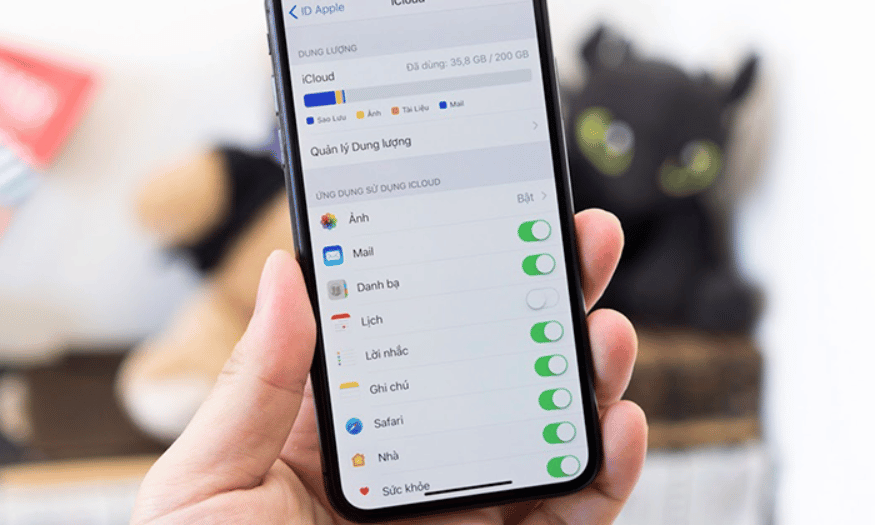
Are you looking to cancel your iCloud plan on your iPhone, iPad or Mac but don't know where to start? Don't worry! In this article, Sadesign will guide you through each specific and easy-to-understand step so you can do this quickly and effectively. Canceling your iCloud plan not only helps you save money but also helps you manage your storage space better. Let's explore!
1. Some special features about iCloud
iCloud is one of the most prominent cloud services that Apple offers to its users, with the aim of creating a seamless connection between Apple devices such as iPhone, iPad, and Mac. First launched in 2011, iCloud is not only an online storage but also a smart ecosystem, allowing users to easily transfer, backup, and synchronize data between devices.
When you buy a new Apple device, Apple gives you 5GB of free iCloud storage, allowing you to store important data such as photos, videos, documents, contacts and calendars. This is great for protecting your personal data and ensuring you never lose precious memories.
However, with the ever-increasing storage needs of today’s users, 5GB is often not enough. When your iCloud storage is full, you’ll be faced with two options: upgrade to a paid iCloud+ plan or delete some old data to free up space. Apple offers a variety of iCloud+ plans with different capacities, from 50GB to 2TB, making it easy for users to find the option that suits their needs.
.png)
2. Cases of iCloud package cancellation
Unused iCloud storage : If you have a full backup of your important data and don't use iCloud features often, there's no need to maintain a large storage plan. Canceling your plan and switching back to the free 5GB plan will save you money every month without affecting your data.
Switch to another cloud storage service : There are many cloud storage services on the market today, with many options ranging from free to paid, such as Google Drive, Dropbox, or OneDrive. If you find another service that better suits your needs, switching is entirely possible and can bring more benefits.
Manage data directly on the device : Some users need complete control over their data and do not want to rely on cloud services. They can use portable hard drives, memory cards or other storage devices for backup. However, this method also has potential risks such as data loss if the device is damaged or lost.
Changing devices/operating systems : When you decide to switch to a new device or a different operating system, such as from iOS to Android, you may no longer need iCloud. In this case, canceling your iCloud plan is necessary to avoid being charged.
.png)
3. How to cancel iCloud package quickly
Step 1: Open the Settings app
First, to begin the process of canceling your iCloud plan, you’ll need to open the Settings app on your device. Whether you’re using an iPhone, iPad, or Mac, the Settings interface is easy to access. Once the app opens, look at the top of the screen where your Apple account name is displayed. Tap that account name to continue.
Once you tap on your account, a list of options will appear. Find and select iCloud to access your cloud storage settings. Here, you’ll see an overview of how much iCloud storage you’re using, along with options to manage and adjust your storage plan.
.png)
Step 2: Manage iCloud storage
Once you’re in the iCloud interface, find and tap Manage Storage . Here, you’ll see an overview of how your iCloud storage is being used. You can see which apps or services are taking up a lot of space. Once you’ve identified them, tap Change Storage Plan to begin the process of canceling your current plan.
The interface will display the storage plans that Apple offers, from the free 5GB plan to the paid plans with more storage. You can see the details of the plans and their respective costs. This is a good time to consider whether you need to upgrade. If you decide to cancel your current plan, select the cancel plan option to switch back to the free plan.
.png)
Step 3: Cancel iCloud plan
To cancel your current iCloud plan, you will need to tap on Downgrade Options . You will then be asked to confirm that you want to switch back to the free 5GB plan. Tap on this option and follow the instructions to complete the cancellation process. This will save you money every month and only use the space you need for important data.
Once complete, you will receive a confirmation message that your storage plan has been canceled. Note that canceling your plan will not result in any loss of data, but you will need to ensure that your data does not exceed 5GB to avoid future data loss.
.png)
4. Notes when canceling iCloud package
4.1 Back up your data thoroughly
Before deciding to cancel your iCloud plan, the first and most important thing is to make sure you have fully backed up all your important data. Data such as photos, videos, documents, contacts, and calendars are valuable things that you do not want to lose. You should back up this data to your computer, portable hard drive, or use other cloud storage services such as Google Drive or Dropbox. This not only helps protect your personal information but also gives you peace of mind when canceling your iCloud plan.
Make sure you have backed up all your necessary files before canceling your plan. If there is any data that has not been backed up, make sure to do so before proceeding. A complete backup will save you a lot of trouble, especially if you need to access your data in the future.
4.2 Check current iCloud storage
After you’ve backed up your data, it’s worth taking a moment to thoroughly review your iCloud storage usage. This will not only give you a better idea of your current storage situation, but it will also help you assess whether you really need the large storage plan you have. If you still have plenty of free space in your iCloud, downgrading or canceling your plan altogether may be a reasonable option.
Looking at your storage usage also helps you understand which files are taking up the most space. If there are files you don't need, you can delete them to free up space. This will help you manage your storage resources more efficiently.
4.3 Identify devices using iCloud
Another important thing to note is to identify all of your devices that are using iCloud. This not only helps you keep track of your devices, but also ensures that you make the necessary changes on all of them to make the cancellation process go smoothly. List your devices such as iPhone, iPad, Mac, or any other devices that you have connected to your iCloud account.
Once you have a list of devices, check to see if they are using any iCloud services. If so, you need to decide whether to continue using those services or not. This will help you avoid any unnecessary inconveniences after canceling your plan.
4.4 Cancel iCloud-related services
If you are using iCloud-related services such as iCloud Photo Library, iCloud Drive, or iCloud Backup, you should review and cancel or adjust these services before canceling your plan. Canceling your plan without taking these steps may result in future charges or problems with your iCloud usage.
Make sure you turn these services off or move your data from them to another storage location. This will not only save you money, but also ensure that your data is not lost when you no longer use iCloud.
4.5 Notice of Notice
Finally, after completing all the necessary steps in the iCloud cancellation process, users will receive several notifications regarding changes to their plan or storage capacity. Read these notifications carefully to better understand the changes you will encounter.
Typically, the notification will include information about when the plan will be officially canceled, as well as the terms regarding switching between different service plans. Knowing this information will help you manage your iCloud account more effectively and avoid unwanted problems in the future.
.png)
5. Some common questions
5.1 Will I lose data when I cancel my iCloud plan?
When you cancel your iCloud plan, one of the biggest concerns is whether you will lose any of your data. The good news is that canceling your plan will not erase any of the data stored on your device. All of your photos, documents, and personal information will remain intact. However, if you haven’t backed up before canceling, you may be at risk of losing your data in the event of a device crash or reset. So, to protect your precious memories and information, make sure you have a full backup before canceling!
5.2 Can a canceled iCloud plan be restored?
Did you know that it is possible to restore a canceled iCloud plan? If you realize later that you need to return to your canceled plan, you can simply follow the same steps as canceling it. Apple makes it easy for users to change their iCloud storage plans at any time, depending on their needs. This means you can change your mind and upgrade your plan to ensure that you always have enough storage for all your important data.
5.3 Which iCloud package should I choose?
Choosing the right iCloud plan depends not only on how much money you have, but also on your needs. If you are a casual user who doesn’t take photos or videos often, the free 5GB plan that Apple offers may be enough for your basic storage needs. However, if you are a photography or video enthusiast, or regularly store a lot of documents, you should consider upgrading to a larger plan like 50GB, 200GB, or even 2TB.
Additionally, if you’re using Family Sharing, the 2TB plan is a great option for sharing storage with multiple family members. Choosing the right plan will help you get the most out of iCloud while also helping protect your data.
.png)
6. Conclusion
Canceling your iCloud plan is not complicated if you have gone through the instructions above. However, before making this decision, consider carefully to avoid losing important data. Hopefully, the above information will help you manage your iCloud account effectively and safely.