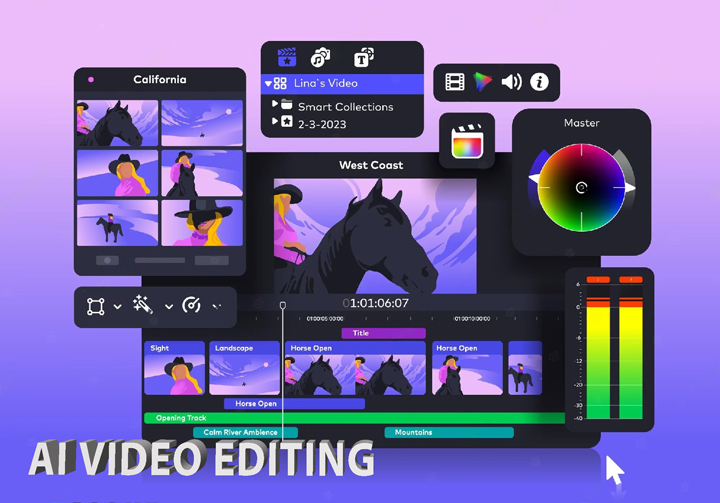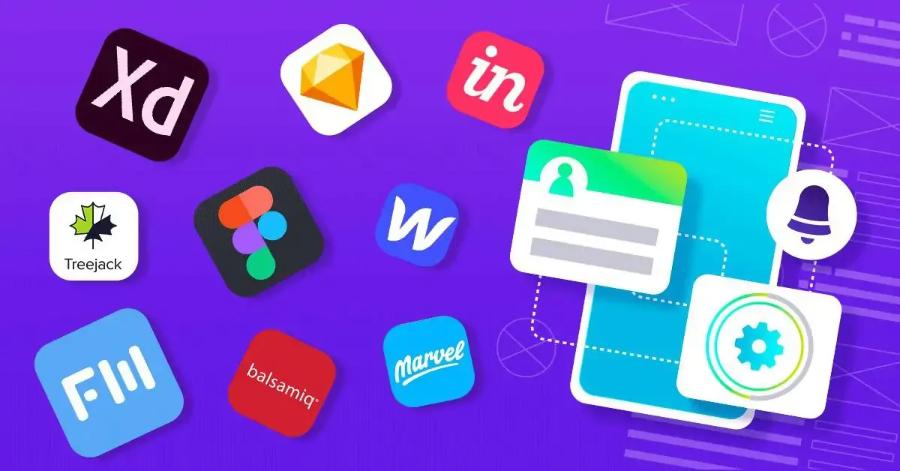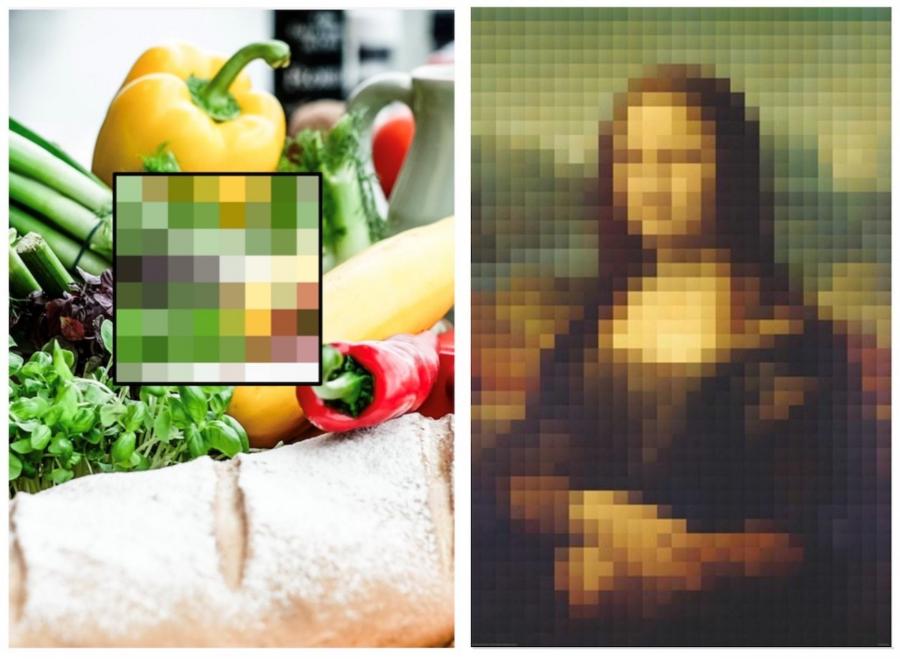Best Selling Products
The Ultimate Guide to Using Figma for Professional UI/UX Design
Nội dung
- 1.Introduction to Figma and Its Importance in UI/UX Design
- 2. Secrets of Using Figma for Effective UI/UX Design
- 2.1. Master the Basic Tools in Figma
- 2.2. Take Advantage of Figma's Collaboration Feature
- 2.3. Create a Unified Design System
- 2.4. Using Plugins to Increase Work Efficiency
- 2.5. Ensure a Streamlined and Professional Process
- 2.6. Using the Common Library
- 2.7 Using Auto Layout
- 2.8. Collaborate Effectively With Teams
- 2.9. Accessibility and Practicality Testing
- 2.10. Always Update New Knowledge
- 3. Conclusion
Figma is a powerful tool in UI/UX design, helping to improve work efficiency. Discover the secrets of using Figma to optimize the design process and create quality products.
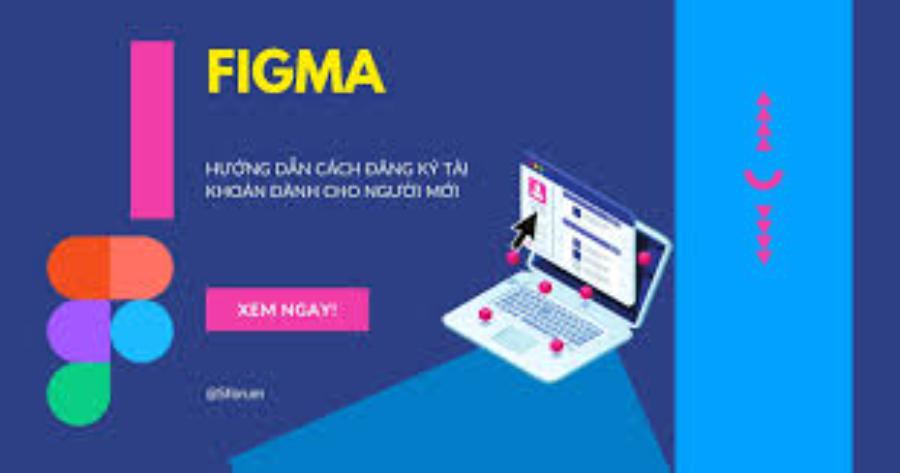
Figma is currently considered one of the leading UI/UX design tools, trusted by many designers around the world. With the ability to work online, support team collaboration and provide a variety of features, Figma has become an indispensable choice in the modern design process. However, to use Figma optimally and effectively, you need to master some important tips. Below, sadesign guides you to maximize the potential of this tool.
1.Introduction to Figma and Its Importance in UI/UX Design
In today's digital age, user interface (UI) and user experience (UX) design play an important role in creating successful software products or websites. With the rapid development of design tools, Figma has emerged as an indispensable platform for UI/UX designers. This is a powerful, easy-to-use online graphic design tool that supports real-time collaboration, bringing many benefits to the design team.
.jpg)
Figma allows designers and developers to easily communicate ideas, create interfaces, and refine design elements without having to switch between different tools. Therefore, mastering the tricks of using Figma will help the design process become faster and more efficient.
2. Secrets of Using Figma for Effective UI/UX Design
One of the key elements to working effectively in Figma is organizing your files properly. Give each file, frame, and layer a clear name. Use groups and folders to make things easier to manage and find. This will not only help you work faster, but also help your teammates when they need to collaborate on the same project.
2.1. Master the Basic Tools in Figma
To use Figma effectively, you need to master the basic tools that the platform provides. These tools not only help create beautiful interfaces but also help optimize the design process.
Frames and Artboards: Frames are containers for design elements, while Artboards help you organize these elements easily. Using Frames helps you group elements together, creating a neat and easy-to-manage layout.
Vector Networks: Figma uses a powerful vector system that helps designers create smooth curves that are easy to modify and edit without breaking the shape. This is especially useful for designing icons or high-precision components.
Components and Variants: Using Components and Variants helps you build reusable interface elements, such as buttons, icons, or notification modules. Component variations make it easy to change properties without affecting the entire design.
Auto Layout: The Auto Layout tool helps you design highly flexible interfaces that automatically adjust when the size or content changes. This is especially useful when designing interfaces for devices with different screen sizes.
2.2. Take Advantage of Figma's Collaboration Feature
One of Figma's biggest strengths is its real-time collaboration feature. This allows design team members to work on the same file without having to worry about syncing.
.jpg)
Figma offers Components and Variants, which give you the flexibility to reuse design elements. When you create a component for something like a button, icon, or form, you can easily edit it in one place and your changes will automatically apply across your entire project. To take advantage of this feature, you can:
Easy File Sharing: Simply send a link to your Figma file to your team or clients so they can view, edit, or comment directly.
Version History: Figma offers version history tracking, allowing you to go back to any previous version. This is useful when you need to roll back changes or check the progress of your project.
Efficient Collaboration: Sharing ideas, comments, and discussions right in the software makes it easy for teams to coordinate. Team members can use the comment feature to discuss design elements directly.
Additionally, Variants allow you to manage different states of a component, such as a button being normal, hovered, or disabled. Using this feature not only saves time but also ensures consistency in design.
2.3. Create a Unified Design System
Figma makes it easier than ever to build and maintain a consistent design system. To ensure consistency across your products, you need to create standards for colors, fonts, spacing, and interface elements. These guidelines help you create consistent designs that are easy to change when needed.
.jpg)
Color Styles: Figma allows you to save used colors as Color Styles, allowing you to change colors across your entire design with just one edit.
Typography Styles: Defining typography styles in your project will help you create consistency in fonts and font sizes across your entire product.
Grid and Layout: Setting up grids and layouts will help you create designs that are easy to see, have a clear structure, and are easy to switch between when needed.
2.4. Using Plugins to Increase Work Efficiency
Figma has a rich plugin repository that helps you extend the tool's functionality and optimize your workflow. Explore plugins that fit your needs to save time and improve the quality of your products. Some useful plugins include:
Unsplash: Search and insert images from the Unsplash library directly into your designs.
Iconify: Helps you search and insert icons easily without having to download them.
Stark: A plugin that supports accessibility and color contrast testing, helping you ensure that your design meets accessibility standards.
Additionally, you can also look for other UI/UX design related plugins to save time and improve the quality of your work.
2.5. Ensure a Streamlined and Professional Process
To make your design process more efficient, make sure you always follow some basic principles of project organization and management.
.jpg)
Create a Naming Convention: Define a naming system for frames, layers, components, and other assets in Figma that makes them easier to find and manage as your project grows.
Break Down the Work: If your project is large and complex, break the work into separate parts and assign specific tasks to each team member.
Testing and Feedback: Always test and get feedback from team members or clients before making major changes. Figma makes this easy with comments and previews.
2.6. Using the Common Library
If you work in a large team or organization, take advantage of Figma's Library feature to share common design elements like colors, typography, icons, and components. This helps ensure that everyone on your team is using the same design system, avoiding inconsistencies between products.
When there is a change in branding or look and feel, you just update the library and the entire project automatically applies those changes.
2.7 Using Auto Layout
Auto Layout is a powerful feature in Figma that helps you create flexible designs and easily adjust the size or position of elements. With Auto Layout, you can set the spacing between objects, automatically align them, and create responsive interfaces that fit different screen sizes.
For example, when designing a product list, Auto Layout lets you add or remove items without having to readjust the entire layout.
2.8. Collaborate Effectively With Teams
One of Figma’s standout features is its real-time collaboration capabilities. You can invite colleagues to join your project, edit, and discuss directly within the Figma interface. For more effective teamwork, use the Comments feature to make notes or provide feedback on specific parts of your design.
.jpg)
Also, assign appropriate permissions to each team member: Editor, Viewer, or Commenter. This helps avoid confusion or unintended edits.
2.9. Accessibility and Practicality Testing
UI/UX design should not only look good, but also be easy to use and friendly to all users. When working in Figma, check for accessibility by making sure that colors have good contrast, fonts are easy to read, and elements are logically arranged.
Additionally, use the Prototype feature in Figma to create interactive mockups. This helps you test user flows and spot potential issues before moving into development.
2.10. Always Update New Knowledge
Figma is constantly adding new features to improve the user experience, so check out the official Figma blog or join design communities to learn tips from your peers. Upgrading your skills will not only make you more productive, but will also add more value to your projects.
3. Conclusion
Figma is a powerful tool that supports the UI/UX design process from creating interface components to collaboration and project management. The tips shared in this article will help you optimize your workflow and improve design quality. You will create UI/UX products that are not only beautiful but also provide an optimal user experience.