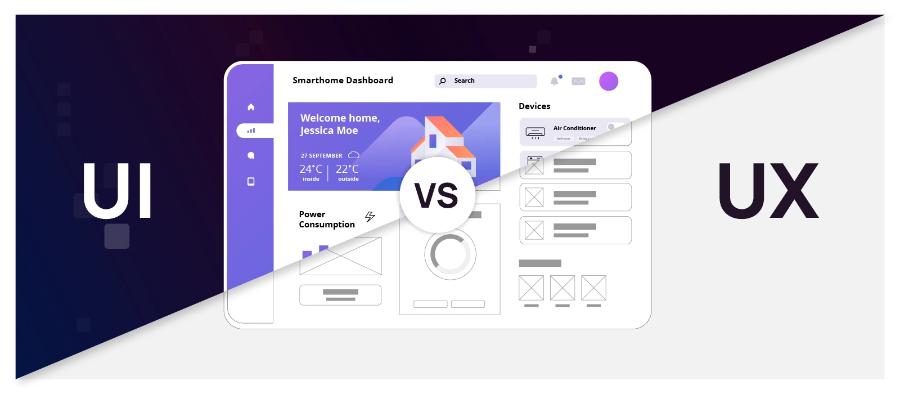Best Selling Products
Things to Know About Adobe Bridge Tool
Nội dung
- 1. What is Adobe Bridge?
- 2. Benefits of Adobe Bridge
- 3. What is the Adobe Bridge interface?
- 3.1 Folders and Favorites Panel
- 3.2 Folders table
- 3.3 Path Bar
- 3.4 Back and forward buttons
- 3.5 Content Panel
- 3.6 Full screen preview
- 4. Outstanding features of Adobe Bridge
- 4.1 File Management System
- 4.2 Image Review Mode
- 4.3 File Browser
- 4.4 Image Previews
- 4.5 Filtering Images
- 4.6 Batch Rename
- 4.7 Quick access to Photoshop
- 5. Conclusion
Have you ever felt that managing thousands of photos, videos, and design documents is difficult? Adobe Bridge is the perfect solution for you! More than just a file management tool, Adobe Bridge provides an intuitive experience that makes it easy to find, organize, and share your creative assets. Let's explore the interesting things about this tool with Sadesign right below!
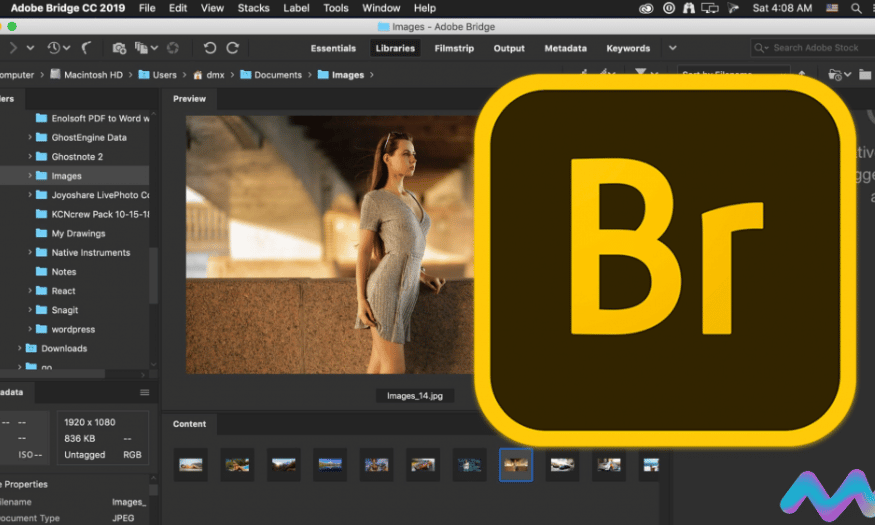
Have you ever felt that managing thousands of photos, videos, and design documents is difficult? Adobe Bridge is the perfect solution for you! More than just a file management tool, Adobe Bridge provides an intuitive experience that makes it easy to find, organize, and share your creative assets. Let's explore the interesting things about this tool with Sadesign right below!
1. What is Adobe Bridge?
Adobe Bridge is a software within the Adobe Creative Cloud ecosystem, designed as a multimedia content management center. It is not just a file management tool, but also a perfect bridge between Adobe creative applications, especially Photoshop.
Adobe Bridge's core function is to organize and manage digital data, with a focus on images. Users can easily organize image collections, making searching and accessing file types faster and more efficient than ever.
For creative artists, graphic designers, and photographers, Adobe Bridge has become an indispensable tool. Managing and storing large volumes of images and creative assets has become easier, thanks to its tight integration with other applications in the Adobe Creative Cloud suite, providing a seamless and efficient working experience.
.png)
2. Benefits of Adobe Bridge
From intelligent file organization to dynamic previews, Adobe Bridge helps you save time and increase productivity. Learn how it can help you optimize your creative workflow!
Ultimate organization : Adobe Bridge helps you intelligently organize and manage your media files. By creating folders, marking favorite files, and building collections, you can easily find and quickly access the resources you need.
Flexible preview : Adobe Bridge's intuitive interface lets you quickly view the contents of files without opening them. This not only saves time, but also improves productivity, allowing you to focus on what matters most.
Seamless integration with Adobe Creative Cloud : Adobe Bridge acts as a perfect bridge between applications in the Adobe Creative Cloud suite such as Photoshop and Illustrator, allowing you to easily switch between tools and optimize your workflow.
Intelligent metadata management : With metadata management capabilities, Adobe Bridge lets you track detailed information about assets, such as capture date, resolution, and other attributes, making it easy to manage and search for documents.
Flexible multitasking : Adobe Bridge supports opening multiple windows and projects at the same time, helping you quickly compare and process many different files without interruption.
Smart filtering and searching : Powerful filtering and searching tools in Adobe Bridge help you quickly locate and retrieve files based on a variety of criteria such as keywords, creation date, and file type, saving time and effort.
Multilingual Support : With multilingual support, Adobe Bridge provides a convenient user experience for users around the world, meeting the diverse and rich needs of the creative community.
.png)
3. What is the Adobe Bridge interface?
When you launch Adobe Bridge, an intuitive and friendly workspace opens up that makes it easy to manage your creative assets. Here are the main elements of the interface:
3.1 Folders and Favorites Panel
In the upper left, the Folders and Favorites panels form the navigation center of Adobe Bridge. The Favorites panel automatically adds several popular file locations, such as Desktop, Documents, and Pictures, giving you quick access to frequently used folders. Switching between panels is easy: just click the tabs at the top of the group to switch from Favorites to Folders, saving space and increasing flexibility.
3.2 Folders table
The Folders panel is where you’ll spend a lot of time browsing and searching for your images. From here, you can drill down into subfolders for quick access to the files you need. The clean, organized interface makes it easy to manage large image collections without getting lost.
3.3 Path Bar
The Path Bar sits along the top of the interface, allowing you to visually keep track of your current file location. It provides detailed information about the folder you're working in, making it easy to return to previous locations without any difficulty.
3.4 Back and forward buttons
The Back and Forward buttons in the upper left corner are useful for navigating within Adobe Bridge. These buttons are similar to the Ctrl + Z shortcut, making it easy to go back or forward to previous steps while browsing files.
3.5 Content Panel
The Content Panel is the largest part of the interface, taking up the entire center of the screen. Here you can view all your images as thumbnails, making file management and selection more intuitive. Previewing images helps you quickly find the file you need without having to open each one individually.
3.6 Full screen preview
Once you have selected a thumbnail in the Content panel, you can enjoy the Full Screen Preview experience . This feature allows you to see the image details without being distracted by other elements in the interface. You can easily access this feature through the Menu or by pressing the space bar on your keyboard.
.png)
4. Outstanding features of Adobe Bridge
Adobe Bridge is not just a simple file management tool but also possesses many powerful features, helping users organize and manage images effectively. Let's explore these outstanding features!
4.1 File Management System
Adobe Bridge’s file management system is an essential component that helps you organize, categorize, and find digital assets seamlessly. With the ability to create folders, locate files, and manage access rights, users can easily navigate through large troves of data without difficulty.
What makes this system special is its fast preview capabilities, allowing you to grasp the contents of files without having to open each file individually. Using a professional file management system like Adobe Bridge not only optimizes your workflow but also enhances your creative productivity, allowing you to focus on big ideas without being distracted by searching for resources.
.png)
4.2 Image Review Mode
Image Review Mode provides a flexible and convenient image review experience. When activated, users can easily view image details, thereby quickly deciding which images are suitable for their projects.
With easy-to-use controls, you can zoom, rotate, and adjust images to inspect every detail. This is especially useful when working with multiple files at once, helping to optimize the image screening and selection process. Image Review Mode is a powerful assistant, supporting improved productivity and image management quality in every creative project.
.png)
4.3 File Browser
The File Browser feature in Adobe Bridge provides you with a powerful file browsing experience. You can easily view and organize folders and files, thanks to an intuitive and easy-to-use interface. The File Browser allows you to view the folder structure at a glance, helping you quickly identify and open the necessary files.
In addition, it supports multiple sorting, filtering, and searching options to help you optimize your workflow. With drag and drop capabilities, moving and organizing files is easier than ever. File Browser not only helps you control your resources, but also facilitates the management of creative projects.
4.4 Image Previews
As you browse through image files, Image Previews automatically generates high-quality previews. This allows you to quickly evaluate image content without opening each file, saving you time in the process.
With Image Previews, you can easily identify the quality and content of each image. This feature is especially useful when you are working with a large number of images, helping you quickly identify which files are suitable for your projects without being distracted by unnecessary details.
.png)
4.5 Filtering Images
The Filtering Images feature makes it easy for users to search and filter images according to specific criteria. You can apply various filters to display only the necessary images, thereby optimizing the process of managing and processing files.
The ability to fine-tune filters allows you to quickly narrow down your results, saving you time and effort when working with large volumes of images. This not only helps you search efficiently, but also ensures that you always have the right resources to create quality creative products.
.png)
4.6 Batch Rename
Batch Rename in Adobe Bridge is a useful tool that allows you to rename a large number of image files at once in a flexible way. Instead of having to rename each file manually, this feature allows you to apply automatic naming rules, helping to optimize the file management process.
Using Batch Rename not only saves time, it also ensures that your files are named consistently. This is especially important when working with large volumes of images, making it easier to find and manage your assets.
4.7 Quick access to Photoshop
With the Quick Access Photoshop feature in Adobe Bridge, it brings maximum convenience to users when they need to edit images. You can open files directly from Adobe Bridge into Adobe Photoshop without having to open the Photoshop application first.
This saves time and optimizes workflow, especially useful for professionals working in the field of graphic design. This feature allows you to easily switch between Adobe Bridge and Photoshop, making editing and optimizing graphic files faster and more efficient.
5. Conclusion
Adobe Bridge is not just a regular file management tool, it is also a powerful assistant for those who work in the creative field. With powerful integration capabilities and diverse management features, Adobe Bridge will definitely help you optimize your workflow and maximize your creativity. Download and experience it today!