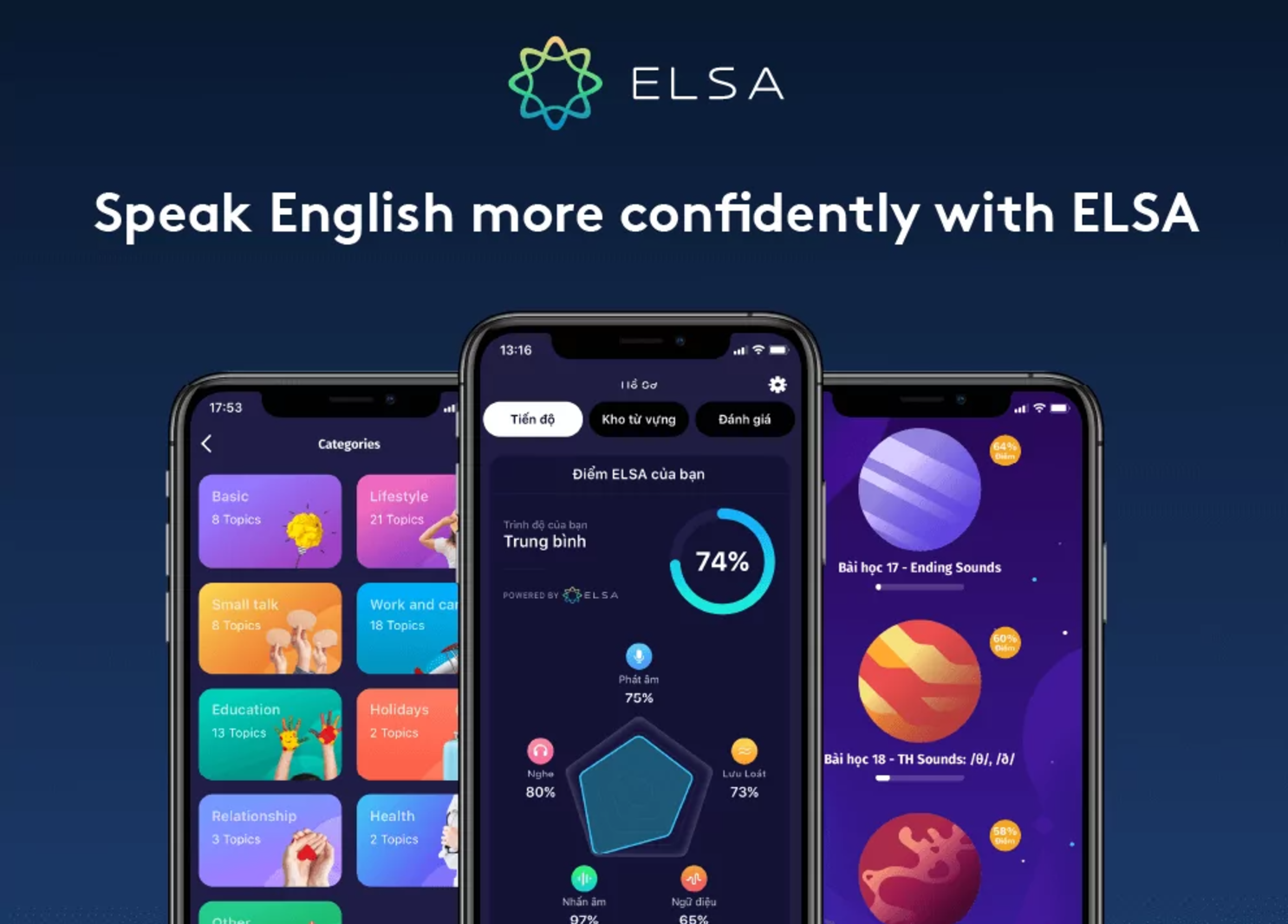Best Selling Products
Tips to Convert Image to Text on Windows
Nội dung
Converting images to text on Windows has never been easier! With powerful Image To Text Windows support tools, you can save time, optimize your work and process documents easily.
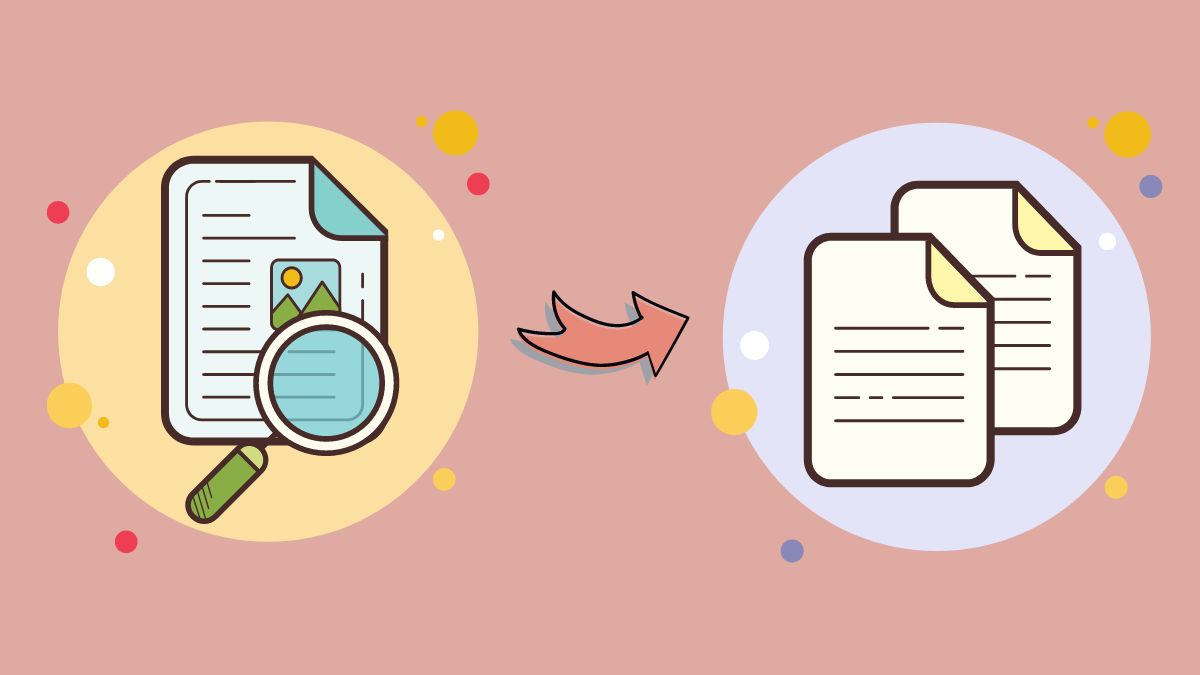
1. Why do we need to convert images to text?
Converting images to text not only saves you time, but is also an effective way to store and edit content from images. This is an ideal solution for students, office workers, and anyone who regularly works with digital documents. With Windows, it's easier than ever.
2. Detailed instructions on how to convert images to tex
2.1. Convert JPG image file to Word document
Step 1: First you download the Image To Text Windows application
.png)
Step 2: Select JPG to Word, then in the Drag and drop image section, click Select, then select the image you want to convert to text.
.png)
Step 3: Select the text area you want to convert, then select Save.
.png)
Step 4: You select Submit and then the system will automatically extract the text.
(1).png)
Step 5: Next, if you want to save temporarily, click Copy to Clipboard, if you want to save to your computer, select Save as document.
.png)
2.2. Convert from PDF file to Word
Step 1: Select Convert PDF to text, then select the file to convert by selecting Select file or Link (URL). Click Submit.
.png)
Step 2: After completing the conversion, select Save file.
.png)
3. Some important notes
Image quality: Ensure the image is clear and the text is not blurred or tilted for effective recognition.
Check the results: After conversion, review and edit the text if there are any recognition errors.
Information Security: When using online tools, be careful not to upload documents containing sensitive information.
Hopefully with the detailed instructions above, you have clearly understood how to convert images into text easily on Windows. This is not only a time-saving solution but also helps you optimize work efficiency.