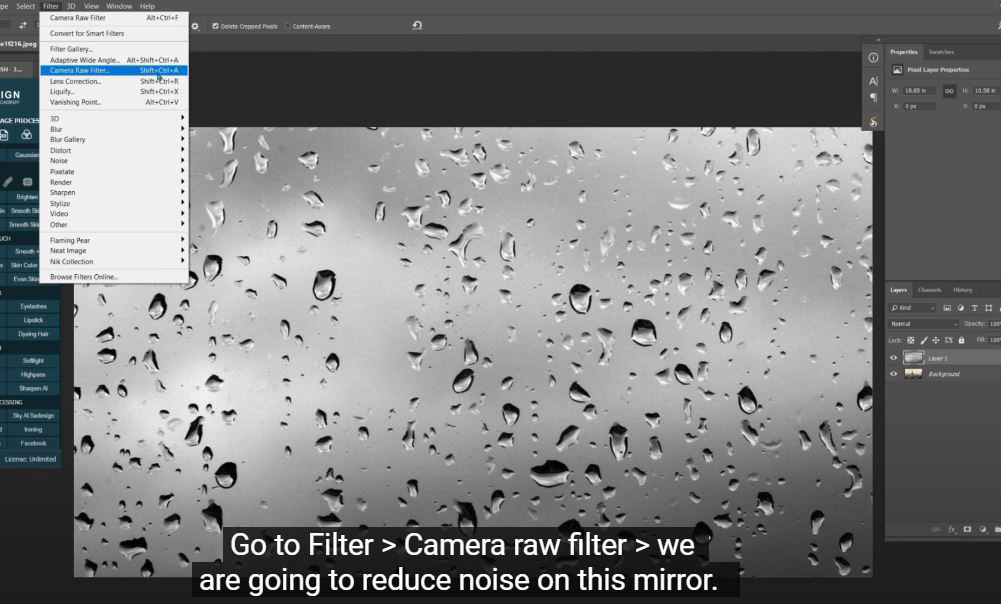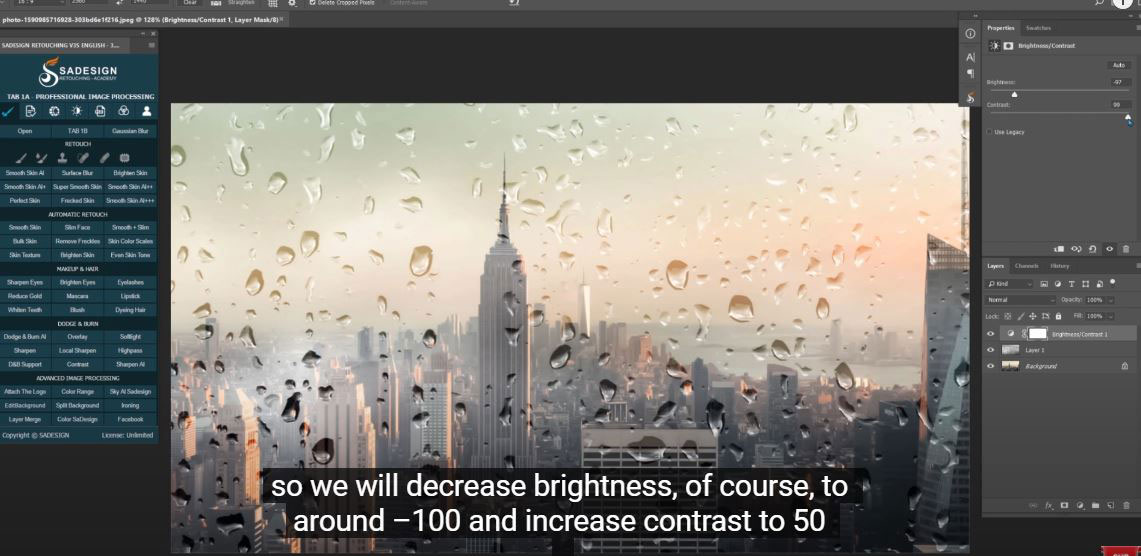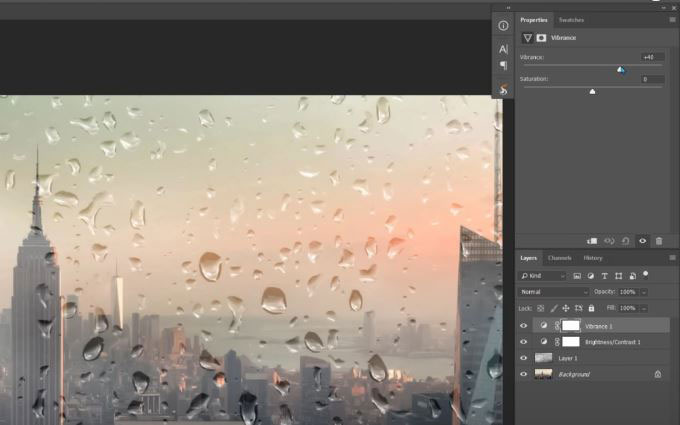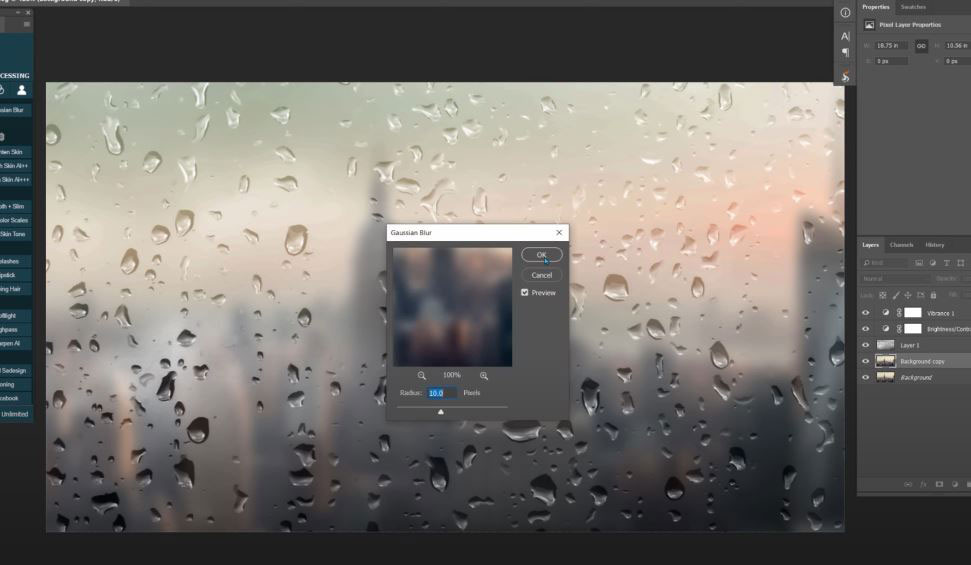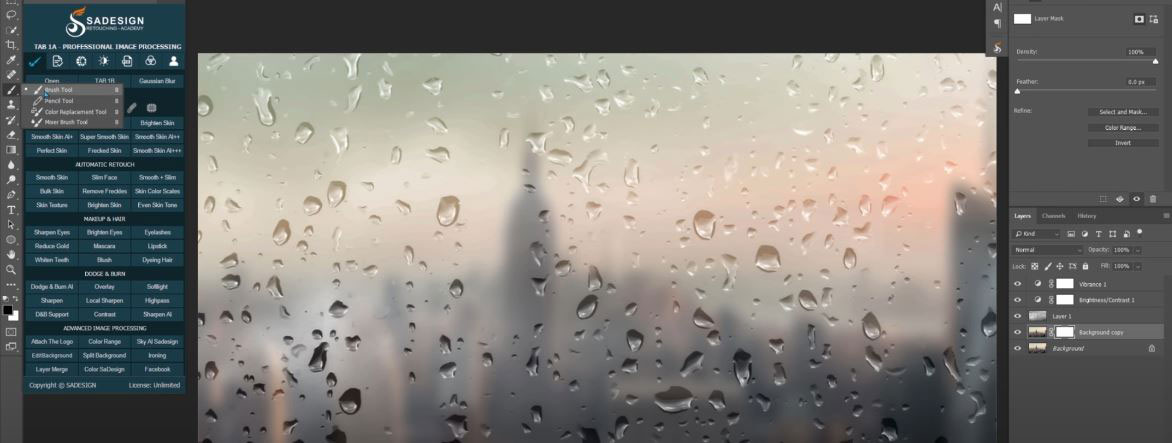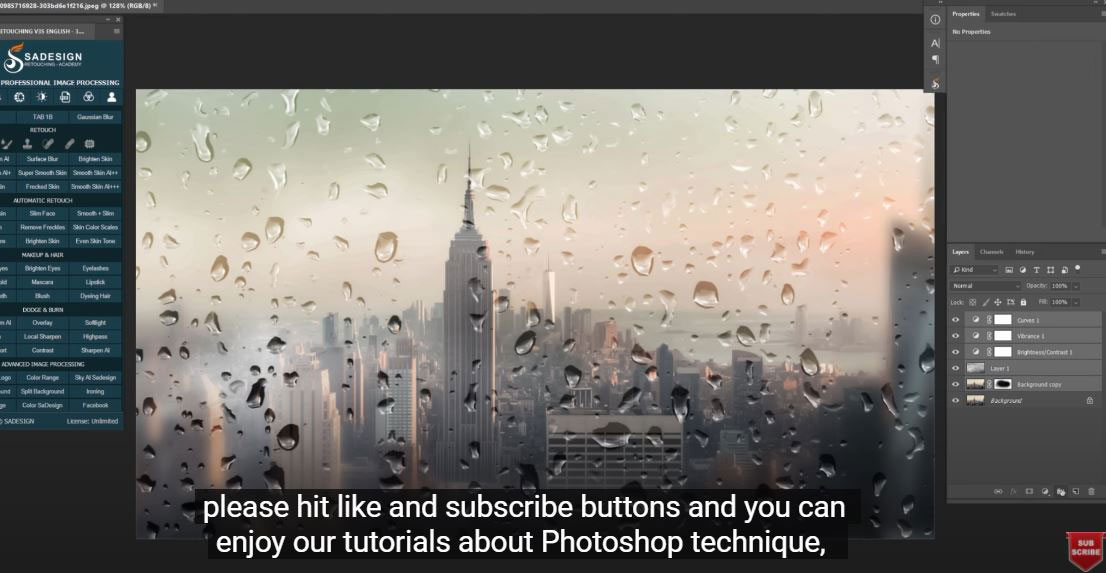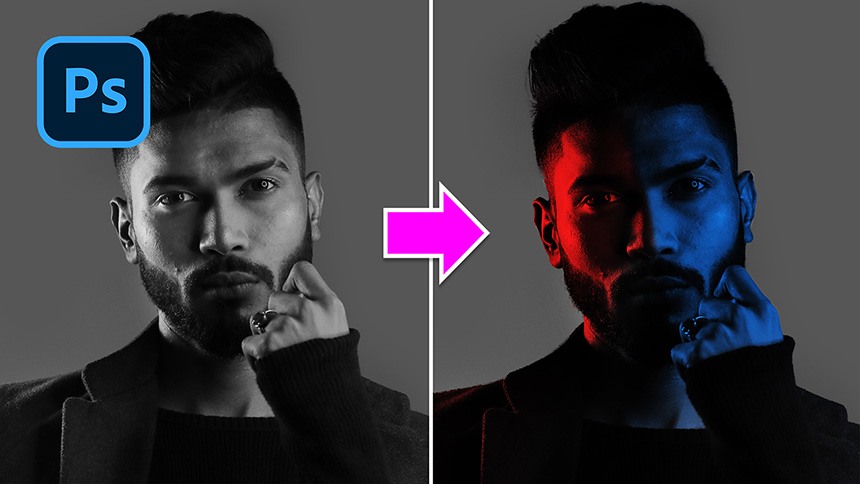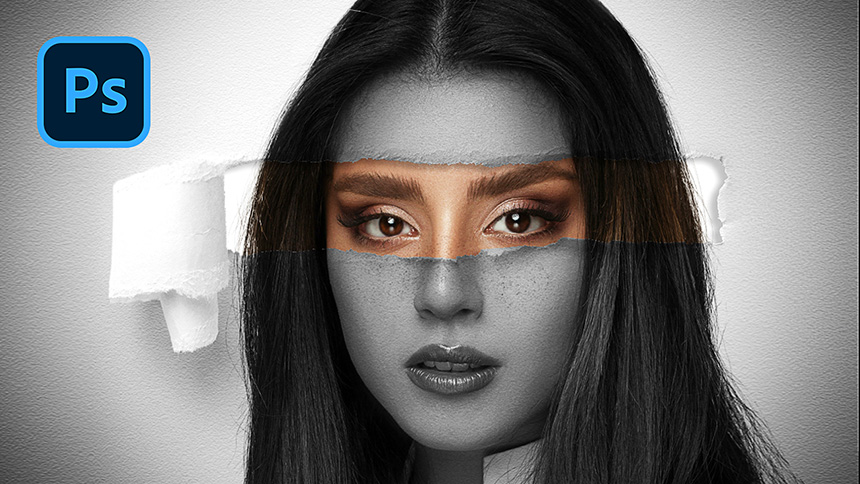Best Selling Products
Turn The Photo into a Scene Looking Out From a Window With Rain and Fog

Hello friends, today I will share with you how to create a mirror effect in Photoshop.
Right here, I have an urban background with lots of buildings and skyscrapers. And grade 1 is a mirror with a lot of rain on it.
(2). Go to Filters > Camera Coarse Filter > we will reduce the noise on this mirror. In the details tab, increase “noise reduction” until all noise disappears.
(3). Let me show the before and after so you can see the difference between them. Press OK
Change the blend mode for the screen.
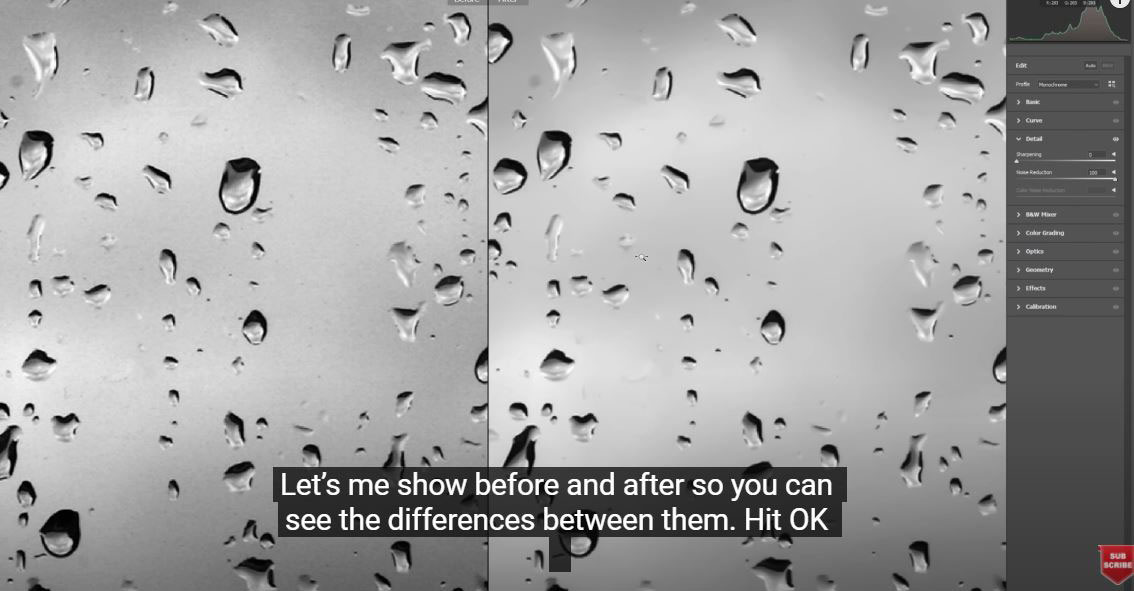
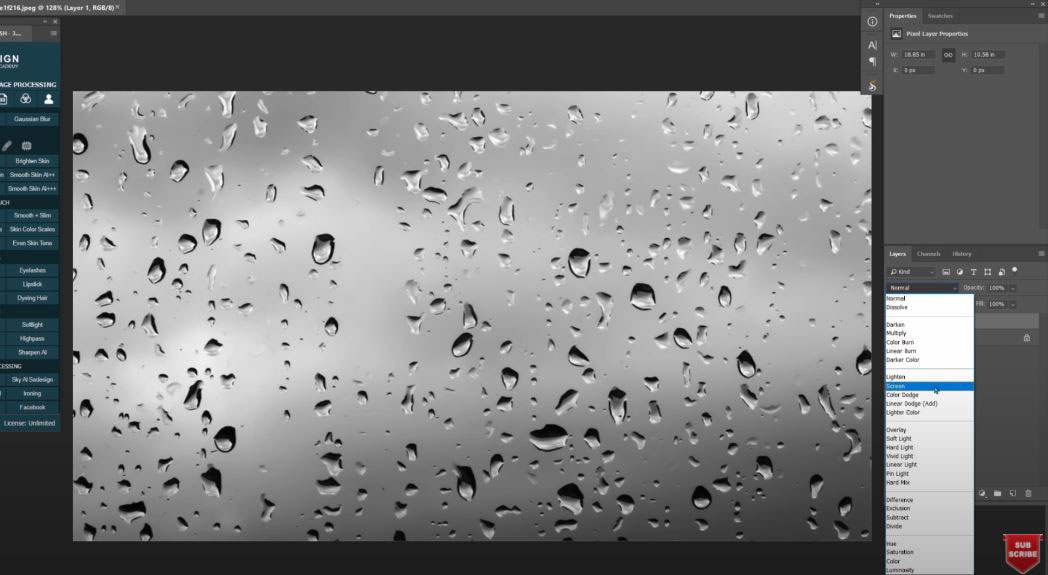
Click on the adjustment icon and select “Brightness/Contrast”, it is too bright so of course we will reduce the brightness to about -100 and increase the contrast to 50
Create a Vibration Adjustment Layer, increase the Vibration to 38 and decrease the Saturation to -24
Duplicate the background layer with CTRL + J
Go to Filter > Blur > Gaussian Blur > radius 10 pixels.
Add a layer mask to it, and now we use the brush to show the areas we want. Make sure the opacity is around 50%. Make it look like we see the city through the window on a foggy rainy day.
Additionally, the foreground color should be black.
When you're done, create a curve adjustment layer to add some contrast to it.
Alright! Have fun with this new technique.
If you found this tutorial helpful, hit the like button and subscribe and you can enjoy our tutorials on Photoshop techniques, tips and tricks as you learn. Free tutorials are released daily so it should meet your needs in case you are interested in Photoshop. Please leave a comment directly below the video in case of questions. Thank you and see you again!
REGISTER FOR FREE PHOTOSHOP LEARNING
============================
The most powerful Retouch tool processor
DOWNLOAD:
✅ SADESIGN PANEL ENGLISH: https://sadesign.ai/retouching/
✅ SADESIGN PANEL VIETNAM: https://www.retouching.vn/