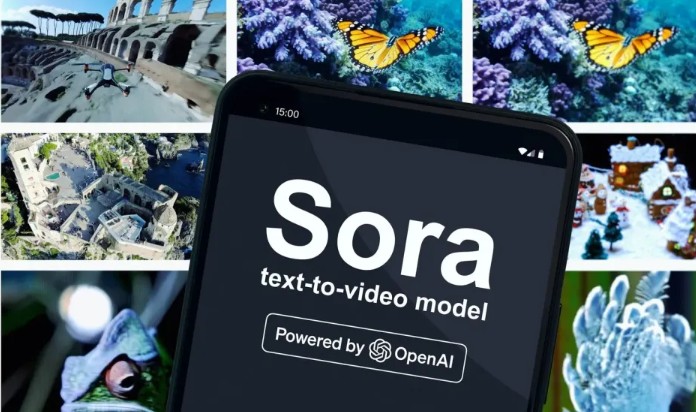Best Selling Products
What is Gemini Live? How to Use Gemini Live on Mobile
Nội dung
- 1. About Gemini Live
- 2. What features does Gemini Live have?
- 3. Who should use Gemini Live
- 4. Instructions for using Gemini Live on iOS and Android
- 4.1 How to use Gemini Live on iOS via voice
- 4.2 How to use the screenshot feature on Gemini Live
- 4.3 Instructions for chatting via screen sharing on Gemini Live
- 5. Notes when using Gemini Live
- 6. Address to upgrade Gemini Advanced account to use Live feature
- 7. Instructions for upgrading Gemini Advanced account at SaDesign
- 8. Conclusion
Gemini Live is an intelligent virtual assistant developed by Google, allowing users to interact via voice and text. In particular, Gemini Live is now completely free for all users on Android and iOS operating systems, opening up many opportunities for exploring and using AI technology in daily life. In this article, Sadesign will guide you on how to use Gemini Live on your phone most effectively.
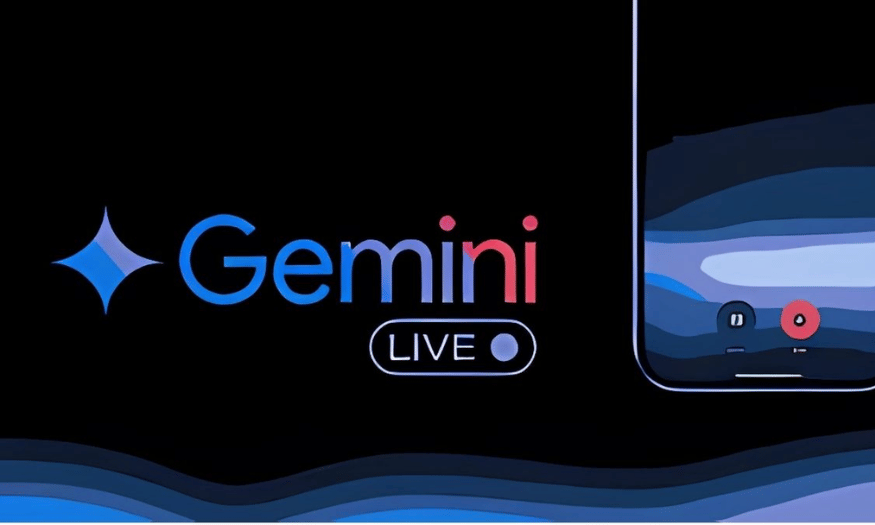
Gemini Live is an intelligent virtual assistant developed by Google, allowing users to interact via voice and text. In particular, Gemini Live is now completely free for all users on Android and iOS operating systems, opening up many opportunities for exploring and using AI technology in daily life. In this article, Sadesign will guide you on how to use Gemini Live on your phone most effectively.
1. About Gemini Live
Gemini Live is emerging as one of the leading voice interaction AI tools today, competing directly with ChatGPT's Voice Mode. With the continuous development of technology, Gemini Live brings a unique interactive experience, allowing users to not only chat but also interact directly with the surrounding environment through the camera. This means that you can ask Gemini Live to identify objects right in front of you, thereby receiving instant and accurate feedback, helping to enhance the user experience.
At Google I/O 2024, one of the biggest technology conferences, Google officially announced that Gemini Live will be free for all users. This is a major milestone, opening up opportunities for everyone to experience this advanced technology without having to pay extra. In particular, with the launch of AI Mode on Google Search, Gemini Live will not only become a virtual assistant but also an indispensable part of our daily lives.
Previously, the live camera feature with Gemini Live was exclusive to Android users. However, with the expansion to iOS, iPhone users can now enjoy these powerful features as well. Google promises that the rollout will be fast and all iOS users will soon experience Gemini Live in the coming weeks, creating synchronization and convenience for all platforms.
2. What features does Gemini Live have?
At the Google I/O event, in addition to the free information and expansion to iOS, Google also introduced a series of deeper integration features that Gemini Live will provide in the future. One of the outstanding features is the ability to automatically add events to Google Calendar. This helps users no longer have to worry about forgetting important schedules, but simply tell Gemini Live about the events they want to save.
In addition, Gemini Live also integrates the ability to navigate with Google Maps. You can ask this virtual assistant to find the way to the place you want to go without having to open the map application yourself. With just a simple command, Gemini Live will provide you with detailed directions, saving you time and effort.
Another big plus of Gemini Live is its ability to communicate directly with other Google apps and services. This means you can use Gemini Live to perform multiple tasks at once, from sending emails to checking the weather, all with just your voice. This convenience not only increases your work efficiency, but also makes life easier.
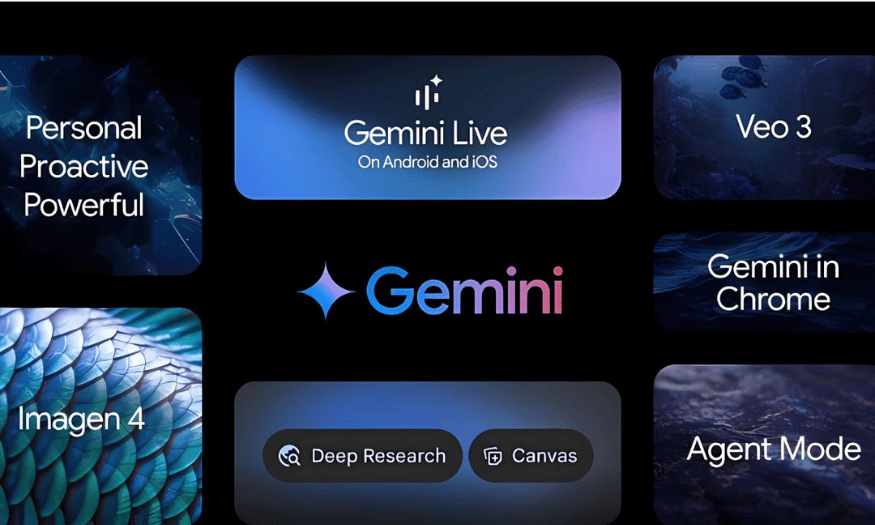
3. Who should use Gemini Live
Gemini Live is an ideal tool for a wide range of users. First of all, those who are busy with their daily work will find this virtual assistant invaluable. With the ability to automate many tasks, Gemini Live helps users save time and effort, allowing them to focus on more important tasks.
Second, for those who love technology and want to experience the latest features, Gemini Live is a great choice. With the application of advanced AI technology, Gemini Live not only helps you interact intelligently but also opens up many opportunities for discovery and learning. You can experiment with new features and share your experiences with the community.
Finally, Gemini Live is also very useful for older users or those who are not familiar with technology. With its friendly interface and voice interaction, Gemini Live makes it easy for them to use their smartphones without any difficulty. This is a major step forward in making technology more accessible and friendly to everyone.
4. Instructions for using Gemini Live on iOS and Android
Gemini Live is not just a regular app, it is a pioneering tool in combining artificial intelligence with user interaction, bringing interesting and convenient experiences to everyone. With the ability to chat via voice, take live photos and share screens, Gemini Live helps optimize work, study and entertainment, bringing technology closer to everyday life. Below is a detailed guide so you can make the most of Gemini Live's features on both iOS and Android platforms.
4.1 How to use Gemini Live on iOS via voice
To start using Gemini Live on iOS, you need to install the Gemini app from the App Store. Once installed, follow the steps below to experience the app's exciting features.
Step 1: Open the Gemini app
First, find the Gemini app icon on your phone's home screen and tap to open it. Gemini's interface will welcome you with bright and easy-to-read colors, making you feel comfortable when you start interacting with the virtual assistant. Note that the app is designed to be simple and easy to use, allowing even tech newbies to easily experience it.
Step 2: Tap on the Gemini Live icon
Once the app is open, you will see a text input box in the middle of the screen. Here, look for the Gemini Live icon to the right of the input box. Tap this icon to start your smart chat experience. This will open up a world of interactions that you can explore, from simple Q&A to more complex requests.
Step 3: Start chatting or interacting
Now you’re ready to interact with Gemini Live. You can start a voice chat or write a question, request information, or even just say hello. Gemini Live’s unique voice recognition is so accurate that you can communicate naturally without worrying about your pronunciation. You can also use the camera to interact directly with what you’re seeing, creating a richer, more immersive experience.
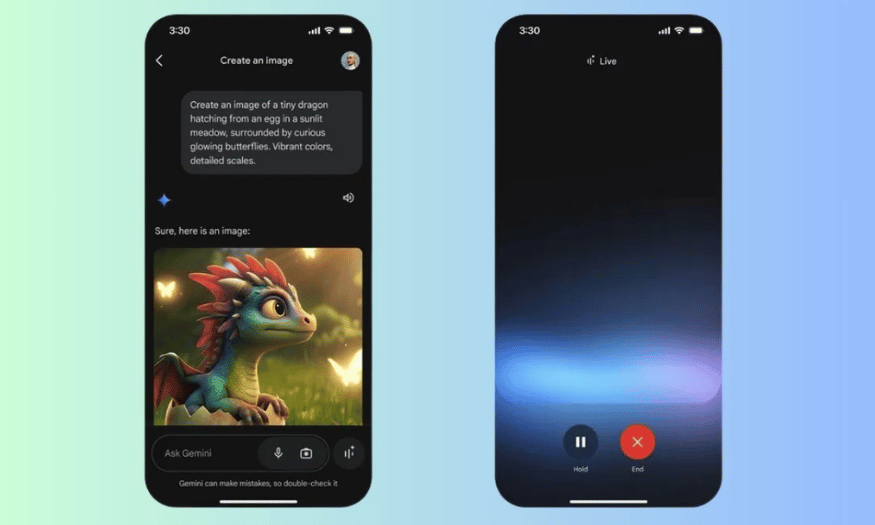
4.2 How to use the screenshot feature on Gemini Live
Step 1: Select Gemini app
To use the screenshot feature, reopen the Gemini app as instructed in the previous step. This is an important step to ensure that you have access to all the features that Gemini Live has to offer. The interface will display all the options that you can use to interact with the virtual assistant.
Step 2: Click on the Gemini Live icon
Next, tap the Gemini Live icon again. This will take you to interactive mode, where you can use the screenshot feature to record what is on your phone screen. This will help Gemini Live better understand what you are interested in and need help with.
Step 3: Click on the screen recording icon
Once you enter Gemini Live mode, you will see a screen recording icon. Tap on it to start recording your screen. You can now speak or give commands to Gemini, allowing it to better understand what you are seeing. This feature is useful when you need to find information from a specific website or app.
Step 4: Listen to the answer from Gemini Live
Once you have given your command, listen to Gemini Live’s response. You can choose to return to chat mode to review the information or response your assistant has provided. This not only helps you grasp information quickly, but also makes learning more fun. With its contextual analysis capabilities, Gemini Live can provide you with detailed and useful information based on the content you are viewing.
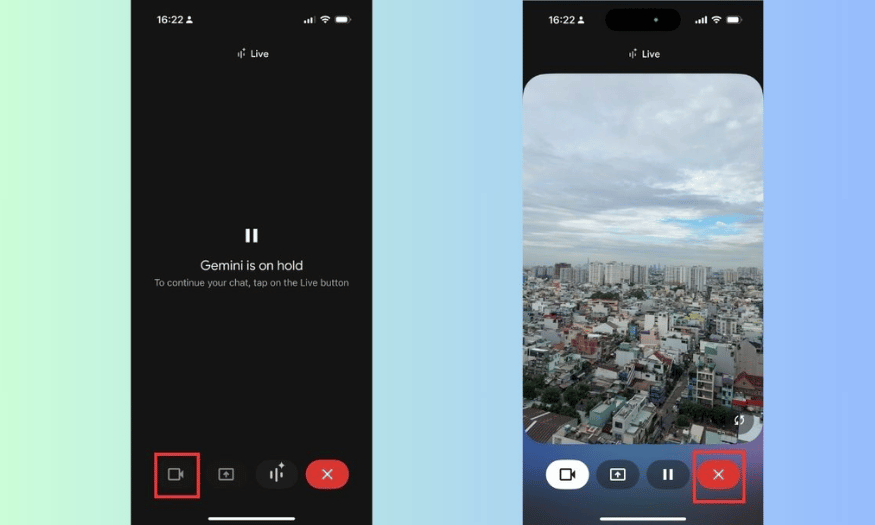
4.3 Instructions for chatting via screen sharing on Gemini Live
Step 1: Install and open the Gemini app
To use the screen sharing feature, you will need to open the Gemini app again. This will give you access to all the options that Gemini Live offers its users. Remember that the screen sharing feature is very powerful and will help you interact more effectively with Gemini Live.
Step 2: Select the Gemini Live icon
Like the previous steps, tap the Gemini Live icon to get started. This will take you into interactive mode where you can share your screen. This allows Gemini Live to see what you’re doing on your phone screen, which in turn helps the virtual assistant provide more accurate information about the content you’re trying to learn about.
Step 3: Select share screen and start broadcasting
Once in Gemini Live mode, select the screen sharing icon and tap “Start Broadcast.” This allows Gemini Live to see what you’re doing on your phone screen, allowing the virtual assistant to provide more accurate information about the content you’re trying to learn about. This feature is especially useful when you need help using a particular app or when you want to get feedback on a website.
Step 4: Ask questions related to the screen
Once you start broadcasting, you can ask questions or request information related to the content you are sharing. This is where Gemini Live comes into its own, helping you get quick and accurate answers. Once you are done, tap the screen sharing icon again to stop the sharing process. You will find Gemini Live not only simple to use but also extremely effective in assisting you in many different situations.
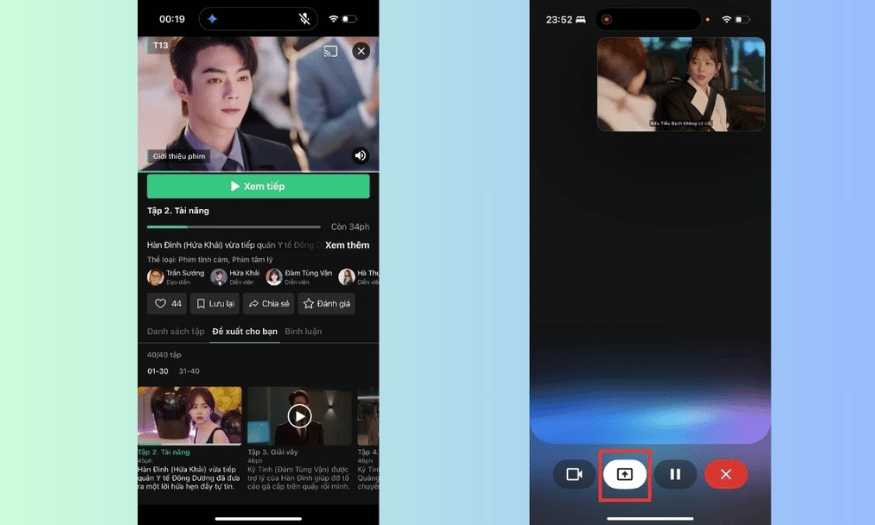
5. Notes when using Gemini Live
When using Gemini Live, there are a few things you should keep in mind to optimize your experience. First, make sure you have updated to the latest version of the app. This not only gives you access to new features, but also improves the performance and stability of the app. Check for updates regularly so you don't miss out on important improvements.
Second, when interacting with Gemini Live, use clear and specific language. The virtual assistant can understand you better if you express your wishes precisely. Avoid using ambiguous or complicated words, as they can cause confusion during communication. This will help you get a faster and more accurate response.
Finally, take advantage of the useful features that Gemini Live offers. Don't hesitate to experiment with functions like taking photos, sharing your screen, and searching for information. These features not only enrich your experience, but also help you be more productive in many situations.
6. Address to upgrade Gemini Advanced account to use Live feature
If you are looking for a reputable address to upgrade your Gemini Advanced account, please contact SaDesign immediately. This is the leading company in Vietnam specializing in providing accounts and upgrade packages for genuine software and digital application tools. SaDesign is committed to bringing you the best service at competitive prices.
The company not only supports you to register a new account but also upgrades your Gemini Advanced account for a period of 3 to 12 months. With many attractive incentives, you will receive the best value when choosing SaDesign. Rest assured that all transactions are carried out quickly and safely, ensuring the rights of users.
Furthermore, SaDesign also provides dedicated customer care service, ready to support you during the account upgrade process. You will not have to worry about any problems, because the company's staff is always ready to answer questions and guide you step by step.
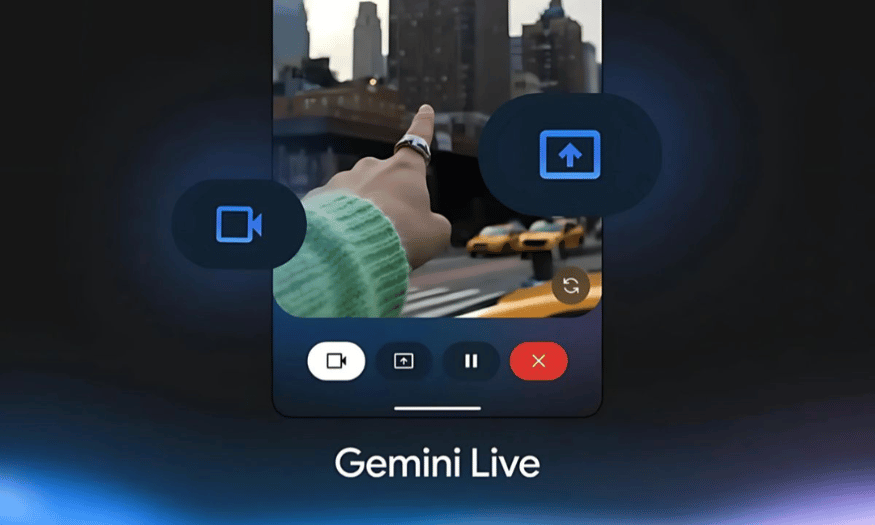
7. Instructions for upgrading Gemini Advanced account at SaDesign
To upgrade your Gemini Advanced account at SaDesign, just follow these simple steps. First, visit SaDesign's official website at https://sadesign.vn on your personal web browser. The website's friendly interface will help you easily find the information you need.
Once you are on the website, search for the “Gemini Advanced Upgrade” service in the search bar. You can enter keywords in the search box to quickly find the service you need. Once found, click “Add to Cart” or “Buy Now” to continue the ordering process.
Next, click the “Checkout” button and enter your personal information and the account information you want to upgrade. This is an important step to ensure that you receive the correct Gemini Advanced account. Once completed, you will receive an order confirmation email from SaDesign, and once successfully confirmed, you can access your Gemini Advanced account to immediately experience the exciting new features.
8. Conclusion
Gemini Live is not just a virtual assistant, but also a powerful tool to help you optimize your smartphone experience. With flexible voice interaction and screen sharing features, Gemini Live promises to bring interesting and convenient experiences to users. Take advantage of these great features to explore the world of AI technology today