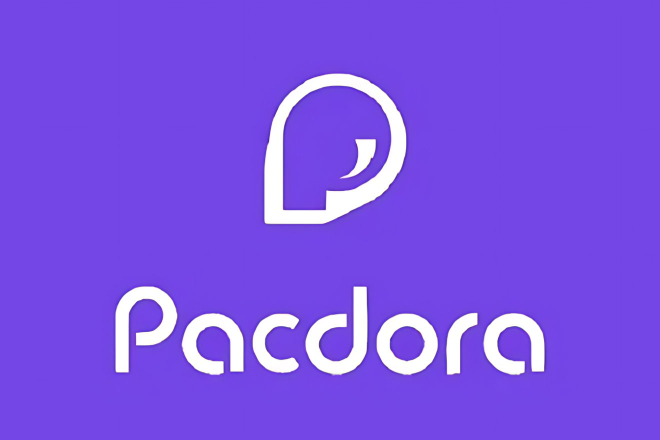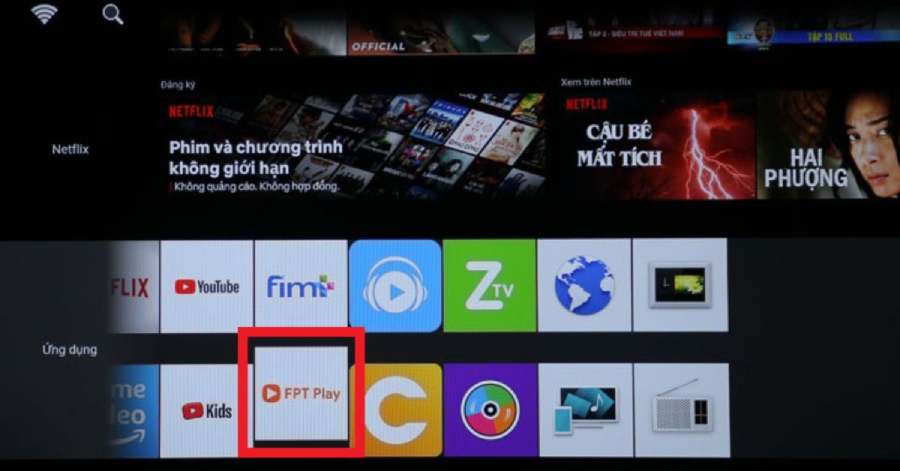Best Selling Products
What is Video Editing? How to Edit Video Online Extremely Easy, No Need to Install Software
Nội dung
- 1. What is Video Editing?
- 2. Step-by-step guide to editing videos using the Clipchamp Create tool
- Step 1: Go to app.clipchamp.com
- Step 2: Choose a video template or start from scratch
- Step 3: Download videos and necessary resources
- Step 4: Cut and merge videos
- Step 5: Add effects and edit audio
- Step 6: Add text and logo
- Step 7: Edit speed and resolution
- Step 8: Export video and share
- 3. Advantages of Video Editing
- 3.1. Save time and effort
- 3.2. Easy to use, suitable for all subjects
- 3.3. Low cost or free
- 3.4. Easy sharing and collaboration
- 3.5. Diverse features and effects
- 4. Disadvantages of free online video editing without software installation
- Conclusion
Explore the concept of "Edit Video" and how to edit videos online easily, without installation software. Learn useful tools to help you create quality videos right in your browser.
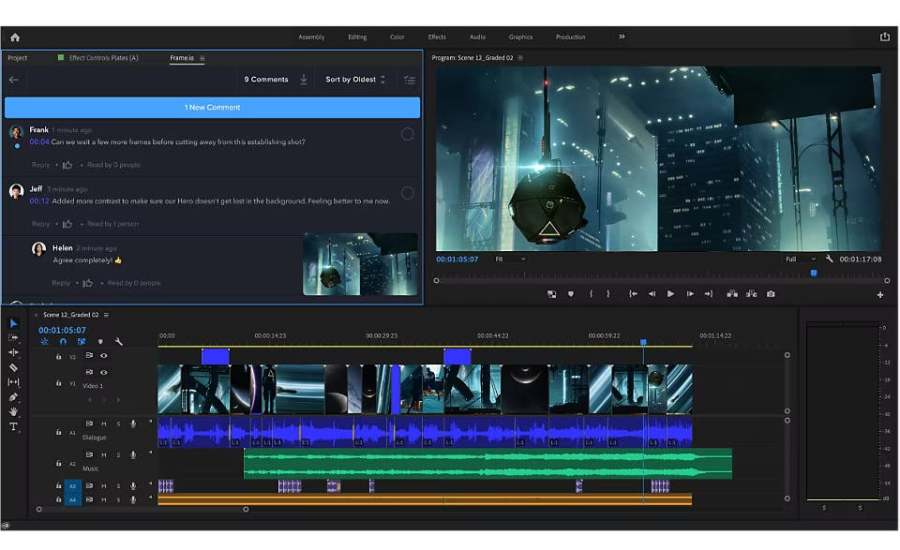
In today's digital age, creating quality videos to share information, products or personal feelings is no longer strange. However, not everyone is knowledgeable about complex video editing software. This article will help you understand "Edit Video" and introduce extremely simple ways to edit videos online, without installing software.
1. What is Video Editing?
Video editing is the process of manipulating and transforming an original video to achieve the desired result. These operations can include cutting, adding effects, editing audio, adding text or animations, smoothing the video, adjusting colors, and many other features. Video editing helps to improve the quality of the content, while making the video more vivid and attractive to the viewer.
To create a complete video product, video makers will need to use video editing software. However, not everyone has enough time or skills to learn complex tools. This is the reason why many people today turn to online video editing tools , which help save time and effort while still producing satisfactory products.

2. Step-by-step guide to editing videos using the Clipchamp Create tool
To edit a video normally you have to download and install a software on your computer to use. However, if you only have simple, urgent, and quick needs, you do not need to install the software but use the Clipchamp Create tool according to the following instructions:
Step 1: Go to app.clipchamp.com
Clipchamp Create is a free and easy-to-use online video editor. To get started, simply open your web browser and go to app.clipchamp.com. This is a platform that helps you create professional videos without any complicated software.
Once you land on the Clipchamp website, you’ll be greeted with an intuitive and user-friendly interface. To get started, you’ll need to create an account or sign in with your Google, Facebook, or Microsoft account. This makes it easy to store and manage your video projects.
Step 2: Choose a video template or start from scratch
Clipchamp offers a variety of video templates so you can get started right away without having to create everything from scratch. These templates range from promotional videos, social media videos, to educational videos and product demos.
If you want to create a completely original video, you can start from a Blank Project. Just click “Create a Video” to open the editor and prepare to upload your video.

Step 3: Download videos and necessary resources
Once you’re in Clipchamp’s editing interface, the next step is to upload the video you want to edit. To do this, click “Add Media” and select the video files from your computer. You can also drag and drop files onto the interface for easy uploading.
Besides videos, you can upload other resources like images, audio, or logos if needed for your project.
Step 4: Cut and merge videos
One of the most important steps in video editing is cutting and splicing video clips properly. Clipchamp Create offers an easy-to-use video cutting tool. Just drag the video into the timeline at the bottom of the interface, then use the cutting tools to remove unnecessary segments.
You can also merge different video clips into the same video, change the order of clips by dragging and dropping files to the desired position.
Step 5: Add effects and edit audio
Clipchamp also offers a wide range of visual and audio effects for you to add to your videos. From adding smooth transitions to color filters, you can create high-quality videos that fit your purpose.
In addition to visual effects, Clipchamp also allows you to adjust the audio. You can add background music from Clipchamp's music library or upload your favorite song. Adjusting the volume of each audio track to match the content of the video is an indispensable step.
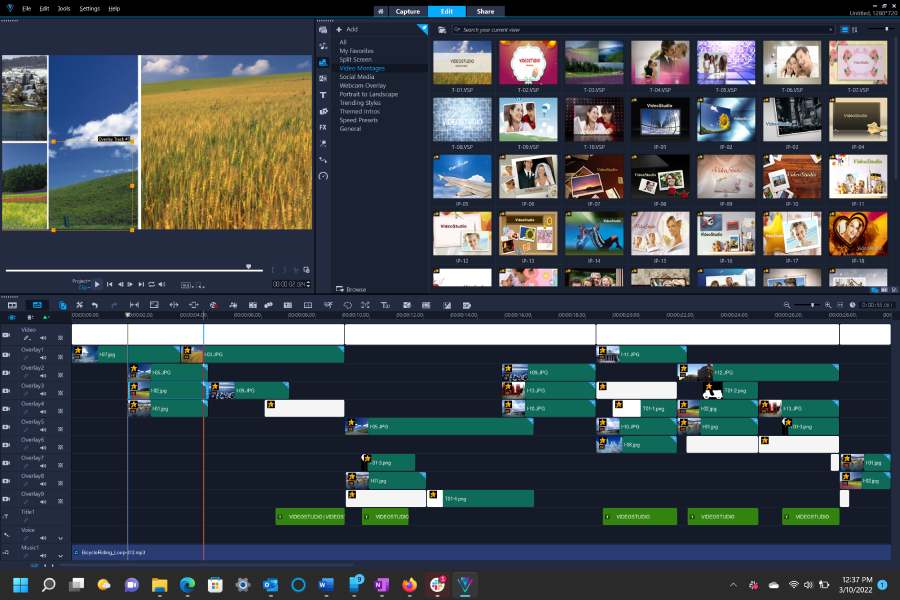
Step 6: Add text and logo
To give your videos a professional touch, you can add text, titles, subtitles, or logos. Clipchamp offers a variety of fonts and text templates to choose from, helping you convey your message clearly and impressively.
You can also change the font, color, and size of the text to make it stand out more in your video. Don't forget to add your logo to make your video unique.
Step 7: Edit speed and resolution
One of the powerful features of Clipchamp is the ability to change the speed of your videos. You can slow down or speed up your videos flexibly, depending on the style you want to convey.
Clipchamp also lets you adjust the video resolution, from HD to 4K. This helps you optimize the video quality to suit the video sharing platform you want to post it on.
Step 8: Export video and share
Once you're done editing your video, the final step is exporting it. Clipchamp allows you to export your video in popular formats like MP4. Just click the "Export" button, choose your video quality (low, medium, high, or 4K), and wait a few minutes for the export to complete.
Once exported, you can download the video to your computer, share it directly to platforms like YouTube, Facebook, or Instagram, or save it for later use.
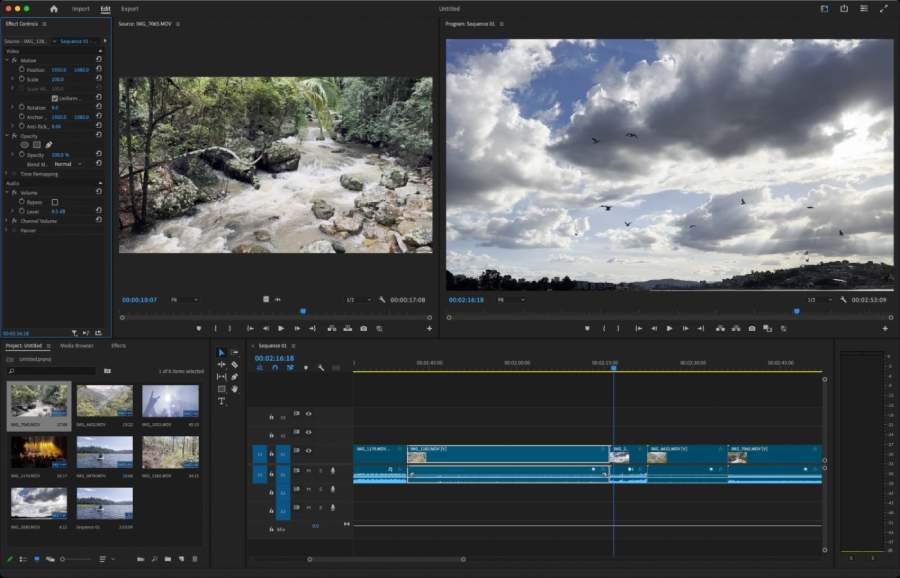
3. Advantages of Video Editing
Video editing has many benefits for both individual content creators and businesses. Video editing not only helps beautify images but can also convey messages more effectively. Here are some of the outstanding advantages of video editing, especially when done through online tools:
3.1. Save time and effort
One of the biggest reasons why online video editing is so popular is its convenience. There is no need to download heavy software to your computer, you can access video editing tools directly in your browser. This saves not only time but also storage space on your computer.
3.2. Easy to use, suitable for all subjects
Online video editing tools are very easy to use, even for those without experience. You just need to upload the video, perform basic operations such as cutting, merging, adding music, editing colors, etc. to create a complete video. In particular, with a friendly interface and detailed instructions, anyone can master this tool quickly.
3.3. Low cost or free

Many online video editing tools offer free or very affordable plans. Compared to investing in professional video editing software (which is often expensive and requires a powerful computer configuration), using online tools will help you save money while still ensuring video quality.
3.4. Easy sharing and collaboration
Another advantage of online video editing is the ability to easily share and collaborate. You can invite others to edit or review your videos, making teamwork more efficient. With just a few simple steps, you can share videos via online platforms such as email, social networks or cloud storage for everyone to access.
3.5. Diverse features and effects
Although not software installed on the computer, online video editing tools today offer many interesting features, from editing audio, inserting text, applying color filters, to impressive transition effects. This helps you create professional videos without having to have deep technical knowledge.

Video editing is no longer a complicated task or one that requires heavy software installation. With today's online video editing tools , you can create impressive and quality videos in just a few minutes without having to spend time or money on software installation.
4. Disadvantages of free online video editing without software installation
Free online video editing can be a convenient solution for those who don’t want to install software. However, using these tools also brings some significant limitations. First, the performance and processing speed are often worse than installed software, making video editing slow, especially when working with large video files. Additionally, many free platforms limit features, forcing users to upgrade to paid versions to use advanced tools such as special effects, high-resolution video export, and in-depth editing features.
Not only that, the dependence on the internet is also a factor worth noting. If the network connection is unstable, the editing process will be interrupted, sometimes losing the entire workflow. In addition, since most free services do not require registration, they may contain ads or apply watermarks to the final product, reducing the video quality.
Conclusion
Above, Sadesign has introduced a useful online tool to help you edit videos. But this is just a temporary solution. If you want to edit videos professionally, conveniently and in the long term, you should download a video editing software. Do not hesitate to refer to buying software at reputable Sadesign Web, helping you to be more confident and free to develop your video shooting-editing-synthesizing ideas!