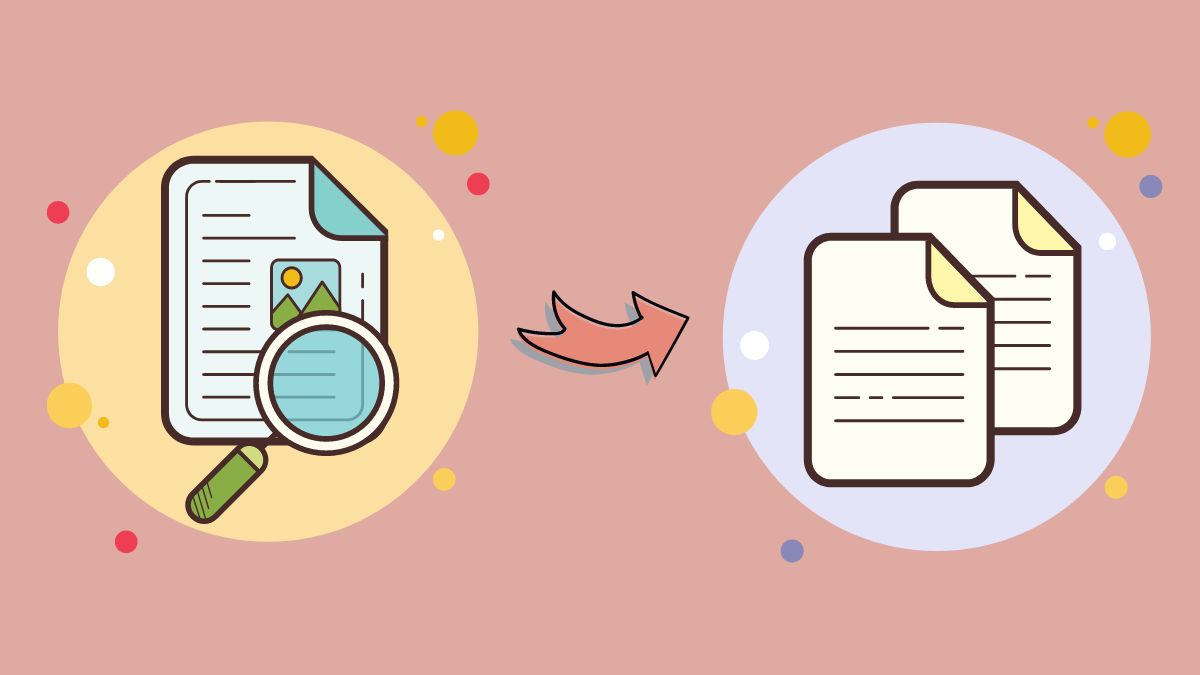Best Selling Products
10 Tips for Using Capture One Effectively for Professional Editors
Nội dung
- 1. Take Advantage of File Organization Features
- 2. Use Quick Adjustments
- 3. Create Personal Preset
- 4. Using the Layers Feature
- 5. Fine-tune Details With Clarity and Structure
- 6. Take Advantage of the Color Grading Tool
- 8. Use Hotkeys To Speed Up Your Workflow
- 9. Using Batch Processing Tool
- 10. Optimize RAW File Management
Are you a professional editor looking to get the most out of Capture One? Check out our top 10 tips to streamline your editing workflow and elevate your photos.
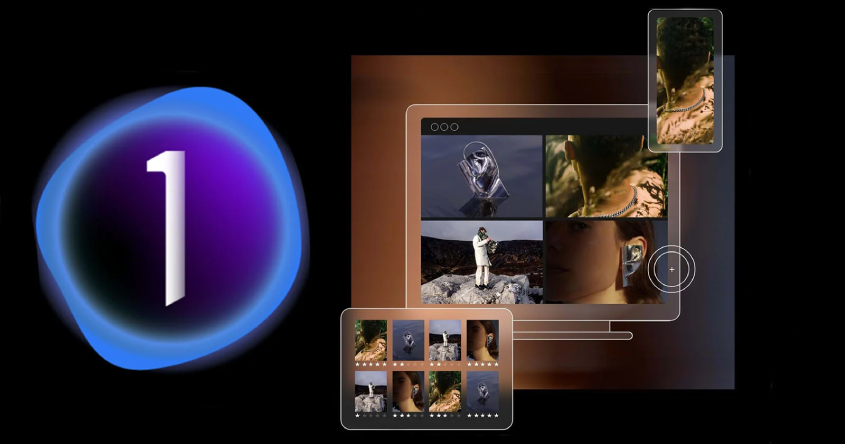
1. Take Advantage of File Organization Features
.jpg)
Effective file organization is the first step to working faster and smarter in Capture One. This tool lets you sort photos based on a variety of criteria, such as keywords, ratings, color, or editing status. You can create Smart Albums to automatically group photos based on selected criteria, saving you time searching.
In addition, the feature of classifying photos by album or folder is also very useful for large projects. Add detailed keywords and rate each photo to easily filter out important photos when editing. This not only helps you manage photos effectively but also increases productivity when working with large numbers of images. By making good use of file organization features, you will always control your photo library professionally.
Upgrade your genuine Capture One account
2. Use Quick Adjustments
.png)
Capture One offers exceptional convenience with quick adjustment tools that save you time during photo editing. The “Quick Adjustments” section is home to basic but extremely effective features such as adjusting brightness, contrast, saturation, white balance, and many other parameters in just a few clicks.
These tools let you make instant changes without having to dig into complex adjustment panels. For example, if you need to improve the lighting of a series of photos, the quick adjustment tool lets you apply consistent settings in seconds.
You can also save your favorite settings as presets to reuse on other photos, optimizing your workflow. Taking advantage of the quick adjustment tool not only saves time, but also helps you maintain consistency and professionalism for your products.
3. Create Personal Preset
(1).jpg)
Presets are one of the most powerful and useful features in Capture One, especially for editors looking to optimize their workflow. By creating and saving frequently used editing settings, you can easily apply them to multiple images in seconds.
Creating personal presets not only saves time, but also ensures consistency in color, lighting, and style across your entire project. For example, if you’re working on portraits, you can create a preset to balance lighting and correct skin tones. For landscapes, another preset might focus on boosting saturation and sharpness.
To create a preset, simply adjust the parameters you want, then save the settings as a personal preset. Next time, with just one click, you can apply your favorite editing style to any photo.
4. Using the Layers Feature
.jpg)
Layers in Capture One is a powerful tool for making non-destructive edits, giving you maximum flexibility when editing your photos. With Layers, you can separate each type of adjustment, such as brightening, increasing saturation, or applying color effects, without affecting the entire original image.
The beauty of Layers is the granular control you get over each edit. You can adjust the intensity of each layer or turn it on/off to see the difference. This is especially useful when you want to experiment with different editing styles without losing your previous settings.
Additionally, this feature also supports masking, allowing you to apply precise edits to specific areas of the photo. For example, you can brighten a face in a portrait without affecting the background. Layers not only enhance your creativity, but also help you work more scientifically and professionally.
5. Fine-tune Details With Clarity and Structure
.jpg)
Clarity and Structure are two powerful tools in Capture One that help you subtly enhance the details of your photos without losing quality. Clarity focuses on enhancing details in the mid-lights and shadows, bringing out texture while still maintaining a natural look. It's ideal for adding depth to portraits or landscapes without making them look harsh.
Meanwhile, Structure makes overall details clearer by sharpening edges and small textures. This tool is especially useful when you want to highlight details in landscape, architectural, or product photos.
When using Clarity and Structure, adjust the settings carefully to achieve the best effect without overexposing or overexposing the image. By combining these two features, you can create sharp, vibrant, and engaging images that take your image quality to the next level.
6. Take Advantage of the Color Grading Tool
.jpg)
Color grading is a key element in making your photos stand out and feel personal. Capture One's intuitive color palette lets you experiment and apply different hues to find the perfect color. The Color Editor, in particular, lets you edit each color area in your photo in detail. You can adjust the saturation, brightness, or shift the hue of a specific color without affecting other areas. This gives you precision and complete control over the color grading process.
7. Optimized Image Export
.jpg)
Exporting is the final but crucial step in the editing process, and Capture One offers flexible export options to suit every need. You can choose JPEG to optimize your photos for the web or social media, or TIFF for high-quality print projects.
When exporting, pay attention to fine-tuning parameters such as image size, resolution, and compression quality to ensure your images remain sharp and retain important details. For professional editors, using batch export to process multiple images at once will save time and maintain consistency.
8. Use Hotkeys To Speed Up Your Workflow
.jpg)
Hotkeys are a powerful tool that can significantly speed up your workflow in Capture One. Using keyboard shortcuts not only saves you time, but also makes your work more flexible and efficient, especially when working with large numbers of images.
Capture One lets you customize keyboard shortcuts to suit your workflow. From switching between editing tools, like Brush or Crop, to applying settings like Clarity or Exposure, everything is a snap with just a keystroke. You can also set up custom shortcuts for common tasks, like exporting or saving presets, to streamline your workflow.
9. Using Batch Processing Tool
.jpg)
Batch Processing is a powerful feature in Capture One that allows you to process a large number of images quickly and efficiently. With this tool, you can apply edits, export, or color settings to multiple photos at once, saving you time when working with large numbers of images.
To use Batch Processing, you simply edit a sample photo, then apply those settings to the other photos in the list. This is especially useful when you’re working on a set of photos with similar lighting conditions and styles, such as event, product, or portrait photos. You can also use presets or saved styles to automate the editing process, ensuring consistency in color and quality. Batch Processing not only speeds up the process, but also helps you maintain a professional look, especially on large projects.
10. Optimize RAW File Management
.jpg)
RAW files are high-quality image formats that retain all the original information from the camera sensor, giving you more room for editing. However, processing and managing RAW files requires a scientific process to ensure efficiency and maintain image quality.
In Capture One, you can organize your RAW files using Catalogs or Sessions to sort photos by project, date, or keyword. This not only makes finding them quick, but also streamlines your workflow. Plus, Smart Albums let you automatically group photos based on criteria like star rating or color. When editing, take advantage of Capture One's advanced RAW processing tools like Highlight Recovery to restore highlight detail or Shadow Recovery to clarify shadows.
Upgrade your genuine Capture One account
Conclude
With 10 useful tips, you will discover how to optimize your workflow and improve photo quality when using Capture One. These tips not only bring higher efficiency in work but also open up endless creative opportunities, helping you to maximize the power of Capture One and improve your photo editing work. Don't forget to follow SaDesign to discover more great and useful tips in using photo editing tools like Capture One. We always update the secrets to help you optimize your workflow, improve your editing skills and create impressive works. Join SaDesign to make your work more professional and effective every day.