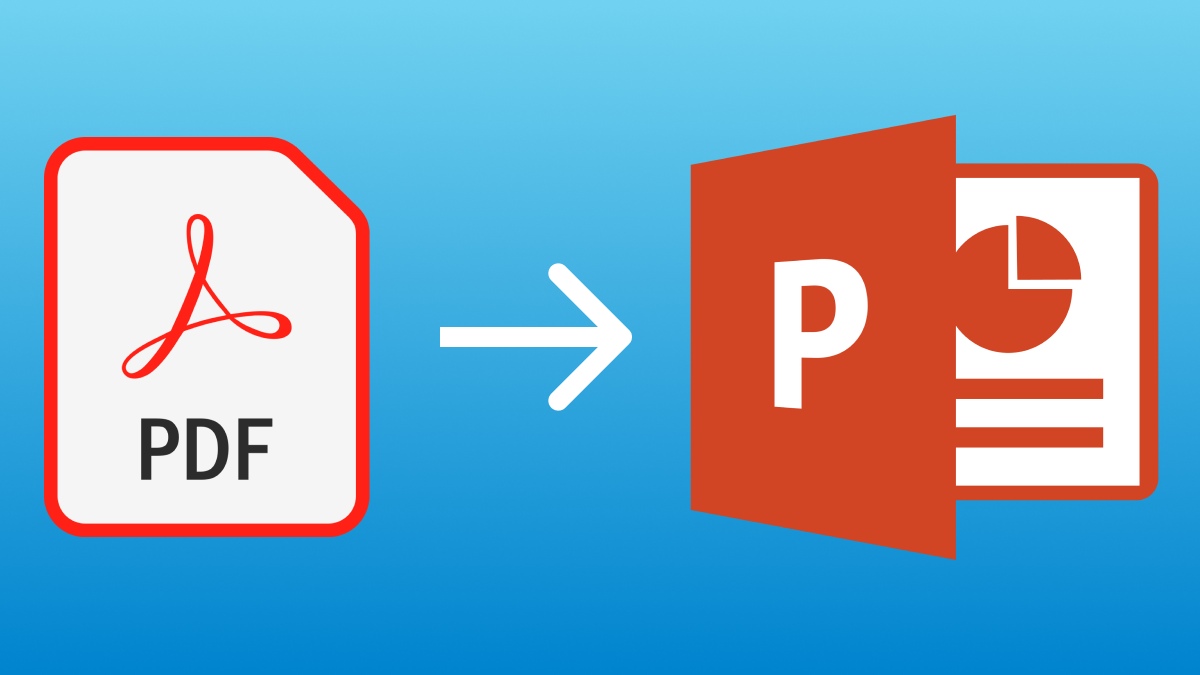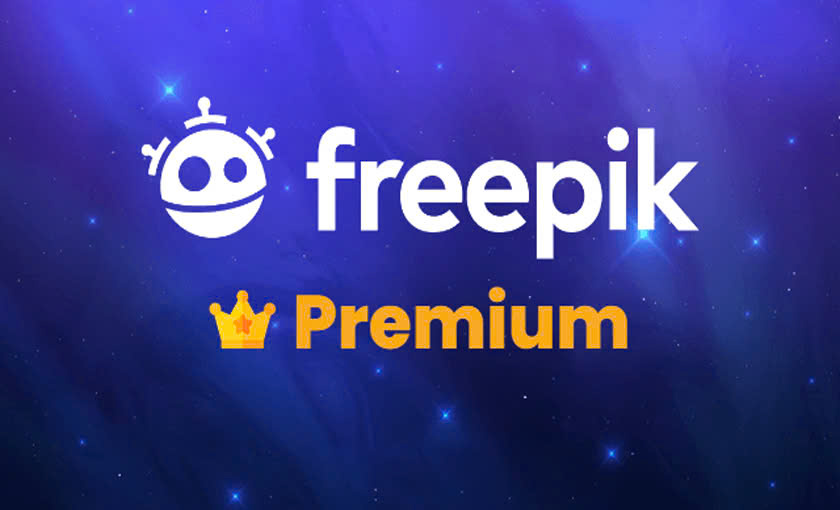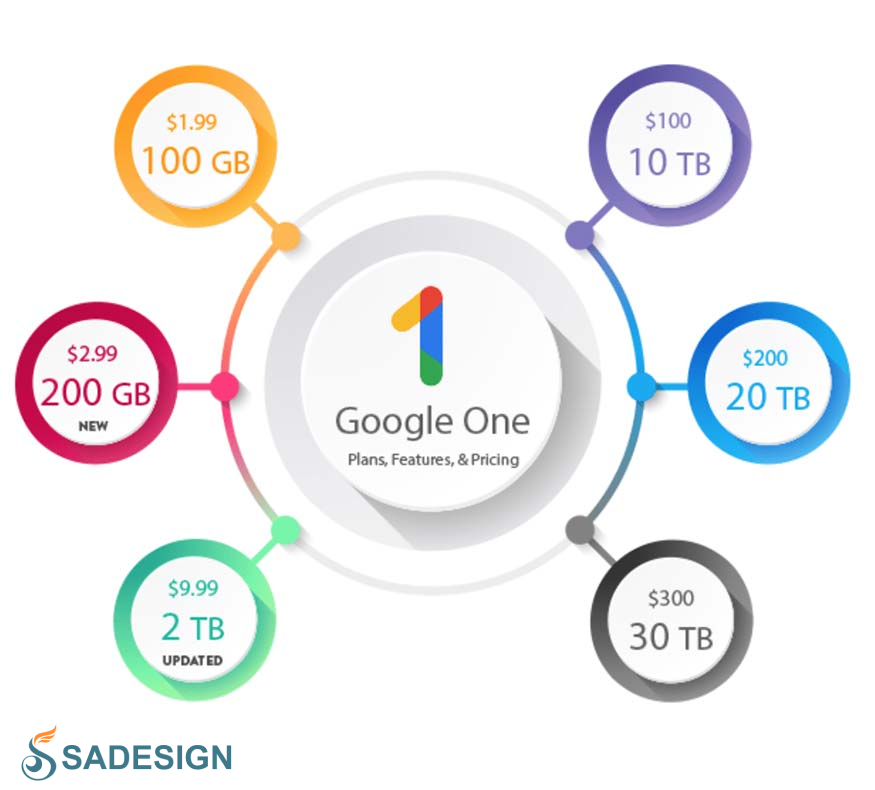Best Selling Products
5 Tips for Using Adobe Premiere Pro to Create Professional Videos
Nội dung
- .1. Plan Clearly Before Editing
- 1.1. Building a Video Script and Outline
- 1.2. Prepare Necessary Documents and Files Before Importing
- 2. Take Advantage of Shortcuts and Automation Features
- 2.1. Using Common Shortcuts In Adobe Premiere Pro
- 2.2. Take Advantage of the Automatic Feature
- 3. Create Impressive Effects and Transitions
- 3.1. Using Available Effects in Premiere Pro
- 3.2. How to Create Professional Transitions
- 4. Professional Sound Editing
- 4.1. Using Essential Sound Panel
- 4.2. Add Background Music That Matches the Video Content
- 5. Optimize Export File For Best Quality
- 5.1. Choose the Right Format
- 5.2. Use Render Queue Option For Faster File Output
- 6. Benefits of Using Adobe Premiere Pro
- 6.1. Powerful, Easy-to-Use Tools
- 6.2. Integrates Many Professional Editing Features
- 6.3. Easily Export Optimized Videos for Multiple Platforms
- 7. Conclusion
Want to create professional videos with Adobe Premiere Pro but don't know where to start? Let these 5 tips help you take your production to the next level!

.1. Plan Clearly Before Editing
.jpg)
1.1. Building a Video Script and Outline
A professional video is not complete without a clear script and outline. Planning ahead not only saves you editing time but also ensures consistent and engaging content.
Save time editing: Once you have a script and outline, it will be easier for you to define the necessary editing steps, avoiding confusion or having to edit over and over again.
Create a strong connection between scenes: A good script will ensure coherence, help scenes flow seamlessly and convey messages more clearly to the audience.
1.2. Prepare Necessary Documents and Files Before Importing
Before you start editing, make sure all the necessary materials are prepared.
Organize files by folder: Organize files into specific folders such as videos, audio, images, making it easy for you to search and use during editing.
Check file quality: Make sure all files are of the best quality, avoiding having to stop to edit or replace them mid-way.
Having a clear plan before you start not only makes the editing process quick and efficient, but also ensures the final product achieves the professional look you expect.
2. Take Advantage of Shortcuts and Automation Features
.jpg)
2.1. Using Common Shortcuts In Adobe Premiere Pro
Keyboard shortcuts are an indispensable tool to help you edit videos faster and more efficiently. Instead of doing many manual operations, you can save a lot of time by using keyboard shortcuts.
Quick Cut (Ctrl+K): Helps split clips immediately at the cursor position, saving time compared to finding and cutting with the mouse.
Undo (Ctrl+Z): Quickly undo mistakes, keeping your editing workflow seamless.
Other shortcuts: Move between clips (Up/Down Arrow), preview video (Spacebar), and many other options that can be customized to your personal needs.
Mastering keyboard shortcuts not only improves your editing speed, but also helps you focus more on creating content.
2.2. Take Advantage of the Automatic Feature
Adobe Premiere Pro offers a variety of automated features that support professional editing without the need for complex manual operations:
Auto Reframe: Automatically adjust the appropriate aspect ratio for different platforms like YouTube, Instagram, TikTok. With just one click, your video will be smoothly reformatted without manual editing.
Lumetri Presets: Professional color correction toolset that lets you quickly apply beautiful, consistent color filters across your entire video.
Taking advantage of keyboard shortcuts and automation not only improves editing efficiency, but also ensures high-quality final products, saving you time to focus on content creation.
3. Create Impressive Effects and Transitions
.jpg)
3.1. Using Available Effects in Premiere Pro
Adobe Premiere Pro offers a wide range of effects that help you create engaging videos without installing additional plugins. Some popular effects you should try:
Blur: Add depth to your video or cover up unnecessary elements.
Glitch: Add a modern, dramatic, or retro feel to your footage.
Slow Motion: Emphasize important moments or create an artistic feel.
Simply drag and drop these effects onto your clip, then tweak the parameters to suit your style.
3.2. How to Create Professional Transitions
Smooth transitions not only make your video flow better, but they also create a seamless experience for your viewers. Here are some ways to do this:
Dissolve Effect: Ideal for gentle scenes, creating a natural transition feel.
Wipe Effect: Suitable for modern style videos or clear transitions between two spaces.
Keyframe Technique: Create unique motion by setting the start and end points of elements in your video, such as text, images, or video clips.
For best results, make sure your transitions fit the content and rhythm of your video.
Using transitions and effects not only makes your videos look more professional, but also leaves a lasting impression on your viewers. This is the key to taking your product to the next level.
4. Professional Sound Editing
.png)
4.1. Using Essential Sound Panel
Adobe Premiere Pro integrates the Essential Sound Panel tool to help you manage audio professionally without complex skills:
Volume Control: Make sure the sound level is stable, not too loud or too soft, suitable for the video content. You can easily increase/decrease the volume of each part or the entire clip.
Eliminate background noise: Essential Sound Panel offers a "Reduce Noise" option that eliminates unwanted noises like wind and environmental noise, keeping the sound clearer.
4.2. Add Background Music That Matches the Video Content
Music not only adds emotion, it also sets the tone for your video. Choose background music that fits the theme and style of your content:
Royalty-free music sources: Use libraries like YouTube Audio Library, Epidemic Sound, or Artlist to find the right music without worrying about copyright infringement.
Edit music: Trim, adjust duration, or reduce music volume so it doesn't overwhelm your voice in the video.
Combining professional audio editing and the right soundtrack enhances the viewer experience, making your videos more engaging and emotional. Don’t underestimate the role of sound, as it can make the biggest difference to the final product!
5. Optimize Export File For Best Quality
.jpg)
5.1. Choose the Right Format
Choosing the right format when exporting files greatly affects the quality and usability of the video:
H.264: The most popular format today, ensuring high video quality with low file size. This format is optimized for online platforms like YouTube, Facebook, and Instagram.
Choose the right preset: Adobe Premiere Pro offers platform-specific presets (e.g. YouTube 1080p Full HD), helping you export the right file without complicated customization.
Adobe Premiere Pro Account
5.2. Use Render Queue Option For Faster File Output
When exporting video, using the Render Queue option saves time and improves work efficiency:
Adjust the bitrate: Bitrate directly affects the file size and quality. You can choose the appropriate bitrate to keep the video quality good without making the file too large. For example, a bitrate of around 10 Mbps for Full HD video usually provides the best balance.
Render Queue: Allows you to handle multiple projects at once or optimize file export speed using Adobe Media Encoder.
Optimizing your export process will not only ensure the best quality for your product, but also ensure compatibility across distribution platforms. With these tips, you will create professional, sharp, and user-friendly videos without spending too much time and resources.
6. Benefits of Using Adobe Premiere Pro
.jpg)
6.1. Powerful, Easy-to-Use Tools
Adobe Premiere Pro is the leading video editing software, providing flexible and powerful tools suitable for both beginners and professionals. With an intuitive interface and simple drag-and-drop features, even those who have never edited a video before can quickly get up and running effectively.
6.2. Integrates Many Professional Editing Features
Premiere Pro offers a wide range of advanced features such as multi-channel editing, advanced color correction, audio processing, and special effects support. These tools allow you to create high-quality products, from personal videos, commercials, to professional short films.
6.3. Easily Export Optimized Videos for Multiple Platforms
One of the strengths of Adobe Premiere Pro is its ability to export files optimally for a variety of platforms. You can quickly format your videos for YouTube, Facebook, Instagram, or other platforms with just a few simple steps. Premiere Pro ensures that your videos are always of the best quality no matter where they are posted.
Conclusion: With its flexibility and superior features, Adobe Premiere Pro is an indispensable tool to help you improve the quality of your videos. Whether you are a beginner or an expert, Premiere Pro always brings the best editing experience!
7. Conclusion
The above 5 tips are the key to help you maximize the power of Adobe Premiere Pro, from clear planning, taking advantage of keyboard shortcuts, audio editing to optimizing the file export process. Just apply them correctly, you will easily create professional and impressive videos, enhancing the value of your content.