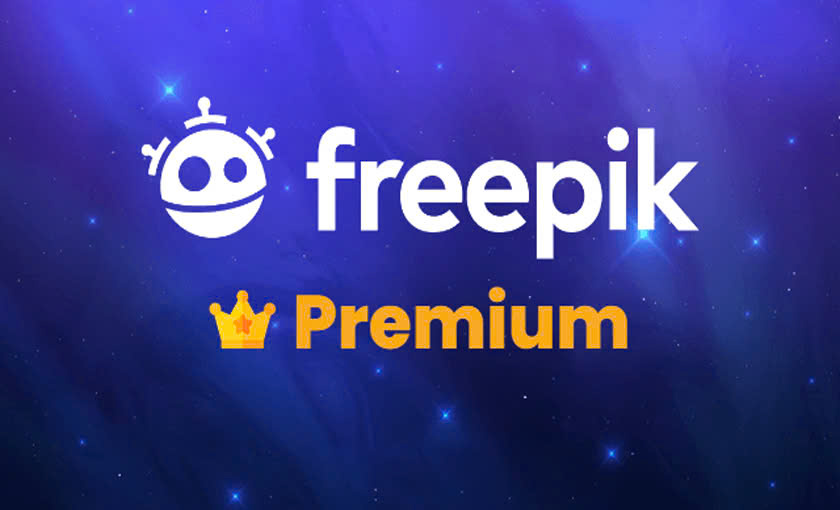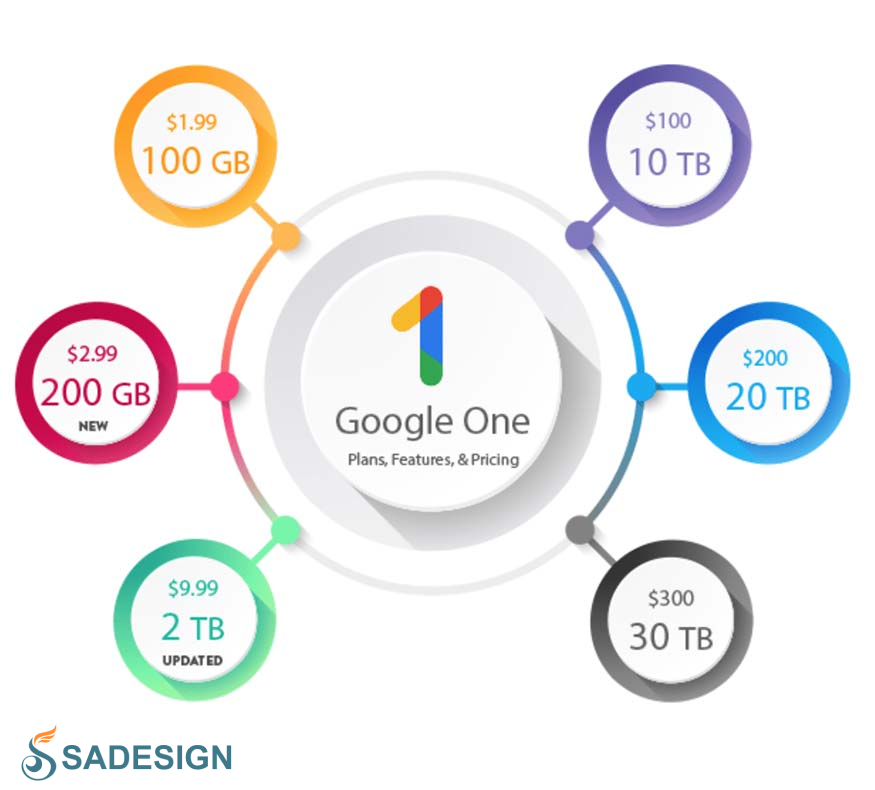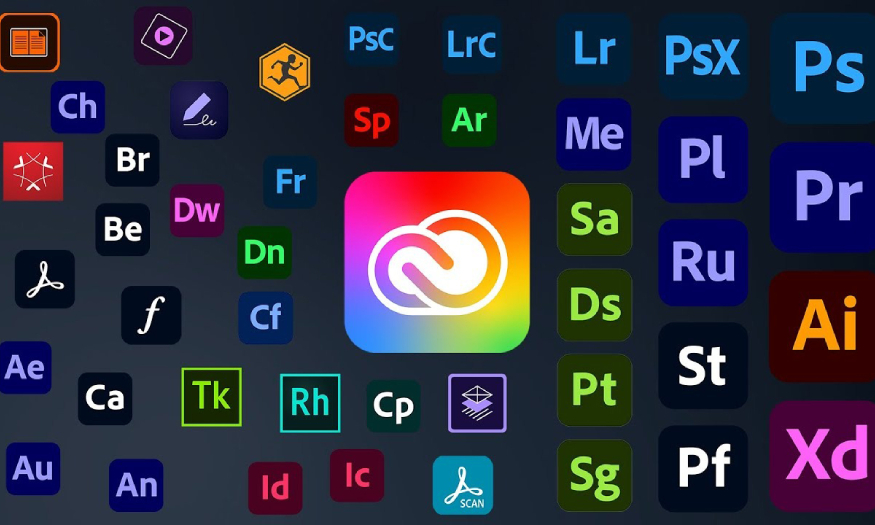Best Selling Products
Convert PDF to PowerPoint Easily
Nội dung
Converting PDF files to PowerPoint can be a difficult task even if you don't know how. However, with some simple tips, you can do it quickly and easily. Let's find out with SaDesign in this article.
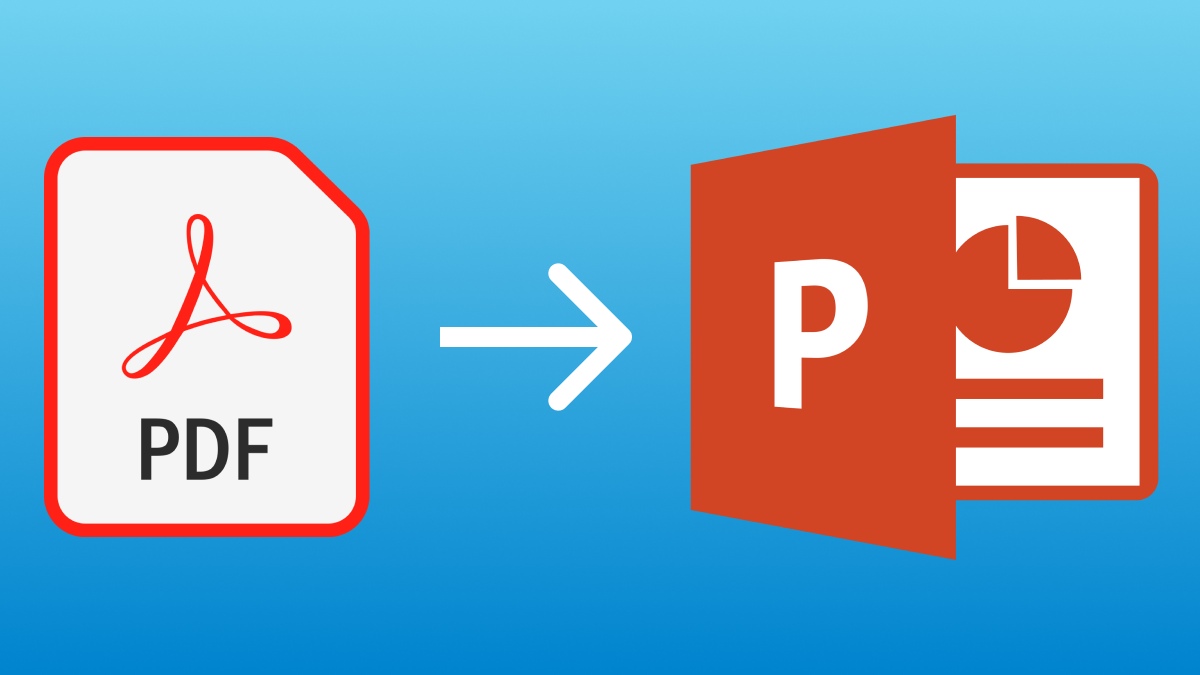
1. How to convert PDF files to PowerPoint using a website
This is considered the fastest way to convert PDF files to PowerPoint that anyone can apply, without requiring downloading intermediary software. You just need to access a conversion website, then upload the file and follow the conversion steps according to the instructions.
There are many different websites that can help you with this task. The most typical one is Smallpdf. This is an extremely popular free PDF conversion platform, which is preferred by many people thanks to its intuitive interface and easy-to-understand instructions.
To convert PDF files to PowerPoint using Smallpdf, follow these steps:
Step 1: Go to the Smallpdf website
Step 2: Scroll down to the Most Popular PDF Tools section . Here, look to see if there is a PDF to PPT option. If not, click the See All PDF Tools button to expand the list of PDF tools.
.png)
(1).png)
Step 3: On the conversion screen, click on Choose Files > select the PDF file on your computer that you want to convert to PowerPoint. Or you can directly drag and drop the file you want to convert into this orange box area.
.png)
Step 4: At this point, the system will automatically convert your file into the desired PPT format. After the conversion process is complete, select Download Files to download the successfully converted PowerPoint file to your computer.(1).png)
2. How to convert PDF files to PowerPoint using software
Some software that reads and works with PDF files also has the ability to export PowerPoint files from the original PDF, Adobe Acrobat is one of them.
Cheap Adobe Acrobat Pro Upgrade
If your computer already has Adobe Acrobat Pro DC and you often use this software when working with PDF files, you can completely take advantage of it to easily convert PDF files to PowerPoint according to the instructions below:
Step 1: Open Adobe Acrobat software > select File > select Open > search for the PDF file you want to convert and open it.
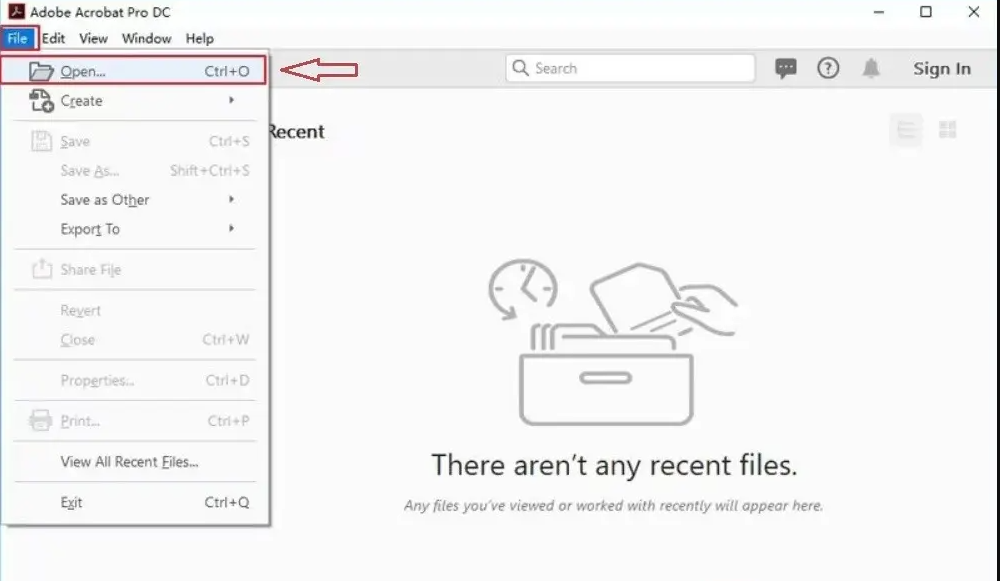
Step 2: In the right panel of the working screen, select Export PDF . At this point, different PDF export options will be displayed.
.png)
Step 3: Select Microsoft PowerPoint > select Export to start the conversion process. Even if your PDF file is made from scanned documents or composite images, Acrobat can still automatically recognize the text thanks to OCR.
(1).png)
Step 4: When the conversion process is finished, you just need to save the file and you're done.
3. Notes when converting PDF files to PowerPoint
The process of converting files in the above ways will be extremely fast and simple. However, you will need to pay attention to some small details below:Prioritize downloading files directly from your computer instead of dragging from Google Drive to ensure security and privacy.
In case of using files on Google Drive, open access so that the website can convert your files.
The file conversion process on the website will depend on the file size and network speed. Converting files using software installed directly on the computer will not be affected by the network connection.
Above is the simplest guide to converting PDF files to PowerPoint that anyone can apply. Wish you success and don't forget to follow the next articles of SaDesign to update useful computer tips!