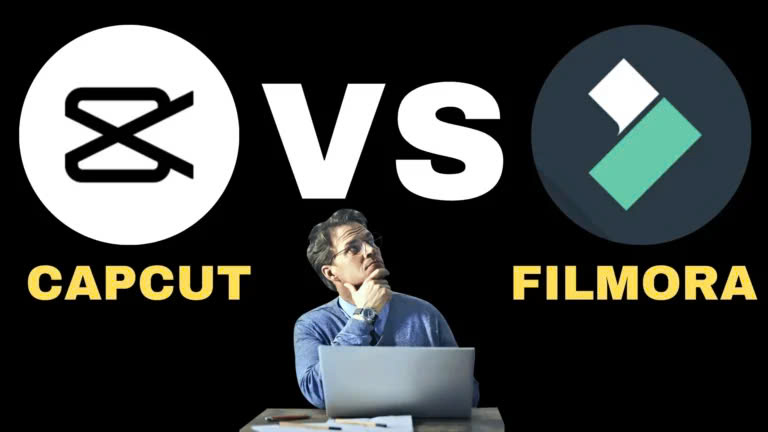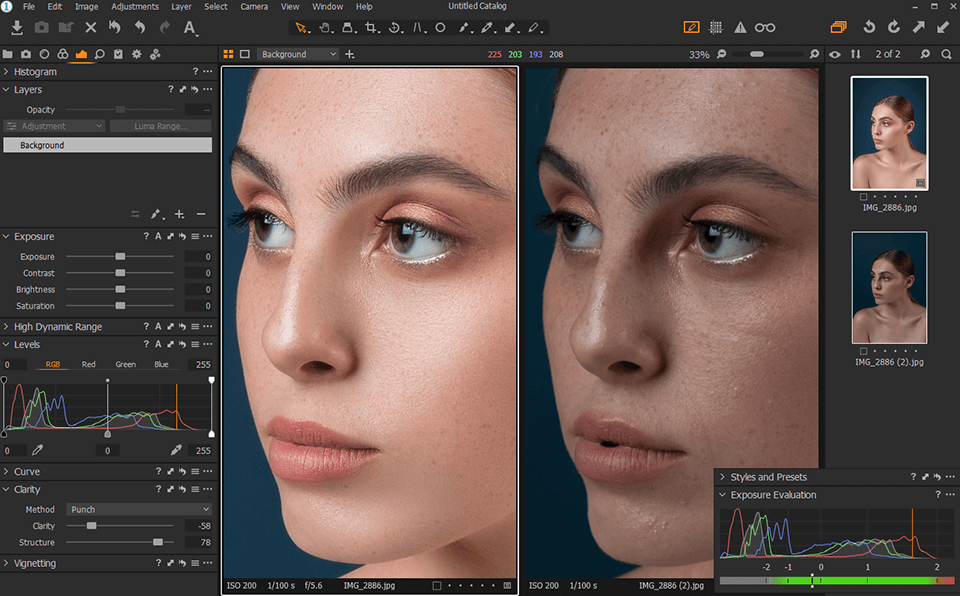Best Selling Products
A Comprehensive Guide to Managing Your Spotify Account and How to Upgrade to Premium
Nội dung
- 1.Why is it necessary to manage Spotify account effectively?
- 1.1. Protection of Personal Information
- 1.2. Make the Most of Spotify's Features
- 1.3. Avoid Losing Account Access
- 2. Instructions for effective Spotify account management
- 2.1. Login and Account Security
- 2.2. Control of Linked Devices
- 2.3. Updating Personal Information
- 2.4. Managing Playlists and Personal Library
- 3. Common errors and how to fix them when managing Spotify accounts
- 3.1. Unable to Log In to Account
- 3.2. Account Locked or Access Lost
- 3.3. Tips to Avoid Common Mistakes
- 4. How to Upgrade Spotify Premium Account
- 5. Instructions for upgrading to Spotify Premium at a preferential price at SaDesign
- 5.1. Disadvantages When Upgrading Spotify Premium At The Official Store
- 5.2. Solution - Experience Spotify Premium at SaDesign
- 6. Conclusion
Do you want to manage your Spotify account effectively and upgrade to Premium to enjoy unlimited music? If so, you have come to the right place! This article will provide you with detailed instructions from how to secure your account, manage playlists to step-by-step upgrade to Spotify Premium. With complete and easy-to-understand information, you will use Spotify safely, optimize and fully exploit the premium features that this platform brings. Let's get started now.
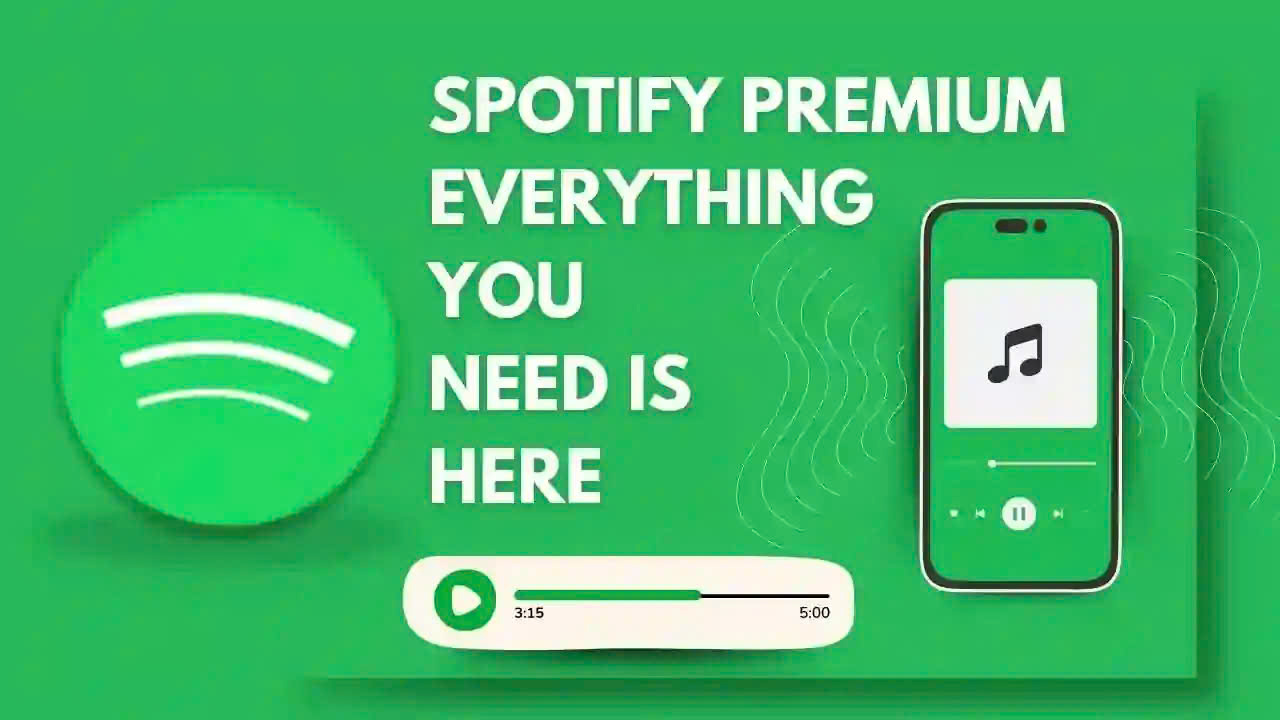
1.Why is it necessary to manage Spotify account effectively?
Effective Spotify account management is essential to ensuring that your music experience is safe, seamless, and optimized. A well-maintained account is key to unlimited music streaming and total peace of mind. Here are three key reasons why this is a priority:
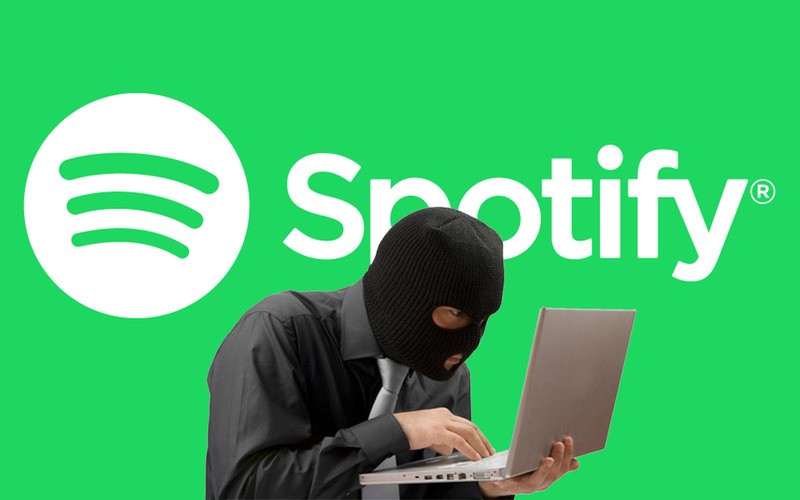
1.1. Protection of Personal Information
Spotify isn't just a place to listen to music, it's also a place to store personal information like your email, payment methods, and listening history. Managing your account effectively will help you:
Reduce the risk of account hacking : A compromised account can lead to loss of access, personal information leakage, or unauthorized use.
Ensure data and playlists are protected : Your favorite playlists you've created will be kept safe from loss or unwanted changes.
1.2. Make the Most of Spotify's Features
Spotify offers a variety of useful features to help you personalize your music experience. With a well-managed account, you can:
Manage playlists and music listening history: Arrange playlists scientifically, easily search and track favorite songs.
Take advantage of Premium upgrade deals : Easily access premium plans like Spotify Premium Family or Student to save money while enjoying premium features.
1.3. Avoid Losing Account Access
Account loss is often caused by user error or security issues. Account management helps you:
Prevent lost passwords : Set strong passwords, change them regularly, and use two-factor authentication (2FA) to stay safe.
Prevent account lockout : Manage device login and logout remotely when necessary to avoid unauthorized use leading to account lockout.
2. Instructions for effective Spotify account management
2.1. Login and Account Security
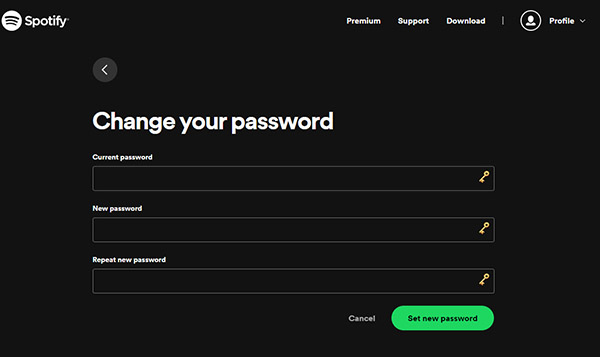
Account security is the first and most important step to avoid unwanted risks:
Use strong passwords: Create a unique password that combines uppercase, lowercase, numbers, and special characters to reduce the risk of being hacked.
Enable two-factor authentication (2FA): This is an extra layer of protection that gives you added peace of mind when logging in from different devices.
Change your password regularly: This helps protect your account from potential security vulnerabilities.
2.2. Control of Linked Devices
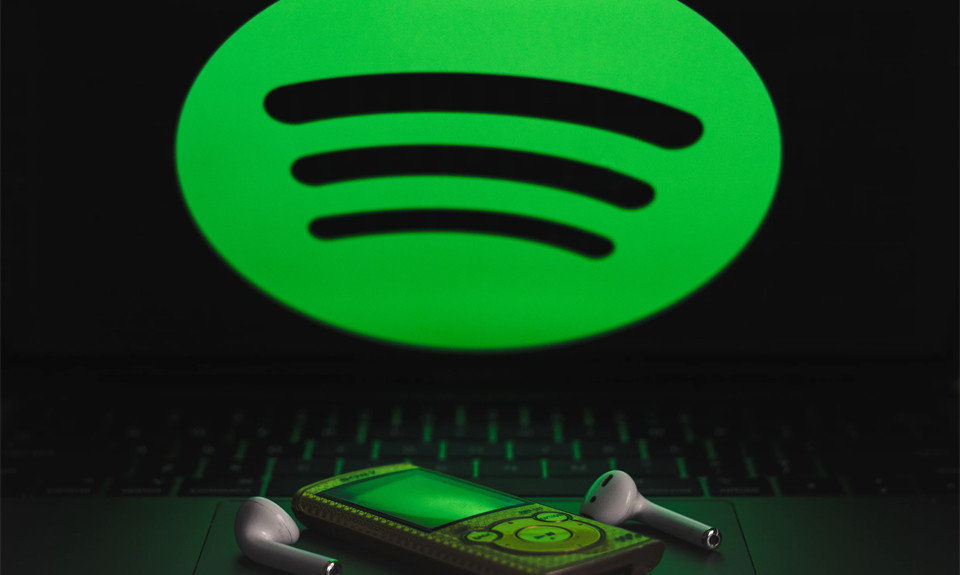
Spotify lets you sign in on multiple devices, but it's important to keep track of them:
View a list of signed-in devices: Go to your account settings to check the devices that are using your account.
Remotely sign out on unused devices: This helps protect your account if you accidentally leave it logged in on a public or unsecured device.
2.3. Updating Personal Information
Personal information needs to be updated regularly to ensure safety and convenience during use:
Change email and password when necessary: If you suspect your account has been compromised, change your login information immediately.
Check and update payment information: Make sure payment information is correct and only used on secure devices.
2.4. Managing Playlists and Personal Library
Spotify lets you personalize your music listening experience through playlists and song libraries:
Organize playlists by preference: Arrange playlists by topic, genre, or mood for easy searching and enjoyment.
Use the favorite song saving feature: Save your favorite songs and albums for quick access when needed.
3. Common errors and how to fix them when managing Spotify accounts
Proactively managing and quickly fixing issues helps you keep your Spotify account safe and enjoy unlimited music.
3.1. Unable to Log In to Account
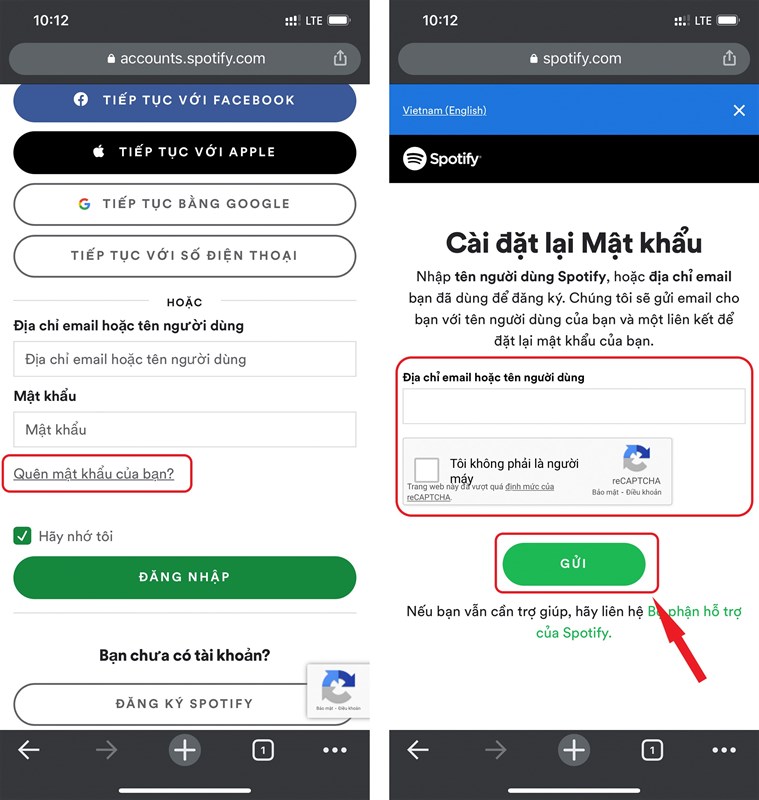
Cause: This error usually occurs when you forget your password or your account is hacked. In addition, entering the wrong email or password information is also a common reason.
How to fix:
Use the "Forgot Password" feature on the Spotify login page to recover your account. Spotify will send you a confirmation email or password reset link.
If you don't receive the email, check your spam folder or make sure you entered the correct email address associated with your account.
In case your account is hacked, change your password immediately and enable two-factor authentication (2FA) if available.
3.2. Account Locked or Access Lost
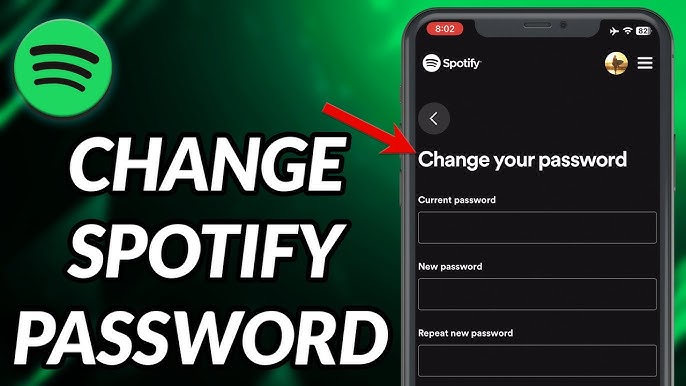
Reason:
Spotify may lock an account if it detects unusual account activity, such as using unofficial Spotify apps or sharing an account without permission.
System errors or account ownership disputes can also cause this issue.
How to handle:
Visit the Spotify Support Center to request assistance. Provide complete relevant information such as email, account name, and time of issue.
Check your email from Spotify, as the system may send a notification about the reason for account lock and recovery instructions.
Avoid using unofficial Spotify versions or sharing your account with too many people to protect your account from being locked.
3.3. Tips to Avoid Common Mistakes

Use strong passwords and change them regularly to reduce the risk of being hacked.
Keep track of the list of devices associated with your account and remotely log out of unused devices.
Make sure your payment information is correct to avoid service interruption when renewing Premium.
4. How to Upgrade Spotify Premium Account
Step 1 : Go to the Spotify website or app
Go to spotify.com or open the Spotify app on your phone/computer. Sign in with your existing account or create a new account if needed.
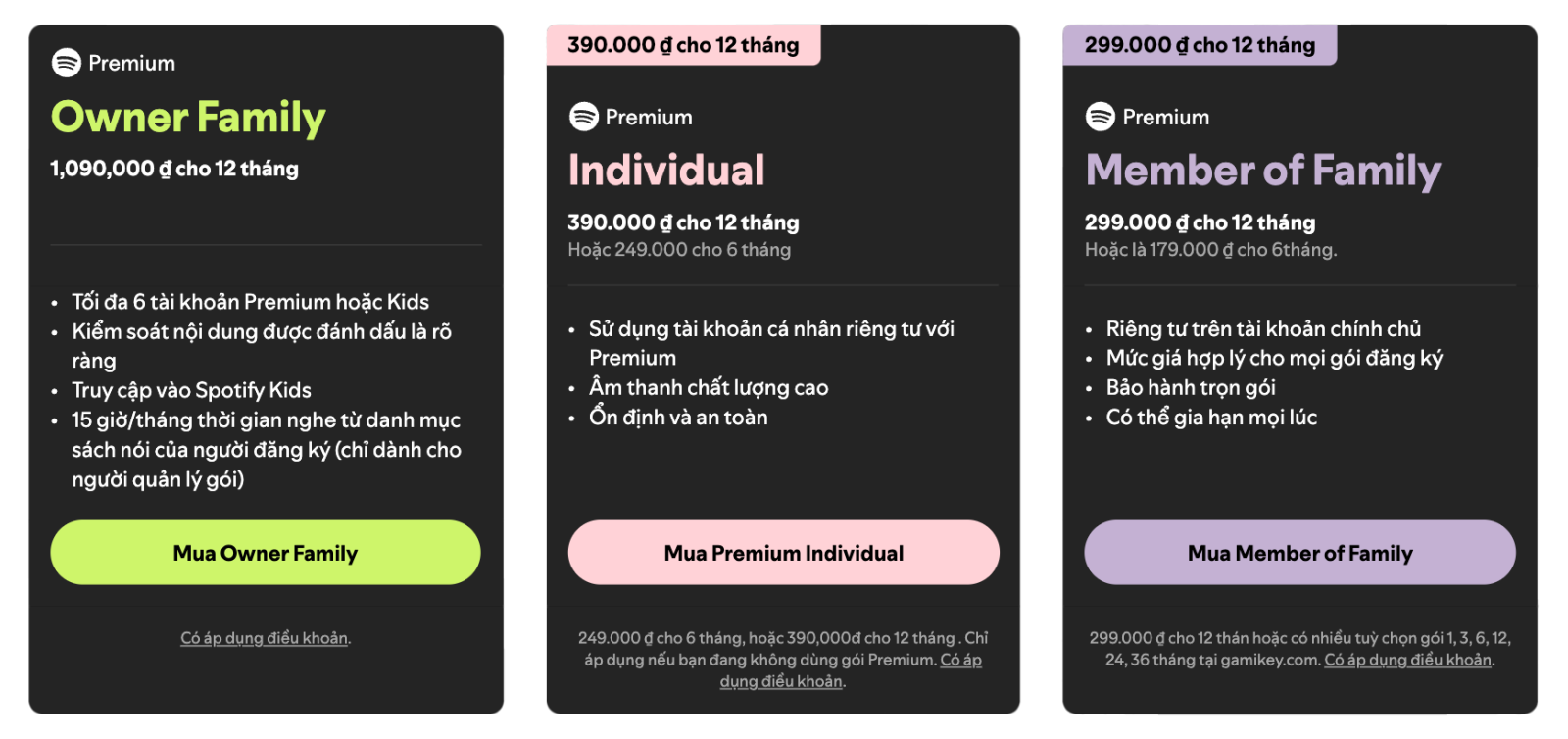
Step 2 : Choose the appropriate Premium package
Under "Account" or "Upgrades" you will see Premium plan options including:
Personal : For single users.
Family : Share with up to 6 family members.
Students : Special student package with cheaper price.
Choose the package that best suits your needs.
Step 3 : Enter payment information and confirm
Fill in your payment card information (credit card, debit card) or select other methods supported in your area. Then, click "Confirm" to complete the transaction.
Step 4: Check upgrade status
After payment, go to " My Account " to check the status. If the upgrade is successful, you will see the account displayed as " Premium ".
5. Instructions for upgrading to Spotify Premium at a preferential price at SaDesign
5.1. Disadvantages When Upgrading Spotify Premium At The Official Store

No Short Term Flexible Packages
Spotify itself mainly offers monthly or yearly plans without as much flexibility as other providers (3-month, 6-month plans). This forces users to commit to a longer term from the start.
International Card Payment Request
Genuine Spotify requires an international credit or debit card, making it difficult for those who don't own a card or aren't familiar with online payment methods.
Account Customization Not Supported
Genuine Spotify doesn't allow special customizations like sharing your primary email with multiple people or upgrading old accounts, which third-party providers can flexibly support.
High Cost
The official Spotify Premium package is more expensive than many other services that offer incentives. For example, the official Personal package costs about 59,000 VND/month, while distributors like SaDesign can reduce it by up to 40%.
The Family and Student packages are more affordable but still not as attractive as third-party solutions.
5.2. Solution - Experience Spotify Premium at SaDesign
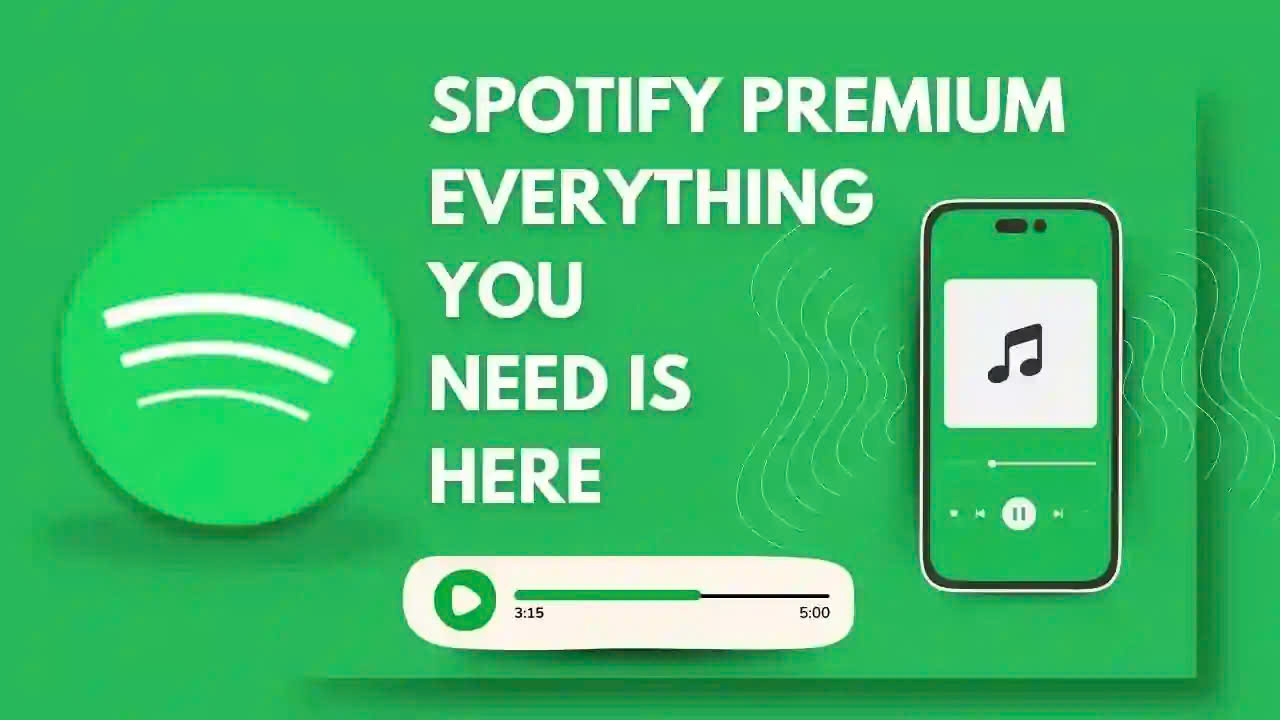
SaDesign offers a comprehensive solution, overcoming the limitations when buying Spotify Premium directly from the manufacturer. While the genuine Spotify Premium package costs about 59,000 VND/month, SaDesign provides the service at a price of only 36,000 VND/month, helping you save more than 40% of the cost. In addition, you can choose a 6-month, 1-year, 2-year package to help you eliminate a large amount of cost instead of paying monthly. Instead of requiring an international credit card as when buying directly, SaDesign supports many payment methods suitable for Vietnamese users, making the payment process more convenient.
To make a purchase at SaDesign, you just need to follow these steps:
Step 1 : Visit SaDesign's website
First, you need to visit SaDesign's official website at https://sadesign.vn/. This is the place that provides genuine Spotify Premium upgrade services at reasonable prices and absolute information security.
Step 2 : Register for a SaDesign account
Once you have accessed the website, you will need to register for a new account if you do not have one. The registration process is simple, just fill in the required information and verify via your email or phone number.
Step 3 : Choose the appropriate Spotify Premium package
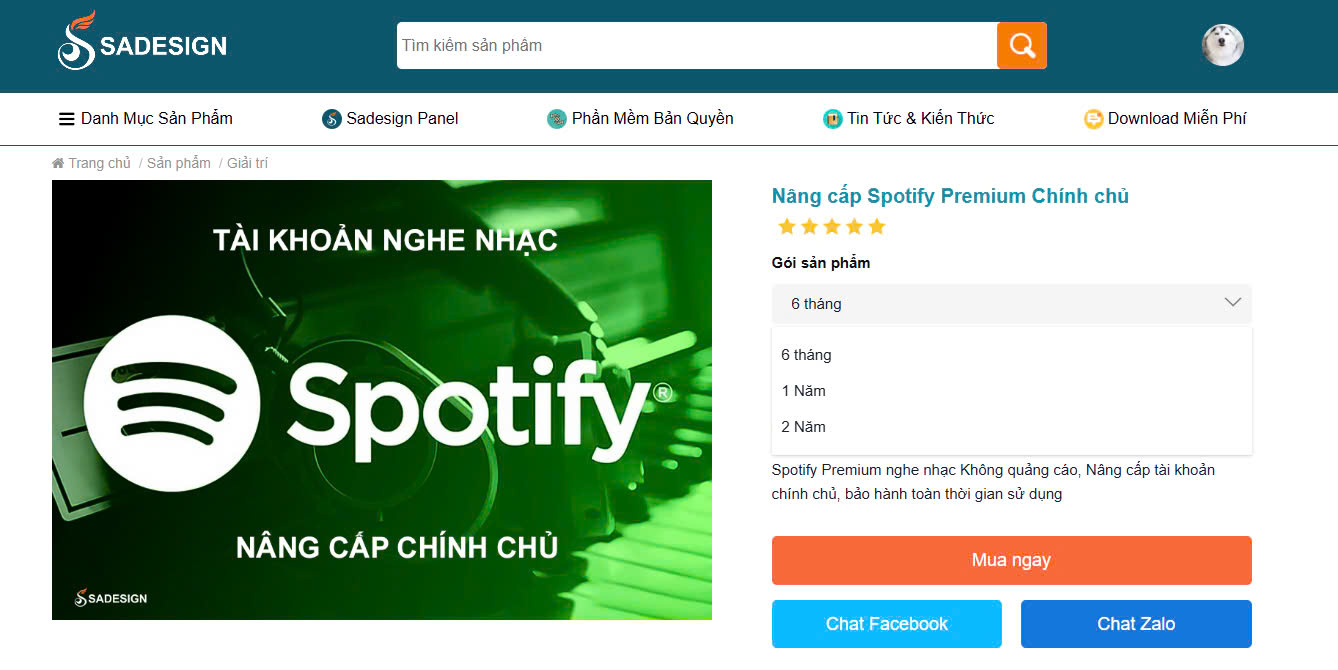
SaDesign offers a variety of Spotify Premium upgrade packages with terms of 6 months, 1 year, 2 years
Step 4 : Make payment
Once you have chosen the right package, you will proceed to pay via popular methods such as credit card, bank transfer or e-wallet.
Step 5 : Get Spotify Premium account information
Once you have completed your payment, you will receive a confirmation email from SaDesign. This email will contain details of the Spotify Premium package you have purchased and specific instructions.
Step 6 : Activate Premium Package
If using your account:
SaDesign will upgrade your Spotify account to Premium. You just need to provide your Spotify email and password for the activation process to take place.
If receiving new account:
Your Spotify account information (username and password) will be sent to you via email. You can use this account to log in and experience it right away.
Spotify Premium plans are typically activated within 5-15 minutes of payment. For manual processing, this may take longer, but should not exceed 24 hours. Next, log in to the Spotify app or website. Go to “My Account” to check the status. If it says “Premium,” activation was successful.
Buy Spotify Premium Account
6. Conclusion
Managing your Spotify account effectively and upgrading to Premium not only helps you protect your personal information but also optimizes your music experience. Apply the above instructions to manage your account safely and easily upgrade to Premium. If you need support or want to enjoy Spotify Premium at a preferential price, SaDesign is a reliable address, committed to providing quality service and dedicated warranty. Experience it now so you don't miss out on the best music moments.