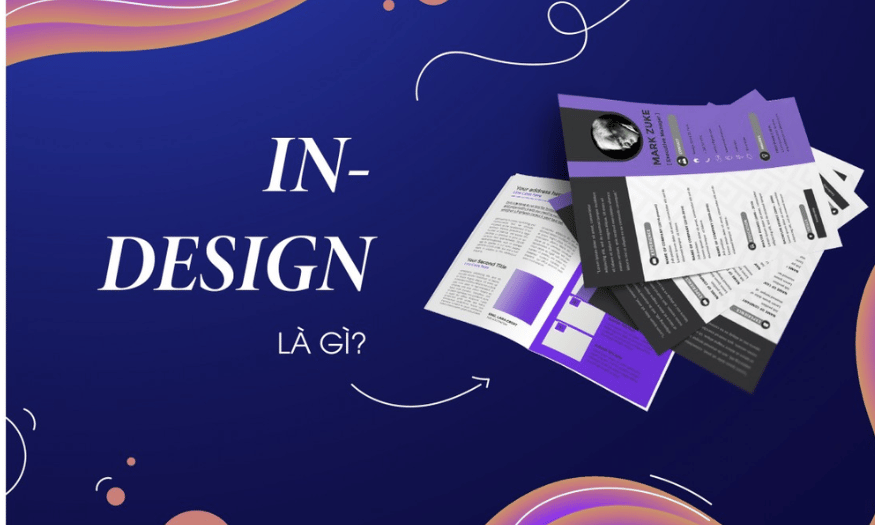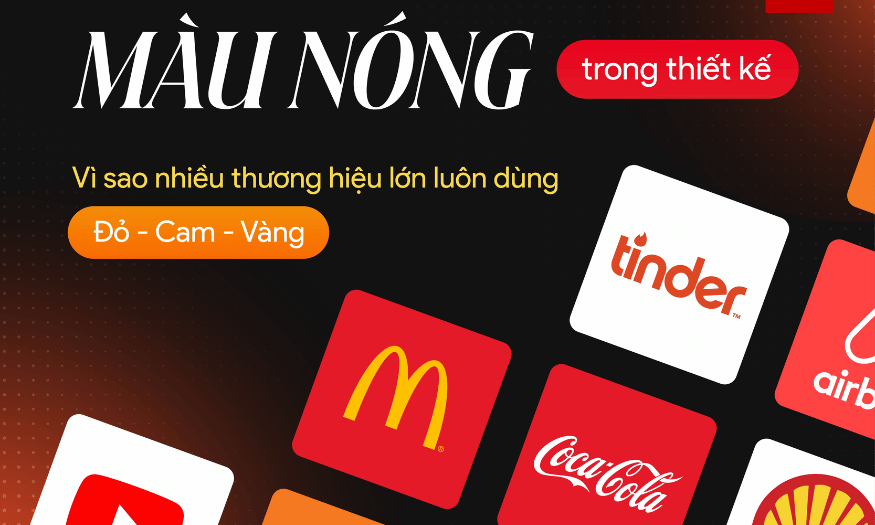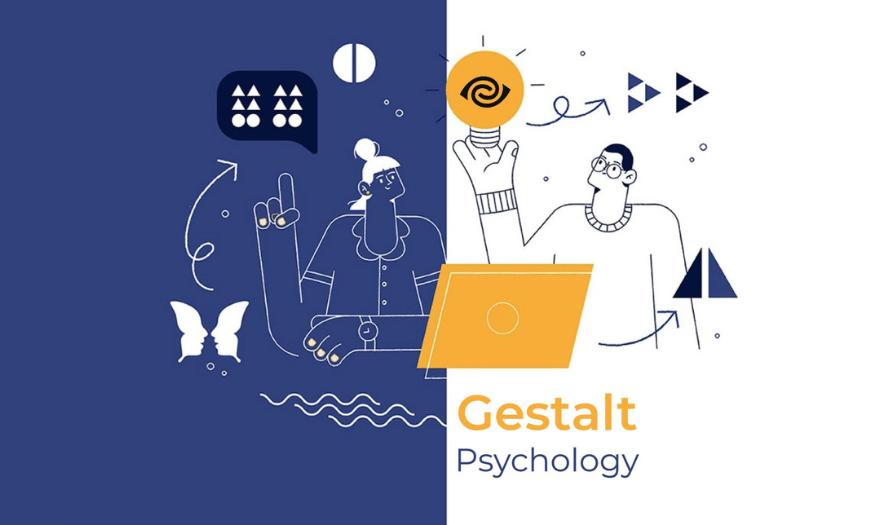Best Selling Products
After Effects And What You Need To Know
Nội dung
- 1. What is After Effects?
- 2. Things to know about After Effects
- 2.1 Applications of After Effects
- 2.2 What can you do after finishing your studies?
- 2.3 Future prospects
- 3. Instructions for using After Effects toolset
- 3.1 Visual Effects
- 3.2 Keyframes and Animation
- 3.3 Composition and Layers
- 3.4 Masking
- 3.5 Rendering and Video Output
- 3.7 Parenting
- 3.8 Time Remapping
- 3.9 Expressions
- 3.10 Motion Graphics Templates
- 3.11 Color Correction and Grading
- 3.12 Audio Editing
- 4. Where to upgrade After Effects?
- 5. Conclusion
Adobe After Effects is one of the leading software in the field of video production and motion graphics. With the ability to create unique effects and impressive animations, After Effects has become an indispensable tool for filmmakers, graphic designers and video content creators. This article will help you better understand After Effects, from basic features to advanced tips and techniques, helping you optimize your workflow and creativity.
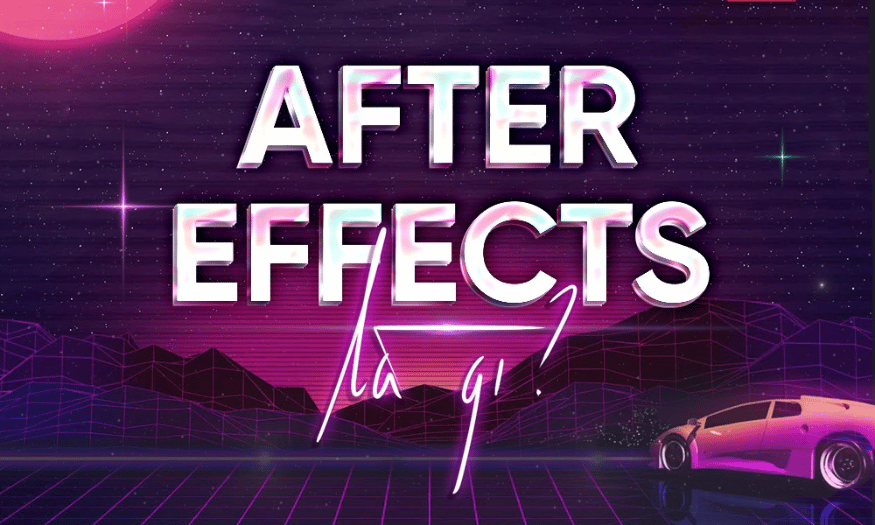
Adobe After Effects is one of the leading software in the field of video production and motion graphics. With the ability to create unique effects and impressive animations, After Effects has become an indispensable tool for filmmakers, graphic designers and video content creators. This article will help you better understand After Effects, from basic features to advanced tips and techniques, helping you optimize your workflow and creativity.
1. What is After Effects?
After Effects (Adobe After Effects), commonly referred to as AE, is an extremely powerful motion graphics and visual effects software developed by Adobe Systems. For those working in the video production industry, After Effects is not just a video editing tool, but also an infinite creative world for designers and editors. With the ability to process 2D and 3D graphics, After Effects allows users to create vivid visual effects, bringing unique visual experiences to viewers.
This software works as a non-linear platform, allowing users to edit and process audio and video flexibly and smoothly. From creating short videos for social networks to epic movies, After Effects has affirmed its position in the creative industry. Besides, the software also provides hundreds of plugins and effects available, helping users easily apply and develop their ideas.
With its friendly and easy-to-use interface, After Effects is not only for professionals but also open to newcomers to the field. The combination of power and flexibility of the software has made it a favorite tool for many content creators around the world.
.png)
2. Things to know about After Effects
2.1 Applications of After Effects
If Adobe Premiere Pro stands out with its professional film editing capabilities, After Effects shines with its ability to create impressive graphic movements and great effects. From infographic videos, kinetic typography to TVC advertising design, After Effects helps you turn creative ideas into impressive reality. With this software, you can create vivid animation effects that attract viewers at first sight.
One of the outstanding strengths of After Effects is its 3D graphics processing capabilities, allowing users to control the depth, shadows, and reflections of objects in the video. This not only enhances the image quality but also expands the creative possibilities for designers. Furthermore, the integration and compatibility with other software such as Illustrator and Premiere makes the workflow more seamless and efficient.
With After Effects, you can not only create beautiful videos but also perform complex effects, such as bringing characters to life in your videos. This means you can freely create and experiment with new ideas without being limited by other tools.
2.2 What can you do after finishing your studies?
Once you have mastered the skills of using After Effects, you will be able to master the entire video design process from the initial idea to the finished product. With this software, you can handle effects, techniques and create motion videos easily. You can become a professional editor, specializing in processing effects for movies or advertising videos. The combination of After Effects and Premiere Pro will help you create vivid and artistic cinematic footage.
If you've ever been amazed by the effects in sci-fi or superhero movies, now you can create them yourself. Effects like time travel, sparks, or Thanos's disintegration effect are no longer far-fetched. After finishing the course, you will confidently create your own video projects, from short clips on social media to large commercials.
In addition, After Effects's motion creation capabilities also help you produce unique GIFs or animated promotional videos yourself. This not only helps you increase the value of your products but also expands your opportunities to collaborate and work with other marketers, designers, and editors.
.png)
2.3 Future prospects
Video design is becoming one of the most promising careers in the future, especially with the increasing popularity of video marketing. With the continuous development of technology and the increasing demand for video content, having the ability to use After Effects will be a great advantage for you. Those who are able to create high-quality videos will always be sought after in the job market.
To prepare for the future, you should build an impressive portfolio, master professional video design tools, including After Effects. This will help you easily access career opportunities at film and television production companies or companies specializing in video effects. The demand for human resources in this field is increasing rapidly, opening up opportunities for those who are hardworking and passionate.
The income for editors and designers can range from 10 to 35 million VND per month, depending on your skills and experience. With the constant development of the creative industry, your future in this field will be extremely bright if you constantly learn and develop yourself.
3. Instructions for using After Effects toolset
3.1 Visual Effects
One of the most prominent features of After Effects is the ability to apply visual effects. After Effects offers hundreds of built-in effects, from basic effects like blur, glow to more complex effects like 3D Camera Tracker. Using effects helps you create more vivid and engaging animations.
Instructions for using visual effects:
Select Layer : First, you need to select the layer to which you want to apply the effect.
Open the Effects & Presets panel : Press Ctrl + 5 (Windows) or Cmd + 5 (Mac) to open the Effects & Presets panel.
Search for an effect : Type the name of the effect you want in the search bar or browse through the list of effects.
Drag and Drop : Drag the effect onto the selected layer. You can adjust the effect parameters in the Effect Controls panel.
3.2 Keyframes and Animation
Keyframes are an important tool for animating objects in After Effects. By placing keyframes at different points in the timeline, you can adjust properties like position, size, opacity, and more.
Instructions for using keyframes:
Select Layer : Select the layer you want to animate.
Activate properties : Press P to open Position, S to open Scale, or R to open Rotation.
Add keyframe : Click the clock icon next to the property you want to adjust to add the first keyframe.
Move on timeline : Drag the timeline slider to the position where you want to place the second keyframe and change the property value (e.g. move position).
Preview : Press Space to see the motion you just created.
.png)
3.3 Composition and Layers
Composition is where you organize all of your project's layers, effects, and assets. Layers are separate elements in a composition, allowing you to create complex videos by combining multiple elements.
Instructions for using Composition and Layer:
Create a new Composition : Go to menu Composition > New Composition , name it and choose size and frame rate.
Add Layer : Drag and drop video, images, or audio into the composition. You can also create a new layer by going to the Layer > New menu .
Arrange Layers : Drag layers up or down in the Timeline panel to change the display order.
Change Layer Properties : Select the layer and adjust properties such as Opacity, Position, Scale in the Layer Options panel.
3.4 Masking
Masking allows you to create special shapes and effects by hiding or showing parts of a layer. This tool is extremely useful when you want to create unique effects or change the shape of an object.
Instructions for using Masking:
Select Layer : Select the layer you want to create a mask for.
Select Mask tool : Use Pen Tool ( G ) to draw mask or select Rectangle, Ellipse tool from toolbar.
Draw Mask : Draw a mask shape on the layer. The inside of the mask will be visible, while the outside will be hidden.
Adjusting Mask : You can adjust the properties of the mask in the Mask Properties panel, including Feather, Opacity, and Expansion.
3.5 Rendering and Video Output
Once you've completed your project, you'll need to export your video for sharing. After Effects offers a variety of export options to ensure the best video quality.
Video export instructions:
Open Render Queue : Go to menu Composition > Add to Render Queue .
Select Format : In the Render Queue panel, click the Output Module link to select the video format (e.g. H.264, QuickTime).
Select Save Folder : Click the Output To link to select the folder where you want to save the output video.
Start rendering : Click the Render button to start the video export process. You can monitor the progress in the Render Queue panel.
3.6 3D Layer
The 3D Layer feature allows you to create 3D objects in 3D space, opening up rich creative possibilities for designers. You can adjust properties such as depth, lighting and shadows to create realistic effects.
Instructions for using 3D Layer:
Select Layer : Select the layer you want to turn into 3D.
Enable 3D : Click the 3D Layer icon (cube) in the Timeline panel.
Adjust properties : Use the Position and Rotation properties in 3D space to change the position and perspective of the layer.
Add light : Go to menu Layer > New > Light to add light and adjust its properties.
.png)
3.7 Parenting
Parenting is a feature that allows you to link one layer to another, creating a parent-child relationship between the layers. This is useful when you want to move or adjust a group of layers at once.
Parenting User Guide:
Select Layer : Select the child layer that you want to link to the parent layer.
Select Parent : In the Parent column of the child layer, select the parent layer from the drop-down menu or drag the spiral icon from the parent layer to the child layer.
Adjustment : When you move the parent layer, the child layer will automatically follow, making it easier to manage layers.
3.8 Time Remapping
Time Remapping allows you to adjust the playback time of your video, allowing you to create slow or fast effects flexibly. This feature is very useful in creating unique and creative movements.
Instructions for using Time Remapping:
Enable Time Remapping : Right-click on the video layer and select Time > Enable Time Remapping .
Add keyframes : At points where you want to adjust the speed, add keyframes by clicking on the clock icon.
Drag keyframe : Drag keyframe forward to speed up or backward to slow down video.
Preview : Press Space to see the effect you just created.
3.9 Expressions
Expressions are a powerful tool that allows you to automate properties in After Effects using programming code. This helps you create complex effects without having to create multiple keyframes.
Instructions for using Expressions:
Activate Expression : Press Alt (Windows) or Option (Mac) and click the clock icon next to the property you want to apply the expression to.
Enter code : Enter the expression code in the box that appears. For example, you can enter time to create a continuous motion.
Check the result : Press Enter to apply the expression and preview the effect on the timeline.
3.10 Motion Graphics Templates
After Effects allows you to create motion graphics templates that you can reuse in different projects. This feature is very useful for designers, saving time in the production process.
Instructions for using Motion Graphics Templates:
Create Template : Complete your design and go to File > Export > Create Motion Graphics Template .
Select properties to edit : In the Essential Graphics panel, select the properties that you want users to be able to adjust.
Save template : Name the template and save it to your Creative Cloud Libraries or your computer.
Reuse : When needed, you can drag and drop the template into a new composition and adjust the properties as desired.
.png)
3.11 Color Correction and Grading
After Effects offers a variety of tools for adjusting the color and brightness of your videos, helping you create more vibrant, high-quality images. Tools like Color Balance, Curves, and Hue/Saturation give you detailed control over color.
Color Correction User Guide:
Select Layer : Select the layer whose color you want to adjust.
Add an effect : Go to the Effects & Presets panel and search for the Color Correction effect you want to use.
Adjust parameters : Drag the effect onto the layer and adjust the parameters in the Effect Controls panel to achieve the desired color.
Compare : Press Ctrl + Y (Windows) or Cmd + Y (Mac) to toggle the effect and compare before and after adjustments.
3.12 Audio Editing
After Effects not only supports video but also has basic audio editing features. You can add background music, sound effects, and adjust volume to create a better overall experience for your video.
Audio Editing User Guide:
Add Audio : Drag and drop audio files into the composition.
Adjust the volume : Click on the audio layer and press L to open the volume properties. Here you can add keyframes to adjust the volume over time.
Use audio effects : Go to the Effects & Presets panel and look for audio effects like Reverb or Delay to add depth to your audio.
Preview : Press Space to hear the audio along with the video.
4. Where to upgrade After Effects?
Sadesign is one of the leading units in the field of graphic design and video production in Vietnam. With a team of experienced and creative experts, Sadesign provides services from logo design, advertising videos to motion graphics. We are committed to bringing customers high-quality, creative products that meet market needs. Let Sadesign accompany you on your journey to build your brand!
.png)
5. Conclusion
In short, After Effects is a powerful tool for anyone who wants to improve their video production and motion graphics skills. Whether you are a beginner or an experienced professional, mastering the knowledge and techniques in After Effects will help you create more creative and professional products. Keep exploring and practicing to develop your skills in this potential field.