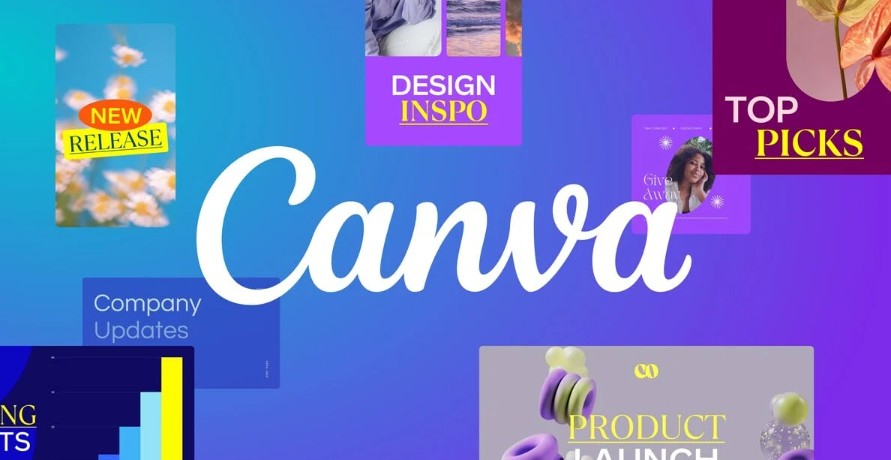Best Selling Products
All About Outlook 365: Outstanding Features and How to Use It Effectively
Nội dung
Microsoft Outlook 365 is one of the powerful and effective email management tools that Microsoft provides in the Microsoft 365 service package. With an intuitive and easy-to-use interface, Outlook 365 not only helps you manage your mailbox intelligently but also integrates additional features such as calendar, contacts, and tasks, helping to optimize your work and personal life.
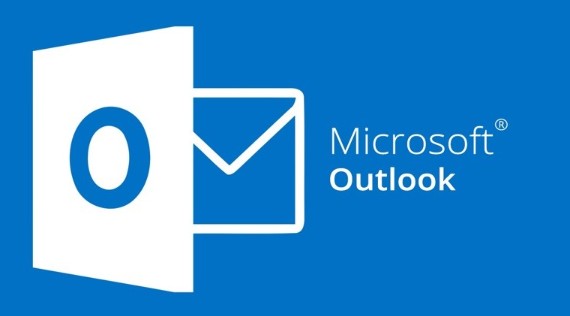
In the modern working world, email is not only a simple communication tool but also an important information management center, helping to connect, organize and optimize daily work. And if you are looking for a professional, easy-to-use yet fully featured email solution, Microsoft Outlook 365 is a name that cannot be ignored.
Outlook 365 is not just an email sending and receiving application but also integrates many smart features such as managing work schedules, contacts, reminders and flexible synchronization capabilities across multiple devices. With the support of Microsoft 365, Outlook 365 becomes a "powerful assistant" to help you maintain professionalism and efficiency in all situations. In this article, SaDesign will help you learn in detail about what is Microsoft Outlook 365? Outstanding features as well as the most effective ways to use it to make the most of this tool in work and daily life.
1. What is Microsoft Outlook 365?
Microsoft outlook 365 is one of the powerful and effective email management tools that Microsoft provides in the Microsoft 365 service package.
With an intuitive and easy-to-use interface, Outlook 365 not only helps you manage your mailbox intelligently, but also integrates additional features such as calendar, contacts, and tasks, helping to optimize your work and personal life.
The special thing about outlook 365 is the ability to synchronize data across multiple devices. No matter if you are using a desktop, laptop, or smartphone, your information is constantly updated and consistent.
.png)
Outlook 365 also supports integration with many other applications in the Microsoft 365 ecosystem such as Teams, OneDrive, and SharePoint, making it easy for you to share documents and collaborate with colleagues conveniently.
Additionally, Outlook 365's advanced security features help protect your personal and business information from cyber threats.
Thanks to these outstanding features and utilities, Microsoft Outlook 365 has become the top choice for Microsoft 365 users, contributing to improving work efficiency and optimally managing personal information.
2. Features of outlook 365
Microsoft Outlook 365 offers a range of advanced features to help users manage email and work more effectively.
One of the standout features is the "Focused Inbox" - a priority inbox that automatically sorts important emails into a separate section, helping to reduce clutter and increase productivity.
Additionally, Outlook 365 integrates powerfully with other Office apps like Word, Excel, and Teams, allowing you to easily create and edit documents directly from email.
Not only that, the "Calendar" feature in Outlook 365 is also very remarkable. You can set up schedules, arrange appointments, and even organize online meetings through Teams with just a few simple steps, making work seamless and uninterrupted.
Outlook 365's security capabilities are also highly rated with data encryption and anti-spam. This helps protect personal information and important data from cyber threats.
In particular, the Outlook 365 mobile and tablet versions help you conveniently manage your work anytime, anywhere. With a friendly interface and continuous synchronization, you will never miss an important email or appointment.
3. How to use Microsoft Outlook 365
Microsoft Outlook 365 is more than just an email application, it's also a powerful work management assistant.
3.1. Log in to outlook 365
Step 1: Open the Outlook 365 application that has been successfully installed on your computer
Step 2: Enter email address, phone number > then click Connect
.png)
Step 3: Enter your Microsoft 365 account password > then click Sign in.
3.2. Drafting and sending emails
Step 1: Open the Outlook application that is pre-installed on your computer.
Step 2: Select Home > then click New Email
.png)
Step 3: A new interface will open, the user will receive the recipient's email address, subject, email content and accompanying documents > then click Send.
.png)
Step 4: Finish sending Outlook email on your computer application
In addition to sending emails directly, users can schedule emails or recall emails in each use case. Next, let's learn more about the process of creating appointments and creating contacts on the Outlook 365 application easily.
3.3. Create an appointment
Step 1: Open the Outlook application on your computer > In the Home page section, click the Calendar icon to open.
.png)
Step 2: The Calendar interface will appear > click New Appointment or New Meeting.
(2).png)
Step 3: Enter a title for the appointment > select the desired time and location > then click Save and Close.
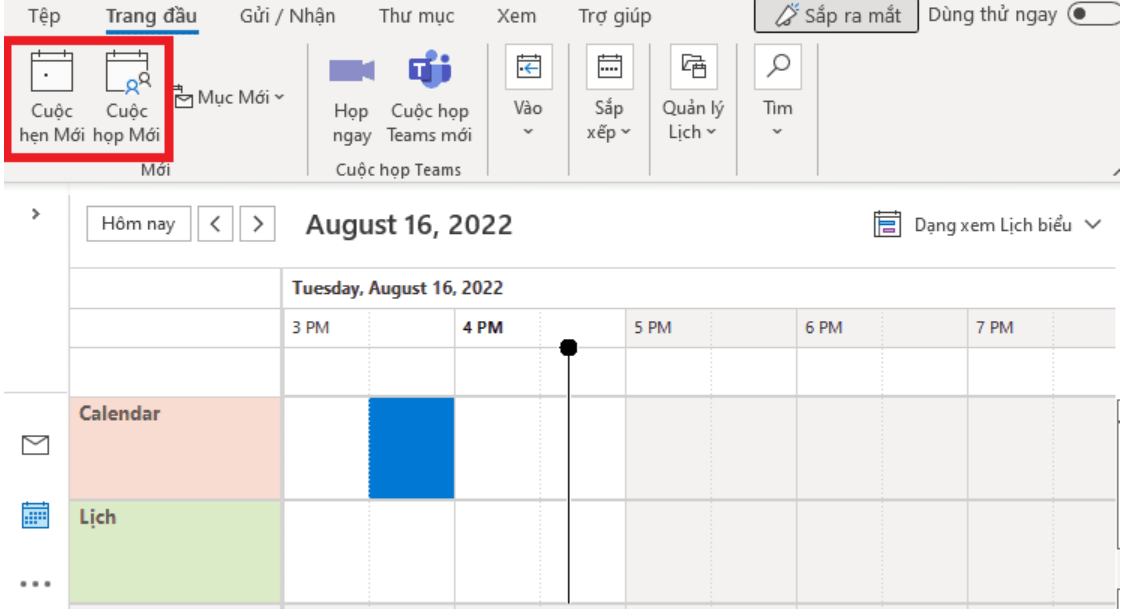
Step 4: Successfully complete the appointment or meeting creation. If the user wants to add more attendees, they can select Invite attendees and then a notification will be sent to the invited attendees.
3.4. Create contacts
Step 1: Go to Home page on Outlook then click on the icon as shown below.
(2).png)
Step 2: Click New Contact
(1).png)
Step 3: A new window will appear, the user fills in all the contact information they want to create >> then click Save and Close.
.png)
Step 4: Finish
4. Frequently asked questions about outlook 365
Here are some frequently asked questions about outlook 365 to help you get a better grasp of the useful features:
How many devices can I use Microsoft Outlook 365 on?
Outlook 365 allows you to install and use it on up to 5 devices including desktops, laptops, smartphones and tablets. This helps you stay in touch and not miss any important emails or appointments.
How to backup email data in Outlook 365?
Outlook 365 offers easy backup and restore options using the OneDrive service. You can automatically sync important email folders and access them from any device with internet access.
Does Outlook 365 integrate with other apps in Microsoft 365?
Yes, Outlook 365 integrates deeply with other apps in the Microsoft 365 ecosystem like Word, Excel, PowerPoint, Teams, and SharePoint. This makes it easy to share documents, schedule meetings, and collaborate with colleagues seamlessly.
.png)
I have a Hotmail.com, Live.com, or MSN.com email account. Is that the same as Outlook?
That's right, Hotmail.com, Live.com, and MSN.com email accounts are all managed by Microsoft and can be accessed through Outlook.com. With Microsoft Outlook 365, you can not only manage emails from these accounts but also enjoy many other powerful features. Outlook 365 integrates seamlessly with other services in the Microsoft 365 package such as Word, Excel, and Teams, giving you a productive and synchronized ecosystem.
I don't have an Outlook.com account. Can I still use the Outlook app?
You can use Microsoft Outlook even if you don't have an Outlook.com account. Outlook 365 supports a variety of email accounts, including Gmail, Yahoo Mail, and IMAP/POP3 accounts.
This makes managing and syncing email from multiple sources easier than ever.
How does Mailbox Storage/Microsoft Storage work for Outlook?
Outlook in Microsoft 365 provides users with significantly larger mailbox storage, making it easier to manage email and data.
Each account comes with 50GB of typical mailbox storage and can be expanded up to 100GB depending on the service plan you choose.
This saves you the worry of deleting old emails to free up space.
Additionally, Microsoft 365 also offers OneDrive cloud storage with a capacity of 1TB or more.
In this article, SaDesign will help you learn in detail about what Microsoft Outlook 365 is, its outstanding features, as well as how to use it most effectively to make the most of this tool in your work and daily life.