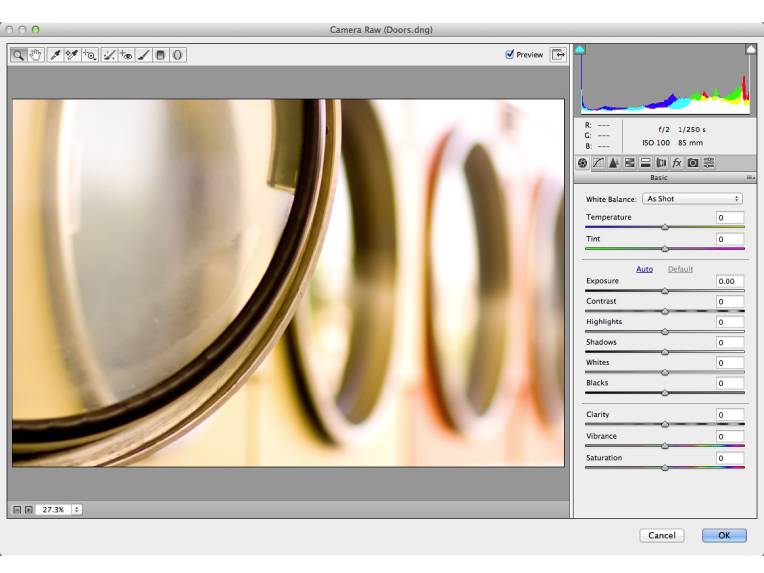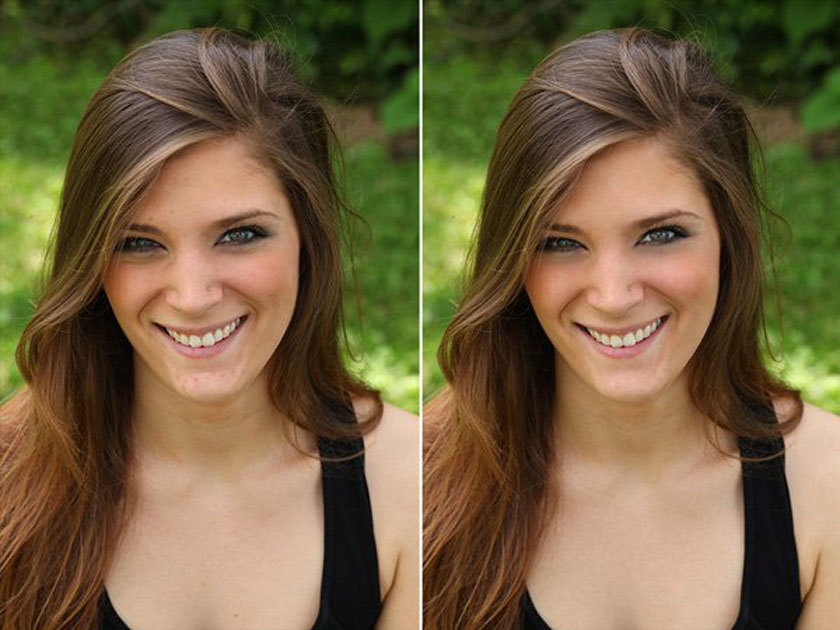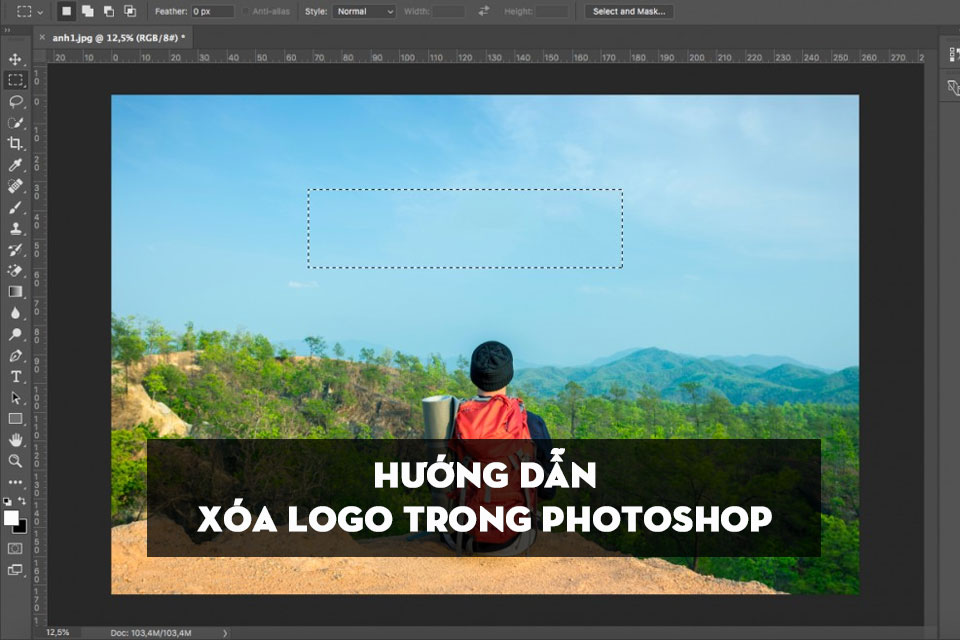Best Selling Products
Blending Retro colors with Photoshop in unique Western style
Nội dung

If you are a fan of Western-style photos and want to learn how to make it. Then let’s refer to the article of SaDesign “Retro Color Blend topic in Photoshop”  Blending Retro colors with Photoshop
Blending Retro colors with Photoshop  what is retro In the simplest way, you can understand Retro is a style that will bring us nostalgia but no less modernity of the present day.
what is retro In the simplest way, you can understand Retro is a style that will bring us nostalgia but no less modernity of the present day.  retro color characteristics Retro colors are usually quite prominent colors like red, orange, dark yellow, blue, ... Although these are outstanding colors, they do not cause eye pain. Retro colors will also bring you the feeling that time has passed and left all that is old, fading. In addition, Retro also brings new breaths to the picture, exuding the elegance, although the picture is designed a little towards the past but not at all rural. Retro is considered as an impressive color gamut that everyone should try to create photos with its own distinctive, new and unique mark. It will not only evoke the memories of the old days, but also a combination of the classic like the style of the West and the freshness of the modern style mixed in it.
retro color characteristics Retro colors are usually quite prominent colors like red, orange, dark yellow, blue, ... Although these are outstanding colors, they do not cause eye pain. Retro colors will also bring you the feeling that time has passed and left all that is old, fading. In addition, Retro also brings new breaths to the picture, exuding the elegance, although the picture is designed a little towards the past but not at all rural. Retro is considered as an impressive color gamut that everyone should try to create photos with its own distinctive, new and unique mark. It will not only evoke the memories of the old days, but also a combination of the classic like the style of the West and the freshness of the modern style mixed in it.  how to blend retro colors with photoshop Step 1: Open Photoshop, select Open or use the keyboard shortcut Ctrl + O to select the photo you need to edit in Photoshop. Step 2: After you open the picture, duplicate the background layer by using the keyboard shortcut Ctrl + J. Step 3: On the duplicated layer, go to Image and choose Adjustments + Curves or press the keyboard shortcut Ctrl + M, which will appear the Curves. At the Curves panel, you select the next 3 channels in the Chanel section: Red, Green, Blue to make the appropriate classic retro color correction. Step 4: Continue to Adjustments + Brightness / Contrast to adjust the following parameters: + Brightness: -10 + Contrast: -50 Or you can also adjust according to the parameters of the photo. Step 5: On the new layer, go to Edit in the toolbar, choose Fill or press Shift + F5, then reduce the Opacity of this layer to only 10%, press OK. Step 6: On the Layer you create a Solid Color layer with the color “# fd8f01” and reduce the Opacity to 10%. The ways to do this step: Go to the Layer section on the toolbar, select New Fill Layer + Solid Color + OK, then choose the color code “# fd8f01”. At the Fill layer, reduce the Opacity to 10%. Step 7: In the duplicated layer, go to Edit + Fill and choose Use: 50% Gray + OK Then in that layer go to Filter + Noise + Add Noise, adjust the settings as follows: + Amount: 400% and click Gaussian + OK. + Then on that duplicated layer you need to reduce the Opacity to 15%.Above shares about how to blend Retro colors in Photoshop, SaDesign hopes to help you get useful information. If you want to use our professional photo editing service, please leave your phone number below the article for fastest service.
how to blend retro colors with photoshop Step 1: Open Photoshop, select Open or use the keyboard shortcut Ctrl + O to select the photo you need to edit in Photoshop. Step 2: After you open the picture, duplicate the background layer by using the keyboard shortcut Ctrl + J. Step 3: On the duplicated layer, go to Image and choose Adjustments + Curves or press the keyboard shortcut Ctrl + M, which will appear the Curves. At the Curves panel, you select the next 3 channels in the Chanel section: Red, Green, Blue to make the appropriate classic retro color correction. Step 4: Continue to Adjustments + Brightness / Contrast to adjust the following parameters: + Brightness: -10 + Contrast: -50 Or you can also adjust according to the parameters of the photo. Step 5: On the new layer, go to Edit in the toolbar, choose Fill or press Shift + F5, then reduce the Opacity of this layer to only 10%, press OK. Step 6: On the Layer you create a Solid Color layer with the color “# fd8f01” and reduce the Opacity to 10%. The ways to do this step: Go to the Layer section on the toolbar, select New Fill Layer + Solid Color + OK, then choose the color code “# fd8f01”. At the Fill layer, reduce the Opacity to 10%. Step 7: In the duplicated layer, go to Edit + Fill and choose Use: 50% Gray + OK Then in that layer go to Filter + Noise + Add Noise, adjust the settings as follows: + Amount: 400% and click Gaussian + OK. + Then on that duplicated layer you need to reduce the Opacity to 15%.Above shares about how to blend Retro colors in Photoshop, SaDesign hopes to help you get useful information. If you want to use our professional photo editing service, please leave your phone number below the article for fastest service.
 Blending Retro colors with Photoshop
Blending Retro colors with PhotoshopWhat is retro?
Retro is the term used to describe trends or styles that have appeared in the past, and it has appeared since the years of the 20th century. The Retro style is not necessarily that we will be in the past. It is considered a combination of the new things of the present and a nostalgia of the past. what is retro
what is retroThe characteristics of Retro color in Photoshop
Retro colors will usually be colors with low saturation, less fresh than the original photo. Therefore, when using retro color schemes, it will create a feeling of the old days or bring the classic to the viewer. retro color characteristics
retro color characteristicsWays to blend Retro color in Photoshop with classical Western style
The method to blend Retro color with professional image editing software photoshop is quite simple. Please follow the steps below: how to blend retro colors with photoshop
how to blend retro colors with photoshop Sadesign Co., Ltd. provides the world's No. 1 warehouse of cheap copyrighted software with quality: Panel Retouch, Adobe Photoshop Full App, Premiere, Illustrator, CorelDraw, Chat GPT, Capcut Pro, Canva Pro, Windows Copyright Key, Office 365 , Spotify, Duolingo, Udemy, Zoom Pro...
Contact information
SADESIGN software Company Limited
Sadesign Co., Ltd. provides the world's No. 1 warehouse of cheap copyrighted software with quality: Panel Retouch, Adobe Photoshop Full App, Premiere, Illustrator, CorelDraw, Chat GPT, Capcut Pro, Canva Pro, Windows Copyright Key, Office 365 , Spotify, Duolingo, Udemy, Zoom Pro...
Contact information
SADESIGN software Company Limited