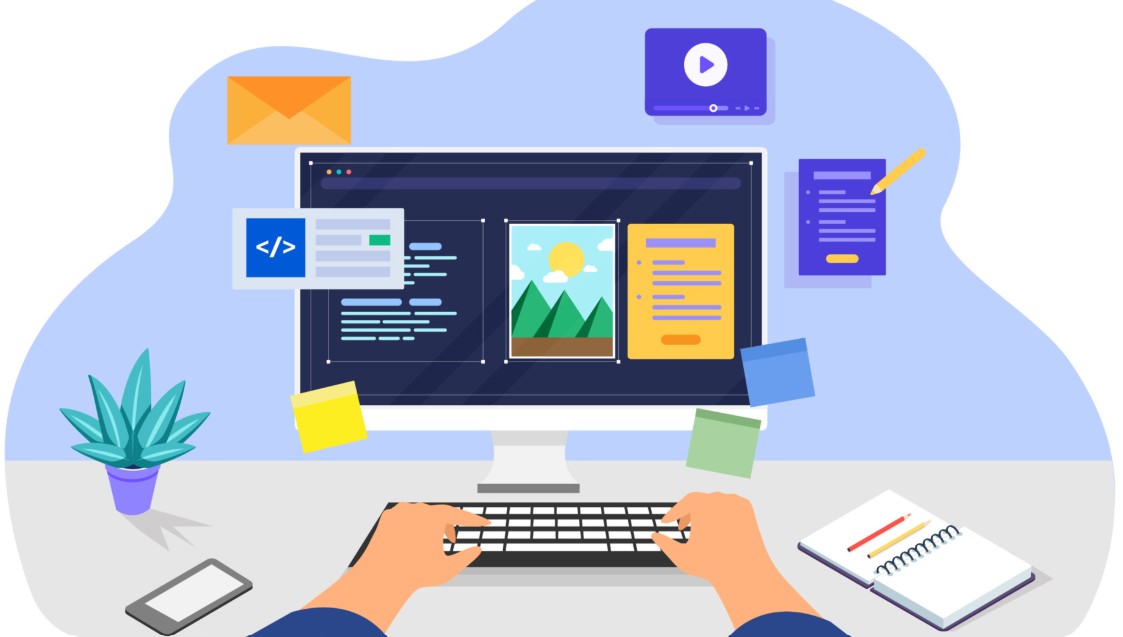Best Selling Products
Breathe Life Into Your Design: How to Create Unique Water Effects Using Adobe Illustrator
The water effect is a graphic design technique that simulates the surface of water in a natural and vivid way. This effect not only adds depth and appeal to the design but also creates a unique visual space, as if you are admiring a natural water scene.

If you are looking for a way to create a vivid, mesmerizing water effect for your design projects, then this article is the "guide" for you. Today, SaDesign will explore with you how to create a water effect in Adobe Illustrator in the most understandable, detailed and user-friendly way. Let's start this creative journey!
The water effect not only brings a cool, clear feeling but also helps to add depth and highlight to the design. Adobe Illustrator with its powerful toolset and high customization capabilities is the ideal companion to help you turn your ideas into reality. In this article, we will go through each specific step to create the water effect, from preparation to final export.
1. Step by step guide to create water effect
Step 1
Enter any number, then right-click on the object, select Create Outlines (Shift + Ctrl + O)
.png)
Step 2
Change the number to any color. Select the Line Segment Tool {\}. Drag a horizontal line.
.png)
Step 3
Select all. In the Pathfinder panel select Devide.
.png)
Step 4
Select all. Right click, select Ungroup (Ctrl + Shift + G).
.png)
Step 5
Select the lower part of the digit. Select the Wrinkle Tool and adjust the parameters in the table accordingly. Press OK
.png)
Step 6
Click on the contours to create a water effect.
.png)
Hopefully, through this article, you have had an overview and specific practice on how to create a water surface effect in Adobe Illustrator. The above instructions will not only help you perfect your design skills but also open up new creative ideas for future projects.