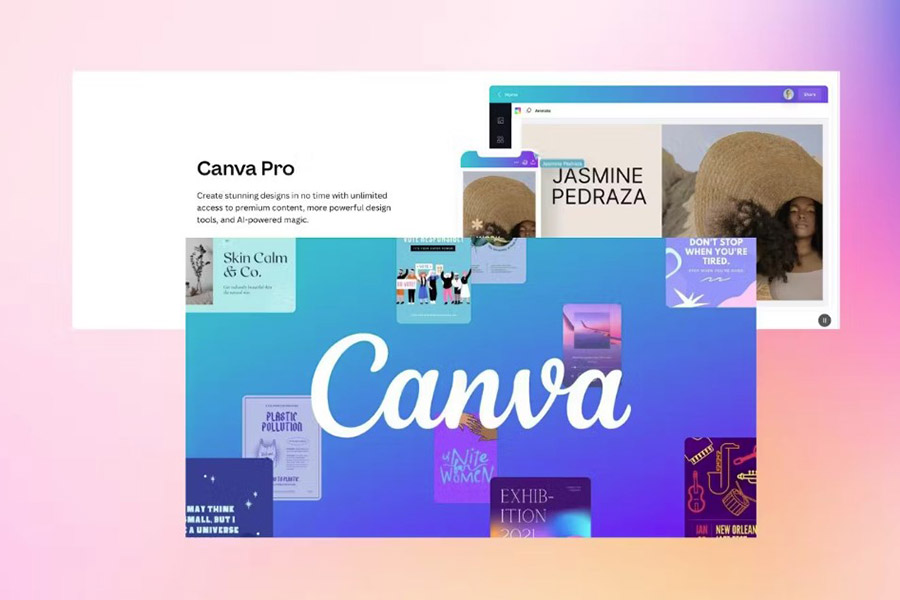Best Selling Products
Canva Pro User Guide [A-Z] extremely simple
Nội dung
Canva Pro is a popular online graphic design platform. Possessing a series of powerful yet easy-to-use features, Canva Pro helps you easily create impressive design products from banners, logos, and has integrated AI artificial intelligence technology. In this article, let's go through each detailed step on how to use Canva Pro with SADESIGN.
![Canva Pro User Guide [A-Z] extremely simple](/pictures/picfullsizes/2024/11/23/suf1732378742.jpg)
1. What is Canva Pro?
Canva Pro is the paid version of Canva, offering more powerful features and tools than the free version. If you're already familiar with the free version of Canva, upgrading to Canva Pro will save you time and help you create more professional products.
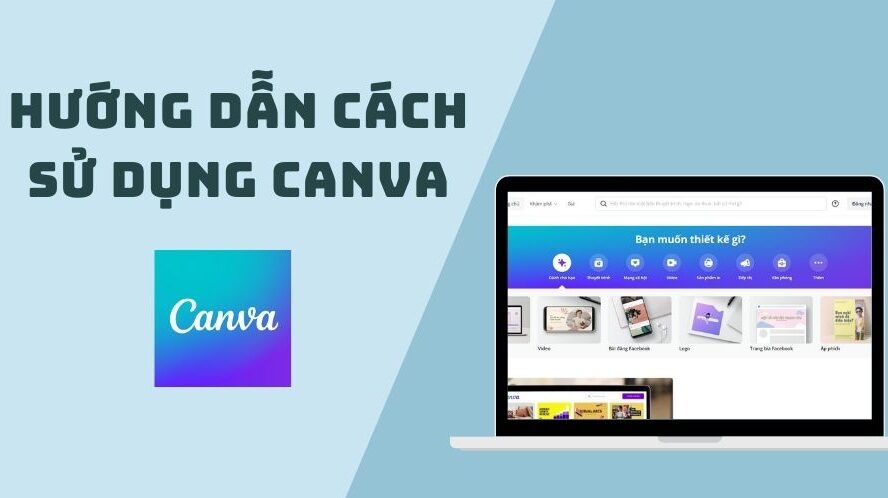
Key features of Canva Pro:
Unlimited stock photos, videos and icons: Over 100 million assets available for you to use without worrying about copyright.
Brand Identity: Store your brand logo, colors, and fonts to use across all designs.
Auto Background Eraser: Helps you remove the background of your photo with just one click.
Share and collaborate: Invite teammates to work on a project together.
Download in high quality: Download designs in various formats like PNG, JPG, PDF and even GIF.
2. How to sign up for Canva Pro?
To use Canva Pro, you need to create an account on the Canva website and sign up for the Pro package or you can contact Sadesign immediately to buy at a super cheap discount price.

To buy a cheap Canva Pro account at Sadesign , follow the steps below:
Step 1 : Access the website: https://sadesign.ai with the web browser application on your device.
Step 2: Search for the product name " Genuine Canva Pro License Account" in the search bar in the upper left corner of Sadesign 's main screen .
Step 3: Click “Chat Facebook” , “Chat Zalo” for the best advice. Or “Buy now”
Step 4: Select "Payment" and enter complete personal information to proceed with payment for the order.
Step 5: After successful payment, Canva Pro account will be sent to you (via email, facebook or zalo) in the shortest time and Sadesign staff will directly guide you to log in to your account carefully. You can contact SaDesign yourself for support, then you can freely create and design.
3. Instructions for using the outstanding features of Canva Pro
3.1 Create Brand Identity
One of the most important features of Canva Pro is the Brand Kit – where you can store all your brand assets such as logos, colors, and fonts. This makes it easy to apply your brand identity elements to all your design products.
How to use Brand Kit:
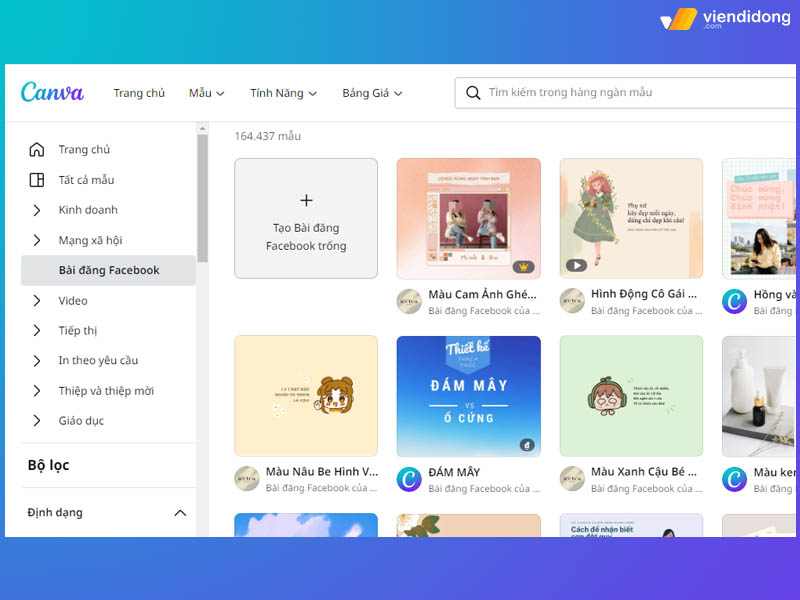
Access Brand Kit: On the Canva homepage, select "Brand Kit".
Add logo and colors: Upload your brand logo, choose your main color, and add fonts.
Use the identity in your designs: Every time you create a new design, brand identity elements are automatically suggested to help you stay consistent.
3.2 Quickly Remove Photo Background on Canva Pro
One feature that many people love about Canva Pro is the automatic background removal tool. Instead of having to use complicated photo editing software, with just one click, you can remove unwanted backgrounds and focus on the main subject in your photo.
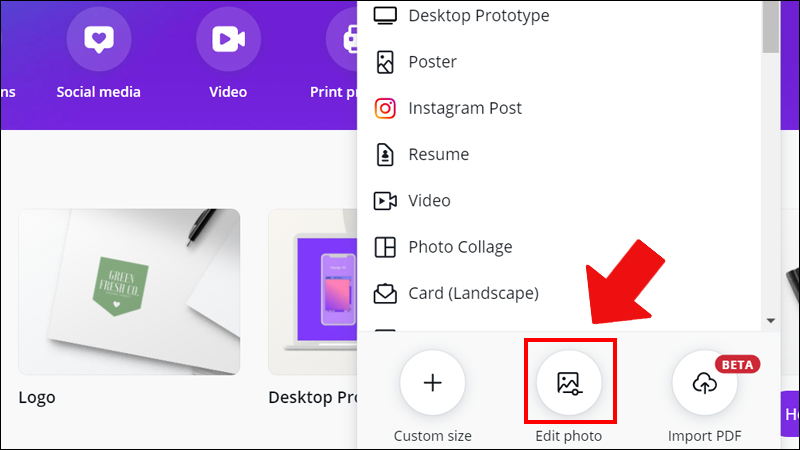
How to remove photo background:
Upload a photo: Simply upload a photo to Canva from your computer.
Select the background eraser tool: Once the photo has been uploaded, select the photo and click "Effects", then select "Background Eraser".
Finished: Once the background is removed, you can edit further or use the photo directly in your design.
3.3 Use Available Design Templates at Canva Pro
Canva Pro offers millions of ready-made templates from posters, banners, social media posts, videos to professional documents like resumes and presentations. These templates have been designed by professional designers, so you can choose and customize them to your needs.
How to use the design template:
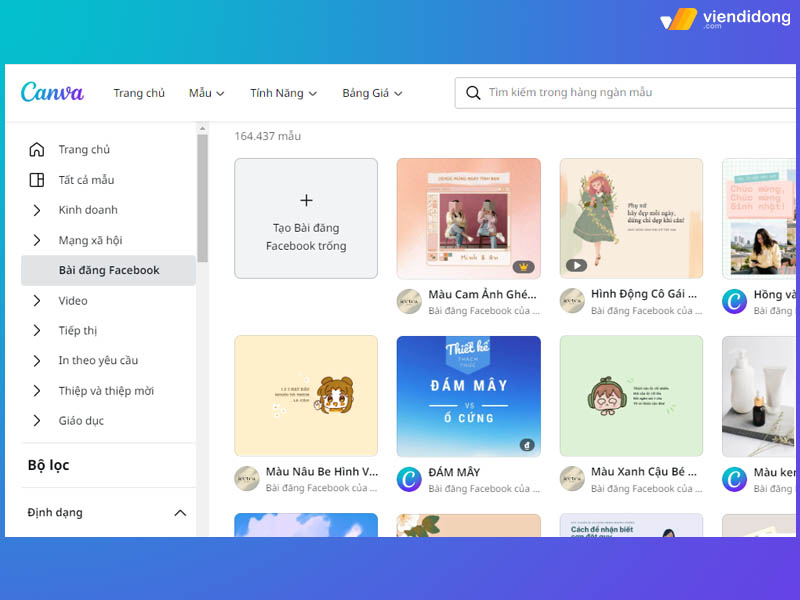
Select a template: On Canva's main interface, search for a design template by keyword or choose from the list of categorized templates.
Edit: Customize the template by adding text, changing images, or editing the layout to your personal needs.
Save and Share: Once finished, you can save your design as PNG, JPG, PDF or share it directly to social media.
3.4 Sharing and Collaboration in Design
With Canva Pro, you don't have to work alone. You can invite teammates to edit and work on a project together. This is especially useful if you work in design teams or need feedback from colleagues.
How to share and collaborate:
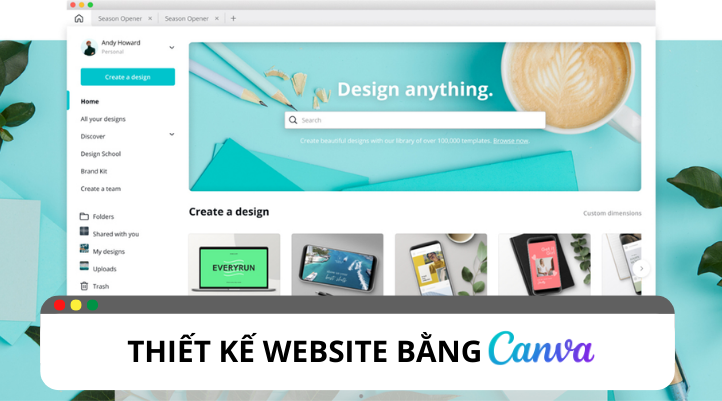
Invite members: When you are working on a project, click the "Share" button in the top corner and invite teammates via email.
Permissions: You can assign permissions to members according to the level: view only, edit or fully manage the project.
Live collaboration: Everyone can edit at the same time and Canva saves changes in real-time.
4. Download and Share Designs
Once your design is complete, Canva Pro offers a variety of high-quality download options in a variety of formats, from images to videos and printed materials.
Popular download formats:
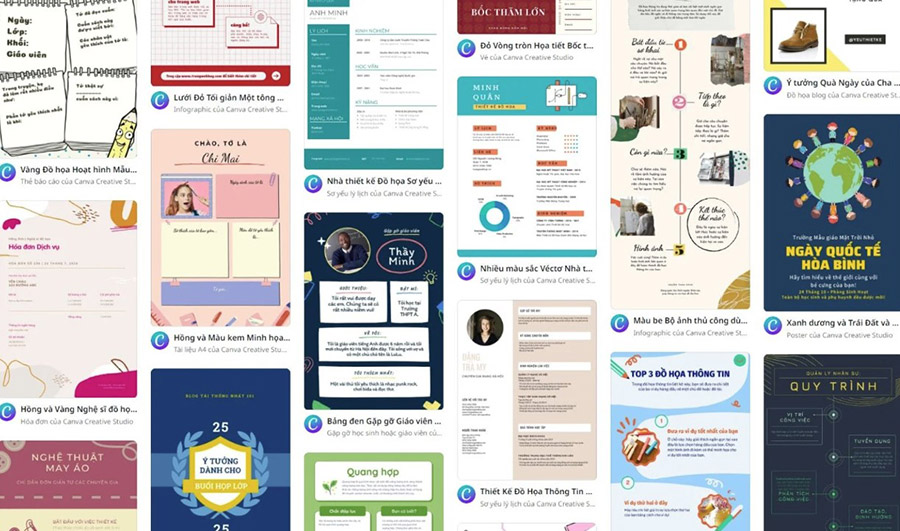
PNG: Image format with high quality and optional transparent background.
JPG: Low-capacity image format, suitable for online sharing.
PDF: For printing and documents.
GIF: Canva Pro lets you export animated designs as GIFs.
How to download the design:
Select Format: Once the design is complete, click the "Download" button and select the desired format.
Adjust quality: Canva Pro allows you to customize the resolution and quality of your file before downloading.
Save to computer: After selecting the format and quality, click "Download" and your design will be saved to your computer.
5. Benefits of Using Canva Pro Over Canva Free
While Canva's free version already offers many useful features, upgrading to Canva Pro offers many additional benefits, especially for those working professionally in the design or marketing fields.
Upgrading to Canva Pro gives you access to unlimited resources, a powerful background removal tool, and the ability to easily manage your entire brand identity.
6. Tips to Optimize Your Design Process With Canva Pro
To optimize your use of Canva Pro, you can apply some of the following tips:
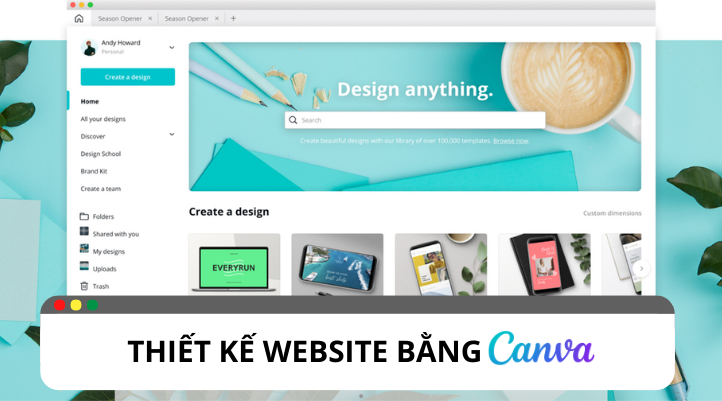
Use keyboard shortcuts: Canva offers a variety of keyboard shortcuts to help you work faster, like Ctrl + D to duplicate an element or T to add text.
Create your own templates: Once you've created a perfect design, you can save it as a template to use in future projects.
Use animated photos and videos: Canva Pro lets you create dynamic posts with videos and animations, making your designs more engaging.
7. Address providing cheap Canva Pro copyright
Currently, there are many reputable software distributors on the market that provide Canva Pro copyright at competitive prices. One of them you absolutely should not ignore is Sadesign.
Hopefully this article has provided you with useful knowledge about Canva Pro, so that you can be more confident in creating the most unique and creative graphic designs. Please leave your comments in the comments section below.
Sadesign Software Company Limited provides the number 1 warehouse of cheap and quality copyrighted software in Vietnam: Panel Retouch, Adobe Photoshop Full App, Capcut Pro, Canva Pro, Google One (Goole Drive) Chat GPT, Dropbox, Office 365, Windows 10/11, Youtube Premium, Spotify Premium, Zoom Pro, Duolingo, Netflix, ELSA Speak ...