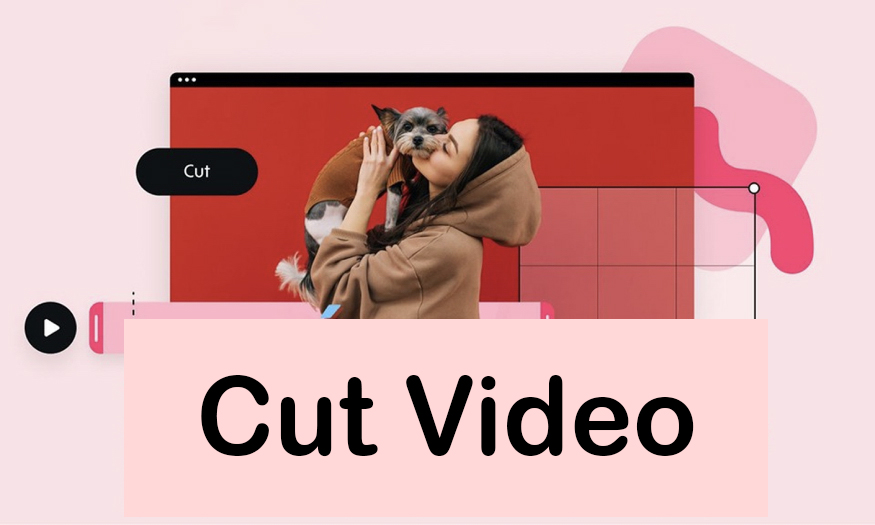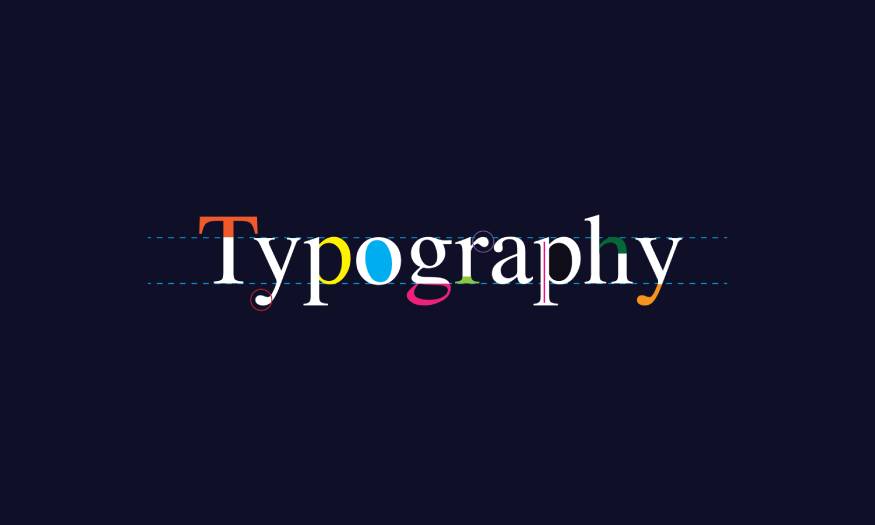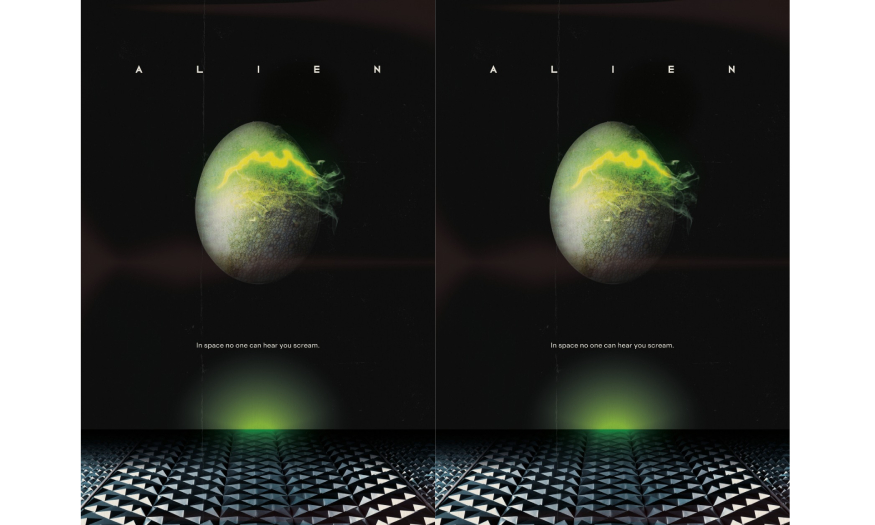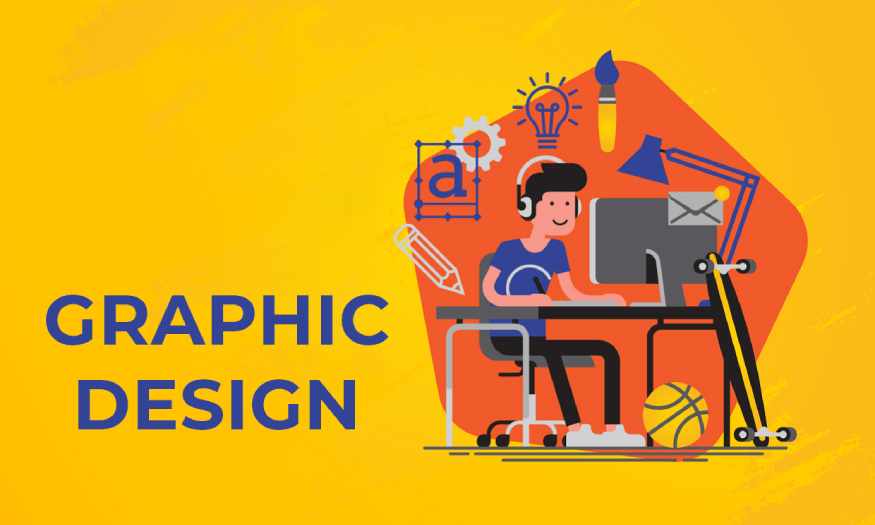Best Selling Products
Compare Affinity Photo and Photoshop. Which software is better?
Nội dung
Affinity Photo and Photoshop are both photo editing software for designers, receiving high ratings from both users and experts. If you are wondering which software is the best, let's compare Affinity Photo and Photoshop in terms of basic features and functions right below!
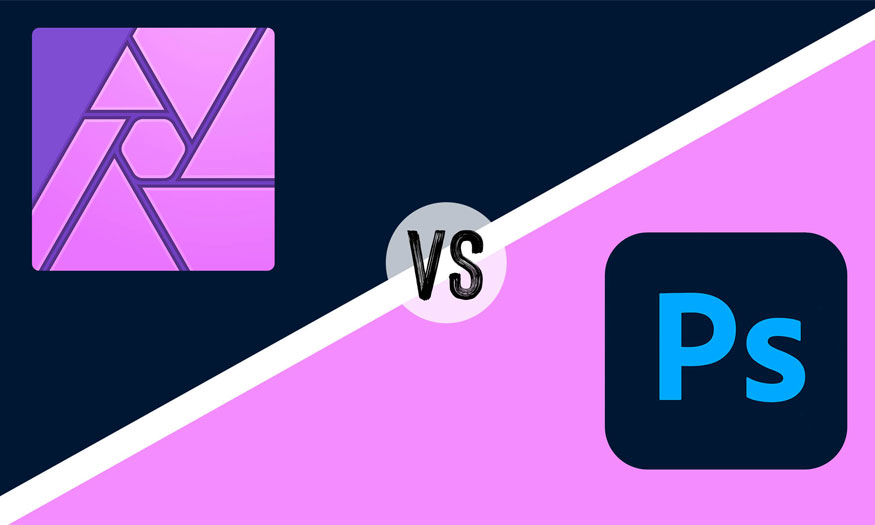
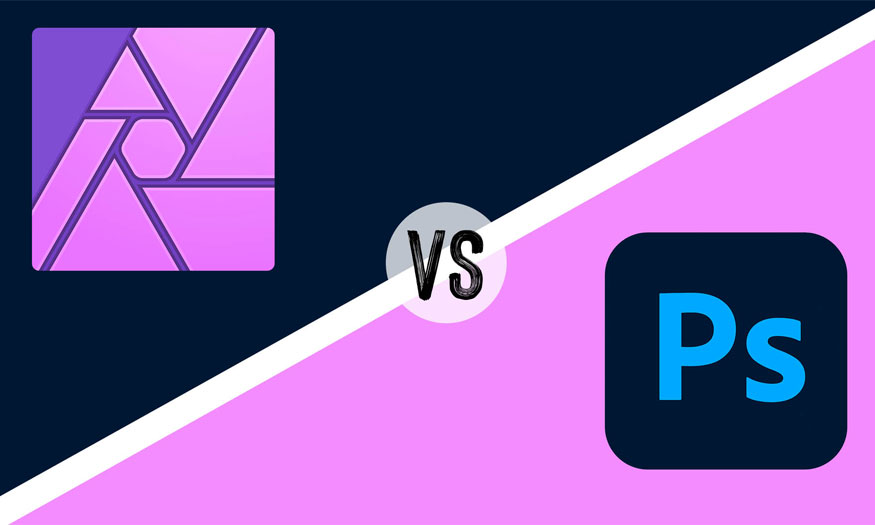
1. About features between Affinity Photo and Photoshop
Affinity software
.jpg)
In terms of interface, when you first open it, you will see that Affinity software is identical to Photoshop with layers, history, tools on the left and a context bar on the top. Affinity's feature set focuses more closely on photo editing.
For photo editing needs, Affinity Photo will meet your needs. Here are two of its powerful features:
Develop & Tone Mapping Personas: Affinity Photo focuses on photography, so you get the same tools as in Adobe Lightroom right in Affinity Photo.
Batch jobs: Photo editing often involves applying the same adjustment to a series of photos. Affinity Photo makes this easy with batch jobs on the file menu.
Astrophotography, HDR, panoramas, and more: The software offers powerful tools including multiple photo sets right at the top of the file menu.
Great brush support: Both versions of Affinity Photo come with great brushes built in.
Integration with the rest of the Affinity suite: Affinity lets you access the full versions of Affinity Photo and Affinity Designer right inside Affinity Publisher. You don’t have to switch apps or worry about linking files when working on larger projects in Publisher.
Supports a wide range of file types: Affinity Photo can open almost anything including Photoshop PSD and Adobe PDF files as well as TIFF, EXR and other uncompressed and raw formats.
Full-featured for iPadOS: Affinity Photo, like Designer and Publisher, also comes as an iPad app with most of the same features as the desktop version.
With Affinity Photo, you can undo and redo, but you can also review entire edit branches and edit multiple times without losing changes after going back to a previous history state and making new edits.
Adobe Photoshop
.jpg)
Adobe Photoshop is an extremely powerful tool, highly appreciated today with many outstanding features such as:
Integrate with Adobe Lightroom for more complex editing needs. Then send those edits back to Lightroom without exporting and importing again.
Powerful filters with the Filter menu, bringing flexibility to the Photoshop toolset.
Equipped with content-aware features that speed up the editing process and have received AI support in newer versions.
Adobe has shifted its focus to AI support in many applications, and Photoshop has a range of tools such as AI-assisted selection, which helps improve workflow efficiency.
Allows users to perform video and animation editing, which is especially useful for images that you will later edit in After Effects.
Conclusion
Both Photoshop and Affinity Photo are software with outstanding features, worth using. Therefore, both of these software are highly appreciated in terms of features.
2. About performance
Here is a comparison of Affinity Photo with Adobe Photoshop in terms of tool performance:
Affinity software
.jpg)
Adobe Photoshop

Photoshop has been around for a long time, but some filters like halftone still don't offer live updates. The filter gallery can be quite slow to respond, so editors sometimes have to turn off filters and adjust while editing one of the two.
Conclusion
Affinity Photo vs Adobe Photoshop In terms of performance, Affinity Photo is the clear winner. You can expect smooth performance on everything from powerful workstations to iPads.
Affinity Photo is also well-positioned to take advantage of the industry-wide shift from legacy x86 and x64 processor architectures to ARM chips, which are power-efficient and customizable.
3. User Interface
The interface of Affinity Photo vs Adobe Photoshop is a close comparison. Both Photoshop and Affinity Photo put a lot of emphasis on user interface design.
Affinity Photo
.jpg)
If you’ve worked with Photoshop before, you’ll have no trouble getting started with Affinity Photo. Layers, dockable panels, menu items, tools, and more are all right where you can find them, specifically:
- Personas: Affinity Photo’s personas are developed with completely different workspaces, which allows Affinity Photo to incorporate features from Adobe Lightroom and speed up your workflow.
- Studio: In the Affinity app, a studio refers to the main workspace. You can customize the workspace as you like and save it as a studio preset. By default, there is one main studio for each persona, rather than having workspace presets like in Adobe Photoshop.
- Single path to actions: Affinity Photo has chosen to avoid having multiple paths to a given action. This makes the interface cleaner and makes it easier to remember where to look. You can create a macro for actions that require multiple menu clicks if you do them repeatedly. Affinity has done a great job of keeping operations to a maximum of two levels.
Adobe Photoshop
.jpg)
Photoshop’s user interface is time-tested and has been the standard for photo editing and drawing for decades. This success is due in no small part to its interface.
Let’s explore some of the differences between Photoshop and Affinity Photo below:
- Properties panel: Photoshop is a bit more conservative in its approach to the Properties panel than apps like Illustrator. But the Properties panel provides quick access to commonly used tools.
- Contextual taskbar: In addition to the Properties panel and options bar, Adobe has also added a contextual taskbar that floats below any layer you have selected.
- Lightroom: Separating the photo development tools into a separate application can be beneficial for users, making the interface more minimalist and easier to look at.
- Multiple paths to an action: Photoshop has multiple ways to perform the same action. These paths can be confusing, but they also add a level of flexibility for users.
Conclusion
The interface of Affinity Photo compared to Adobe Photoshop is quite a bit to compare which tool is better because they are quite similar. However, for beginners, Affinity Photo has a simpler and easier to use interface than Photoshop
4. Pricing
Pricing is an important consideration for any designer, photographer, or digital artist. Let’s take a look at the basic differences between Affinity Photo and Adobe Photoshop:
Affinity Photo
.jpg)
Affinity Photo’s pricing model is simple, Affinity Photo is offered as a perpetual license with a one-time payment. You can buy it individually for one operating system or as part of the Affinity suite, which includes licenses for all available platforms.
For example, if you want Affinity Photo for Windows, you pay once and have permanent access to the Windows version. But if you later want to use the iPadOS version, you will need to buy it separately. Additionally, if you buy the bundle that includes all Affinity apps, you can install and use every app on all supported platforms without having to buy any additional apps. You can also purchase each app individually in the Mac App Store.
Adobe Photoshop
Adobe offers some packages at different prices. Paying for the entire year is cheaper than paying monthly.
Conclusion
Affinity Photo is significantly cheaper than Photoshop, but it depends on the industry you work in to decide which software is right for you.
5. Ecosystem and Support
In terms of ecosystem and support, Adobe Photoshop dominates the industry with its ecosystem, but Affinity Photo focuses on providing the best support and compatibility with other third-party apps possible.
Affinity Photo
.jpg)
Since its release, Affinity has struggled to compete with Adobe's massive and growing ecosystem. It has made the integration between the three Affinity apps as seamless as possible, while ensuring support for as many formats and platforms as possible.
Affinity Hierarchy: Affinity sets up the app in a typical graphic design workflow with Publisher at the top and Affinity Designer and Photo both available in Publisher. Any edits made in Photo are made directly in Publisher, and all layers available in Photo are also available in Publisher.
Formats: Affinity Photo makes it easy to export to modern formats like WebP and JXL. Or you can open Photoshop PSD and PDF files.
Platforms: Affinity Photo is available on Windows and macOS.
Cloud support: File syncing and sharing via third-party cloud solutions like Apple's iCloud, Google Drive, One Drive, Dropbox, and more.
Adobe Photoshop
(1).jpg)
Adobe focuses on making all of its apps work together through Creative Cloud. The benefit of the ecosystem is that everything in the ecosystem generally works together. Some of the features Photoshop has access to are quite powerful.
Creative Cloud: Adobe Capture is particularly powerful, as it lets you capture textures, patterns, color schemes, fonts, materials, and more from the world around you and add them to Photoshop.
Formats: One downside to the ecosystem is that developers have little incentive to make their apps compatible with other third-party apps, and Photoshop has fallen seriously behind when it comes to newer, high-performance formats. Photoshop does, however, support a number of video formats.
Platforms: Photoshop is of course available on Windows and macOS. It also has some support on Linux via WINE. On Apple chips, Photoshop still has some limitations compared to the Intel version. Several different Adobe apps are tailored for specific needs, but Adobe has yet to create a full-featured version of Photoshop for iPadOS or Android.
Third-party support: Photoshop is widely supported across the industry, with many third-party Photoshop plugins being created. Its PSD format is also widely supported in other desktop applications and even some web applications.
Summary
Adobe Photoshop has a large ecosystem and long-standing industry support while Affinity Photo does not. Creative Cloud is definitely a very useful tool for creative people.
6. Affinity Photo 2 vs Photoshop: Which is Better?
Choosing between Photoshop and Photo will likely depend on the company or client you work with. Even if you like Affinity Photo, you may still need to use Photoshop.

Specifically, Affinity Photo is best suited for the following:
Freelancers and small businesses who don't have the budget for an expensive subscription.
Digital artists and concept artists who use pens and want to be able to easily move from iPad to desktop.
Print designers will use Affinity Publisher because of its advantages over InDesign.
The software's export tool works much better with Figma, Webflow, Framer, WordPress, and any other web platform that requires image sizes. Support for high-performance image formats also makes it an ideal choice for SEO.
Photographers.
Meanwhile, Adobe Photoshop is best suited for the following audiences:
Large collaborative teams that have invested heavily in Adobe.
Motion designers and video editors who invest heavily in Adobe After Effects and Premiere Pro.
People who want to create content
Designers, photo editors, etc.
.jpg)
Hopefully, the detailed comparisons between Affinity Photo and Photoshop above have helped readers have the most objective and detailed view of these two software. From there, you can choose the editing software that best suits you!

Installation and support contact information:
🏡 SADESIGN Software Company Limited
📨 Email: phamvansa@gmail.com
🌍 Website: https://sadesign.ai















.png)