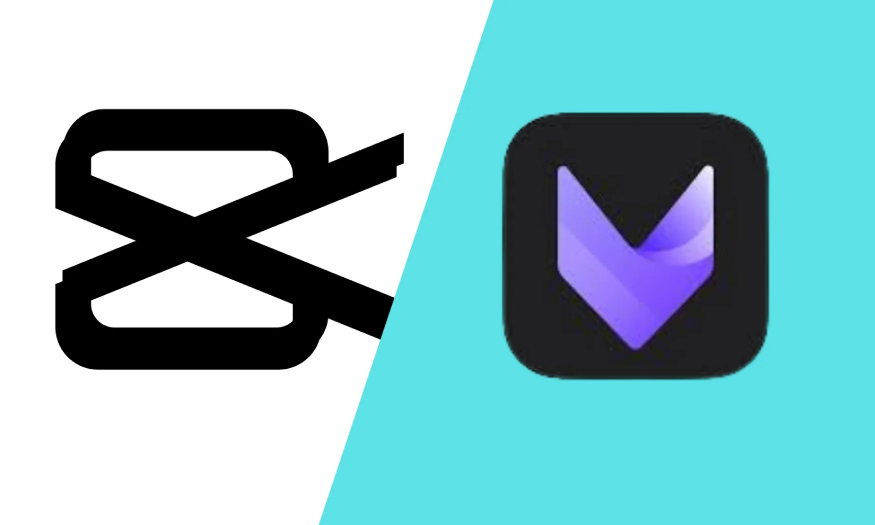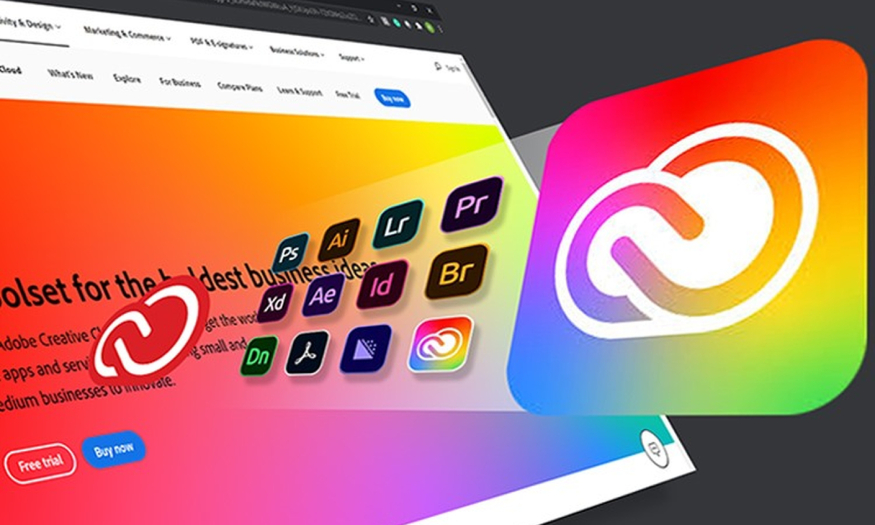Best Selling Products
Comparing Adobe Lightroom and Affinity Photo
Nội dung
- 1.Overview of Adobe Lightroom and Affinity Photo
- 1.1. About Adobe Lightroom
- 1.2. About Affinity Photo
- 2. Compare Adobe Lightroom and Affinity Photo
- 2.1. Similarities
- 2.2. Different
- 3. Advantages and disadvantages of Adobe Lightroom and Affinity Photo
- 4. Between Adobe Lightroom and Affinity Photo, which software should I choose?
- 5. Is there any alternative software to Adobe Lightroom and Affinity Photo?
- 5.1. Adobe Photoshop
- 5.2. GIMP
- 5.3. CorelDRAW
- 5.4. Capture One
- 5.5. PaintShop Pro
- 5.6. Photo
If you are interested in photoshop and are looking for powerful photo editing and design software, Adobe Lightroom and Affinity Photo will be two great options that cannot be ignored. If you are wondering which software to choose between these two tools, the following article of SaDesign will help you compare the detailed features, advantages and disadvantages to find the option that best suits your needs!
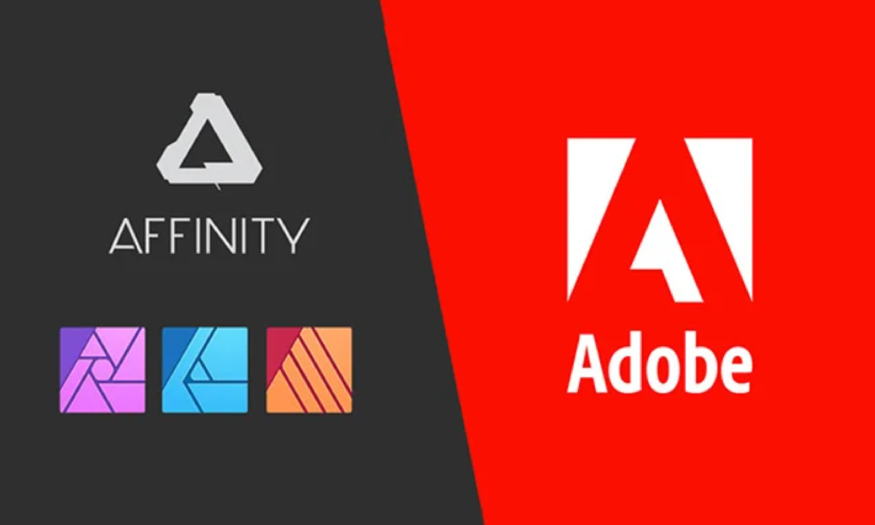
If you are interested in photoshop and are looking for powerful photo editing and design software, Adobe Lightroom and Affinity Photo will be two great options that cannot be ignored. If you are wondering which software to choose between these two tools, the following article of SaDesign will help you compare the detailed features, advantages and disadvantages to find the option that best suits your needs!
1.Overview of Adobe Lightroom and Affinity Photo
.jpg)
Adobe Lightroom and Affinity Photo are two powerful photo editing software, providing professional photo editing tools that are highly appreciated by both users and experts. In particular, these two software are outstanding in processing RAW images. But they have different purposes and capabilities.
1.1. About Adobe Lightroom
Lightroom or Adobe Photoshop Lightroom is known as a professional image editing and management software developed by Adobe Inc. Lightroom is also part of Creative Cloud.
.jpg)
Lightroom is for everyone who loves photo editing from amateur to professional thanks to its flexible interface and tools. Especially suitable for photographers, when you have a lot of photos and do not need much cropping and changing photo details, it will also create unique photos.
1.2. About Affinity Photo
Affinity Photo is a photo editing software developed by Serif. It is known for its powerful and flexible tools for photographers and creative professionals. Affinity Photo is considered a competitor of Photoshop.
With over 3,000,000 users worldwide. Since its inception, Affinity has earned the trust of professionals across the globe. It has won some of the most prestigious awards in the industry.
.jpg)
2. Compare Adobe Lightroom and Affinity Photo
2.1. Similarities
Both provide professional photo editing features such as: adjusting light color, supporting image sharpening,...
Popular for its RAW image editing and processing capabilities.
Provides built-in effects and filters to save time and be efficient.
Both provide photo management capabilities.
2.2. Different
2.2.1. Editing options
Lightroom helps you optimize your photos, manage batches of photos, and edit quickly. Edit lightly with tools like Spot Removal and Adjustment Brush, or flexibly and granularly with Affinity Photo. Use simple sliders like Exposure, Highlights, Shadows, and Temperature. Manage and edit batches of photos quickly.
Affinity Photo offers in-depth, detailed photo editing and graphic design tools. Full range of tools (skin smoothing, eye retouching, blemish removal) and flexible selection tools. Use Adjustment Layers, Curves, Levels to fine-tune details. With many advanced effects and filters, allowing you to create creative and unique effects.
.jpg)
2.2.2. AI support tools
Lightroom uses AI technology through features powered by Adobe Sensei, Adobe's powerful AI engine.
Here are the standout AI features in Lightroom:
Auto Tone: Uses AI to automatically adjust exposure, contrast, and color parameters for photos.
Smart Masking with AI: Use AI to automatically recognize and create mask areas, such as selecting sky, skin, or light/dark areas.
Subject Selection: AI automatically recognizes and selects the main subjects in the photo.
Adaptive Presets: AI learns from photos and applies automatic correction presets, tailored to each specific photo.
Denoise: AI improves photo quality by intelligently removing noise in low-light photos.
Sky Replacement: AI recognizes the sky and changes it easily, automatically matching the lighting and colors of the original photo.
AI-driven Color Grading: AI helps to refine and create color perspectives easily through details.
.jpg)
Affinity Photo is also slowly integrating AI-powered features, although not as powerful or comprehensive as Lightroom. Affinity Photo uses AI to improve editing workflows and create smart effects.
Outstanding AI features in Affinity Photo:
AI-based Selection Tools: Use AI to recognize objects and select areas automatically, including areas like edges, objects, and backgrounds.
AI-driven Object Removal: Uses AI to naturally remove unwanted objects or subjects in photos.
AI Auto Adjust: Affinity Photo offers AI-powered automatic adjustment tools to optimize exposure, color, and contrast.
Smart Retouching with AI: AI tools support automatic skin and blemish retouching, saving time and working efficiently.
AI Enhance: AI improves the sharpness and detail in photos, especially blurry photos or photos in low light conditions.
.jpg)
2.2.3. Supported file formats
Lightroom focuses primarily on RAW, DNG format support and working with the Lightroom Catalog to store photo editing information. Video and video formats such as MP4/MOV are more robustly supported and refined.
Affinity Photo supports you to view and edit many different image formats such as PNG, JPG, EPS, PDF, TIFF and SV, RAW with super smooth 16-bit experience, clarifying all the details in the photo and editing easier.
2.2.4. Multi-platform support
Lightroom supports Windows, macOS, iOS, Android, and a cloud-based web service.
Affinity Photo fully supports both Windows and MacOS through native versions of the software.
2.2.5. Storage
Lightroom allows you to store your photos and editing information in the Adobe Cloud. This makes it easy to access and sync your photos across different devices. The software allows you to save photos in compressed or uncompressed formats to save space or maintain the original image quality.
Affinity Photo allows you to save your photos and projects in formats such as PSD, TIFF, JPG, and many more. Affinity Photo does not offer direct cloud storage. You will need to store your photos and projects using a local drive or third-party storage services (Google Drive, Dropbox, OneDrive).
.jpg)
2.2.6. Performance
Lightroom is powerful, especially for batch editing, working with RAW, and syncing data via the cloud. Lightroom performance depends on RAM, CPU, GPU, and Internet connection (due to cloud storage).
Affinity Photo stands out for its fast processing speed, ability to work with RAW images and high-quality formats, and cross-platform optimization. Affinity Photo does not require a high-end computer configuration. But for the best experience, you should use a computer with enough RAM, a powerful CPU, and a supporting GPU.
2.2.7. User-friendliness
Lightroom is easy to access and user-friendly for beginners. Even inexperienced users can create attractive photos with clearly organized and simple tools.
Affinity interface can be complicated for beginners. The software uses diverse, complete and detailed tools, making it more difficult for beginners.
2.2.8. Image catalog
Lightroom provides a powerful photo management system through the Catalog and Library modules, allowing users to organize and search for photos intelligently.
Affinity Photo is not a photo management software, but Affinity Photo focuses on photo editing and design. Therefore, the photo management and image cataloging features in Affinity Photo are quite basic and limited.
2.2.9. Costs
Expense
(1).jpg)
Lightroom costs you a monthly fee of $9.99/month or $19.99/month which is suitable for frequent photo editors.
Affinity Photo uses a one-time payment model, with no monthly or annual payments required after purchase. Approximately $54.99 USD for the Affinity Photo version (for Windows or MacOS).
3. Advantages and disadvantages of Adobe Lightroom and Affinity Photo
Lightroom
Affinity
Advantage
Simple interface, easy to operate for beginners.
Store photos through Adobe Cloud. Users can access photos from multiple devices.
Fast editing tools, easy to adjust light, color and simple parameters.
Updated regularly via monthly/annual subscription model.
In-depth and flexible editing tools, suitable for graphic design.
Permanent updates after purchase with no annual fees.
Has powerful graphic design and photo editing tools.
Disadvantages
No graphic design features
Monthly/yearly subscription models can get expensive over time.
No cloud storage.
The interface will be more complex and difficult for beginners.
4. Between Adobe Lightroom and Affinity Photo, which software should I choose?
(1).jpg)
Depending on your specific working style and goals, each software will have its own advantages and disadvantages. This will help you achieve the desired results.
If you are a photographer or need to edit photos quickly and professionally, choose Lightroom, it will help you manage and edit photos in batches quickly. It will be easy to search intelligently through data and cloud storage.
Choose Affinity Photo if you need graphic design tools or advanced photo editing, like skin retouching, blemish removal, or creative effects, etc.
5. Is there any alternative software to Adobe Lightroom and Affinity Photo?
Besides Lightroom and Affinity, there are many other photo editing software that are also popular with users thanks to their diverse features and ability to create unique photos. Below we will mention some outstanding software that can be used to replace Lightroom and Affinity:
5.1. Adobe Photoshop
.jpg)
Adobe Photoshop CC is a powerful graphic design and photo editing software that is highly appreciated by many users around the world. Adobe Photoshop CC has a full range of professional photo editing tools, easy rotation and cropping, helping you unleash your creativity. You can easily edit photos, digitally draw, design websites, design graphics, and edit videos quickly on your computer with Adobe Photoshop CC.
5.2. GIMP
GIMP is a completely free image editing software. An open source image editor, GIMP was launched on Unix-based platforms and now offers versions for Linux, Windows, and Mac. GIMP stands for GNU Image Manipulation Program, and offers a wide range of tools including drawing, color correction, cloning, selection, and enhancement. You will be able to work with all popular file formats.
5.3. CorelDRAW
CorelDRAW, this is a professional graphic design software, developed by Corel Corporation. This software is famous for its powerful and flexible vector graphic design capabilities, widely used in many fields such as logo design, technical drawing, printing, illustration, and advertising material design.
CorelDRAW offers a complete, powerful, and easy-to-use toolset that is suitable for both beginners and professional designers.
5.4. Capture One
.jpg)
Capture One Pro is a popular photo editing
software for MacBook users with powerful editing tools. You can easily classify the color, sharpness, contrast of photos, ... quickly edit photos with different photo effects.
5.5. PaintShop Pro
PaintShop Pro is a versatile photo editing and graphic design software developed by Corel Corporation. It is a powerful, easy-to-use, and cost-effective tool that offers a full range of photo editing, retouching, graphic design, and creative tools.
5.6. Photo
Fotor is a fast, accessible online photo editor and graphic design tool suitable for both beginners and professionals. If you need a no-install, flexible, and powerful tool for editing photos or designing media content
Hopefully with the above article we have helped you consider choosing the software that best suits your needs!