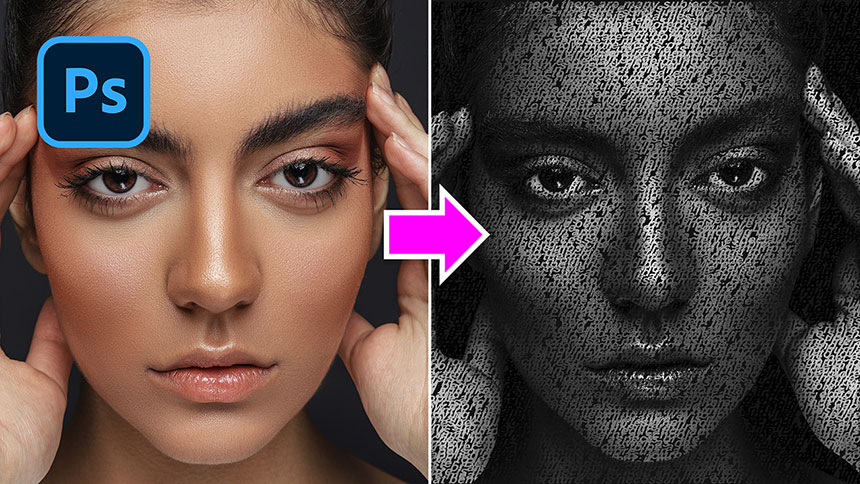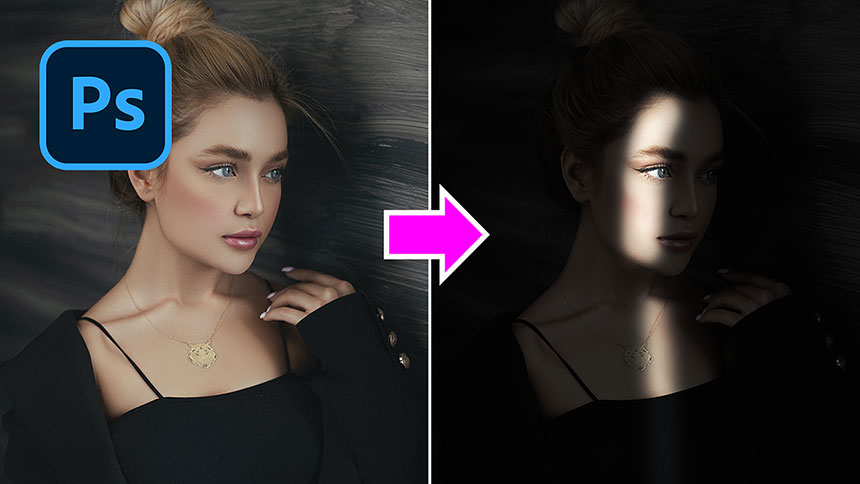Best Selling Products
Convert Portraits to Unique Black and White

Hi, welcome to SaDesign channel, I’m going to share with you how to convert a portrait photo into a unique black and white in Photoshop.
Cut the subject out of the background by going to Select > Subject. Then Select > Select and Mask. Zoom in, use Refine Edges Brush tool to paint on these areas to remove the background and make the selection more precise.
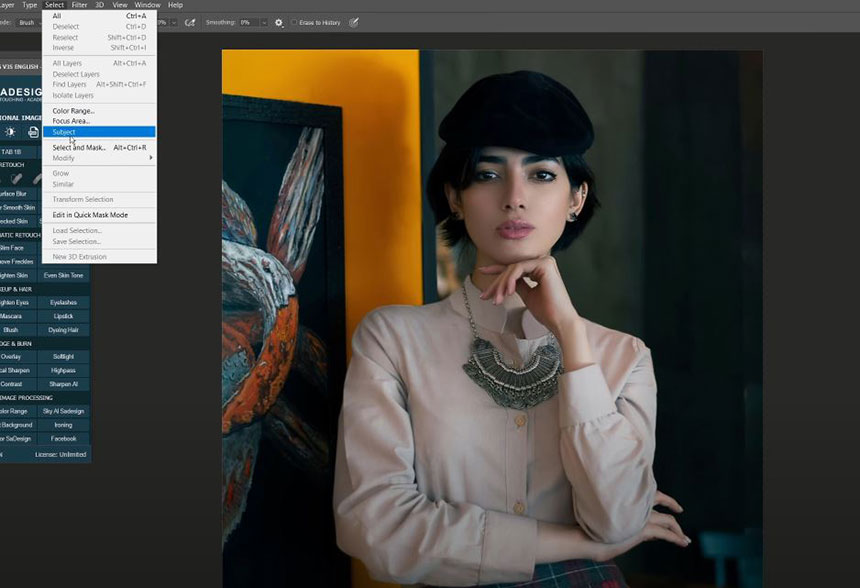
In output, select “New layer with Layer Mask” Check to “Decontaminate colors”, decrease amount to 59% Turn off background layer, In subject mask, use brush tool, opacity 100%, black in foreground color. Remove these black areas. To increase or decrease brush size, use bracket [ ].
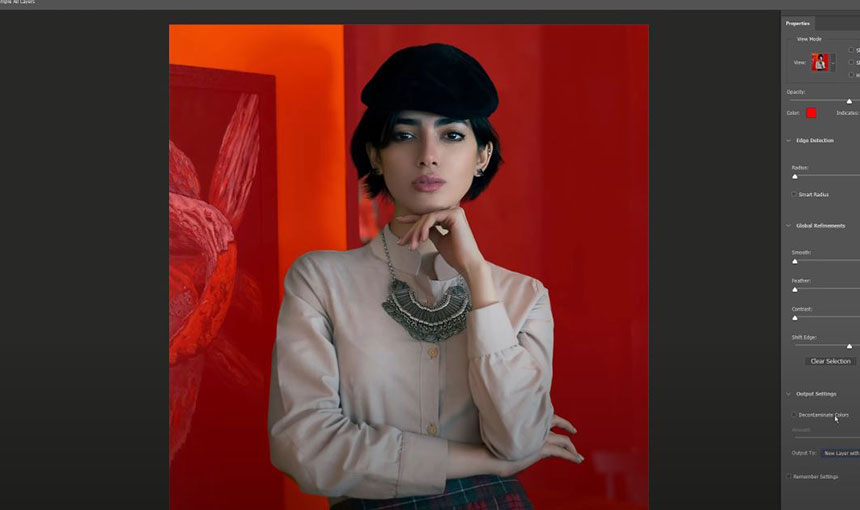
Create gradient map adjustment layer, click to color box to open Gradient editor, choose “Black, White” in presets. Adjust the black and white range in color bar to suit you.
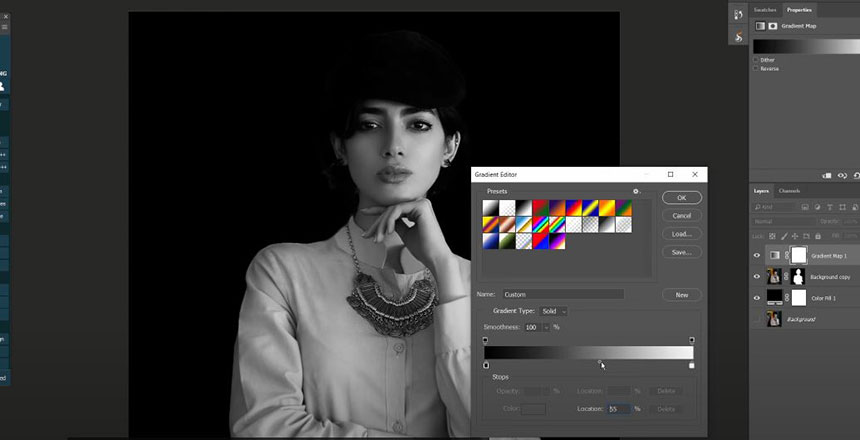
Create curves adjustment, choose “hand” icon and select the highlight areas on her face. Dragging up and down to increase or decrease the highlight.
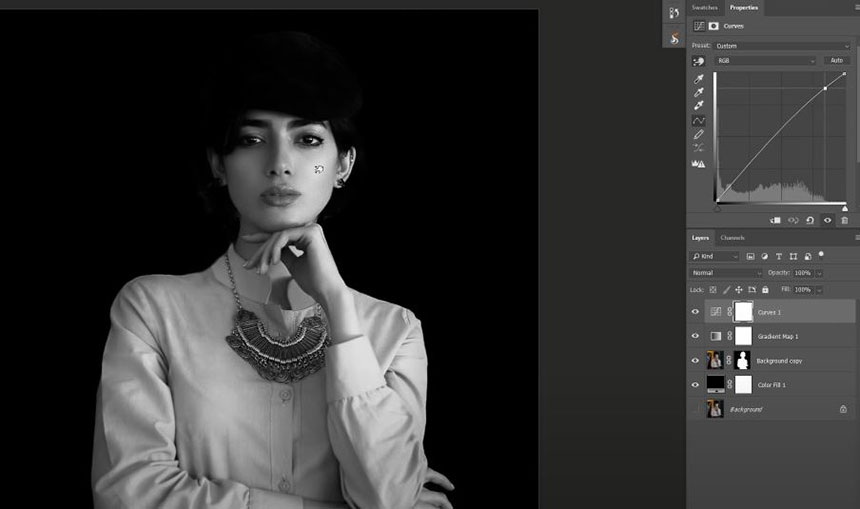
Adjust angle to around 65 degrees Scale: 120%. OK Select its mask, pick up brush tool, opacity 20%, black foreground color. Slightly paint on the areas you want to add a bit of brightness Add contrast by increasing highlight and decreasing shadow in curves adjustment layer.

Enjoy! Hope you like this tutorial, hit like and subscribe buttons so we will have more motivation for launching tutorials in the future. See ya!
REGISTER FOR FREE PHOTOSHOP LEARNING
============================
The most powerful Retouch tool processor
DOWNLOAD:
✅ SADESIGN PANEL ENGLISH: https://sadesign.ai/retouching/
✅ SADESIGN PANEL VIETNAM: https://www.retouching.vn/