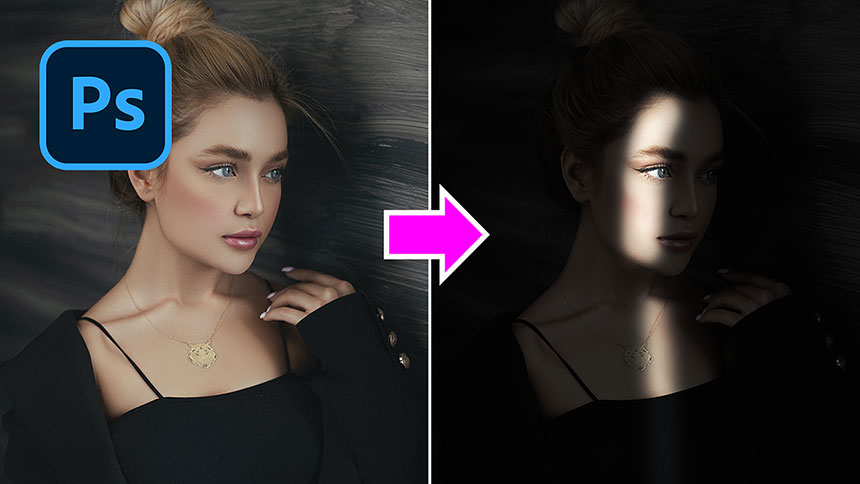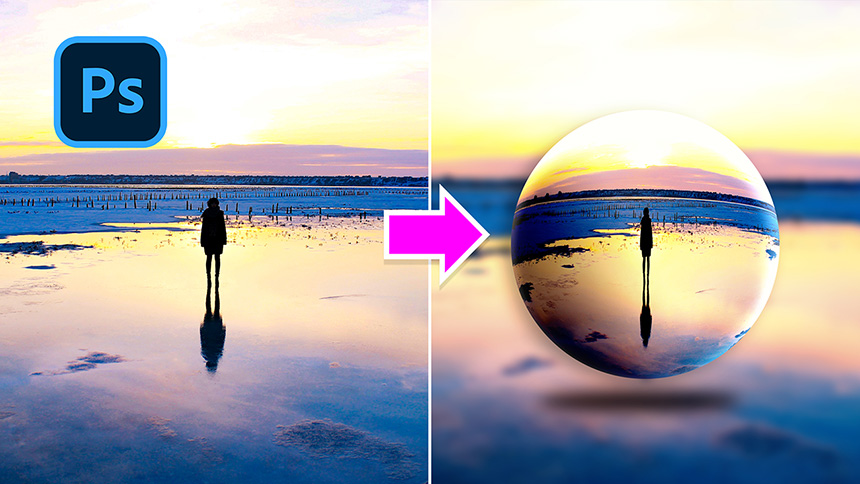Best Selling Products
Fastest Text Portrait Effect
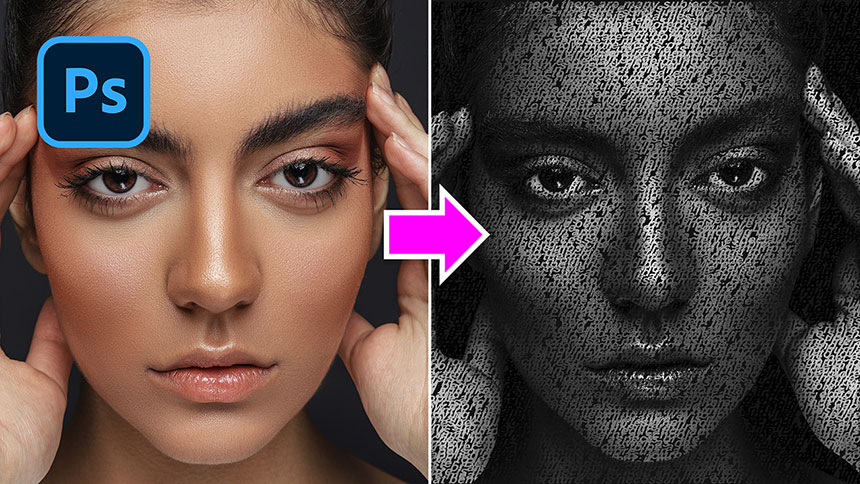
Hi, today I’m gonna show you how to add text in a portrait photo.
First, you have to cut the subject out of background. Here, layer 1 is the subject that I already separated
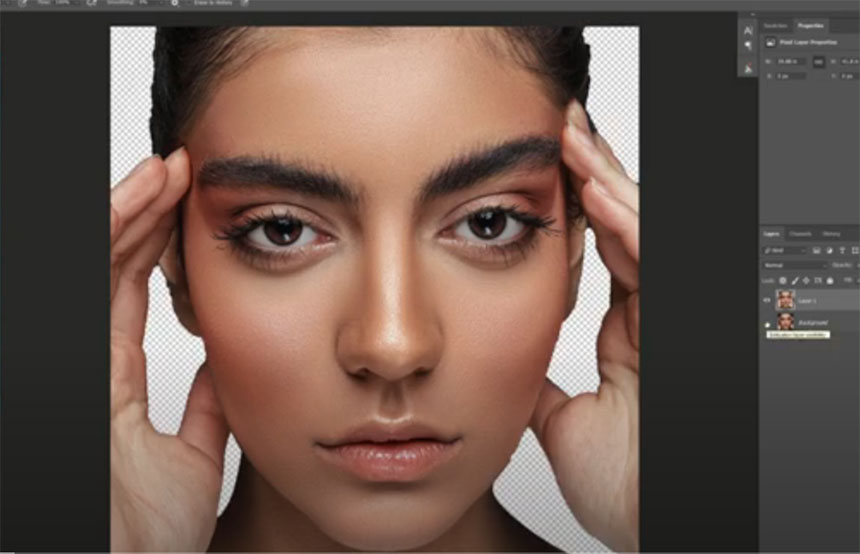
In background layer, click to this icon to create a new layer, set foreground color to the color of background. Fill its color with shortcut ALT or OPTION+Delete
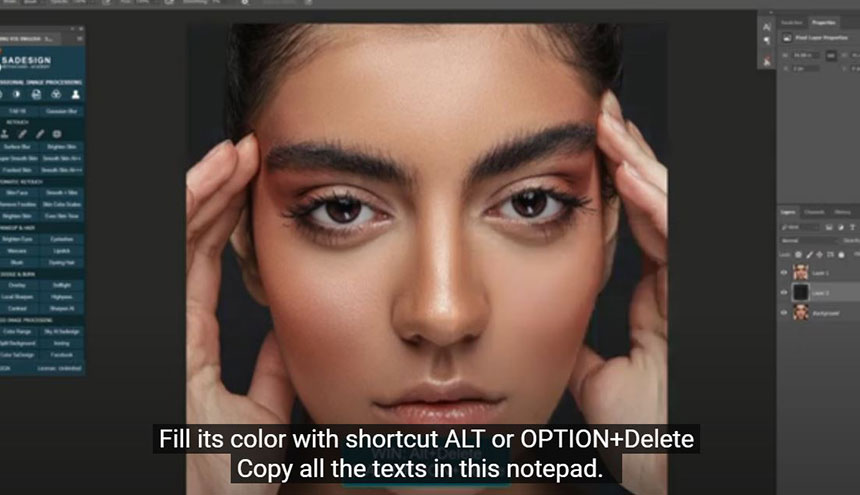
Copy all the texts in this notepad. Pick up Text tool, black in foreground color, choose your font.
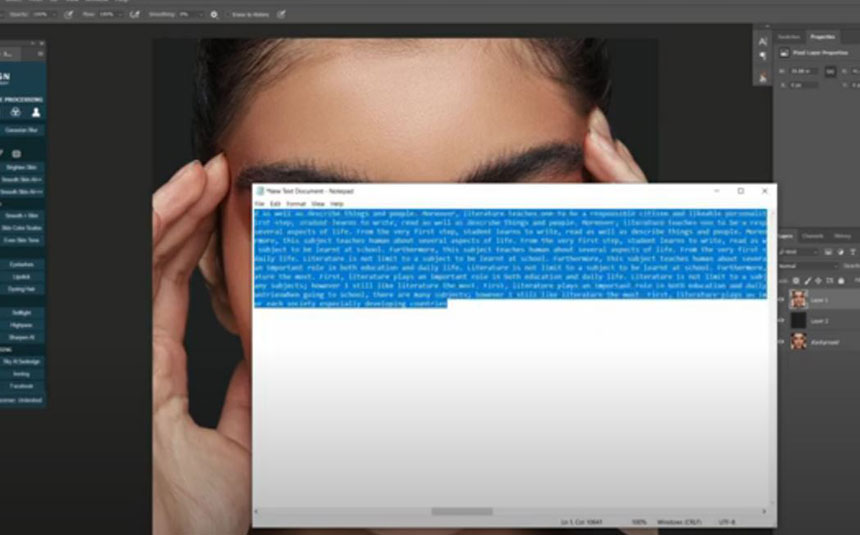
Draw a shape to cover all the document, paste the text two times to fill up the document.
Enter to complete In Character tab, set the height between texts at 20, size at 90 Take the text layer below layer 1, press CTRL+ALT+G or CMD+OPTION+G to clipping mask layer 1 to text layer.
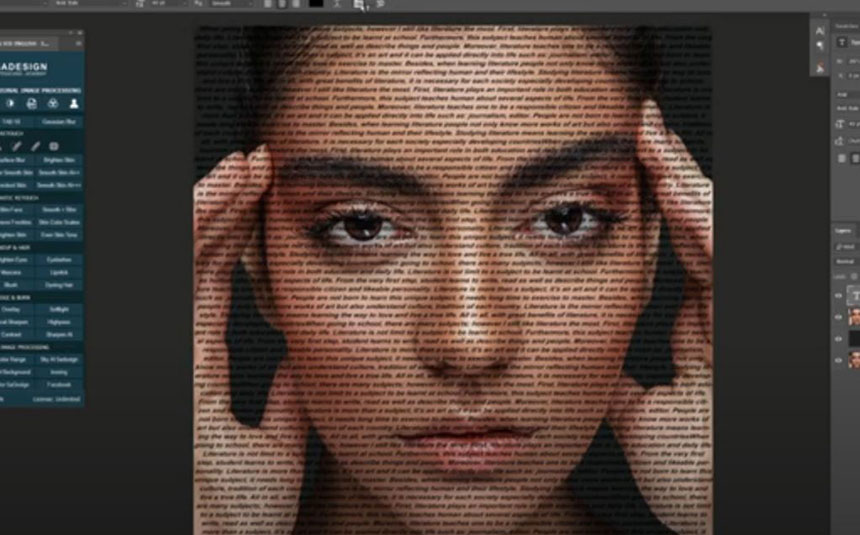
In text layer, increase the size to 95 Create black and white adjustment layer, Red -19, Yellow 0 Create curves adjustment, add contrast to it by increasing highlight and decreasing shadow Reduce text size to 85 Height 25
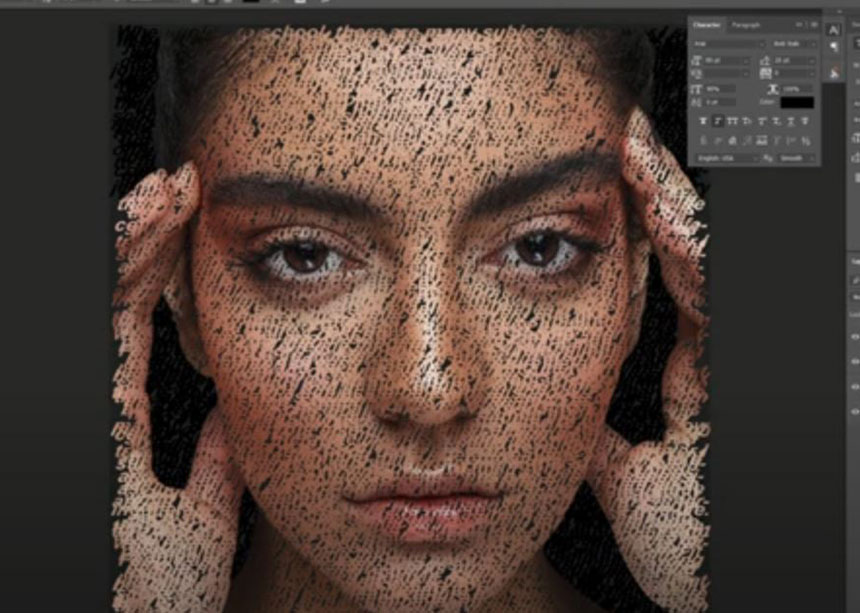
Enjoy! Hope that you like this tutorial, hit like and leave comments in case you want me to clarify something on this clip. Thanks for watching!
REGISTER FOR FREE PHOTOSHOP LEARNING
============================
The most powerful Retouch tool processor
DOWNLOAD:
✅ SADESIGN PANEL ENGLISH: https://sadesign.ai/retouching/
✅ SADESIGN PANEL VIETNAM: https://www.retouching.vn/