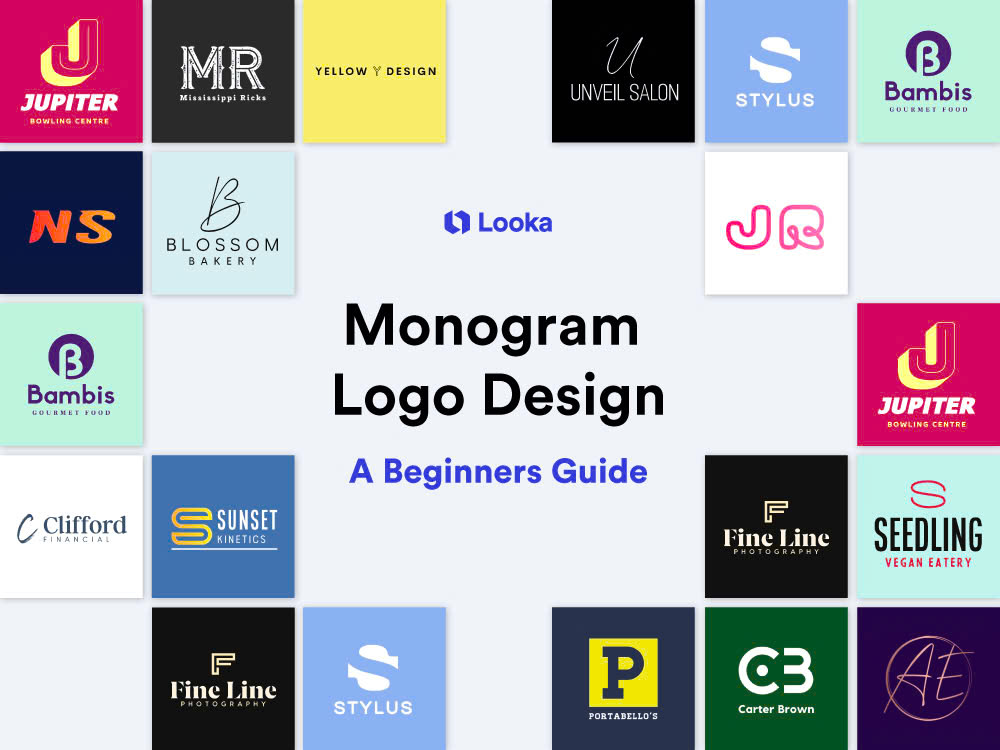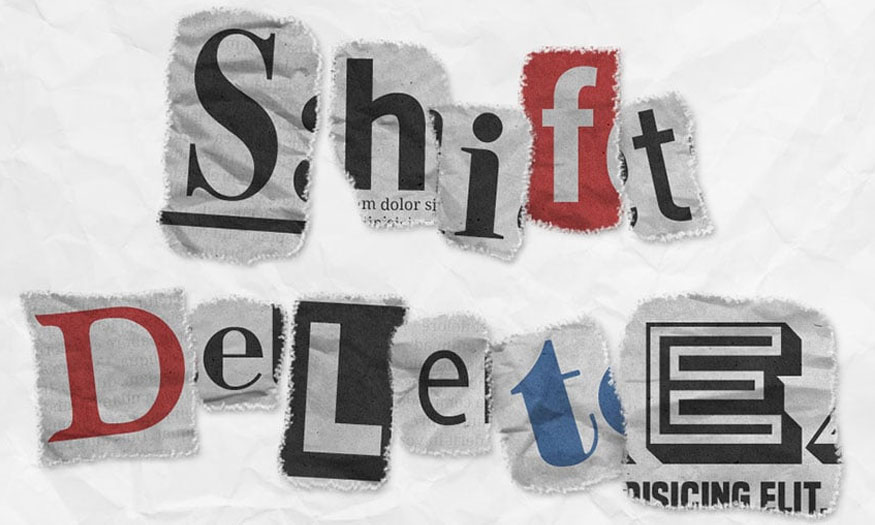Best Selling Products
Create a luxury text effect in Photoshop
Nội dung
Photoshop is a powerful photo editing tool that helps you create unique and impressive effects. The following article SaDesign will guide you on how to create luxurious text effects in Photoshop so that you can save and use them for many different projects and designs.

.jpg)
1. How to create luxury patterns in Photoshop
Here are the steps to create a luxurious pattern effect in Photoshop:
- Step 1: Open one of the luxury pattern tiles from the luxury seamless pattern pack in Adobe Photoshop.
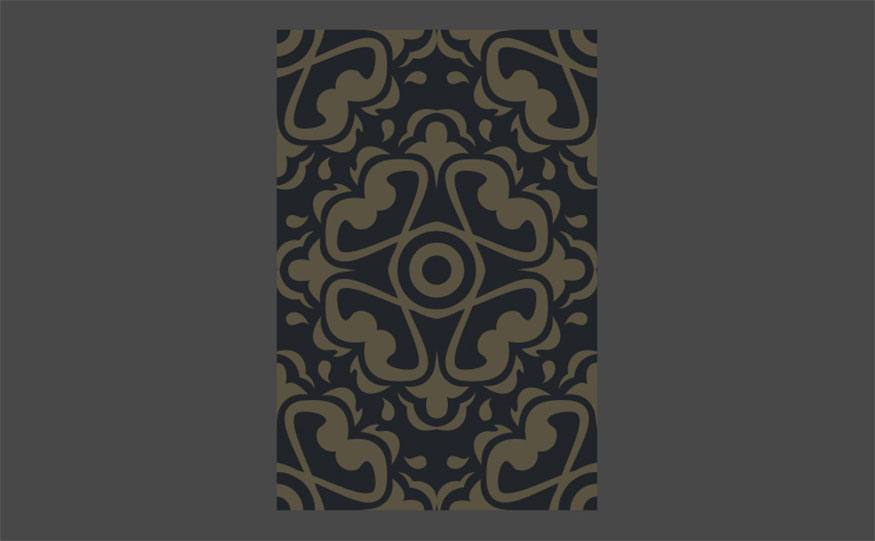
- Step 2: Use the Rectangle Marquee Tool to select the area you want to use as a pattern.
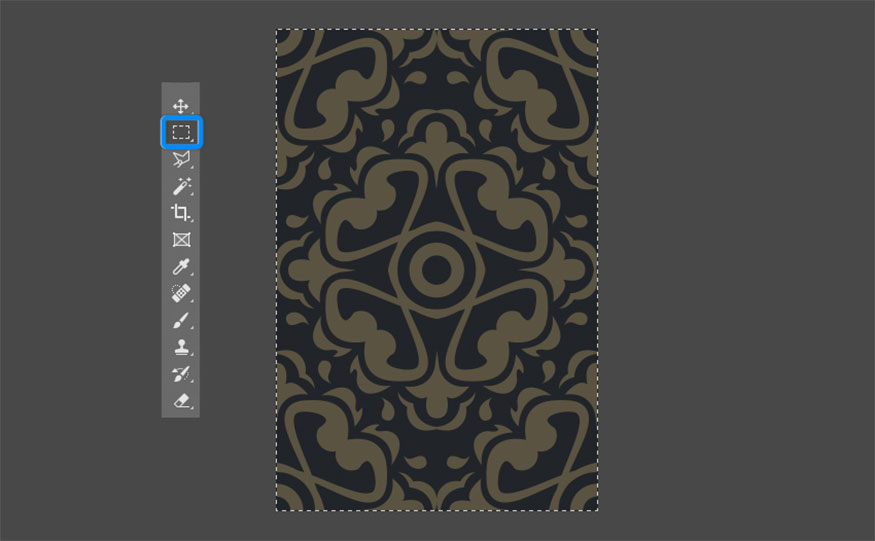
- Step 3: Select Edit > Define Pattern. In the Define Pattern dialog box, name the pattern 'Damask' and click OK.
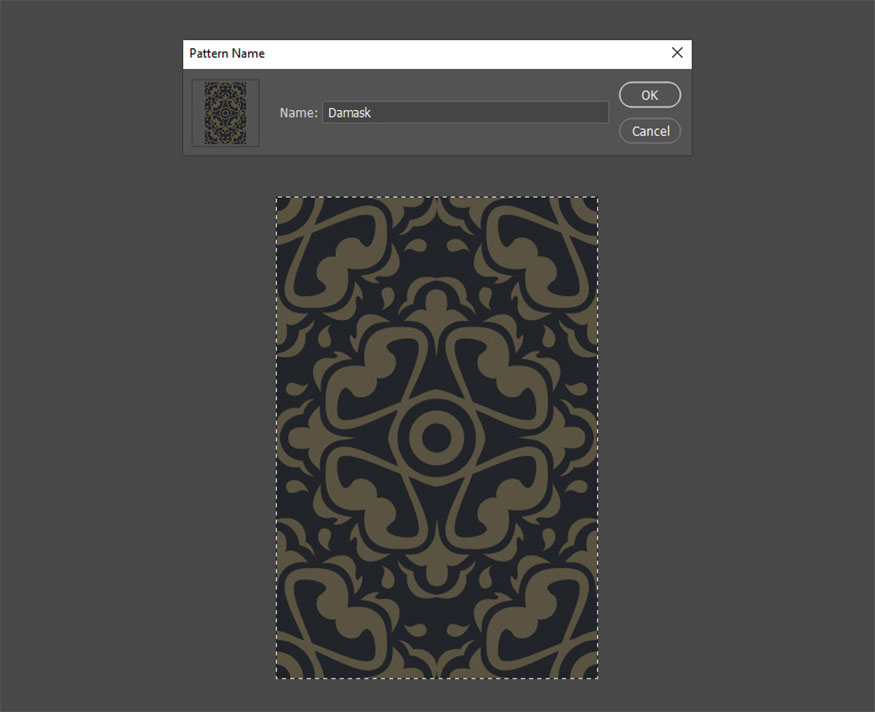
- Step 4: Repeat the above steps for the rock texture from the 30 rock texture pack. For this tutorial, we will use the Uranus > rock-06 file.
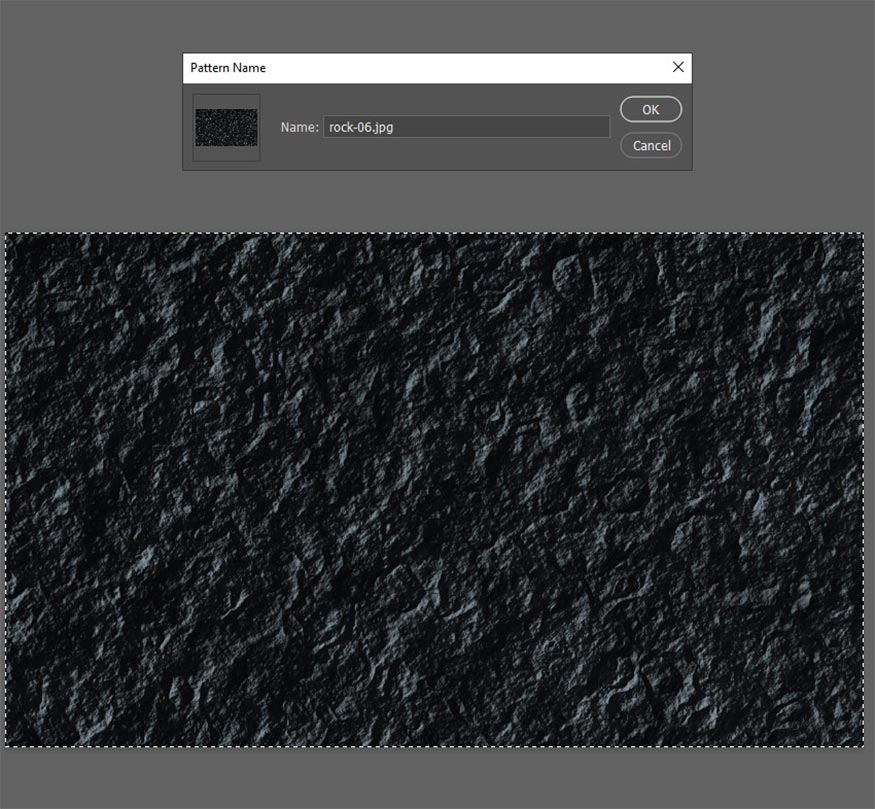
2. Instructions on how to create a background
Here are the steps to create the background:
- Step 1: Create a new document (File > New) and set Width to 600px, Height to 300 px and Resolution to 72.
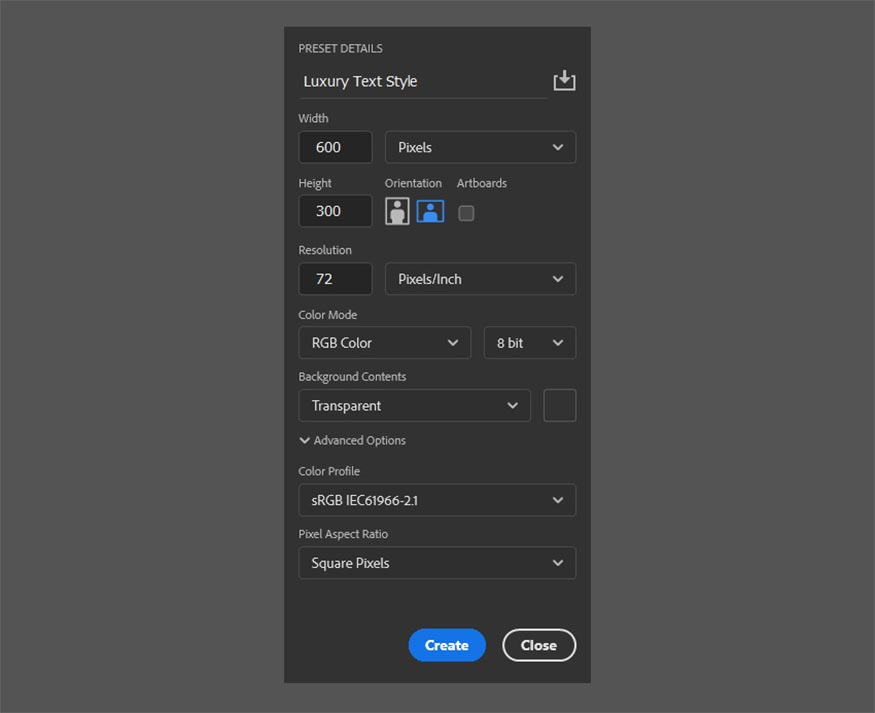
- Step 2: Rename the layer (Layer > Rename Layer) to Background and use the Paint Bucket tool (G) and fill it with white color code #ffffff to keep the layer nice and clean.
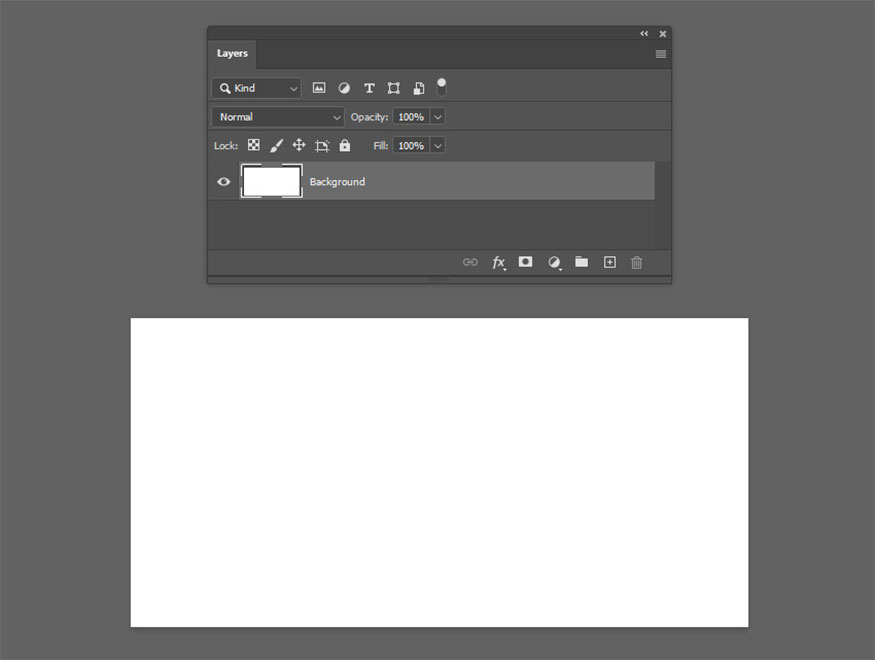
- Step 3: Double click on the Background layer to enter the Layer Style. Then add Pattern Overlay from the drop-down list, select the Damask pattern you created, and set the Scale to 3%.
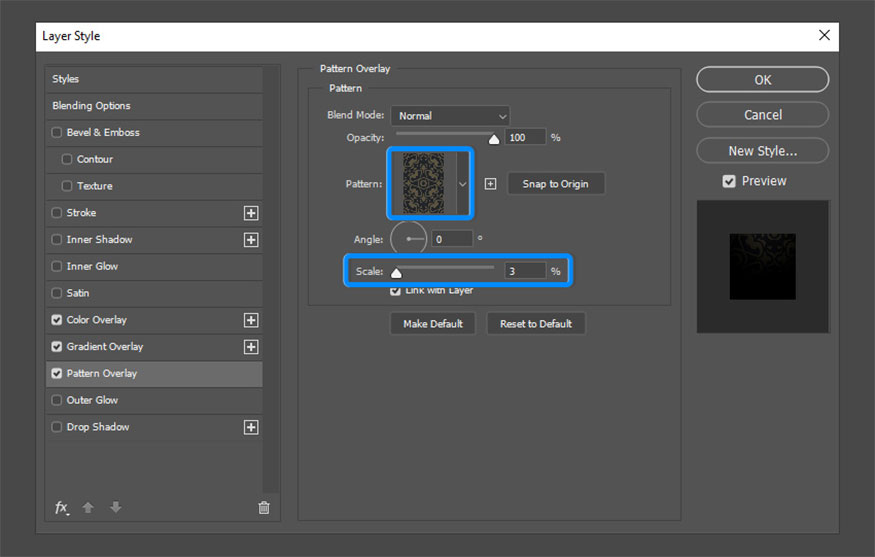
- Step 4: Next, add Color Overlay with the following settings:
- Blend Mode: Vivid Light
- Opacity: 2%
- Use Color #000000
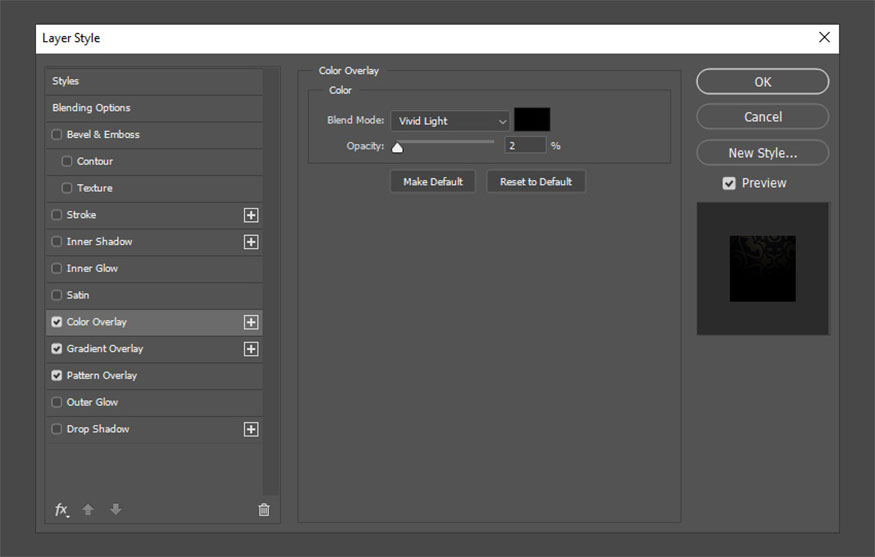
- Step 5: Then, you need to add Gradient Overlay with the following settings:
- Blend Mode: Overlay
- Check Reverse
- Style: Radial
- Angle: 0
- Scale: 150%
Click the Gradient box to create a gradient. Click each color stop to modify the Color and use the color code #060606 on the left and the color code #3c3c3c on the right.
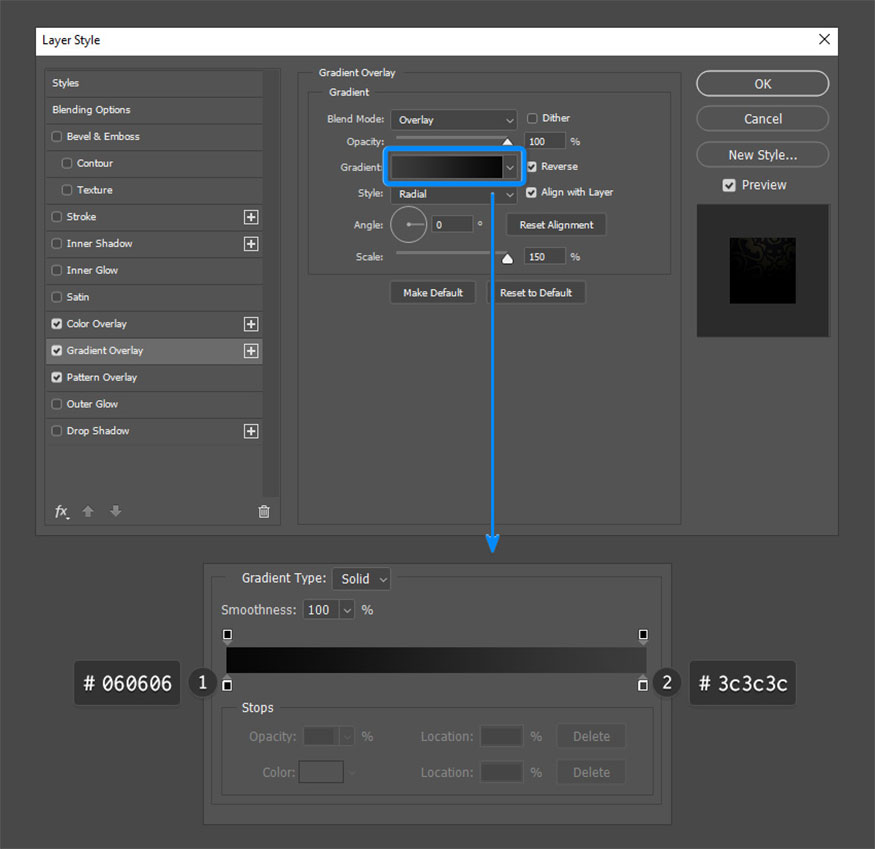
- Step 6: While still in the Gradient Overlay section, click on the canvas and hold while dragging up to move the gradient. You will see it gives the background a nice soft glow that radiates from top to bottom.
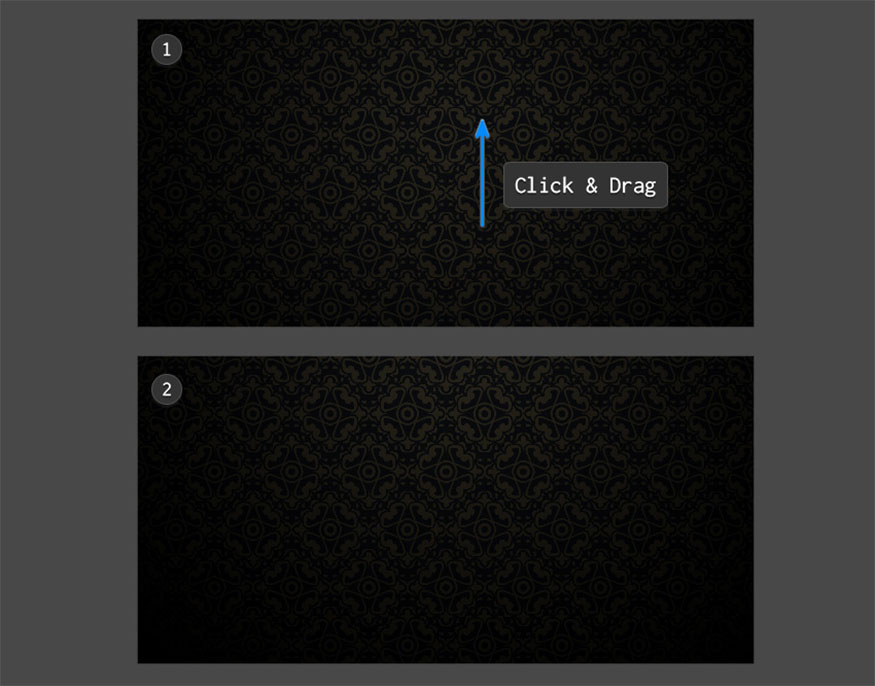
3. Instructions for creating text and adding effects
To create text and add effects you need to follow these steps:
- Step 1: After having the background, the next step is to create luxury text. Install the font Glamoury Luxury Script or another luxury font. Next, you need to go back to Photoshop, create the text by entering Luxury or a font of your choice, then select the font you just installed. Set the size to 125 pt and the color of your choice.

- Step 2: Double click on the Luxury text layer > add Gradient Overlay to the mix to make the text come alive:
- #757575 Position: 0%
- #e3e3e3 Position: 16%
- #444444 Position: 33%
- #e1e1e1 Position: 49%
- #7c7c7c Position: 68%
- #e6e6e6 Position: 84%
- #878787 Position: 100%
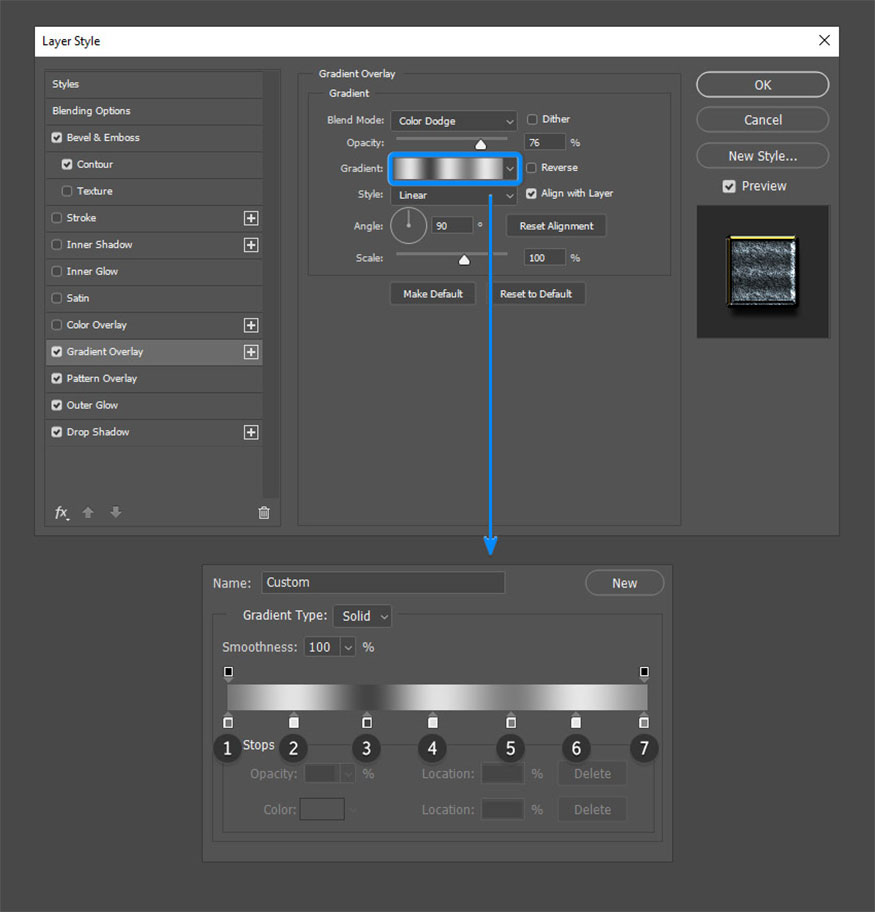
- Step 5: To make the text stand out, add a Bevel & Emboss with the following settings. Make sure the Gloss Contour is set to Ring – Double.
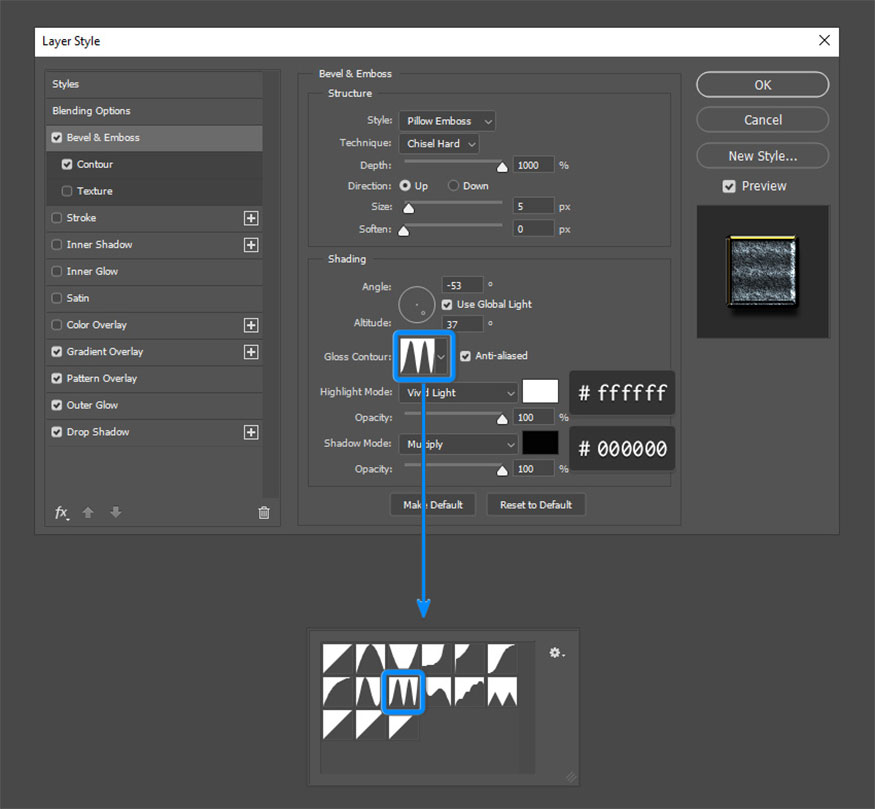
- Step 6: You need to add some Contour to adjust Bevel & Emboss. Make sure the Contour is called Gaussian.
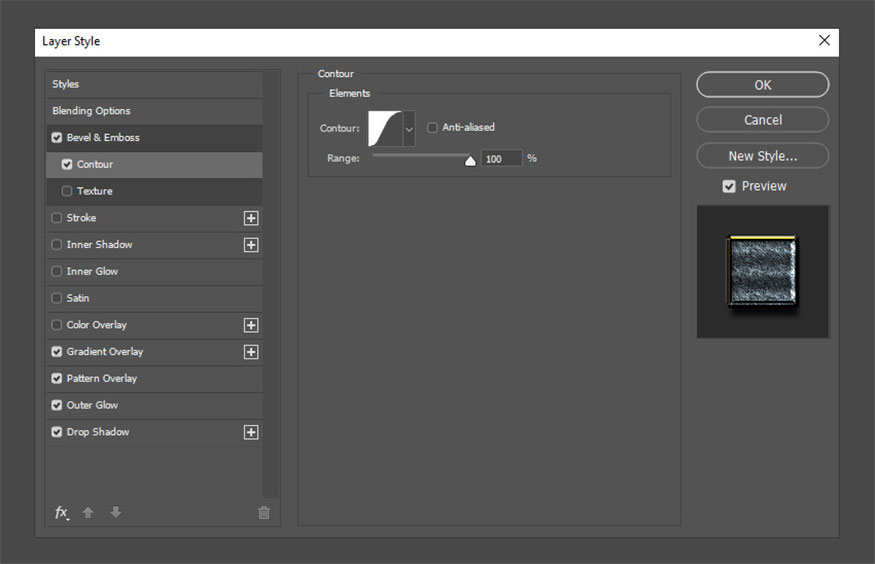
- Step 7: You need to frame the entire text with a gold border by adding an Outer Glow:
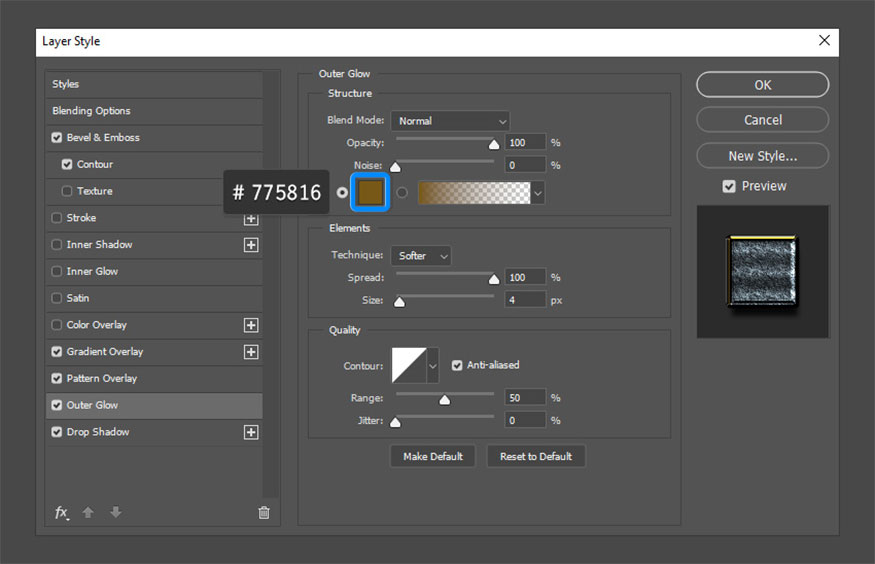
- Step 8: By adding silver strokes to the text, you will make the text stand out and shine more:
- #e0e0e0 Position: 0%
- #8e8e8e Position: 30%
- #e0e0e0 Position: 65%
- #7a7a7a Position: 100%

- Step 9: Finally, add a Drop Shadow to separate the text from the background:
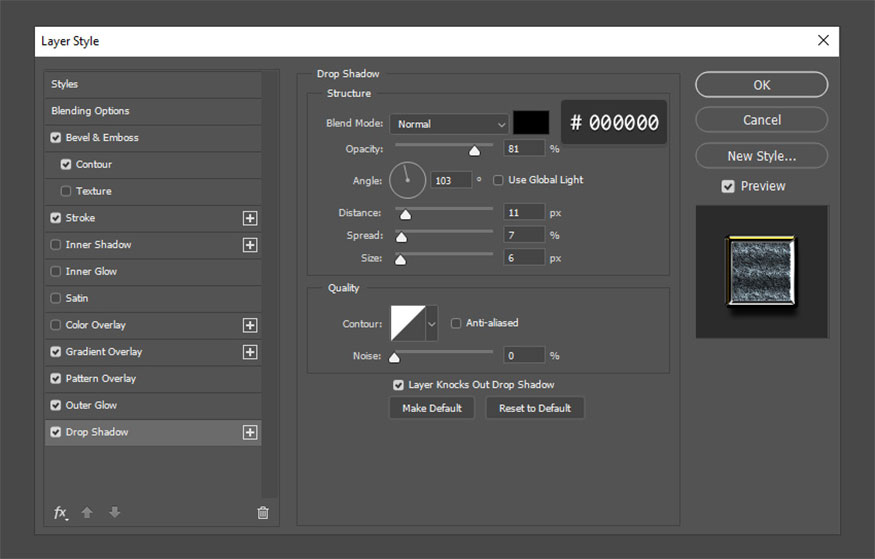
- Step 10: Click OK and you will have your new shiny text effect.
.jpg)
4. How to save text effects for later use
For later use, save this text as follows:
- Step 1: You can save the effect so that you can reuse it many times on other text or objects. Make sure you have the luxury text layer selected in the Layers panel. If you look at the Styles panel (Window > Styles), you can click on the icons near the bottom to create a new folder and a new style.
.jpg)
- Step 2: Now you can export and save to the library. You can save it anywhere you want:
Location of the Styles Folder on Windows: Program Files > Adobe > Adobe Photoshop (your version) > Presets > Styles
Location of the Styles Folder on Mac: Programs > Adobe Photoshop (your version) > Presets > Styles.
.jpg)
Above are detailed instructions on how to create luxurious text effects in Photoshop. It can be seen that the implementation is not too difficult, follow the instructions to create for yourself the most impressive and unique text effects!
.jpg)
Installation and support contact information
🏡 SADESIGN Software Company Limited
📨 Email: phamvansa@gmail.com
🌍 Website: https://sadesign.ai















.png)