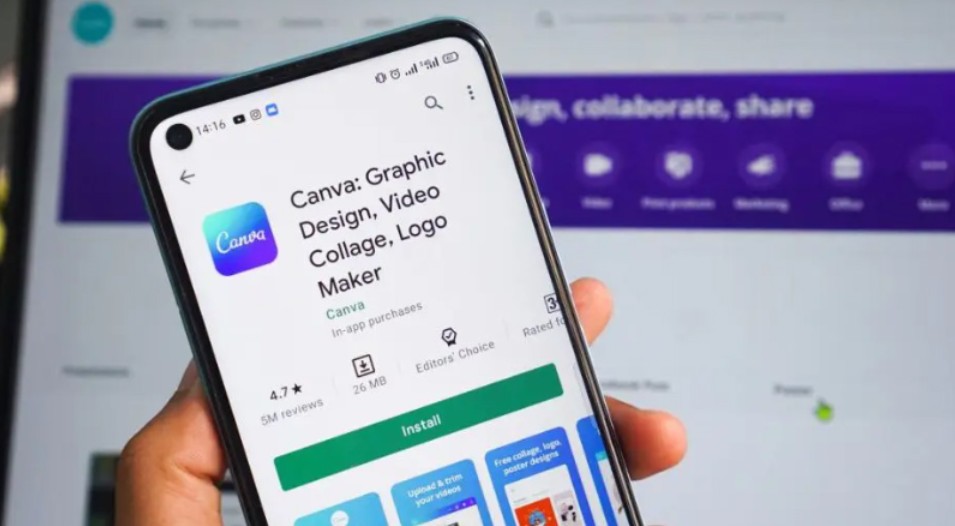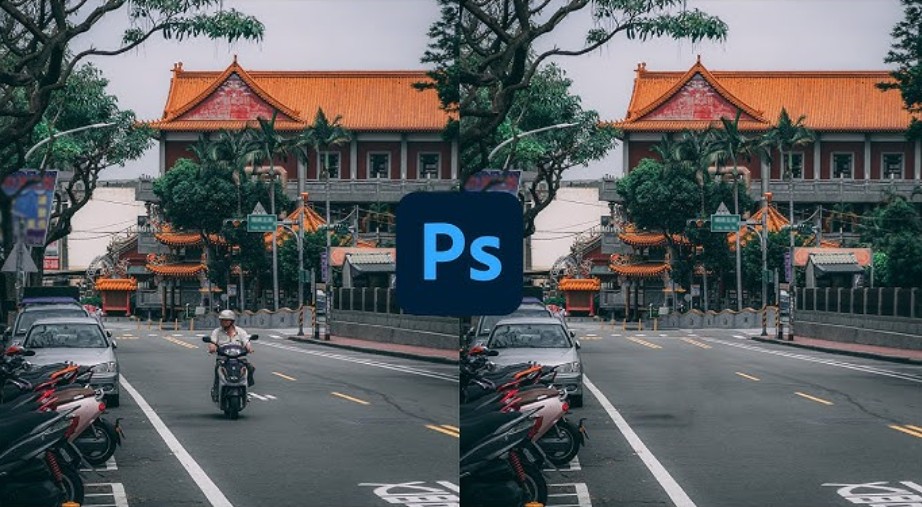Best Selling Products
Create AI Photos Online Super Easy on Canva: Write Text and Get Images Instantly!
Nội dung
- 1. Introducing Canva's AI Image Maker
- 2. Explore Canva's AI image creation apps
- 3. Create AI images with a variety of styles
- 4. Create compelling designs with Content Magic™
- 4.1. Turn ideas into images
- 4.2. Find the perfect graphics for every project
- 4.3. Easy storytelling with AI-powered videos
- 5. How to create AI images in Canva
- 6. Conclusion
Discover how to turn your ideas into images with just a few lines of text with this free online AI image maker. Even if you don't know how to design, you can still create vivid and creative pictures in seconds.
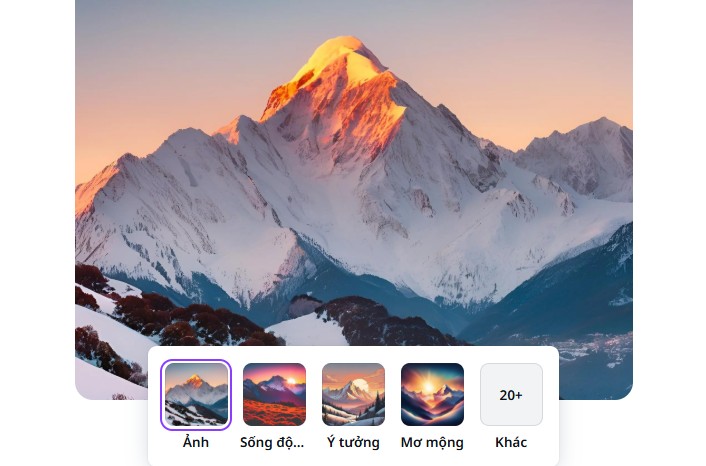
Canva has brought that technology closer to everyone through the AI Image Generator tool . Now, you no longer have to spend hours searching for the right stock image, nor edit every little detail to achieve the desired visual emotion. All you need is an idea, and Canva will turn it into reality.
This feature not only opens a new era for design, but also lays the foundation for a “more natural, faster and more accurate” creative style. When you can “write what you see in your head” and turn it into a vivid image, the boundary between imagination and reality is almost erased. However, to get the best results, you should enter the command in English, the language that AI models such as DALL·E, Imagen, Dream Lab or Magic Media™ are currently most optimized for.
1. Introducing Canva's AI Image Maker
Canva’s AI Image Maker is one of the groundbreaking features that helps users turn text descriptions into original, unique, and relevant images for their design needs. Whether you are a designer, marketer, teacher, or content creator, using AI in design is easier than ever.
Canva currently offers a variety of AI tools for creating images, including Magic Media™ , Dream Lab , OpenAI's DALL·E , and Google Cloud's Imagen . Each tool has its own strengths, optimized for different purposes: from creating artistic illustrations to photo-realistic images, or rendering photos in a unique style.
For example, if you type in the description “A panda riding a bicycle through a neon-lit cityscape,” in just a few seconds, Canva will return AI-generated images, complete with lighting, perspective, and detail, ready for you to insert right into your presentation, media publication, or social media post.
.jpg)
What’s unique is that the entire process happens inside Canva: you can continue editing, adding text, icons, effects, or layouts without leaving the design interface. This is a key difference compared to other standalone AI tools: Canva doesn’t just create images, it helps you integrate them into your creative workflow right away.
Canva understands that design is not just about creating beautiful images, but also about turning ideas into meaningful visual stories. So, incorporating AI into the platform is not about replacing humans, but about expanding your imagination to help you design faster, more creatively, and more freely than ever before.
2. Explore Canva's AI image creation apps
Canva currently offers four main tools in its AI-powered image creation ecosystem, each serving a distinct creative purpose.
Dream Lab is the ultimate artistic and free tool. With Dream Lab, you can create rich, detailed, and highly personal images from fantasy illustrations, concept art, to abstract photography. Dream Lab is especially suitable for designers creating visual content for social media, videos, or book covers. Canva Free users can experience up to 20 times per month, while Canva Pro users can use it up to 500 times per month.
Content Magic™ (Magic Media) is more about practical design applications. It is a tool that helps you create images, icons or vector graphics based on text descriptions. Not only does it “turn text into images”, Magic Media also helps you choose from a variety of styles, perspectives and layouts to match your brand style.
DALL·E , developed by OpenAI, is famous for its ability to reproduce realistic and natural images. This tool is widely used in advertising design, product design or presenting visual ideas to customers. With a Canva Pro account, you have 25 uses of DALL·E per month, enough to create impressive image collections without the need for actual photography.
.jpg)
Imagen , from Google Cloud, is an AI tool that creates high-quality images with a friendly and approachable style. Designers love using Imagen when they need to combine sophistication and realism in their images. Like DALL·E, Canva Pro offers 25 image creations per month to Imagen users.
The integration of multiple AI tools makes Canva a versatile platform, allowing you to experiment and choose the style that best suits each project. From product concepts, illustration design, advertising, to personal artistic inspiration, all within a single intuitive ecosystem.
3. Create AI images with a variety of styles
One of the coolest things about the AI Image Maker in Canva is its ability to support multiple styles, making it easy to define the aesthetic of your project from the get-go.
The Text to Image tool in Content Magic™ lets you choose from styles like Watercolor , Filmic , Neon , Colored Pencil, and Retrowave . Each style offers a different visual atmosphere: Watercolor feels light and artistic, Neon evokes an energetic cyberpunk aesthetic, and Retrowave is great for nostalgic designs.
.jpg)
You can experiment with different aspect ratios to suit your intended use: square for social media, landscape for banners, or portrait for posters. This is especially useful if you want to maintain visual style consistency across multiple platforms.
For marketers, this is a great tool to quickly test multiple design directions before deploying. You can enter the same description but choose different styles to compare, evaluate visual response and choose the version that suits the campaign.
Canva offers free accounts 50 Text to Image creations per month, while Canva Pro, Teams, EDU, and NFP users can create up to 500 images per month. That means you can experiment without worrying about creative limits.
4. Create compelling designs with Content Magic™
4.1. Turn ideas into images
Magic Media™ is a great example of how Canva uses AI to become a true creative partner. Just enter a few descriptive words, such as “vintage coffee shop logo” or “noir film poster with bold lighting,” and the tool will automatically generate the corresponding image.
You can then refine it right in Canva: adjust the layout, apply filters, add lighting effects, or combine it with other elements from the library. The whole process is designed to “keep the creative flow flowing.” You think, you write, and you see the results immediately.
4.2. Find the perfect graphics for every project
With Text to Graphic , Magic Media™ helps you create original icons, stickers, or illustrations based on descriptions. This is a significant step forward for those who often spend time searching for suitable graphics in stock libraries.
.jpg)
Now, you can simply describe your idea, for example, “pastel minimalist shopping cart icon,” and Canva will automatically generate multiple options for you to choose from. This not only saves time, but also ensures consistency in the visual language of your project.
4.3. Easy storytelling with AI-powered videos
Not stopping at still images, Canva also brings AI to the video field through Text to Video . With just a few sentences of description, you can create a short video that simulates the story you envision. Content creators, teachers or marketers can use this tool to build advertising ideas, storyboards or internal communication clips without having to shoot actual footage.
You can add music, transitions, and color-correct videos like in a traditional editor, but with AI support, the process becomes much more natural and time-saving.
5. How to create AI images in Canva
Canva's AI image creation process is optimized to suit every user level from beginners to professional designers.
First, open Canva and start with a blank page or choose a ready-made template that suits your project. In the editor, you can go to “Elements” → “Magic Content” , or select “Apps” → choose an AI image generator like DALL·E or Imagen.
Next, enter a detailed description of the image you want to create. The more specific you are about the subject, style, lighting, and perspective, the more accurate and close to your original idea the results will be. For example, instead of just typing “mountain sunrise,” you could try “a sunrise over snowy mountains with golden light reflecting on frozen lakes, cinematic style.”
.jpg)
If you use Magic Media™ Text to Image , you can choose a display style like Watercolor , Cinema , Neon , Crayon , or Retrowave , then hit “Create Image.” Within seconds, Canva will display multiple versions for you to choose from.
Once the image is created, you can edit it directly with familiar tools: crop, change the background, add filters, or combine with text, icons, lines. When finished, you can download the image as PNG , JPG , or share it directly to social media platforms.
All of these steps happen within the same unified interface, which makes Canva the ideal platform for those who want to keep their creative process simple yet effective.
6. Conclusion
Canva, with its powerful ecosystem of tools and friendly interface, has made “turning words into images” possible for everyone, not just professional designers. Whether you are preparing marketing content, building a personal brand, or simply want to express your imagination, Canva’s AI Image Maker will help you do it in the shortest time. The combination of technology and aesthetics that Canva brings is a testament to the future of design: unlimited creativity, intuitive and accessible. Every word you write can become a picture, every idea can be displayed right before your eyes, that is the real power of AI image making. So try opening Canva, writing down what you are imagining, and watch artificial intelligence turn it into a beautiful image. Perhaps, you will be surprised to realize that creative inspiration now no longer starts from images but from the words you type.