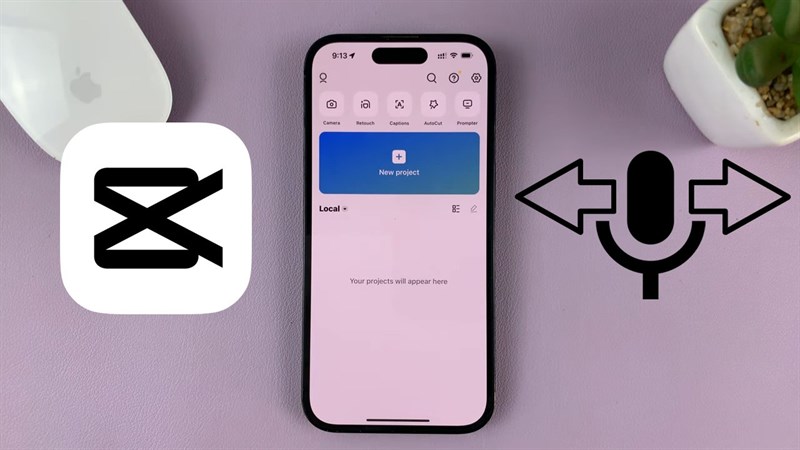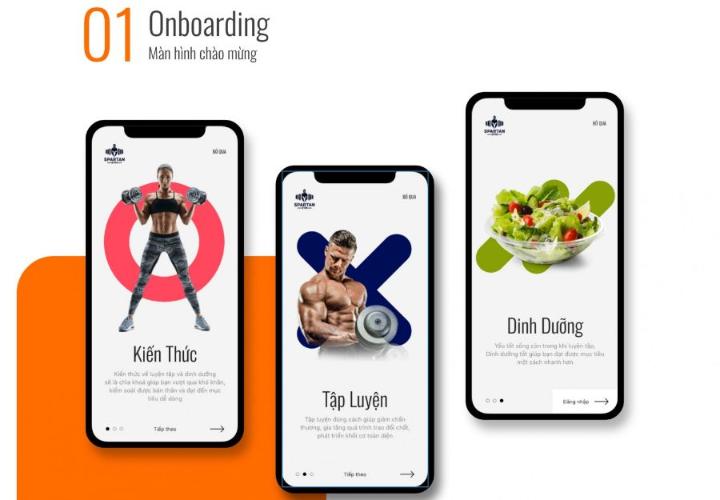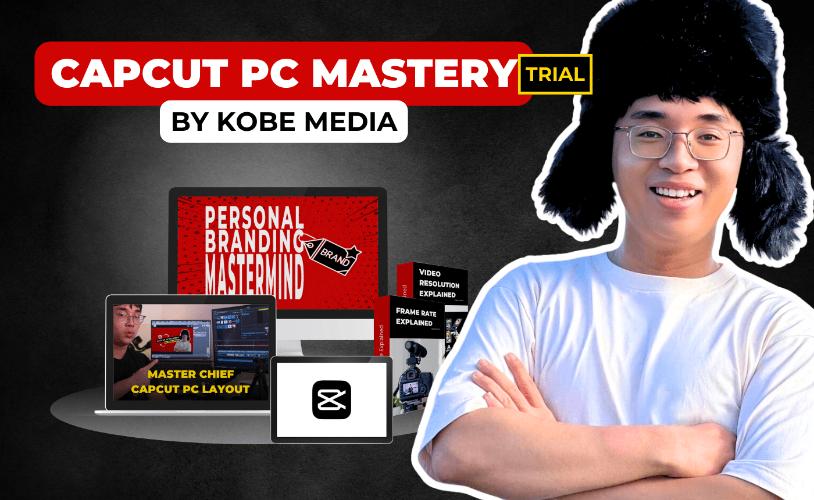Best Selling Products
Create Video From Text Super Fast With Kling AI: Detailed Guide
Nội dung
- 1. Overview of Kling AI
- 1.1. Kling AI: Virtual assistant that turns text into movies
- 1.2. Benefits of using Kling AI
- 2. Detailed instructions on how to register for a Kling AI account
- 2.1. Visit Kling AI official website
- 2.2. Fill in registration information
- 2.3. Confirm registration information
- 3. Detailed instructions on how to use Kling AI to create videos
- 3.1. Create images with Kling AI
- 3.2. Create videos with Kling AI
- 4. Conclusion
Creating high-quality videos is often frustrating for many people because it takes time and requires complex editing skills. But now, with Kling AI, you can turn text into video automatically, quickly and professionally. This article will guide you step by step on how to use Kling AI, helping you create unique and effective video products without any editing experience. Let's explore now.

1. Overview of Kling AI
1.1. Kling AI: Virtual assistant that turns text into movies
Have you ever thought that just a few lines of text description can create a professional short film? With Kling AI, it is no longer a fantasy but a reality. Kling AI is a smart tool, integrated with artificial intelligence, that allows you to automatically convert text into a complete video in a short time. Just enter the text content, the tool will automatically analyze and combine elements such as images, effects, voiceover, and sound to create a vivid product.
1.2. Benefits of using Kling AI
.jpg)
Kling AI offers many outstanding benefits when creating videos from text, especially in terms of speed and convenience. First of all, this tool saves you a lot of time. Instead of spending hours manually editing videos, you only need a few minutes with Kling AI to have a complete video, from importing content to exporting files.
Another advantage is that Kling AI does not require any professional skills. Whether you are a beginner or not familiar with video editing, you can still easily use this tool thanks to its friendly interface and clear instructions. In addition, Kling AI ensures high video quality, supports exporting files with sharp resolution, suitable for posting on social media platforms such as TikTok, YouTube or presenting at professional events.
This tool also integrates many diverse features such as choosing available video templates, customizing effects, adding background music and automatic voiceover. These features help you personalize the video as you want without having to spend time searching or designing from scratch.
2. Detailed instructions on how to register for a Kling AI account
2.1. Visit Kling AI official website
The first step to using Kling AI is to visit the official website of this tool through the web browser on your device. On the main interface of the page, you will easily notice the Sign in for free credits or Sign in option located at the top right corner of the screen.
.jpg)
2.2. Fill in registration information
Since you don't have a Kling AI account yet, click Sign up for free on the login interface. This is an option for new users who want to create a free account to experience the tool.
.png)
Next, you need to fill in all the information required by the system to create a Kling AI account. The information includes:
Email address : Enter the email address you want to use to register. Make sure this email is active, as you will need to confirm via email after completing the registration.
Password : Create a secure password, including at least 8 characters, combining uppercase, lowercase, numbers, and special characters for added security.
Confirm password : Re-enter the password you just created so the system can confirm that the information you entered is correct.
.png)
After filling in all the fields, click the Next button to move to the next step. The system will check the information you provided. If all is valid, you will continue to the email confirmation section or other account customization steps.
Note that when you register for a Kling AI account with your email, the system will give you some free points to use the software. However, these points are only valid for 24 hours from the time you complete the registration. So, take advantage of Kling AI's features during this time to experience the tool most effectively.
2.3. Confirm registration information
After completing the registration step, the Kling AI system will ask you to perform image authentication. This is a security step to ensure that you are not a bot. Please follow the on-screen instructions to complete the authentication step.
(1).jpg)
Next, the system will send a verification code to the email address you registered. Open your email, check your inbox (or spam folder if you don't see the code in your main inbox) to get the verification code.
(1).png)
Return to the Kling AI registration interface, enter the verification code in the Verification code box on the screen. Make sure to enter the code sent correctly, as this is a required step to activate your account.
.png)
After entering the code, click the Sign in button to complete the process. If the verification code is valid, your account will be activated immediately and you can log in to start using Kling AI features. Be quick, as verification codes often have a limited time limit.
3. Detailed instructions on how to use Kling AI to create videos
3.1. Create images with Kling AI
Step 1: On the Kling AI homepage, select AI Images
.jpg)
Step 2: Enter detailed description
Next, in the Prompt section, enter a detailed description of the image you want Kling AI to create. The more specific your description is, the more accurate and beautiful the image will be, matching your idea. Include elements such as color, object details, context, lighting, or the emotion you want to convey in the image.
.jpg)
Below, you'll need to select the image format that best suits your needs, such as JPG (commonly used for multimedia) or PNG (which supports transparent backgrounds). Also, set the image aspect ratio (1:1, 16:9, or other ratios) to suit your intended use, such as social media, presentations, or printing.
Once you've completed the description and settings, click Generate to let Kling AI start the image generation process.
Additionally, to increase accuracy, you can upload a reference image in the Reference Image section. This helps Kling AI visualize more easily and create images closer to your wishes. Please wait patiently for the results to be completed.
Step 3: Finish
After pressing Generate, the image generation process will begin and usually takes about 1 minute to complete. Kling AI will generate 4 images based on the description you provided, giving you multiple options to choose the one that best fits your idea.
.jpg)
Once the photos are displayed, simply browse through them and select the one you like best. Then, tap the download icon to save the photo to your device.
3.2. Create videos with Kling AI
Step 1 : From the Kling AI homepage interface, click on AI Videos to start using the video creation feature using artificial intelligence.
(1).jpg)
Step 2: At the AI Videos interface, enter a detailed description of the video you want to create in the Prompt box. The more detailed the description, the closer Kling AI will create a video that matches your idea.
.jpg)
Next, in the Settings section, you can customize parameters such as:
Creativity: The level of creativity and randomness in the video.
Length: Video duration.
Mode and aspect ratio: Suitable for intended use, such as landscape, portrait, or square video.
When done, hit Generate, and Kling AI will begin the process of creating the video on demand.
.jpg)
Step 3: The process of creating a video on Kling AI usually takes longer than creating a photo, depending on the length and level of detail you require. Once the video is created, you will see the results displayed on the interface. If you are satisfied, click on the download icon to save the video to your device. In case you are not satisfied, you can go back, adjust the description or settings and start over to get the desired video.
Buy cheap Kling AI account
4. Conclusion
So, SaDesign has guided you in detail on how to use Kling AI to create videos and images from text. With a simple process, you can easily create unique content in just a few steps. This is a useful tool, especially if you need basic, quick images or videos without having to master complex editing software. If you need further support or want to learn more about content creation tools, contact SaDesign for quick advice and answers. SaDesign is ready to accompany you on your journey of effective and professional creation.